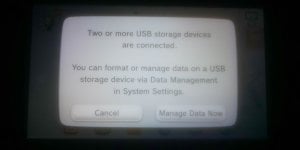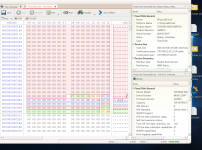Tutorial
Updated
USB-Loader GX Troubleshooting guide
This is a simplified guide (or more a check list) for troubleshooting common problems to gain a stable setup with USB-Loader GX on (v)Wii including Nintendont. It can also be used to identify a problem with the USB-Loader Wiiflow lite.
This guide is based on a lot of troubleshootings in our forum and for resolving of problems like:
- Doesn`t recognize my drive
- Doesn`t recognize my drive when a WiiU drive is plugged in
- Cant use two drives at the same time (vWii + WiiU)
- USB Device not initialized. Switching to channel list mode.
- Stuck at reinitialize screen
- I don't see games
- Doesn`t show all my games
- Launched game returns to SysMenu
- Only black screen at loader start
- Shows only black screen when game starts
- Game crashes randomly
- Homebrew cant access or read from external drive
- Emulators get "usb drive not found" error or dont see drive
- .. or other similar problems to them
Its also based on this recommended softmod tutorials and guides which should be checked first :
- vWii : https://wiiu.hacks.guide/#/vwii-modding
- Wii : https://wii.guide/
- Wii-Mini : Not used or tryed on it
- Basic Installation guide USB Loader GX
- Basic Installation guide Nintendont
- Or use @XFlak `s ModMii with customized guides
Table of Content :
- Your drive
- USB Loader GX
- Standard cios setup for drives
- Alternative cios setup for drives
- Games dont appear
- Games give only black screen, have issues or crashes
- Launching a game returns to SysMenu
- Alternative to verify the problem
- If finally nothing works
- Additional sources :
Use this checklist to identify your problem and find your working setup :
1. Your drive :
Prevent File system Errors :
- Use eject drive at PC, to prevent filesystem errors. Or close all applications with drive access e.g Explorer.
- NEVER EJECT the SD card, or plug/unplug drives while inside USB Loader GX ! It will crash or even corrupt your partition and data. You can lose entire partitions !
Flash drive pen, USB key, USB stick or flashcard adapter :
- Don`t use a flash drive pen, USB key, USB stick or flashcard adapter. They mostly cause Problems with USB Loaders, same for drive enclosures. Also Nintendo don't recommend them, so best don't use them.
Note: If wish to use one (this is NO Guaranty!), check for a quality USB-stick from brands like Sandisk or Kingston and not the cheapest on ebay. Especially for WiiU mode. - Wii/vWii: If your lucky, it might be compatible but specification are subject of change and there is the possibility they not work properly anymore.
- Possible error indication :
- Not correct initialized or recognized USB stick.
- Only or very long black screen until game starts.
- Low transfer speed, if installing a game from disk to drive.
- On USBLGX 1280+ auto IOS reload at game change doesn't work.
- To be sure the fat32 partition starts at the beginning of the drive and there is no space or small partition in front of it. Use win32diskimager to flash zzblank.img to the USB drive (NOTE: It removes everything!), then use fat32formater to reformat.
- Just a hint: Try WBFS as filesystem on flash drives for Wii games only, but has less or none support of other homebrew. WBFS has to be first and active partition and can formated by Wii Backup Manager.
- Possible error indication :
- WiiU mode: A USB flash drive stick compared to a SSD used for WiiU mode will faster wear out (limited write cycles). Because of the WiiU`s own encrypted filesystem not all mechanics for wear leveling can take affect. A USB stick already does this rudimentary and they cant provide the same wear leveling features like a SSD does that has space for a extra controller for that.
USB drive and Y-Cable (HDD/SSD) :
- A USB drive powered by a seperate external power supply doesn`t need a Y-Cable.
- A portable USB drive that is specified to be used on USB 2.0 and USB 3.0 can theoretically run without Y-Cable.
- A only USB 3.0 drive is backward compatible with USB 2.0 for datatransfer, but it don`t need less power.
- A drive used on Wii without Y-Cable might need one on WiiU.
- Possible error indication : The drive spins up and is recognized, but the USBLGX user interface shows no games and stops responding.
- A drive with every few seconds klick and beeb sound is underpowered and needs a Y-Cable, as the motor cant spin up.
- Info: A additionaly scratching sound will indicate a headcrash.
- Use a portable USB drive with Y-Cable and plug the Y-Cable temporary to an external power supply.
- USB is a standard, but if you use the cheapest power supply they may create issues because of lack of constant power or cant take power spikes.
- Don`t use the cheapest (and longest) Y- Cable. It may have high resistance and cause low power flow.
- On Wii it seems that one back ports doesn`t provide full power.
- On WiiU all ports are limited and secured to max 500mA output and the power is cut by drawn higher mA.
File system format / Partition table :
- The USB drive with recommended one single partition should be formatted to fat32 and using MBR not GPT partition-table. MBR is supported by any homebrew including Emulators and GPT mainly by USB Loaders. Don`t use a drive bigger 2TB
- Drive format : Fat32 is opensource, a interoperable filesystem and is supported by any homebrew.
- Use preferred guiformat/fat32formatter. Else Aomei Partition Manager, Minitool Partition Wizard, Windows diskmanager or with Powershell (Quick-format)
Format-Volume -DriveLetter X -FileSystem fat32 -AllocationUnitSize 32768(or 65536 = 64kb on drives bigger 64gb) - Drive max capacity : The (v)Wii system itself, Fat32 and MBR are 32bit based, thus max the first 2^32 sectors can be allocated, read and used. This limits a drive with 512b sectorsize to the first 2TB. More details see drive bigger 2TB
- WiiU drive : The WiiU uses the own encrypted filesystem WFS (WiiU File System), so this drive cant be used.
- Multiple partitions : They are not recommended and first partition should be recommended fat32 to support any homebrew.
- MBR partition-table supports 4 primary partitions or up to 8 extended partitions. GPT is bugged.
- Other file system orders are possible e.g. NTFS only, WBFS+FAT, NFTS+WBFS, FAT+NTFS or any combination in fact.
- Stop the WiiU nag around to format the drive by using UStealth on PC. Or USBHide on WiiU, but be sure hidding te correct drive by unplugging others, else you might get a "two drives connect" nag. For Aroma exists a Ustealth plugin which is also integrated in the AromaBasePlugin.
- They change the valid MBR-Signature from 0x55AA to 0x55AB, as result the MBR in the bootsector will not detected anymore.
NOTE: The value can also be changed manually on the drive, but be carefull as you may destroy the MBR!
- They change the valid MBR-Signature from 0x55AA to 0x55AB, as result the MBR in the bootsector will not detected anymore.
Filesystem errorcheck / Bad sector check / Drive condition :
- Recommended : Run in Powershell the command
chkdsk <driveletter>: /r. It will check and repair the filesystem (logical errors) and also corrupt written sektors (physical errors) and restores readable information for later examination and replacing them with reserve sectors.- Depended on file amount, it takes ~1 h per 100gb data to complete.
- Alternative: Run
chkdsk <driveletter>: /ffor only filesystem error check on your drive. - Chkdsk will create a folder FOUND.000 with restored fragments of corrupted data and normaly can erased. If really really important information would be in it, it could be tryed to extrakt them with small chance with unCHK .
- (Additional) : You may check the empty drive for corrupt sectors with h2testw (or Linux clone F3) and perform a full write and read test, but takes lot of time.
- It needs writing test-data to each sector (.h2w files), backup your drive before.
- h2testw is mainly a tool for identifying fake SD-Cards, it doesn`t repair anything! Run
chkdsk /rbefore, or you might get false positiv errors. - Depending on drive speed, it takes ~3h per 100gb drive size to complete.
- If the drive is unrecognized under Windows and Ustealth or WBFS filesystem is used its normal.
- If Ustealth is used to hide the drive on WiiU, it first needs to unhide again to be able to access it under Windows.
- If WBFS filesystem is used, WiiBackupmanager needs to be used to access it. Windows cant read this file system.
- NOTE: Do NOT use next step if WBFS is in use, it will destroy the partition-table!
- If the drive only shows up in drive management and cant be edit or formated there, the MBR might be corrupt. Get for a fix TestDisk and follow this Guide to restore the partition table inside the MBR.
- Quick guide : Run Testdisk -> [Create] -> Choose your drive -> [Intel] -> [Analyse] -> [Quick Search] -> press Enter -> If all partitions are displayed choose [Write] else use [Deeper Search] -> Quit Testdisk
- If the drive only shows up in drive management and cant be edit or formated there, the MBR might be corrupt. Get for a fix TestDisk and follow this Guide to restore the partition table inside the MBR.
- Read out the S.M.A.R.T. (Self-Monitoring Analysis and Reporting Technology) values, stored inside your drive. They give good info about the drive condition. Use CrystalDiskInfo.
Drives bigger 2 TB :
- On drives with 512 byte sectorsize bigger then 2TB the (v)Wii can only read/use the first 2TB, no matter of used filesystem, partition table or multipartition.
- The 32bit system of (v)Wii by itself can max address 2^32 sectors. This starts at sector 0 and results by 512B Sectorsize in the max first 2TB readable content of a drive
- Fat32 can max allocate 2^28=268.435.456 (4bits are reserved) sectors. Thus with a physical or emulated block-/sector size of 512 Byte on the drive can max of 2^28 x 512 = 2 TB be allocated. On a drive with 4KB physical block-/sector size the drive can be 16TB.
- On MBR hard disks, 32 bits are available for addressing the sectors. So there can be a maximum of 2^32 = 4,294,967,296 sectors. The usual sector size is 512 bytes. Thus, an MBR disk can be a maximum of 2^32 x 512 = 2,199,023,255,552 bytes. This corresponds to exactly 2 TB.
- If supported a "fake MBR" can be tryed to setup.
- Basically to use more then 2TB, a drive with 4kb (4096b or "4kn" = native) sectorsize is required and are limited to 8TB(32kb)/16TB(64kb). It requires a generation 2 "Advanced Format Technology (AF)" drive or a enclosure with a ASM1153/ASM1153E chip that (re)emulate to 4k.
- The manufacturing of AF drives started 2010, with two available generations :
- AF/Gen 1 ("AF" label on drive) are mainly consumer HDD`s and have physical 4k sector size. But forced to be 512be (emulation) for backwards compatibility and cannot be changed.
- 4kn/Gen 2 ("4kn" label on drive) are mainly enterprise HDD`s with physical 4kn (nativ) sectorsize. Able to use logical 4kn or 512be and can be changed by a tool provided by the Manufacturer.
- To check the physical and used sectorsize :
- Use Powershell
fsutil fsinfo ntfsinfo <drive letter>:and check the lines "Bytes per Sector" and "Bytes per physical Sector".
Or withGet-Disk | Format-Listcheck "LogicalSectorSize" and "PhysicalSectorsize" and also shows the partitiontable MBR/GPT. - On Linux the sectorsize can be checked with fdisk
# fdisk -l /dev/sdXand seen in Line "Sector Size (logical/physical) or with blockdev.
- Use Powershell
- The manufacturing of AF drives started 2010, with two available generations :
Additional info : Filesystems supported by USB Loader GX
Fat32WBFSNTFSExt2/3/4
File Allocation Table, 32 bit :
- Is open source and a interoperable filesystem that is widely native supported by any operating system.
- High compatibility and support by every homebrew.
- Fat32 can max allocate 2^28=268.435.456 (4bits are reserved) sectors and with a physical block-/sector size of 512 Byte on the drive, can max 2 TB be allocated. On a drive with 4KiB physical block-/sector size the drive can be 16TB.
- Files may be up to 4 GiB − 1 byte (= 4,294,967,295 bytes) in size. This limit is a consequence of the only 4 byte wide file size field in the directory table.
- For Homebrew compatibility the first partition needs primary, fat32 and runs best formated with 32 KB or 64KB (>64gb) allocation unit/clusters size. Nintendont is able to use the first fat32 partition it finds, by skipping other filesystems.
- To check a fat32 partition with h2testw for bad sectors, Powershell 'chkdsk X: /r' need to run to check and restore bad-sectors. Else you might false positiv errors.
Wii Backup File System :
- It is from the beginning of the USB Loaders to be able to use external drives, as other filesystems cant be used.
- Its based on fat32 and a outdated unofficial filesystem for the Wii. Between fat32 and WBFS can be converted in 1 second without data loss with wbfs2fat.py .
- It can be tryed to be used as alernative if a drive with standard filesystems wont work properly under USB-Loader GX.
- Not compatible natively with computers, a dedicated program to manage the content of this partition is needed.
- Not Compatible with other homebrew, as only Wii games (500 limit) can be stored on it.
New Technology File System :
- Is a Microsoft Windows proprietary filesystem and not open source. There is no native support on other operating systems, dedicated utility's are needed.
- Its a journaling file system, also known as self healing. That runs restore options on its on and dont need to run tools like chkdsk.
- It logs every access and change of a file to keep it secure and the operating system stable. After a bad-sector error, NTFS dynamically remaps the cluster that contains the bad sector, allocates a new cluster for the data, marks the original cluster as bad, and no longer uses the old cluster.
- Not supported by a lot of Wii Homebrew.
Second/third/fourth extended filesystem :
- Are open source linux file systems, which are not official supported by other operating systems.
- Ext2 is not a journaling system and recommended for flash-drives.
- Ext3/4 are journaling file systems. Ext4 has the option to disable the journaling feature and can then also be used on flash drives.
- Not compatible with other Wii Homebrew.
2. USB Loader GX :
USB Loader GX version :
- Get the latest official release of USB Loader GX v3.0 r1281 or the version before. They are able to use IOS 58 with USB 2.0 support and give higher compatibility for drives, r1271 and previous versions doesn`t support that.
- r1281 by blackb0x (latest/recommended), it has a lot of new features, fixed issues and improvements e.g :
- Play Wii games from SD-Card
- Automatic used cIOS selection for games by scanning the cIOS and their used base.
- A recommended cIOS setting with new base order, mostly no IOS reloading will be needed if loader cIOS is 249(base56):
- ciOS 249(base56), 250(base57), 251(base38) (Wii) / (base58) (vWii)
- For higher game compatibilty, add: cIOS 248(base38) (Wii only!!) and 251(base58) (Wii+vWII)
- A new d2x v11 beta1 patch based on d2x-v10-beta52 with same USB 2.0 support. And contains additional bug fixes like a RiiConnect24 compatibility problem and it also adds EmuNAND UStealth support. Use latest installer Wii / vWii.
- r1272 mod 7 by blackb0x, loads with IOS 58, reads your config file and then reloads you to your preferred cIOS (249 by default).
- r1272 by cyan, uses IOS 58 for everything. But might cause the HDD to stop responding if let the loader idle for a while, might also fail to create game backups and can cause the loader to freeze.
- r1271 and older builds reload to cIOS 249 before initialising USB drives and reading your config file.
- r1281 by blackb0x (latest/recommended), it has a lot of new features, fixed issues and improvements e.g :
Basic settings :
- The USB Loader GX boot.dol file needs to be on a MBR fat32 partition (usb or sdcard) \apps\usbloader_gx\boot.dol and for Nintendont in \apps\nintendont\boot.dol (the renamed loader.dol).
- Check in settings "custom path" for correct drive and path.
- By the settings in "custom path", USB Loader GX can be set to run from HDD only to gain a portable drive.
- Set proper settings in USB Loader GX:
- In loader's settings :
- Set the Loader's IOS to load the USB drive and display the games inside USB Loader GX.
- To 249, 250 at the standard cios setup .
- To 58 or 251(base58) at he alternative cios setup
- Set the Game`s IOS to play the Wii games
- To 249, 250 or in USBLGX r1280+ set "auto" for automatically choose the correct one.
- At Loader IOS 58/151(base58) set to cIOS 151(base58).
- Set the Loader's IOS to load the USB drive and display the games inside USB Loader GX.
- In Drive options :
- Game/Install partition. Its the partition where are the games and also will install/dump game disc to.
- Port should stay at "Port 0" for use with loader cIOS 249/250, as port 1 requires loader IOS 58/cIOS 151(base58) alternative setup. Don`t enable port "both", as shouldn't 2 (vWii)HDD be used.
- Enable mount USB at boot. If you don't have a HDD but only use USBLoaderGX for Nintendont and SD card, disable that option to fast boot.
- In loader's settings :
- Try launching USB Loader GX over homebrew channel. First without external drive, then with drive pluged in.
Additional Info: Forwarders, autoboot, Injecting
Forwarder Channel :
Forwarder Channel :
- By using in (v)Wii menu a forwarder Channel , use latest version 5.1 with AHBPROT support. There exists seperate for Wii and vWii, pointing on HDD and SD to /apps/usbloader_gx/boot.dol.
- By using on WiiU the forwarder for CBHC/Haxchi (NOT Tiramisu, Aroma) WiiU2Wiichannel or for Aroma (NOT Haxchi, Tiramisu) Boot2vWii for USB Loader GX, there needs to be the boot.dol on SD-Card. And the UNEO vWii forwarder needs to be installed by a WAD Manager on vWii NAND.
- If on Wii want to auto-boot USBLoaderGX from Priiloader, do NOT install the loader's boot.dol in Priiloader! First install a forwarder channel to Wii menu, then Install into Priiloader the latest forwarder.dol for your console.
- On WiiU using and configuring the CBHC mod, USBLGX on vWii can be started at boot by holding a button.
- By injecting USB Loader GX with TeconMoon`s WiiVC Injector into WiiU only the SDCard is accessible at all, never the USB drive. This allows to play all GC games on the WiiU gamepad with their controls, not the Wii games.
- If a Wii game supports classic controller, it can be injected into WiiU and also be played with WiiU gamepad controls. Some games without CC (compatibility list) can be patched with the Injector script through the option "GamePad Emulation".
3. Standard cIOS setup for drives:
1. cIOS configuration :
- Check your installed cIOS, follow this How to Syscheck guide.
- Verify your installed cIOS configuration including the d2x patch on cIOS Wii or cIOS vWii (WiiU). Or drop your created syscheck.csv into ModMii.
- Recommened cIOS setting (v)Wii:
- Slot 249 -> base 56
- Slot 250 -> base 57
- Slot 251 -> base 38 (Wii) / base 58 (vWii)
- WARNING ! Don`t mix the d2x patches between Wii and vWii, or it will brick!
- Wii : use v8 final or v10 beta52 => d2x-v10-beta52
- v8 final/v10 beta52 are the same and only support port 0. Don`t try the -alt.
- vWii : On WiiU use v10 beta52 => d2x-v10-beta52-vWii
- v10 beta52 only support port 0. Don`t try beta53-alt.
- Or try latest d2x-v11-beta1 thats released with USBLGX r1280 with this installer Wii / vWii. Its based on d2x-v10-beta52 with same USB 2.0 support and contains additional bug fixes for Riiconnect24 and Emunand Ustealth support.
- Don`t use the d2x (beta53)-alt Version, it has very bad drive compatibility.
- Wii : use v8 final or v10 beta52 => d2x-v10-beta52
- The dx2 patch has the module "mini EHCI" implemented (fully EHCI module is to big) which adds USB 2.0 (480Mbit/s) as it would only have USB 1.0 (1,5Mbit/s) . But this EHCI modul makes the d2x patch incompatible with a lot of (new) drives, in this case try the alternativ cIOS setup.
- Recommened cIOS setting (v)Wii:
2. Loader-, game-, port settings :
- To recognize the drive and show all games try as loader cIOS 249(base56) or 250(base57) with installed d2x patch.
- To play the Wii games try as game cIOS 249(base56), 250(base 57) or vWii 251(base 58) with installed d2x patch.
- USBLGX r1280+ chooses the correct one automaticly if game cIOS is set "auto".
- Plug your (v)Wii drive in port 0, as only this one is supported.
- Port 0 on WiiU -> back upper one
- Port 0 on Wii -> back lower one.
Additional info: IOS, d2x patch
- A IOS is like a driver to allow software to communicate with the Hardware. A new version is put into a new Slot ..., 56, 57, 58,... to keep compatibilty, some are also updated.
- The bases with d2x patch, that modifies them for homebrew, can also installed in different Slot/cIOS order. It change nothing in their usage. And theoretically if the working cIOS setup is known, its not necessary to have all of them installed.
- There existing alternativ dx2 patches same as d2x-v10-beta52 with additional features:
- Dx2 patch with Fakemote modul and Emunand with Ustealth support d2x-c10-b52-ST-FM050.
Fakemote fakes Wiimotes from the input of USB game controllers e.g DS3/DS4 to play Wii games. - USB Loader GX v3.0 1280 comes along with d2x v11 beta1, which fixes a RiiConnect24 compatibility problem and also adds EmuNAND UStealth support.
- Dx2 patch with Fakemote modul and Emunand with Ustealth support d2x-c10-b52-ST-FM050.
4. Alternative cIOS setup for drives :
1. cIOS configuration :
- If the standard cIOS setup doesnt work with your drive, including on WiiU a not recognized vWii drive if the WiiU drive is connected, too. Use as alternative this workaround (some games may incompatible which need a specific IOS to run) :
Use IOS 58, its Nintendo originally USB 2.0 IOS and is automatically installed with system menu 4.3.- Nintendont is using IOS 58 by default.
- If u will stay on system menu below 4.3 there exists IOS58 installer, which installs the previous last version (NOT LATEST).
- NOTE: Dont run this on SysMenu 4.3 as you will downgrade the installed version!
- CIOS configuration (v)Wii:
- Slot 249 => base 56
- Slot 250 => base 57
- Slot 251 => base 58
- On Wii the cIOS 251 needs reinstalled with base 58 instead base 38
- For USBLGX 1280+, on Wii using slot 251(base58), add slot 248 => base 38.
2. Loader-, game-, port settings :
- Set as loader cIOS 58 or try 251(base58) and set as game cIOS 251(base58). (On USBLGX 1280+ the game cIOS needs first to set from "auto" to "custom" to be able to set 251.)
- On WiiU plug vWii drive in port 1 and WiiU drive in port 0.
- Port 1 on WiiU -> back lower one
- If still not correctly initialisize, open up the loaders meta.xml file in notepad++ and change the boot IOS from 58 to 251.
- On Wii plug the drive to port 0 or 1.
- Port 1 on Wii -> back upper one
- IOS 58 supports both back ports also WiiU`s front ports and checks for drives in descending port order 3,2,1,0. It skips unrecognized drives, but can cause a initialisation failer if WiiU drive is pluged to port 1 and vWii to port 0.
- NOTE: If the vWii drive is plugged into front port 2 or 3, only GC games can played. By launching a Wii game the loader will return to sysmenu. For Wii games its hardcoded to port 0 + 1 and cant find the requested HDD.
- On WiiU plug vWii drive in port 1 and WiiU drive in port 0.
5. Games dont appear :
Display settings :
- To display Wii games in USB loader GX, the desired game`s source needs to be selected at the top menu in the 4th left icon.
- Verify you don't have the "Favorite" option enabled. Uncheck the Star icon in the top menu.
- Verify you don't have a Parental control level set : Disable the Lock icon in the top menu.
- Verify you don't have a Category filter : Go to the Drawer icon in the top menu, and be sure the first line named "All" has a check mark (NOT empty, NOT a cross).
- If USB Loader GX r1281 only displaying some Wii or GC games and/or no new added: Open settings -> features -> scroll down and select "Reset Cached Titles"
Game path settings :
- Check for correct game path, supported file-format and correct game ID, or they will be ignored and not displayed. Best use a GC/Wii Backup Manager which gets the ID also can copy them directly to correct path.
- Verify your using the correct game title ID including correct region ID of the game. The fourth letter of a GC/Wii game ID e.g [SUXYA4] specifies if its "P" PAL, "E" USA, "J" Japan, "N" Japanese NTSC import or "X,Y,Z" alternate European languages.
- Enable "display extension of known file type" on Windows to prevent double name of filetype e.g "game.iso".iso is wrong.
- Scrubbed NKit images are supported by Nintendont for GC games, but not for Wii games by USBLGX and need first reconverted with NKit to an 1:1 ISO.
- Nintendont - GC Games (use GC Backup Manager) :
- File format: ISO (recommended), CISO, GCM, NKIT.iso
- The single or first disc must be named "game" (g + a + m + e, NOT titlename, NOT a folder)
- File path: USB://games/Mario Kart Double Dash [GM4P01]/game.iso
- Split files: 2nd game disc must be named "disc2.iso" and to be in same folder with game.iso:
- /games/Tales of symphonia [GQSEAF]/game.iso
/games/Tales of symphonia [GQSEAF]/disc2.iso
- /games/Tales of symphonia [GQSEAF]/game.iso
- USB Loader GX - Wii Games (use Wii Backup Manager) :
- File format: ISO (full image), WBFS (only gamefiles, without empty space)
- File path: USB://wbfs/Mario Kart Wii [RMCP01]/RMCP01.wbfs
- Split files: RMCP01.wbf1, *.wbf2, ... need to be in same folder with RMCP01.wbfs
Partition settings :
- Verify its recognized and you are loading games from the correct partition :
- For (v)Wii :
- Settings > drive settings > Game/Install Partition
- Click on it to roll over your existing and mounted partition until you see the one you want to use.
- Be sure it's enabled, mounted, and display the format (FAT, NTFS, WBFS, etc.) with its size. If not, your Drive is not mounted, or the (c)IOS is not compatible with your drive, or you plugged it in the wrong USB Port !
- Always plug (v)Wii HDD in USB Port 0 when use either cIOS d2x v8/v10r52 or v11, NOT v10r53 -alt.
- If IOS 58 with cIOS151(base58) is used, on WiiU plug vWii drive into port 1 and WiiU drive to port 0. On Wii the drive can be port 0 or 1.
- For Gamecube :
- For loading games from SDCard use a proper one, SDCard-adapter + MicroSD may have issues.
- Settings > Loader Settings > Scroll to -- GameCube Settings --
- Set Gamecube Modus to Nintendont
- Roll the GameCube Source options for the path and their priority. Choose whether you want to see SD, USB, or both and which order.
- Settings > custom path > GameCube ("SD GameCube" is for SD:/games on SDCard if used)
- Set that folder to your USB:/games/ path. (You might have to change the path in case you have multiple partitions, or multiple drives, or use IOS58 instead of cIOS, or all unusual hdd/IOS setup).
- For (v)Wii :
6. Games give only black screen, have issues or crashes :
Used cIOS base :
- Info : USBLGX version r1280+, by standard cIOS setup and set to auto, will automatically choose the correct cIOS for the game by scanning the cIOS for their installed base.
- 99% of the Wii games will work with a game cIOS on base 57 (or base 58 if loader IOS 58 is used).
- Some Wii games (mainly which need external devices) need set manually a game cIOS with base 56, 57 or 58 (or Wii, base 38) to run. Check this cIOS base compatibility list.
- N64 games use specific ones too (IOS38, IOS36, IOS53), etc.
- Some games need IOS58 for USB accessories (NFC portals, microphone, guitar, etc.)
- Call of Duty needs IOS57 (which certainly contain specific functions that other IOS don't have)
- Dragon Quest 10 requires IOS59 (which contains external HDD encryption functions, and other games don't need it)
Game image integrity :
- Simple : Verify your game backup image is not fully corrupted by running it on PC or Smartphone with Dolphin Emulator. USBLGX may still give a black screen -> Verify SHA-1 hash value.
- Recommended :Verify the MD5 or SHA-1 hash value of the generated game backup image and when its moved or copied to another place.
- Automatic : The SHA-1 value is already stored inside the image by Nintendo and can be verified for WBFS and ISO images with GC/Wii Backup Manager under "Tools"
- Manually : The MD5 and SHA-1 hash value of a generated game ISO image, can be verified manually for GC and Wii games on redump.org by using 7zip for hash value calculation or automaticly by Redump Verifier or Wimms ISO Tool.
- Use GC Backup Manager or Wii Backup Manager to copy the game automatically to correct path on the drive, which will calculate a new MD5 hash value and store it inside the wbfs images to verify the integrity of the copied image.
Drive spin-down :
- Some drives are configured from the factory to automatically spin-down after a set number of minutes of inactivity, which could cause issues. Configuration software is usually available to configure such devices to disable this feature.
- For Seagate FreeAgent drives download software here.
- For WesternDigital (WD) drives is the WD-IdleDisable-Tool available.
- A enclosure for a drive might be configured also by a tool of the manufacturer, if available.
- If the drive supports it, on Linux with hdparm
# hdparm -I /dev/sdXdrive information can be viewed. And the spin-down time can be disabled with# hdparm -S 0 /dev/sdX. In case its a SCSI drive exists sdparm.
Out-of-region games :
- On out-of-region games on Wii (not vWii !) be sure latest Priiloader (hold reset at boot) is installed and "Region free everything" is enabled.
- Run original discs of out-of-region games through Nintendont / USB Loader GX, not all run through disc channel in Wii Menu.
- On out-of-region games on your (v)Wii with black screen force the game specific video mode (NTSC/PAL).
- GC games with Nintendont :
- Start the game -> settings -> game settings -> "Nintendont" Videomodus -> choose the game`s video mode to force
- Additionaly the "Progressiv Patch" or "PAL50 Patch" can be tryed.
- Wii games :
- Start the game -> settings -> game settings -> Videomodus -> Choose the games´s video mode to force.
- GC games with Nintendont :
Other :
- In the global Loader settings (Symbol with gears) or individual game settings (when game starts) :
- Verify you didn`t set the videomode to force the wrong video format, it can result to unsyncron audio/video in cutscenes.
- Verify you didn`t enabled the dol patch set to "Yes".
- Verify you didn't enabled any debug option.
- If on Wii the DIOS MIOS is installed (check your syscheck.csv generated by SysCheck at bottom,
MIOS v10= OK,MIOS v10 (DIOS MIOS Lite 2.10)= not OK), install the original MIOS by this guide. Its outdated and not mainted since 2014.- MIOS is a special version of IOS that allow the Wii to communicate with the Gamecube Harware.
- DIOS MIOS (DM) or DIOS MIOS LITE (DML) are a modified MIOS to be able to load games from an USB drive (DM) or SDCard (DML).
Additional Info: Wii video modes
- The different regional versions of the Wii are capable of using this video modes :
- PAL Wii (Europa, Australia, South Africa) : 576i/50Hz, 576p/50Hz, 480i/60Hz, 480p/60Hz
- NTSC Wii (USA, Canada, Mexico, Japan, Taiwan) : 480i/60Hz, 480p/60Hz
- Info : 576/480 = vertical lines, i=interlaced, p=progressive (full picture), Hz=frequency
- Games are mainly designed with the video mode of the specific region, NTSC -> progressive and PAL -> interlaced.
- The Wii is capable of analog video output using the following cables (the TV need to support it too):
- Composite, S-Video (NTSC Wii only) and RGB video (PAL Wii only) are capable of carrying 576i and 480i.
- Component is capable of carrying 576i, 576p, 480i, 480p.
- For Wii the Wii2HDMI is a converter which recognizes the used display format and converts it to a upscaled progressive hdmi signal :
- Converter input: 480i, 480p, 576i
- Converter output: 720p (HD ready), 1080p (Full HD) as upscaled HD display format.
7. Launching a game returns to SysMenu :
Reason :
- USBLoaderGX didn't find the game ! The game path is wrong or the Drive is not mounted anymore.
Solution :
- Check the Game path (use WiiBackupManager the PROPER WAY !)
- Check the Game image integrity with WiiBackupManager Sha1 feature.
- Be sure you have the correct cIOS installed (d2x for the correct console)
- Be sure you setup the cIOS correctly in USBLoaderGX :
- Settings > Loader's settings > Game's IOS
- Should be 249 or 250, or one where you installed the d2x version you want to use
- Be sure you setup the cIOS correctly in INDIVIDUAL game settings :
- Select your game > Option > Game settings > IOS
- Either "use global" (to use the global settings), or set the IOS properly for that game if it has specific needs (like music game, Call of Duty, etc.)
- Check game's IOS compatibility link provided above.
- Be sure you plugged the drive in the correct USB Port :
- ONLY USB back port 0 and 1 are compatible with cIOS to play Wii games.
- Use port 0 and d2x v8 final/v10r52 !
- If you NEED port1, be sure you correctly setup the (c)IOS version (IOS 58) and slot settings (cios 151 base 58) for that use.
- Don't plug on WiiU front port, as only gamecube games would be playable.
- If you use IOS58 inside USBLoaderGX, be sure your drive is compatible with cIOS :
- Go to Settings > Loader's settings > Loader's IOS :
- Set the value to 249, 250 or 251, exit USBLoader GX and launch it again. If the drive can't Initialize then it's NOT compatible with cIOS and you can't play Wii games with that drive ! A solution would be to format the partition to WBFS (instead of FAT32 or NTFS), but that's not always working.
- Be sure you are using Y-Cable if you are on WiiU. The drive without enough power will not mount and will not be seen by USBLoaderGX at game's launch.
8. Alternative to verify the Problem :
- Try Wiiflow lite, CFG Loader (last maintained 2017) or for GC games Nintendont as standalone. If they work flawless with recognizing your drive and launching the games, it points USB Loader GX is not properly configured.
9. If finally nothing works :
- Try resesting or deleting all settings and try again
- Soft: USB Loader GX > Settings > Reset
- Hard: Delete everything in the /apps/USBLoader_gx/ folder and reinstall only boot.dol, icon.png and meta.xml files.
- If finally nothing works your drive seems not to be supported. Not every HDD/SSD runs well with it. Especially Flashdrive pens, USB keys, USB sticks, are very problematic. Micro-, SDadapter tend never to work.
Additional sources :
Journaling feature / File systems for flash drives
- Journaling feature
- Journaling filesystem like NFTS or ext3/4 are used for operating systems because of writing log files to the drive, at each access and change of a file to keep them stable. So even a read causes a write access and causes a lot overhead writes to a drive. This allows to automatically repair files and folders in the case of power failures or errors and automatically remaps bad sectors.
File systems for flash drives - Flash memory has a limited lifespan of each cell depended of the used cell type, some manufacturer give a TBW (Total Bytes written) value. And to be able to write to a single cell a hole sector has to be erased before by high voltage which causes the cells dead. If they are weared out, the sector cant written anymore and is read only.
Cell typ Stores up to Write cycles Price SLC (Single Level Cell) 1 bit/2 states 100.000 most expensive MLC (Multi Level Cell) 2 bit/4 states 5-10.000 expensive TLC (Triple Level Cell) 3 bit/8 states 3000 cheap QLC (Quad Level Cell) 4 bit/16 states 1000 cheapest - Newer flash drives keep the wearlevel of all sectors on nearly same level, by writing new data each time to another sector. A micro SD does this rudimentary and saves data wherever there is free space.
- A SSD compared to a flashdrive stick or (micro)SDCard is designed for use with a installed Operating System on it using journaling filesystems like ntfs/ext4. Therefore a SSD has mostly a higher durability which has a microcontroller and a cache (it temporary caches the data and thinks first where to write) that ensures no single cell is used more then than the others, using expensive Cell types and additional features to prevent a wear out. Then a USB flash drive stick or (micro)SDCard does thats designed to hold data on it.
- Therefore on USB flash drives sticks and (micro)SDCards only filesystems without journaling features are recommended like fat32/exfat/wbfs/ext2/ext4(if disabled).
- If the SSD drive supports saving the "Bytes Written" amount, the "Llifetime Remaining" value in hours of a SSD can calculated by using SSD-Z and be will shown by hovering over the POH value. Also the used cell type and additional info of the drive are shown.
- Cyan`s guide understanding (c)IOS
- Recommendation for cIOS (v)Wii (german)
- Differences d2x and d2x-alt see d2x version overview
- Overview IOS History
- Installation Guide USB Loader GX on Sourceforge
- Installation Nintendont Guide
- WBFS explanation wiiki.wii-homebrew WBFS (german)
- Guide for Multi drive setup (outdated)
- Wiki Wiiflow lite
- USBLGX EmuNand Neek install guide / USBLGX Emunand with cIOS/Neek/Neek2o
Credits goes to @Cyan for check over, correcting and additional information.
Last edited by Sypherone,