So I installed Unity for Wii U (I installed both the Unity Installer and Wii U support Installer) and downloaded the Wii U environment Via: Nintendo Dev Interface, I booted up unity and created a test project (Just to make sure that everything is working properly) and whenever I try to build the project it gives me these errors:
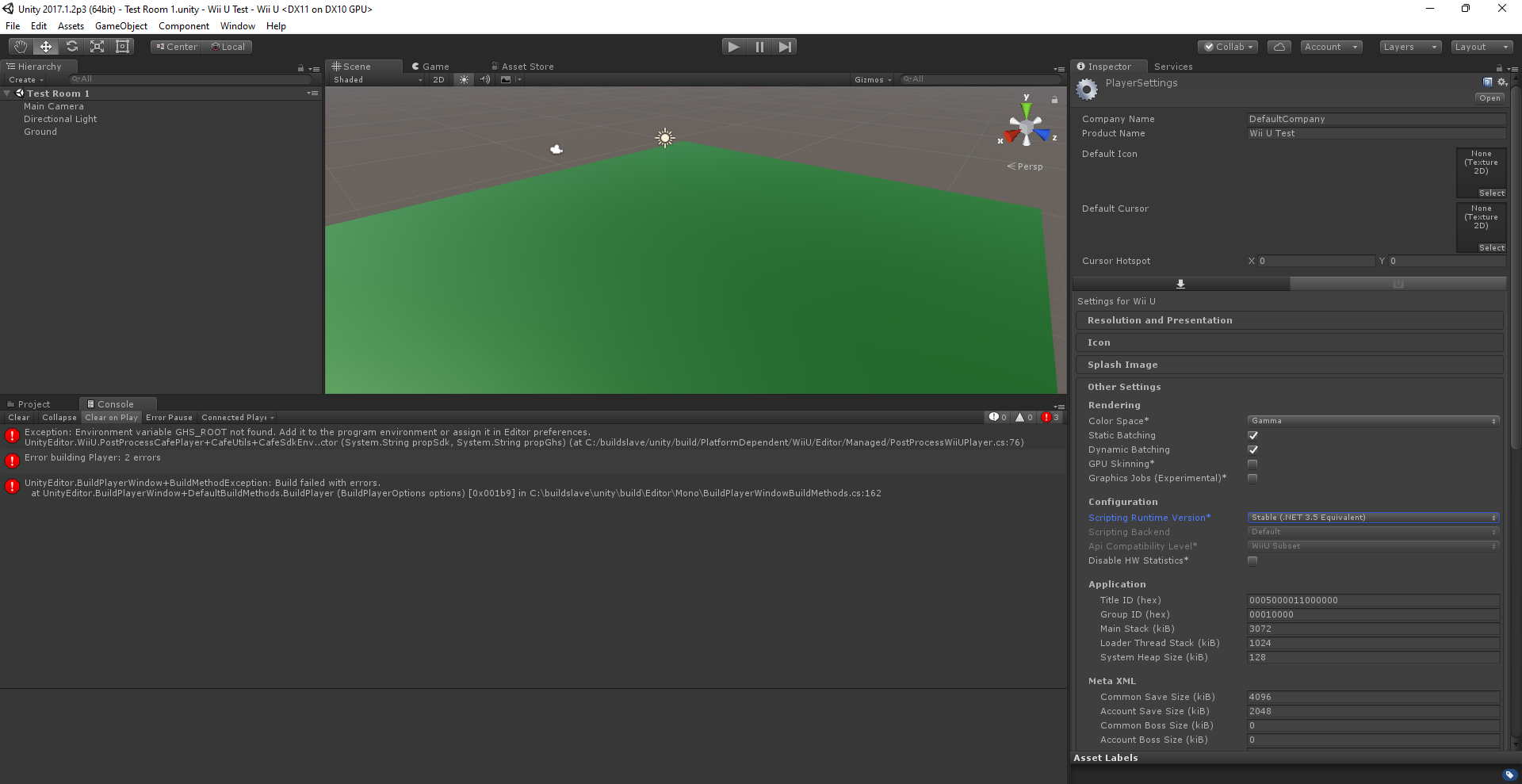
I can kind of understand the player errors (because I don't have a proper player set up in the project) But I don't have the slightest clue as to how to fix the first error:
Environment Variable GHS_ROOT not found.
My first thought as to how to fix this error was to go into the Nintendo dev interface again and see if there was a way I could download the GHS_ROOT from there, no luck.
I then read through some forums and I saw one were someone had a similar issue and they went into environment variables via windows and edited the GHS_ROOT location.
but I have a problem with this method as for some reason GHS_ROOT doesn't show up at all in my environment manager:
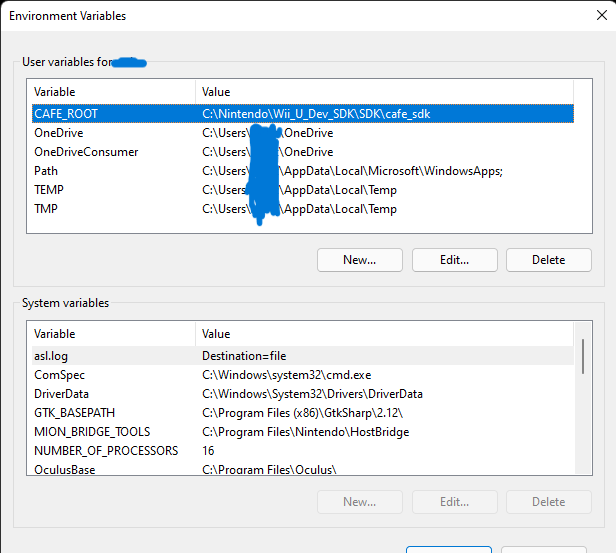
Did I forget to download something in Nintendo dev interface?
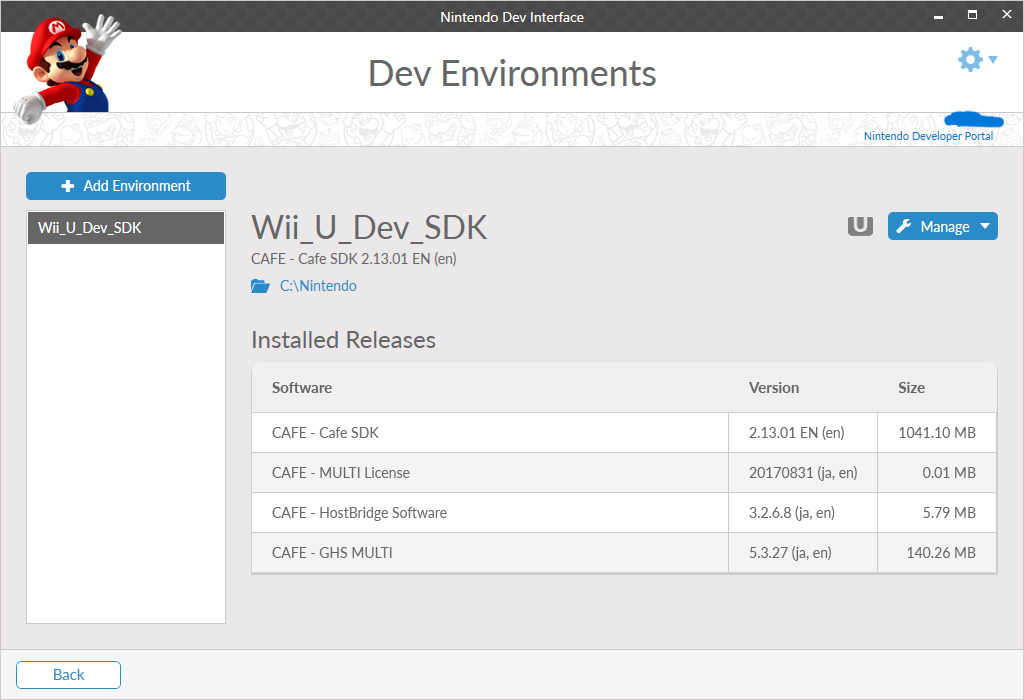
Or is there another way to fix this? I have a Nintendo developer Id and have access to the website but I could not find anything there. Also in the zip files for the unity installer it has a html document with a link to a website that the document claims to be for setting dev environments up, but the website seems to be down as whenever I click on the link it just shows text that says: "Sorry, not found"
Also in the zip files for the unity installer it has a html document with a link to a website that the document claims to be for setting dev environments up, but the website seems to be down as whenever I click on the link it just shows text that says: "Sorry, not found"
Thanks for any help!
I can kind of understand the player errors (because I don't have a proper player set up in the project) But I don't have the slightest clue as to how to fix the first error:
Environment Variable GHS_ROOT not found.
My first thought as to how to fix this error was to go into the Nintendo dev interface again and see if there was a way I could download the GHS_ROOT from there, no luck.
I then read through some forums and I saw one were someone had a similar issue and they went into environment variables via windows and edited the GHS_ROOT location.
but I have a problem with this method as for some reason GHS_ROOT doesn't show up at all in my environment manager:
Did I forget to download something in Nintendo dev interface?
Or is there another way to fix this? I have a Nintendo developer Id and have access to the website but I could not find anything there.
Thanks for any help!
Last edited by SuperGuy,


