Tutorial
Updated
How to unpack and repack Unreal Engine 4 files
Because i couldn't find any tutorial for this, i made my own package. This tutorial doesn't include how to unpack NSP, XCI or NCA. It's for people who already knows that. Use DBI or emulators romfs browser.
This tutorial is made purposely for mount point ../../../ which is default for Switch games. More info in tutorial.
It may look rough, but it's easy to remember after few attempts.
If something is not working, write post.
English purists should run away. It will not be a plausible text.
This tutorial is made purposely for mount point ../../../ which is default for Switch games. More info in tutorial.
It may look rough, but it's easy to remember after few attempts.
If something is not working, write post.
English purists should run away. It will not be a plausible text.
RequirementsCheck version of packageUnpackPack filesCreating patchExceptionsDecryptionThanksTricks & Tips
- What you need to download:
- Package "UnrealPakSwitchv9.zip" from attachments and unpack it.
- Notepad++ (or any other text editor with Perl regular expressions)
- Python 2 or 3
- Unreal Engine 4.19.2 (for v4 *.pak), Unreal Engine 4.20.3 (for v5 *.pak), Unreal Engine 4.21.2 (for v7 *.pak), Unreal Engine 4.22.3 (for v8 *.pak), Unreal Engine 4.24.3 (for v8.23 *.pak), Unreal Engine 4.25.4 (for v9 *.pak), Unreal Engine 4.26.2 (for v11 *.pak), Unreal Engine 4.27.2 (for v11.27 *.pak). For complete pack you need to download eight of them.
Additional note If you want to extract PAK, download just newest version (Unreal Engine 4.27.2) since UnrealPak unpacking is backwards compatible (only exclusion is that v11 PAKs are not fully supported by v11.27 unrealPak).
For packing files usually you can use unrealPak version that matches your PAK version or older, so you can use oldest Unreal Engine 4 (4.19.2) to pak your mods and it should work for 99% of cases.
Remember that's not a rule since developers can change how PAKs are packed or read individually.
Tutorial is explaining how to extract and make PAKs "properly", though you can skip some parts of it if you know what you are doing.
My package lacks UnrealPak.exe which is licensed, but free to use. That's why I don't upload them.
After download each respected Unreal Engine you can find UnrealPak.exe in:
1. X:\Program Files\Epic Games\UE_4.19\Engine\Binaries\Win64\unrealpak.exe
2. X:\Program Files\Epic Games\UE_4.20\Engine\Binaries\Win64\unrealpak.exe
3. X:\Program Files\Epic Games\UE_4.21\Engine\Binaries\Win64\unrealpak.exe
4. X:\Program Files\Epic Games\UE_4.22\Engine\Binaries\Win64\unrealpak.exe
5. X:\Program Files\Epic Games\UE_4.24\Engine\Binaries\Win64\unrealpak.exe
6. X:\Program Files\Epic Games\UE_4.25\Engine\Binaries\Win64\unrealpak.exe
7. X:\Program Files\Epic Games\UE_4.26\Engine\Binaries\Win64\unrealpak.exe
8. X:\Program Files\Epic Games\UE_4.27\Engine\Binaries\Win64\unrealpak.exe
For third point (UE_4.21) you need to copy with unrealpak.exe also DLLs and other (treat UnrealPak.exe and all files below as one if you will follow Exceptions tab):
Code:UnrealPak-BuildSettings.dll UnrealPak-Core.dll UnrealPak-Json.dll UnrealPak-PakFile.dll UnrealPak-PakFileUtilities.dll UnrealPak-Projects.dll UnrealPak.modules
For fourth point (UE_4.22) you need additional files:
Code:UnrealPak-BuildSettings.dll UnrealPak-Core.dll UnrealPak-Json.dll UnrealPak-PakFile.dll UnrealPak-PakFileUtilities.dll UnrealPak-Projects.dll UnrealPak.modules UnrealPak-RSA.dll
For fifth point (UE_4.24) and sixth point (UE_4.25) you need additional files:
Code:UnrealPak-BuildSettings.dll UnrealPak-Core.dll UnrealPak-DerivedDataCache.dll UnrealPak-Json.dll UnrealPak-PakFile.dll UnrealPak-PakFileUtilities.dll UnrealPak-Projects.dll UnrealPak.modules UnrealPak-RSA.dll UnrealPak-TraceLog.dll
For seventh point (UE_4.26) you need additional files:
Code:UnrealPak-BuildSettings.dll UnrealPak-Core.dll UnrealPak-DerivedDataCache.dll UnrealPak-Json.dll UnrealPak-PakFile.dll UnrealPak-PakFileUtilities.dll UnrealPak-Projects.dll UnrealPak.modules UnrealPak-RSA.dll UnrealPak-SSL.dll UnrealPak-TraceLog.dll
For eighth point (UE_4.27) you need additional files:
Code:UnrealPak-Analytics.dll UnrealPak-BuildSettings.dll UnrealPak-Core.dll UnrealPak-CoreUObject.dll UnrealPak-DerivedDataCache.dll UnrealPak-Json.dll UnrealPak-PakFile.dll UnrealPak-PakFileUtilities.dll UnrealPak-Projects.dll UnrealPak.modules UnrealPak-RSA.dll UnrealPak-SSL.dll UnrealPak-TraceLog.dll
For each one version you need to copy UnrealPak.exe to correct folder of my package:
1. UnrealPakSwitch\v4\2\3\UnrealPak.exe
2. UnrealPakSwitch\v5\2\3\UnrealPak.exe
3. UnrealPakSwitch\v7\2\3\UnrealPak.exe (+ other files)
4. UnrealPakSwitch\v8\2\3\UnrealPak.exe (+ other files)
5. UnrealPakSwitch\v8.23\2\3\UnrealPak.exe (+ other files)
6. UnrealPakSwitch\v9\2\3\UnrealPak.exe (+ other files)
7. UnrealPakSwitch\v11\2\3\UnrealPak.exe (+ other files)
7. UnrealPakSwitch\v11.27\2\3\UnrealPak.exe (+ other files)
You can now uninstall Unreal Engine(s) (except if you need Oodle support - read "Oodle decompression" in "Tricks & Tips" before continuing) - there are no more needed
WARNING!
UnrealPak for some paks shows error about not detecting some plugin. In most cases it's not needed, just ignore it and it will continue. - Archives are mostly in romfs/******/Content/Paks as *.pak files
****** - project name made by devs. It's devs choice (for example Octopath has "Kingship"), but most games have one folder in romfs
1. Copy *.pak file you want to check to unpacked UnrealPakSwitch folder.
2. Drag and drop your file to "1. check.cmd"
It will show
Where X is a version of your package.Code:Version: X - If you know what version you have, then drag and drop your *.pak file to
Code:version 4 - "unpack-v4.cmd" version 5 - "unpack-v5.cmd" version 7 - "unpack-v7.cmd" version 8 - "unpack-v8.cmd" version 8.23 - "unpack-v8-23.cmd" version 9 - "unpack-v9.cmd" version 10 - "unpack-v11-27.cmd" (because 10 is unofficial version, we can use as newest tool as possible for Oodle support) version 11 or 11.27 - "unpack-v11.cmd" or "unpack-v11-27.cmd" (this is because UE 4.27 made breaking changes to pak files without changing header struct, which makes it impossible to differentiate between 11 and 11.27 from header alone).
They create "lista.txt" in UnrealPakSwitch folder which contains info about all files. It will be needed for packing archive.
Don't press key to continue. First open "lista.txt" and check if there is a line
If it's correct, press any key to continue. If it's not (something different after Mount point or lack of it), close window and go to Exceptions tab.Code:LogPakFile: Display: Mount point ../../../
After some time it will unpack all files in most cases to 2 folders:
- Engine
- ****** (yes, the same ****** as from previous tab)
****** contains assets. Engine should not be modified unless you know what you are doing. - To pack files we need Engine folder unpacked from one of original PAKs. Usually you can find it it any game PAK that is first in alphanumerical order, usually with name starting at "pakchunk0". UnrealPak reads files from this folder before starting reading file list. Not having this folder with correct files will result in error.
Remember than UnrealPak always creates Engine folder when used if it doesn't exist, so having this folder is not equal to that you have all necessary files.
First we need to edit lista.txt with Notepad++
1. Delete those lines (don't worry if one or more lines are missing)
Code:LogPaths: Warning: No paths for game localization data were specifed in the game configuration. LogInit: Warning: No paths for engine localization data were specifed in the engine configuration. LogPakFile: Display: Using command line for crypto configuration LogPakFile: Display: Added 0 entries to add to pak file. LogPakFile: Display: Mount point ../../../
2. Delete last three lines. It will look something like this (quantity of files, size and seconds may differ):
Third line is empty (CMS of this forum is deleting it, but you can see it in quote mode), you need to delete those three lines.Code:LogPakFile: Display: 103018 files (1944681023 bytes), (1944681023 filtered bytes). LogPakFile: Display: Unreal pak executed in 2.605882 seconds
3. Run "Find & Replace" (Ctrl+H), Check "Wrap Around" and "Regular Expression"
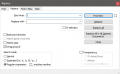
4.1. For Find what: paste
Replace with:Code:LogPakFile: Display: "
Yes - our mount point with quotation mark at the beginning.Code:"../../../
Click Replace All
4.2. For Find what: paste
Replace with:Code:" offset: (.*)$Click Replace AllCode:"
And save.
Now we have file ready to use for our packing.
5. Drag and drop "lista.txt" to the same version that original pack was:
Code:version 4 - "pack-v4.cmd" version 5 - "pack-v5.cmd" version 7 - "pack-v7.cmd" version 8 - "pack-v8.cmd" version 8.23 - "pack-v8-23.cmd" version 9 - "pack-v9.cmd" version 10 - "pack-v9.cmd" (because 10 is unofficial version, we need to step down by one version) version 11 - "pack-v11.cmd" version 11.27 - "pack-v11-27.cmd"
It will create "newpak.pak" inside UnrealPakSwitch folder. Rename it to name of original *.pak file. - You can create *.pak file that will be treated as patch and doesn't need files that are the same as in original *.pak files.
1. You need to done "Pack files" tab from beginning to point 4.2, ignore 5th point.
2. Now you need to delete from lista.txt every line that contains path to not-edited file and save lista.txt.
3. Drag and drop "lista.txt" to the same version that original *.pak was:
Code:version 4 - "pack-v4.cmd" version 5 - "pack-v5.cmd" version 7 - "pack-v7.cmd" version 8 - "pack-v8.cmd" version 8.23 - "pack-v8-23.cmd" version 9 - "pack-v9.cmd" version 10 - "pack-v9.cmd" (because 10 is unofficial version, we need to step down by one version) version 11 - "pack-v11.cmd" version 11.27 - "pack-v11-27.cmd"
It will create "newpak.pak" inside UnrealPakSwitch folder. Rename it to name of original *.pak file, but add at the end of filename
For exampleCode:_p
And put it to the same folder as was your original *.pakCode:Kingship-Switch.pak -> Kingship-Switch_p.pak
Not every game accepts patches in this form. For now i found only Octopath Traveler that crash when you try to put *.pak file without proper name, it needs to be named like this
Code:Kingship-Switch_1_P.pak Kingship-Switch_2_P.pak etc. - Now we need to consider 2 cases: either just your mount point is different or your pak is encrypted. If in lista.txt there is anything about encryption, go to "Decryption" tab. Else continue in this tab.
Sometimes mount point can be different and my package needs to be slightly modified if you don't want to make mess. It most cases it means that this *.pak archive is additional to other *.pak file(s) and is "inside" one of them, so after unpacking it will look different than Engine and ****** folders. You can check it in "lista.txt"
Default mount point is ../../../ which is "3 folders before", that's why i put UnrealPak.exe to such weird combination of folders.
Mount point is saved in archive properties and if it's not preserved, game will show error.
For example:
If it will be version 4 package with mount point ../../King/Sample/:
1. You need to move UnrealPak.exe from v4\2\3 to v4\2\ (only two folders back)
2. Change in pack-v4.cmd
toCode:v4\2\3\UnrealPak.exe ..\..\..\newpak.pak
and in unpack-v4.cmdCode:v4\2\UnrealPak.exe ..\..\newpak.pak
toCode:v4\2\3\UnrealPak.exe
Code:v4\2\UnrealPak.exe
Unpacked folders needs to be moved to
Code:UnrealPakSwitch\King\Sample
For 4.4 in Pack files tab you will need to change Replace with: to
Code:../../King/Sample/
Now you can go back to previous tabs and continue with knowledge that some files are now different, but steps are the same if you take informations from here and change in previous tabs. - In some cases devs decided to encrypt index of pak file and because of that we can't easily unpack all files. Some multiplatform games are using the same key, so if your game has also PC version, try to find key on google (there are sites specializing in extracting keys from PC exes). But there is a method how to get this decryption key from Switch executable. For more go here:
https://gbatemp.net/threads/how-to-extract-decryption-key-for-unreal-engine-4-pak-files.574916/
Don't share any keys here in this topic as it is violation of rules.
If you have key in 32 bytes hex format like this:
We need to convert it to Base64. There are many sites converting hex to Base64, link to used by me:Code:1211345678901234432109876543210036363636363636363636363636363621
https://base64.guru/converter/encode/hex
So in my case I got
Code:EhE0VniQEjRDIQmHZUMhADY2NjY2NjY2NjY2NjY2NiE=
Now go to UnrealPakSwitch folder, edit "crypto.json" and replacewith our Base64 key and save it. This is how it will look in the endCode:DUMMY
Code:{ "$types": { "UnrealBuildTool.EncryptionAndSigning+CryptoSettings, UnrealBuildTool, Version=4.0.0.0, Culture=neutral, PublicKeyToken=null": "1", "UnrealBuildTool.EncryptionAndSigning+EncryptionKey, UnrealBuildTool, Version=4.0.0.0, Culture=neutral, PublicKeyToken=null": "2" }, "$type": "1", "EncryptionKey": { "$type": "2", "Name": null, "Guid": null, "Key": "EhE0VniQEjRDIQmHZUMhADY2NjY2NjY2NjY2NjY2NiE=" }, "SigningKey": null, "bEnablePakSigning": false, "bEnablePakIndexEncryption": true, "bEnablePakIniEncryption": true, "bEnablePakUAssetEncryption": false, "bEnablePakFullAssetEncryption": false, "bDataCryptoRequired": true, "SecondaryEncryptionKeys": [] }
Go back to "Unpack" tab but instead of using "unpack-*****.cmd" we need to use "unpack-encrypted-*****.cmd".
- Thanks to panzi for u4pak.py (that i slightly modified for this package)
https://github.com/panzi/u4pak - It will be updated with new informations in time.
ufontuexp, uasset, ubulklocresOodle compressionZSTD compressionOther tutorials
- *.ufont file is ttf font with only changed extension.
If your file is f.e.
change name toCode:Ariadna.ufont
You can edit it without worry if you don't change config of this font inside font editor.Code:Ariadna.ttf - If asset contains only uexp and uasset:
*.uexp is archive for data - in default it's not compressed nor encrypted, but it can be cofigured by devs if they want to modify the way how files are packed.
*.uasset has informations about files inside uexp - their filenames and references - and how big is *.uexp file:
Code:*size in bytes*-4 converted to Hex Little Endian f.e. 1966078-4 = FAFF1D
If asset contains uexp, uasset and ubulk:
*.uasset has informations about files inside uexp - their filenames and references - and how big is uexp
*.uexp is archive for Editor data, it contains data about ubulk size and thumbnail representing asset
*.ubulk contains raw asset without any additional info
If you change size of *.uexp file and you don't change value inside *.uasset, game will not load.
If you want to serialize informations included in them (f.e. stats of equipment), I recommend John Wick Parse. It extracts supported data to json files:
https://github.com/SirWaddles/JohnWickParse/releases
and this tool that seems to have better support for blueprints:
https://gitlab.com/alex4401/uasset-data-extractor
- *.locres - localization files. This is default way of saving strings, but it's not often used by devs. They prefer to create their own format and put to *.uexp file (f.e. Octopath Traveler).
- Some games may use oodle compression for pak files (v8+ can generate filelist with info about used compression method, if it's not custom).
Unreal Engine 4.27 version has added Oodle for free, so you can use that to unpack v11.27 PAKs and older than v11 (because of code conflict UnrealPak 4.27 doesn't support v11 PAKs).
You must go to:
Code:X:\Program Files\Epic Games\UE_4.27\Engine\Plugins\Compression\
Copy folder "OodleData" to "v11.27" folder in UnrealPakSwitch folder.
For unpacking v11 you can use QuickBMS
https://aluigi.altervista.org/quickbms.htm
With this script
https://gbatemp.net/threads/unpacking-sao-fatal-bullet-pak.545478/#post-8748129
You don't need oodle for packing, default compression (zlib) will be readable by game, so you can follow this tutorial for packing files. - Some games may use zstd compression for pak files (v8 can generate filelist with info about used compression method, if it's not custom).
Unrealpak is then not usable without compiling zstd plugin by yourself. But for unpacking you can use QuickBMS
https://aluigi.altervista.org/quickbms.htm
With this script
https://gbatemp.net/threads/how-to-...al-engine-4-files.531784/page-10#post-9380618
You don't need zstd for packing, default compression (zlib) will be readable by game, so you can follow this tutorial for packing files. - How to swap audio in Unreal Engine 4 games
https://gbatemp.net/threads/how-to-swap-audio-in-unreal-engine-4-games.535516/
Tool for extracting and making textures compatible with Switch
https://gbatemp.net/threads/noesis-mod-tiling-texture-for-ue4.535571/
- *.ufont file is ttf font with only changed extension.
Attachments
Last edited by masagrator,





 ...Im new to MOD..because with MOD there is a lot of interesting idea
...Im new to MOD..because with MOD there is a lot of interesting idea


