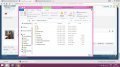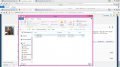Tutorial
Updated
How-to install a CFW on a 9.0-9.2 N3DS without CN/OOT
CN : Cubic Ninja
OOT : Zelda Ocarina of Time
HBL : Homebrew Launcher
Notice for gateway users : you can also use this tutorial to use your gateway on your N3DS without CN/OOT.
You need :
- A 9.0-9.2 n3ds obviously
- The latest gateway firmware if you're planning to use mset. (you can find it on their site)
- The HBL starter kit : https://smealum.github.io/ninjhax2/starter.zip
- The latest ninjhax version of FBI : https://gbatemp.net/threads/release-fbi-open-source-cia-installer.386433/
- A cia version of the cia manager you want to install (for example FBI or BigBlueMenu)
- Emunand9Tool : https://gbatemp.net/threads/release-emunand9tool-open-source-emunand-formatter-manager.405921/
- Encrypted 9.0-9.2 and 9.5 firmware.bin: can't link it here, but search "firmware9.2.bin" on google (with the quotes) and download the Cakes.zip folder. The md5 of the firmware9.2.bin should be 87aea2e8c30a533fd9f319683b3a0793 and b99adf0adb279712367c06eb83ba9ae6 for the 9.5 one.
- (only for cakes) The cetk file : http://nus.cdn.c.shop.nintendowifi.net/ccs/download/0004013820000002/cetk
- an Internet connexion (use the tubehax dns to prevent background update downloading)
I Installing a cia manager on your sysnand
Method 1 : with CakesFW
1. Extract the starter kit on your micro-sd card root.
2. Copy the "3ds" folder from the FBI one on your micro-sd card root.
3. Downlad the latest Cakes here : Copy the 3ds folder, the cakes folder and the Cakes.dat file on your micro-sd card.
4. Copy the cia you want to install on your micro-sd card.
5. Copy the cetk and the firmware9.2.bin in the cakes folder, rename firmware9.2.bin firmware.bin
6. Setup Browserhax : https://gbatemp.net/threads/yellows8s-browserhax-thread.398132/
7. Start the HBL with browserhax.
8. Select Cakes
9. select Patches, choose "Disable signature checks" only for now.
10. Boot the cfw.
11. Once you're back in the menu, immediatly start the HBL again
12. This time, choose FBI.
13. Use FBI to install the cia manager of your choice.
Method 2 : with Pasta CFW
1. Extract the starter kit on your micro-sd card root.
2. Copy the "3ds" folder from the FBI one on your micro-sd card root.
3. Dowload the PastaCFW files : http://jheberg.net/captcha/pastacfw-for-ninjhax2-90-92/ . Copy the PastaCFW folder in the 3ds folder.
4. Copy the cia you want to install on your micro-sd card.
5. Setup Browserhax : https://gbatemp.net/threads/yellows8s-browserhax-thread.398132/
6. Launch the HBL with browserhax.
7. Choose the PastaCFW
8. Once you're back in the menu, immediatly start the HBL again
9. This time, choose FBI.
10. Use FBI to install your prefered cia installer
Reminder :
II. Setting up the emunand.
Method 1 : with Emunand9Tool
1. Put the 3DS folder of Emunand9Tool on your sdcard root
2. Launch the HBL then select Emunand9Tool
3. Select EmuNAND Manager Options -> Dump SysNAND to NAND.bin
4. Once it's done, press B twice, then select to unmount the micro-sd card
5. Backup your micro-sd card content on your computer and put your nand backup somewhere safe.
6. Put back your micro-sd card in your console then press B
7. Select Complete EmuNAND Setup and confirm
8. Once it's done, press start to reboot and restore your micro-sd card content.
Method 2 : with the Gateway Launcher (use this if you have a gateway, it also work without it)
You need :
- The latest Gateway firmware available on their site
1. Copy the launcher.dat file on your micro-sd card root
2. Extract the GW_3dsx.zip archive on your micro-sd card root
3. Backup your micro-sd card content on your computer
4. Launch the HBL and select Gateway. (if you have the gateway inserted on your console, remove it first)
5. In the gateway menu, select "Format Emunand"
6. Then select "Backup System nand"
7. Finally, press down + B to shut down the console
8. Restore your micro-sd card content and put your nand backup somewhere safe.
III Booting into the emunand
To boot into your emunand :
Cakes
If you choosed the Cakes method in the first part you can just continue to use it :
- Download the latest fimware.bin here (first link, rename it firmware.bin)
- Dowload the slot0x11key96.bin on that iso site (Google "CakesFW - Open Source CFW with emunand support!") and put it on your micro-sd card root
- In the cakes menu check the emunand patch.
Reinand :
- Download this on extract it on your micro-sd card root : http://jheberg.net/captcha/reinand-n3ds-emunand-96/
- Download the latest fimware.bin (you can find the link in the reinand github), rename it firmware.bin and put it in the rei folder
- Select Reinand in the HBL
Gateway
If you have a gateway, just select Boot Gateway Mode in the Gateway menu. (if you have the gateway inserted when you choose Gateway in the HBL, it will skip the menu and directly boot into it)
Or you can use rxTools (some features still don't work on n3ds, refer to this : https://gbatemp.net/posts/5705403/).
rxTools
If you want to use rxTools, you need :
- rxTools nightly : http://jheberg.net/captcha/rxtools-2015-11-19-265d53e/
1. Create a firm folder inside the rxTools folder, copy the firmware9.5.bin in it
2. Rename the firmware 9.5.bin 0004013820000002.bin. Then copy the rxTools folder on your micro-sd card root
3. Copy the rxTools folder from the ninjhax folder in your "3ds" folder.
4. Then start rxTools from the HBL. Press a key at the end of the data installation to boot into your emunand.
Be aware that both Gateway and rxtools only support emunand up to 9.5 at the moment
IV Updating the emunand
With Cakes/Reinand :
1. Change your sysnand (and only your sysnand) language.
2. Boot into your emunand. If if it's not in your main language, that's mean you are not in your emunand (or you changed the language of the wrong nand), so don't continue or you will update your sysnand, or worse.
3. Go the system settings (it should still be on your main language), and don't exit it until the update is done. Disable the tubehax dns if you have it, then start the update.
With Reinand
1. Boot into Emunand, and go to the system settings.
2. Make sure it says Rei in front of the version number to be sure that you are in emuNAND. If it does don't exit the systems setings until the update is done. If it doesn't, don't continue or you will update your sysnand, or worse.
3. Disable the tubehax dns if you have it, then start the update.
With rxTools/Gateway :
Follow this : https://gbatemp.net/threads/tutorial-how-to-update-emunand-on-a-n3ds.393701/
V Start the CFW without internet.
1. With menuhax
This method only work if your emunand are unlinked (to unlink the nand, format your sysnand with the micro-sd card out)
Install menuhax using browserhax : https://github.com/yellows8/3ds_homemenuhax/releases
To uninstall menuhax just change your sysnand theme.
Notice : You can use this if you want to coldboot on the CFW (or Gateway) of your choice : http://gbatemp.net/threads/ctrbootmanager-3ds-boot-manager-loader-homemenuhax.398383/
2. With a downgraded mset
To downgrade your mset :
- Copy the mset_region.cia from the GATEWAY ULTRA 3.X\MSET4.5 installers for New 3DS REGION SPECIFIC !!!\your_region folder on your sd card. (and the bluecardfix if oyu have a gateway)
- Launch Pasta then FBI
- Switch the destination to nand.
- Install mset_region.cia. (If you have a gateway install the bluecardfix too)
- Go to the system settings. If the nnid settings are gone, that means the operation was successfull.
Then to setup the MSET rop :
- Start FBI then press select
- Choose "CakesFW N3DS 9.X" if you're using Cakes , "rxTools3.x N3DS 9.X" for rxTools, and "Encrypted Gateway N3DS 9.X" for Gateway.
- You can now start the cfw from System Settings -> Other Settings ->Profile -> DS Profile
OOT : Zelda Ocarina of Time
HBL : Homebrew Launcher
Notice for gateway users : you can also use this tutorial to use your gateway on your N3DS without CN/OOT.
You need :
- A 9.0-9.2 n3ds obviously
- The latest gateway firmware if you're planning to use mset. (you can find it on their site)
- The HBL starter kit : https://smealum.github.io/ninjhax2/starter.zip
- The latest ninjhax version of FBI : https://gbatemp.net/threads/release-fbi-open-source-cia-installer.386433/
- A cia version of the cia manager you want to install (for example FBI or BigBlueMenu)
- Emunand9Tool : https://gbatemp.net/threads/release-emunand9tool-open-source-emunand-formatter-manager.405921/
- Encrypted 9.0-9.2 and 9.5 firmware.bin: can't link it here, but search "firmware9.2.bin" on google (with the quotes) and download the Cakes.zip folder. The md5 of the firmware9.2.bin should be 87aea2e8c30a533fd9f319683b3a0793 and b99adf0adb279712367c06eb83ba9ae6 for the 9.5 one.
- (only for cakes) The cetk file : http://nus.cdn.c.shop.nintendowifi.net/ccs/download/0004013820000002/cetk
- an Internet connexion (use the tubehax dns to prevent background update downloading)
I Installing a cia manager on your sysnand
Method 1 : with CakesFW
1. Extract the starter kit on your micro-sd card root.
2. Copy the "3ds" folder from the FBI one on your micro-sd card root.
3. Downlad the latest Cakes here : Copy the 3ds folder, the cakes folder and the Cakes.dat file on your micro-sd card.
4. Copy the cia you want to install on your micro-sd card.
5. Copy the cetk and the firmware9.2.bin in the cakes folder, rename firmware9.2.bin firmware.bin
6. Setup Browserhax : https://gbatemp.net/threads/yellows8s-browserhax-thread.398132/
7. Start the HBL with browserhax.
8. Select Cakes
9. select Patches, choose "Disable signature checks" only for now.
10. Boot the cfw.
11. Once you're back in the menu, immediatly start the HBL again
12. This time, choose FBI.
13. Use FBI to install the cia manager of your choice.
Method 2 : with Pasta CFW
1. Extract the starter kit on your micro-sd card root.
2. Copy the "3ds" folder from the FBI one on your micro-sd card root.
3. Dowload the PastaCFW files : http://jheberg.net/captcha/pastacfw-for-ninjhax2-90-92/ . Copy the PastaCFW folder in the 3ds folder.
4. Copy the cia you want to install on your micro-sd card.
5. Setup Browserhax : https://gbatemp.net/threads/yellows8s-browserhax-thread.398132/
6. Launch the HBL with browserhax.
7. Choose the PastaCFW
8. Once you're back in the menu, immediatly start the HBL again
9. This time, choose FBI.
10. Use FBI to install your prefered cia installer
Reminder :
Q: I'm getting a "DESCRIPTION_DATABASE_DOES_NOT_EXIST" / "DESCRIPTION_INVALID_DATABASE" error!
A: You likely haven't installed anything from eShop or other locations before. You will need to go to the "Nintendo 3DS/<id0>/<id1>/dbs/" directory on your SD card and create empty "title.db" and "import.db" files. Then, go to System Settings -> Data Management -> Nintendo 3DS -> Software on your 3DS and let it repair the database files.
II. Setting up the emunand.
Method 1 : with Emunand9Tool
1. Put the 3DS folder of Emunand9Tool on your sdcard root
2. Launch the HBL then select Emunand9Tool
3. Select EmuNAND Manager Options -> Dump SysNAND to NAND.bin
4. Once it's done, press B twice, then select to unmount the micro-sd card
5. Backup your micro-sd card content on your computer and put your nand backup somewhere safe.
6. Put back your micro-sd card in your console then press B
7. Select Complete EmuNAND Setup and confirm
8. Once it's done, press start to reboot and restore your micro-sd card content.
Method 2 : with the Gateway Launcher (use this if you have a gateway, it also work without it)
You need :
- The latest Gateway firmware available on their site
1. Copy the launcher.dat file on your micro-sd card root
2. Extract the GW_3dsx.zip archive on your micro-sd card root
3. Backup your micro-sd card content on your computer
4. Launch the HBL and select Gateway. (if you have the gateway inserted on your console, remove it first)
5. In the gateway menu, select "Format Emunand"
6. Then select "Backup System nand"
7. Finally, press down + B to shut down the console
8. Restore your micro-sd card content and put your nand backup somewhere safe.
III Booting into the emunand
To boot into your emunand :
Cakes
If you choosed the Cakes method in the first part you can just continue to use it :
- Download the latest fimware.bin here (first link, rename it firmware.bin)
- Dowload the slot0x11key96.bin on that iso site (Google "CakesFW - Open Source CFW with emunand support!") and put it on your micro-sd card root
- In the cakes menu check the emunand patch.
Reinand :
- Download this on extract it on your micro-sd card root : http://jheberg.net/captcha/reinand-n3ds-emunand-96/
- Download the latest fimware.bin (you can find the link in the reinand github), rename it firmware.bin and put it in the rei folder
- Select Reinand in the HBL
Gateway
If you have a gateway, just select Boot Gateway Mode in the Gateway menu. (if you have the gateway inserted when you choose Gateway in the HBL, it will skip the menu and directly boot into it)
Or you can use rxTools (some features still don't work on n3ds, refer to this : https://gbatemp.net/posts/5705403/).
rxTools
If you want to use rxTools, you need :
- rxTools nightly : http://jheberg.net/captcha/rxtools-2015-11-19-265d53e/
1. Create a firm folder inside the rxTools folder, copy the firmware9.5.bin in it
2. Rename the firmware 9.5.bin 0004013820000002.bin. Then copy the rxTools folder on your micro-sd card root
3. Copy the rxTools folder from the ninjhax folder in your "3ds" folder.
4. Then start rxTools from the HBL. Press a key at the end of the data installation to boot into your emunand.
Be aware that both Gateway and rxtools only support emunand up to 9.5 at the moment
IV Updating the emunand
With Cakes/Reinand :
1. Change your sysnand (and only your sysnand) language.
2. Boot into your emunand. If if it's not in your main language, that's mean you are not in your emunand (or you changed the language of the wrong nand), so don't continue or you will update your sysnand, or worse.
3. Go the system settings (it should still be on your main language), and don't exit it until the update is done. Disable the tubehax dns if you have it, then start the update.
With Reinand
1. Boot into Emunand, and go to the system settings.
2. Make sure it says Rei in front of the version number to be sure that you are in emuNAND. If it does don't exit the systems setings until the update is done. If it doesn't, don't continue or you will update your sysnand, or worse.
3. Disable the tubehax dns if you have it, then start the update.
With rxTools/Gateway :
Follow this : https://gbatemp.net/threads/tutorial-how-to-update-emunand-on-a-n3ds.393701/
V Start the CFW without internet.
1. With menuhax
This method only work if your emunand are unlinked (to unlink the nand, format your sysnand with the micro-sd card out)
Install menuhax using browserhax : https://github.com/yellows8/3ds_homemenuhax/releases
To uninstall menuhax just change your sysnand theme.
Notice : You can use this if you want to coldboot on the CFW (or Gateway) of your choice : http://gbatemp.net/threads/ctrbootmanager-3ds-boot-manager-loader-homemenuhax.398383/
2. With a downgraded mset
To downgrade your mset :
- Copy the mset_region.cia from the GATEWAY ULTRA 3.X\MSET4.5 installers for New 3DS REGION SPECIFIC !!!\your_region folder on your sd card. (and the bluecardfix if oyu have a gateway)
- Launch Pasta then FBI
- Switch the destination to nand.
- Install mset_region.cia. (If you have a gateway install the bluecardfix too)
- Go to the system settings. If the nnid settings are gone, that means the operation was successfull.
Then to setup the MSET rop :
- Start FBI then press select
- Choose "CakesFW N3DS 9.X" if you're using Cakes , "rxTools3.x N3DS 9.X" for rxTools, and "Encrypted Gateway N3DS 9.X" for Gateway.
- You can now start the cfw from System Settings -> Other Settings ->Profile -> DS Profile
Last edited by VerseHell,