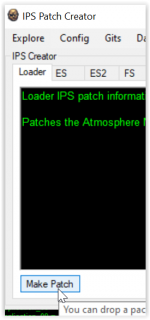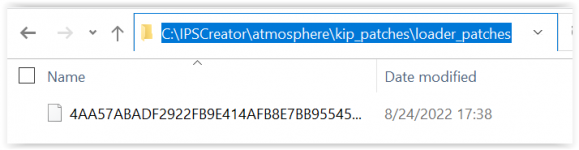Tutorial Hacking Homebrew
Updated
How to create your own sigpatches.
****************************************************************************************




































Hello there, with all the fuss created by the DCMA plea of the N to iTotalJustice, I think this little compendium will help somebody.
For now the sigpatches for all firmware and Atmosphère can be downloaded from Sigpatches for Atmosphere (Hekate, fss0, fusee & package3) thread here on GBATemp
@mrdude is working on new set of programs running in Windows and will not need Python at all, keep an eye on his thread.
And @dogcsty is working on a Homebrew capable of generate the sigpatches on the console directly.
Booth applications are getting almost end-user maturity.
@mrdude release theSigpatch IPS Creator New store, allowing to generate any new patches for any firmware and Atmosphère without need of updating the software.
For using the new Sigpatch IPS Creator you need:
You can use the tabs «Loader», «ES», «ES2», «FS» and «NFIM» to create the patches.
On each tab there is a button named «Make Patch», you can use the button to browse for the needed files or folder, also you can drag and drop to that button the files or folder from an explorer window.
On each you can generate a different set of patches:
Loader
On this tab you can generate the patches set for Atmosphère.
Loader Patch are Required for:
Loader patch not required to:
Only Atmosphère 0.8.5 and newer are supported.
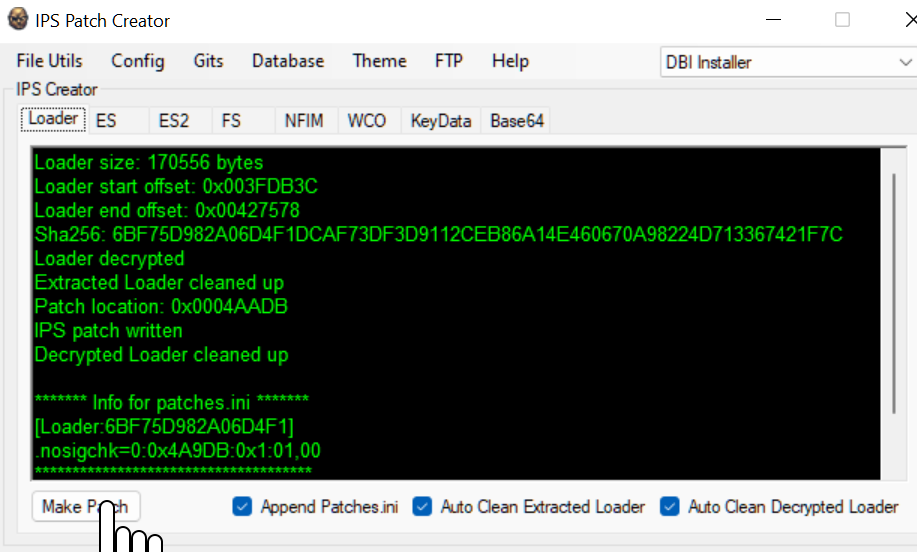
The generated patches are on the folder \atmosphere\kip_patches\loader_patches and the file \bootloader\patches.ini relative to the folder where IPS Patch Creator is run.
ES & ES2
ES patches stand for Eticket Services.
ES Patches are required to:
Works only for firmware 9.0.1 and above.
Both tabs generate the same sigpatches, using different algorithms, ES uses an algorithm what patches only on a spot, is traditionally know as «Alternate».
ES2 uses the original algorithm which patches on three different spots. Both of them works the same and is up to you which one to use, is more a manner of preference because they are equivalent.
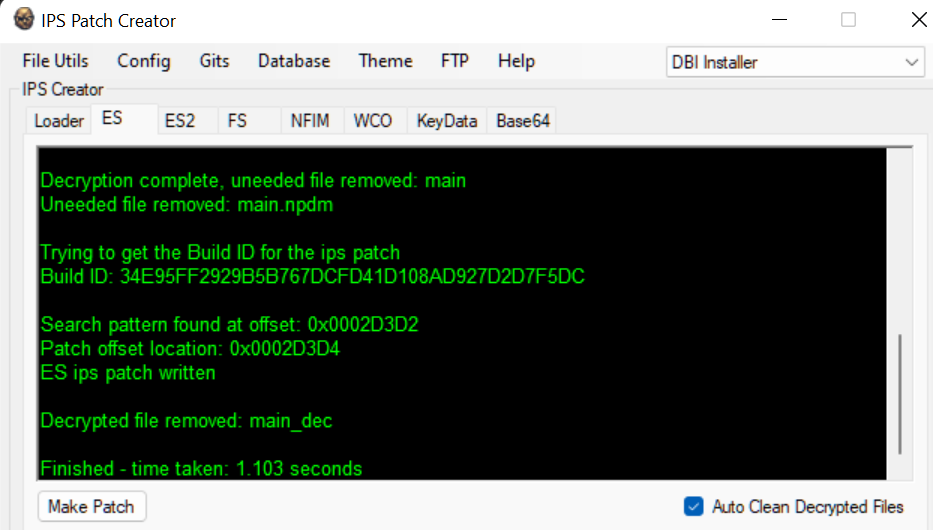
The sigpatches are generated on the sub-folder \atmosphere\exefs_patches\es_patches\ where the IPS Patch Creator is run.
FS
FS is short for fs_nosigchk.
FS Patches required to:
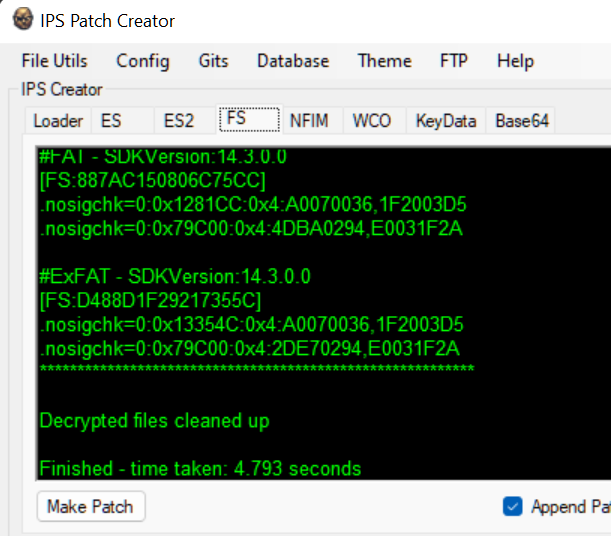
The generated IPS files are on the sub-folder \atmosphere\kip_patches\fs_patches and the file \bootloader\patches.ini
NFIM
The NFIM patches, know as nfim_ctest, where «ctest» is short for Connection Test, are patches for skip the internet connection test, So you can play on a LAN without being online.
All current firmware versions are supported.
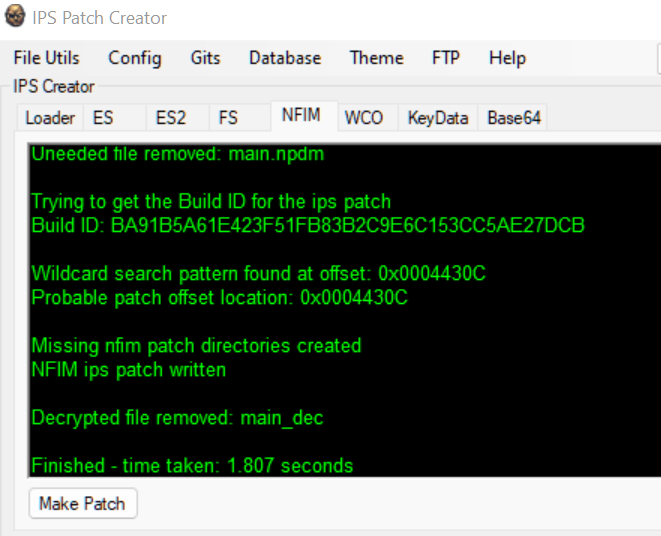
The patches are generated on the sub-folder \atmosphere\exefs_patches\nfim_ctest\
Once all the patches you want are generated, you can copy the folders atmosphere and bootloader to the root of your SD Card.
A very helpful feature is the possibility of upload the patches to your console using FTP, before you can use, you need to config the connection data:
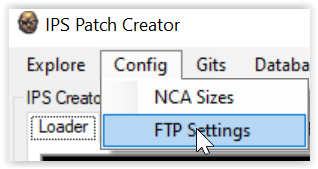 ,
,
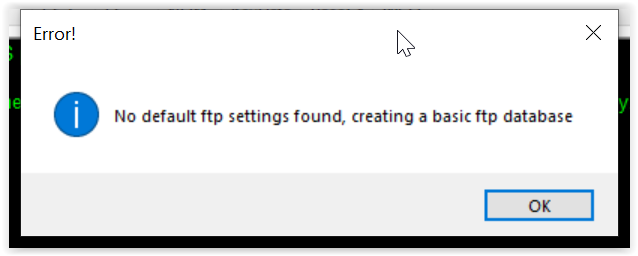 ,
,
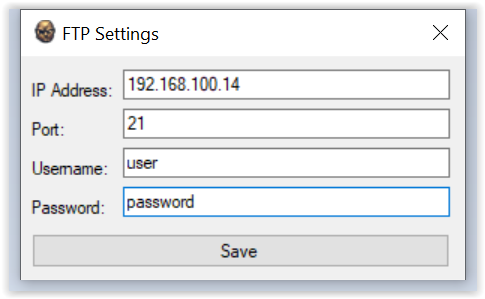 once you put the correct IP address of your console and the user/password to connect you can push "save".
once you put the correct IP address of your console and the user/password to connect you can push "save".
Then use the ftp feature to send the patches:
 .
.
If you like to generate the patches directly on the console, @dogcsty is working on a Homebrew for that.
----To Do: add steps for the Homebrew ----




































****************************************************************************************
With these new applications the use of the Old Python scripts is deprecated and useful only for historians
If you really want run the scripts you can use the
-Edit 1:-
Correcting a typo and adding suggestions from other users; the great of this community!
And trying to be sure the credit goes to @mrdude him is the one what make the hard work and investigation.
-Edit 2-
add a video of dragging names and UAC restriction. and the good news from MrDude.
-Edit 3-
Adding new homebrew app.
-Edit 4-
Creating steps for the new App., To do: steps for console homebrew.




































Hello there, with all the fuss created by the DCMA plea of the N to iTotalJustice, I think this little compendium will help somebody.
For now the sigpatches for all firmware and Atmosphère can be downloaded from Sigpatches for Atmosphere (Hekate, fss0, fusee & package3) thread here on GBATemp
@mrdude is working on new set of programs running in Windows and will not need Python at all, keep an eye on his thread.
And @dogcsty is working on a Homebrew capable of generate the sigpatches on the console directly.
Booth applications are getting almost end-user maturity.
@mrdude release the
For using the new Sigpatch IPS Creator you need:
Download the latest version from github.
Now is on:
- Right click the recent downloaded file, and select properties:
, then unblock the file:, this is a «security» measure of windows, marking down the downloaded files as insecure even if they are safe.
- Extract the file to a folder on your hard drive, by example c:\IPSCreator
- At the first run of "IPS_Patch_Creator.exe " you may get a warning: because is a «unrecognized app» meaning MrDude has not payed thousands of dollars to Microsoft for «authenticate» the app, so you should press «Run anyway» button to run the program. If you don't trust you can use a real antivirus (no defender) and check the file.
- At the first start of the program, you are welcomed with a few configurations: By now you can choose the defaults and press «Save» button.
This configurations are for future firmwares, more explanation on the post by MrDude. After press «Save» you are asked to save the configpress yes to commit the config to disk.
- The program require you to provide the encryption set of keys for the console. There are several ways to get them:
- using Lockpick_RCM, follow the guide:https://gbatemp.net/threads/how-to-get-switch-keys-for-hactool-xci-decrypting.506978/ OR https://nh-server.github.io/switch-guide/user_guide/emummc/making_emummc/
- Inside the program on the «Help» -> «Online Information», there are a set of cypher URLs one of them is very useful.
- Using web search.
- When you run the program without the needed keys, it prompts: , if you press "yes" a KEYS.DAT file is created for you on the tools sub-folder, you can edit the file and put the values or use the KeyData tab to write the values of your PROD.KEYS file:
On each tab there is a button named «Make Patch», you can use the button to browse for the needed files or folder, also you can drag and drop to that button the files or folder from an explorer window.
On each you can generate a different set of patches:
Loader
On this tab you can generate the patches set for Atmosphère.
Loader Patch are Required for:
- Running NRO Forwarders and Installed homebrews.
- Running Installed XCI games.
Loader patch not required to:
- Run (some) previously installed NSP. (if valid tickets exist)
- Run non installed homebrew.
- Install NSP/XCI - (but will not run these if a valid ticket does not exist).
Only Atmosphère 0.8.5 and newer are supported.
The generated patches are on the folder \atmosphere\kip_patches\loader_patches and the file \bootloader\patches.ini relative to the folder where IPS Patch Creator is run.
ES & ES2
ES patches stand for Eticket Services.
ES Patches are required to:
- These are needed for run and install raw and untouched NSP files either dumped from Nintendo's CDN or someone's console.
- ES patches are additionally needed to run pirated commercial NSPs.
- Run installed XCI
- Run installed NRO forwarders.
- Run homebrew
- Install XCI files.
Works only for firmware 9.0.1 and above.
Both tabs generate the same sigpatches, using different algorithms, ES uses an algorithm what patches only on a spot, is traditionally know as «Alternate».
ES2 uses the original algorithm which patches on three different spots. Both of them works the same and is up to you which one to use, is more a manner of preference because they are equivalent.
The sigpatches are generated on the sub-folder \atmosphere\exefs_patches\es_patches\ where the IPS Patch Creator is run.
FS
FS is short for fs_nosigchk.
FS Patches required to:
- Run installed XCI/NRO forwarders, and will give a corruption error when trying to run the installed XCI or NRO forwarder if no fs patches are applied or are wrong (you will also need to reinstall the game or nro forwarder if this happens).
- The FS patches allow the usage of converted NSP files, such as homebrew on NSP files or converted XCI files.
- FS patches are required to install/run NSP and XCI (without needing to convert the header) files.
- Run installed NSP files with valid tickets.
- Run Homebrew
- Install NSP/XCI - (with a valid header)
The generated IPS files are on the sub-folder \atmosphere\kip_patches\fs_patches and the file \bootloader\patches.ini
NFIM
The NFIM patches, know as nfim_ctest, where «ctest» is short for Connection Test, are patches for skip the internet connection test, So you can play on a LAN without being online.
All current firmware versions are supported.
The patches are generated on the sub-folder \atmosphere\exefs_patches\nfim_ctest\
Once all the patches you want are generated, you can copy the folders atmosphere and bootloader to the root of your SD Card.
A very helpful feature is the possibility of upload the patches to your console using FTP, before you can use, you need to config the connection data:
Then use the ftp feature to send the patches:
If you like to generate the patches directly on the console, @dogcsty is working on a Homebrew for that.
----To Do: add steps for the Homebrew ----




































****************************************************************************************
With these new applications the use of the Old Python scripts is deprecated and useful only for historians
If you really want run the scripts you can use the
This steps help you to build a new version of sigpatches if new firmware or Atmosphère is released or if you compile Atmosphère from source and make changes like add a new bootlogo @binkinator explain us how to do that on https://gbatemp.net/threads/custom-boot-logo-for-switch.569031/post-9839714
First at all thank you very much to @mrdude for his hard work, really to him belong all the credit.
On the thread Info on SHA-256 hashes on FS patches mrdude explain how the patches are created and share with all of us his work and his scripts to create new sigpatches.
For that scripts works you need Python, first step get python:
After you have a Python environment working, open a command line (CMD.EXE) and execute the next commands, in order to get the prerequisites of the scripts:
Download the latest version of the scripts on the thread (https://gbatemp.net/threads/info-on-sha-256-hashes-on-fs-patches.581550/post-9783677) for now they are on the post # 205.
Uncompress the file «
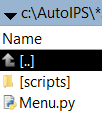
Then copy your prod.keys file to the folder «
Tip from @User154 , you can get your prod.keys files using Lockpick_RCM, follow the guide: https://nh-server.github.io/switch-guide/user_guide/emummc/making_emummc/
Get the files for the firmware you want to create, darthsternie it's you pal, or you can use NXDumpTool, TegraExplorer or GoldLeaf to dump the current firmware to the SD Card on your console. Extract all files to a local path, by example, «C:\FW1412», your folder must look like:
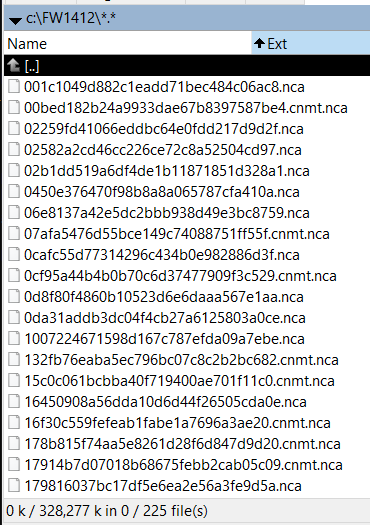
Download the latest Atmosphère files from https://github.com/Atmosphere-NX/Atmosphere/releases , and extract «atmosphere\package3» to a local path, by example: «C:\ATM132».
On a command line go to the folder where you extract AutoIPS and execute the command «Python MENU.PY»:
I recommend to select the option «7» in order to enable information on screen.
Then you can select the option «1» to generate sigpatches for Atmosphère, when asked for the «
You can use the option «2» to generate sigpatches for the firmware, when asked for the firmware path, use the one where you extract firmware files, on this example: «C:\FW1412».
Tip from @masagrator, also you can drag from a File Explorer window the folder of firmware and the package3 file to the command line window, then the full path is written for you on the command line, avoiding typos.
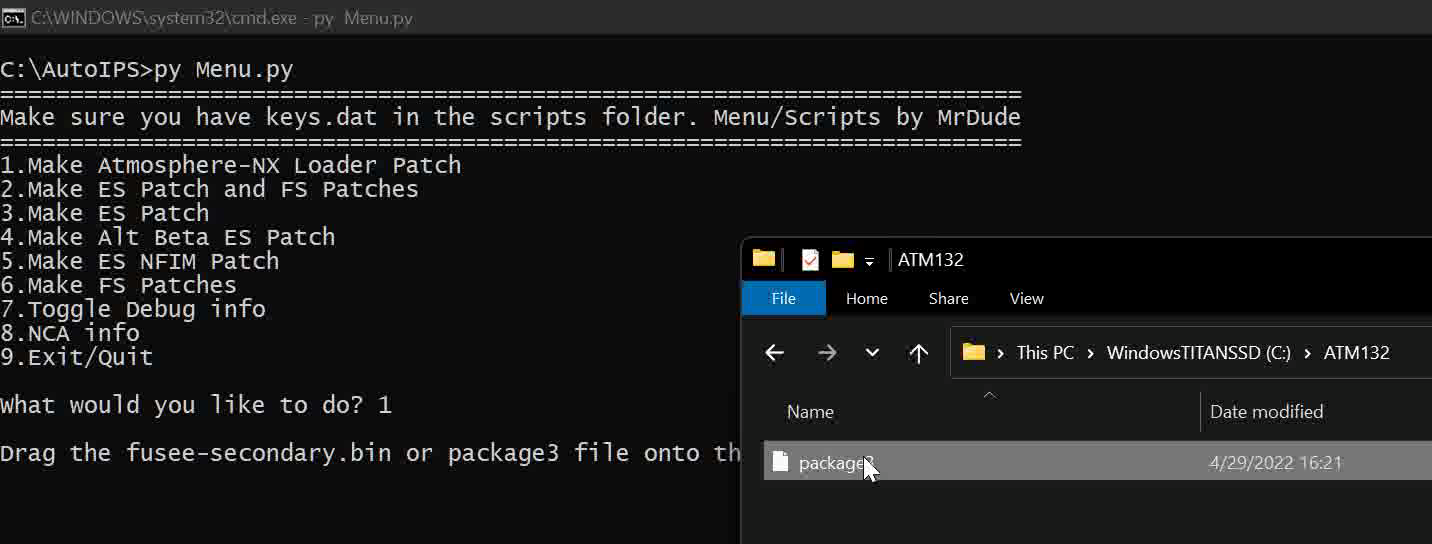
For Windows 10 and Windows 11 this ONLY works if you start the CMD as normal user, if your CMD.EXE was started as Administrator, do not work because explorer ALWAYS run as standard user and a standard user window can not send data to a Administrator one.
Tip from @subcon959 : if you put package3 in the scripts folder and then put the firmware files in a folder called firmware and put that in the scripts folder too, then you can just press enter when the menu asks for them instead of dragging or typing anything.
 TESTED AND WORKS LIKE A CHARM!
TESTED AND WORKS LIKE A CHARM!
The next examples shows the result of the executions:

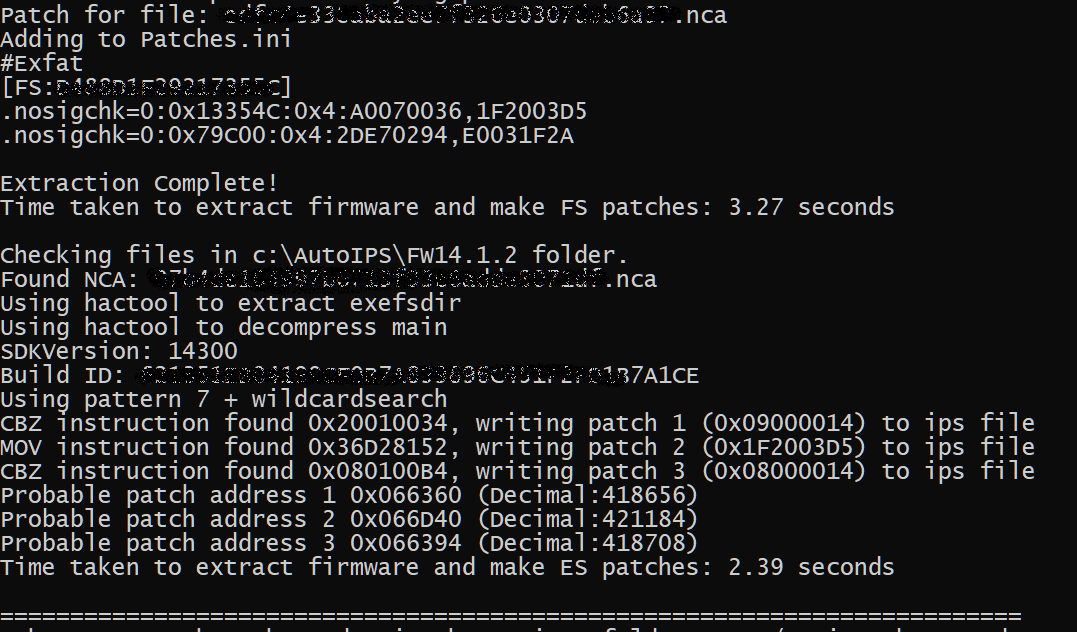
If everything goes well you end with the folder «c:\AutoIPS\scripts\output» inside that folder should be a folder named «Atmosphere» that folder should be copied to the root of your SD card; and a file called «patches.ini» which goes to the «SD:/BOOTLOADER» path of your SD Card.
Its possible to see a bunch of Warnings «[WARN]» about to match key, some like:

are WARNINGS and you need no to worry about that, it's just you have more keys on the Keys.dat file than needed so ignore them.
If you get errors, verify the location of the «KEYS.DAT» file and the path you give for the Atmosphère files and firmware folder. DO NOT ADD EMPTY SPACES AT END OF THE PATHS.
First at all thank you very much to @mrdude for his hard work, really to him belong all the credit.
On the thread Info on SHA-256 hashes on FS patches mrdude explain how the patches are created and share with all of us his work and his scripts to create new sigpatches.
For that scripts works you need Python, first step get python:
Download and install Python, for Windows you can use https://www.python.org/downloads/, but be sure of select the option «Add Python 3.XX to PATH».
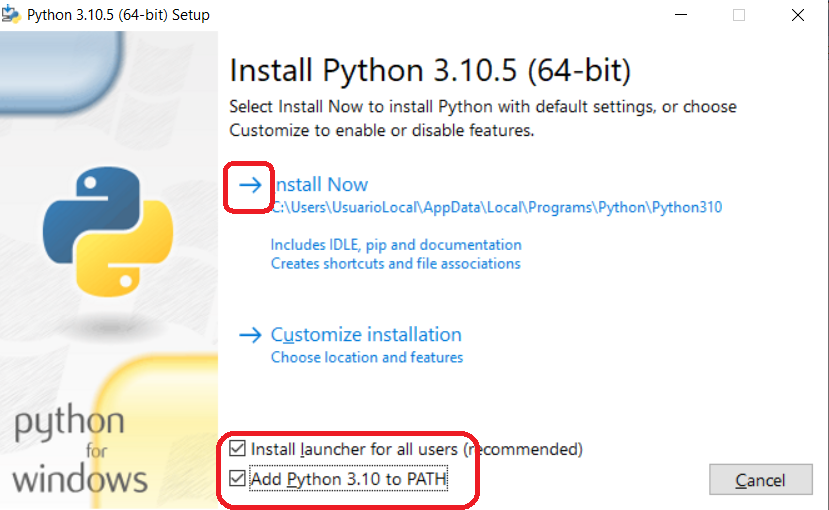
After you have a Python environment working, open a command line (CMD.EXE) and execute the next commands, in order to get the prerequisites of the scripts:
Code:
python.exe -m pip install --upgrade pip
pip install bitstringDownload the latest version of the scripts on the thread (https://gbatemp.net/threads/info-on-sha-256-hashes-on-fs-patches.581550/post-9783677) for now they are on the post # 205.
Uncompress the file «
AutoIPS-Patcher.zip» on a local folder, for example, «C:\AUTOIPS», must look like:Then copy your prod.keys file to the folder «
c:\AutoIPS\scripts\» and rename it «keys.dat» IMPORTANT IF YOU USE EXPLORER BE SURE THE EXTENSIONS AREN'T HIDDEN, SO YOU DON'T END WITH keys.dat.keys file instead of keys.datTip from @User154 , you can get your prod.keys files using Lockpick_RCM, follow the guide: https://nh-server.github.io/switch-guide/user_guide/emummc/making_emummc/
Get the files for the firmware you want to create, darthsternie it's you pal, or you can use NXDumpTool, TegraExplorer or GoldLeaf to dump the current firmware to the SD Card on your console. Extract all files to a local path, by example, «C:\FW1412», your folder must look like:
Download the latest Atmosphère files from https://github.com/Atmosphere-NX/Atmosphere/releases , and extract «atmosphere\package3» to a local path, by example: «C:\ATM132».
On a command line go to the folder where you extract AutoIPS and execute the command «Python MENU.PY»:
Bash:
C:\AutoIPS>python menu.py
=========================================================================
Make sure you have keys.dat in the scripts folder. Menu/Scripts by MrDude
=========================================================================
1.Make Atmosphere-NX Loader Patch
2.Make ES Patch and FS Patches
3.Make ES Patch
4.Make Alt Beta ES Patch
5.Make ES NFIM Patch
6.Make FS Patches
7.Toggle Debug info
8.NCA info
9.Exit/Quit
What would you like to do?I recommend to select the option «7» in order to enable information on screen.
Then you can select the option «1» to generate sigpatches for Atmosphère, when asked for the «
fusee-secondary.bin or package3» files, write down the path where Atmosphère was extracted, on this example: «c:\ATM132\package3».You can use the option «2» to generate sigpatches for the firmware, when asked for the firmware path, use the one where you extract firmware files, on this example: «C:\FW1412».
Tip from @masagrator, also you can drag from a File Explorer window the folder of firmware and the package3 file to the command line window, then the full path is written for you on the command line, avoiding typos.
For Windows 10 and Windows 11 this ONLY works if you start the CMD as normal user, if your CMD.EXE was started as Administrator, do not work because explorer ALWAYS run as standard user and a standard user window can not send data to a Administrator one.
Tip from @subcon959 : if you put package3 in the scripts folder and then put the firmware files in a folder called firmware and put that in the scripts folder too, then you can just press enter when the menu asks for them instead of dragging or typing anything.

The next examples shows the result of the executions:
If everything goes well you end with the folder «c:\AutoIPS\scripts\output» inside that folder should be a folder named «Atmosphere» that folder should be copied to the root of your SD card; and a file called «patches.ini» which goes to the «SD:/BOOTLOADER» path of your SD Card.
Its possible to see a bunch of Warnings «[WARN]» about to match key, some like:
are WARNINGS and you need no to worry about that, it's just you have more keys on the Keys.dat file than needed so ignore them.
If you get errors, verify the location of the «KEYS.DAT» file and the path you give for the Atmosphère files and firmware folder. DO NOT ADD EMPTY SPACES AT END OF THE PATHS.
-Edit 1:-
Correcting a typo and adding suggestions from other users; the great of this community!
And trying to be sure the credit goes to @mrdude him is the one what make the hard work and investigation.
-Edit 2-
add a video of dragging names and UAC restriction. and the good news from MrDude.
-Edit 3-
Adding new homebrew app.
-Edit 4-
Creating steps for the new App., To do: steps for console homebrew.
Attachments
Last edited by impeeza,