Tutorial
Updated
Update manually to 3.18 and install TN-V11 and TNX Guide
First of all I would like to thank all the readers of this Guide/Tutorial. I did not make any of these tools and would like to credit:
Mr.Gas & Major_Tom for the writer.eml file
qwikrazor87 for the TN-V11 exploit
Total_Noob for the TNX exploit
This guide is written for firmware version 3.18, for 3.3x and 3.5x I have no extra information on how to make TN-V11 / TNX work.
Since the release of Henkaku 3.60 native exploit I entered the modding scene and bought my first Vita PCH-1104. I'm still enjoying all the Homebrew that is being released for Henkaku, but I felt like I was missing something: Accurate PSP en PSX emulation. Since I don't like to wait when TN-V is ever (if ever) going to be released, I searched for another Vita. Lucky me found a 3.01 PCH-1104 model and started installing TN-V. It took me hour to understand the process and install TN-V successfully, so I'm hoping I can make the process faster for anyone who has the same problems as I did.
Requirements:
PS3 with PSN acces in order to get the exploit games
PSVita with Firmware =<3.18 and 4GB+ Memory card
USB cable
QMCA 0.3.12+
Paypal or PSNCard with credit to buy exploit game(s)
Step 1: Download this All in One package on your PC: MEGA
Step 2: Click on Settings => System => System Information => Check your System Software version: =< 3.18 you're good to go. If the firmware is below 3.18 go here

Step 3 till Step 5 is optional for people that either bought a second handed console and want to link their own psn. Or for people that have the exploit game on another PSN account than they are currently logged in.
Step 3: Click on Settings => Format => Restore the PS Vita System
Step 4: If it askes to deactivate the system click NO => Close all apps YES => Format Memorycard YES
Step 5: After reboot select language => Timezone => Time => Yes I've PSN => Connect to WiFi => Log in with PSN => Wait for intro to end

Step 6: Click on Settings => Select Flight Mode => Reboot console (if you won't do this step, QMCA will ask you to update System Software)
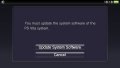
Step 7: Open QMCA on the PC => Settings => CMA Protocol Selection MANUAL => CMA Protocol Version FW 3.10
Step 8: Connect Vita to PC and go to Content Manager => Copy Content => PC => USB you should now be inside the PC
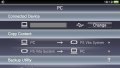
Step 9: Disconnect the Vita and do NOT press on the OK button => Boot PS3 and connect to PSN
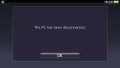
Step 10: Purchase Tekken 2 for TNX exploit and Patapon 2 for TN-V (you are also able to use any other PSP game but this is the on being used in this tutorial) TIP: Search on EU PSN for Ape Quest Starter Pack. This is a free DEMO and you should be able to use this game also for TN-V11.
Step 11: After the PS3 has downloaded the games leave them inside of the bubble and connect the PS Vita
Step 12: Now press OK and select PS3 => USB you should be inside of the PS3 now
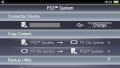
Step 13: Go to Applications => PSP and transfer Patapon 2. After that go to => Playstation and transfer Tekken 2

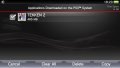
Step 14: Disconnect the Vita and check the Homescreen for the games
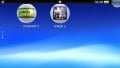
Step 15: Connect the PS Vita to the PC and transfer the Save Data from Patapon 2, TN-V, TN-V Laucher, and Tekken 2
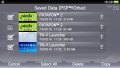
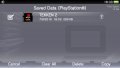
Step 16: Click on Settings => Deselect Flight Mode => Start E-mail. Setup (fake) email (I suggest gmx.com) and login
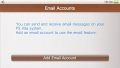
Step 17: Open writer.eml with Mozilla Thunderbird and send the email to yourself (check if attachment is still there, but do not change anything)
Step 18: Open the attachment on your Vita and close the app (PS button => Swipe). Make sure you do NOT press the OK button
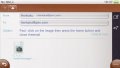
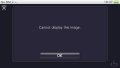
Step 19: Open E-mail again and re-setup the account
Step 20: Create email on PC and give Title name (without the space between : and p) ux0: pspemu/PSP/GAME/UCES01177/PBOOT.PBP (UCES01177 is Patapon 2) don't type anything else and attach the #0 file
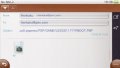
Step 21: Open attachment (Should be a Photo and not a question mark, if so return to Step 17) on Vita and you should see the "Could display this image" again do NOT press the OK button. Close the E-mail app (PS button => Swipe) and shut down the PS Vita
Step 22: Start the Vita with R-Trigger, PS button and POWER button and hold it for 3 sec. You should enter the Safe Mode.
Step 23: Rebuild the database and wait 3 min
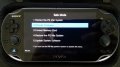
Step 24: After the Vita has been powered on the Patapon 2 bubble should now be a TN-V bubble, Click it and press start

Step 25: After the TN-V recovery menu has been started go to advanced and click Install 6.60 files. After the process you should be able to boot into PSP XMB.


UPDATE TO 3.18:
Step 1: Click on Settings => Select Flight Mode => Reboot console
Step 2: Open QMCA and connect the Vita
Step 3: Paste the 3.18 PUP and your regions updatelist into C:\Users\XXXXXX\Documents\PSV Updates
Step 4: Click on Settings => System Update => Update by PC => Update 3.18 is ready to update click next. (Preview is 3.30 since 3.18 is already installed)
Mr.Gas & Major_Tom for the writer.eml file
qwikrazor87 for the TN-V11 exploit
Total_Noob for the TNX exploit
This guide is written for firmware version 3.18, for 3.3x and 3.5x I have no extra information on how to make TN-V11 / TNX work.
Since the release of Henkaku 3.60 native exploit I entered the modding scene and bought my first Vita PCH-1104. I'm still enjoying all the Homebrew that is being released for Henkaku, but I felt like I was missing something: Accurate PSP en PSX emulation. Since I don't like to wait when TN-V is ever (if ever) going to be released, I searched for another Vita. Lucky me found a 3.01 PCH-1104 model and started installing TN-V. It took me hour to understand the process and install TN-V successfully, so I'm hoping I can make the process faster for anyone who has the same problems as I did.
Requirements:
PS3 with PSN acces in order to get the exploit games
PSVita with Firmware =<3.18 and 4GB+ Memory card
USB cable
QMCA 0.3.12+
Paypal or PSNCard with credit to buy exploit game(s)
Step 1: Download this All in One package on your PC: MEGA
Step 2: Click on Settings => System => System Information => Check your System Software version: =< 3.18 you're good to go. If the firmware is below 3.18 go here

Step 3 till Step 5 is optional for people that either bought a second handed console and want to link their own psn. Or for people that have the exploit game on another PSN account than they are currently logged in.
Step 3: Click on Settings => Format => Restore the PS Vita System
Step 4: If it askes to deactivate the system click NO => Close all apps YES => Format Memorycard YES
Step 5: After reboot select language => Timezone => Time => Yes I've PSN => Connect to WiFi => Log in with PSN => Wait for intro to end

Step 6: Click on Settings => Select Flight Mode => Reboot console (if you won't do this step, QMCA will ask you to update System Software)
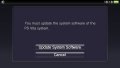
Step 7: Open QMCA on the PC => Settings => CMA Protocol Selection MANUAL => CMA Protocol Version FW 3.10
Step 8: Connect Vita to PC and go to Content Manager => Copy Content => PC => USB you should now be inside the PC
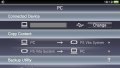
Step 9: Disconnect the Vita and do NOT press on the OK button => Boot PS3 and connect to PSN
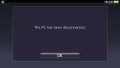
Step 10: Purchase Tekken 2 for TNX exploit and Patapon 2 for TN-V (you are also able to use any other PSP game but this is the on being used in this tutorial) TIP: Search on EU PSN for Ape Quest Starter Pack. This is a free DEMO and you should be able to use this game also for TN-V11.
Step 11: After the PS3 has downloaded the games leave them inside of the bubble and connect the PS Vita
Step 12: Now press OK and select PS3 => USB you should be inside of the PS3 now
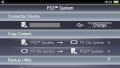
Step 13: Go to Applications => PSP and transfer Patapon 2. After that go to => Playstation and transfer Tekken 2

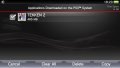
Step 14: Disconnect the Vita and check the Homescreen for the games
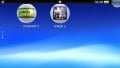
Step 15: Connect the PS Vita to the PC and transfer the Save Data from Patapon 2, TN-V, TN-V Laucher, and Tekken 2
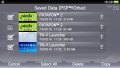
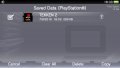
Step 16: Click on Settings => Deselect Flight Mode => Start E-mail. Setup (fake) email (I suggest gmx.com) and login
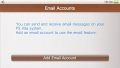
Step 17: Open writer.eml with Mozilla Thunderbird and send the email to yourself (check if attachment is still there, but do not change anything)
Step 18: Open the attachment on your Vita and close the app (PS button => Swipe). Make sure you do NOT press the OK button
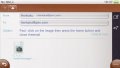
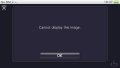
Step 19: Open E-mail again and re-setup the account
Step 20: Create email on PC and give Title name (without the space between : and p) ux0: pspemu/PSP/GAME/UCES01177/PBOOT.PBP (UCES01177 is Patapon 2) don't type anything else and attach the #0 file
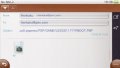
Step 21: Open attachment (Should be a Photo and not a question mark, if so return to Step 17) on Vita and you should see the "Could display this image" again do NOT press the OK button. Close the E-mail app (PS button => Swipe) and shut down the PS Vita
Step 22: Start the Vita with R-Trigger, PS button and POWER button and hold it for 3 sec. You should enter the Safe Mode.
Step 23: Rebuild the database and wait 3 min
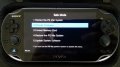
Step 24: After the Vita has been powered on the Patapon 2 bubble should now be a TN-V bubble, Click it and press start

Step 25: After the TN-V recovery menu has been started go to advanced and click Install 6.60 files. After the process you should be able to boot into PSP XMB.


UPDATE TO 3.18:
Step 1: Click on Settings => Select Flight Mode => Reboot console
Step 2: Open QMCA and connect the Vita
Step 3: Paste the 3.18 PUP and your regions updatelist into C:\Users\XXXXXX\Documents\PSV Updates
Step 4: Click on Settings => System Update => Update by PC => Update 3.18 is ready to update click next. (Preview is 3.30 since 3.18 is already installed)
Last edited by Denny64,
