TOTK Savegame modifications
Has been lots of questions about TOTK savegame edition.
You can get here on GBATemp some threads about "100%" savegames, even there are some downloads already.
Event at least two editors has arising, the first was https://github.com/lchmagKekse/TOTK-SaveGame-Editor/ a Windows program what you can use to modify some aspects of your savegame. And now there is a online editor https://www.marcrobledo.com/savegame-editors/zelda-totk/ a little more complete editor.
Whatever method you use to edit your savegame you need to know some basics about the savegame handling before you got on "my modification do not work", "I can not get the savegame working", etc. Even some people has creating issues on JKSV repo about errors backing up and restoring savegames.
In order to modify/insert a savegame on your console you need to create a backup, for that you can use some homebrew I personally find JKSV the best of them (as a manner of personal preference) you can use any you want, I will use JKSV for this tutorial.
To create a backup you run JKSV and then select your profile and then select The Legend of Zelda Tears of the Kindom and press (A)
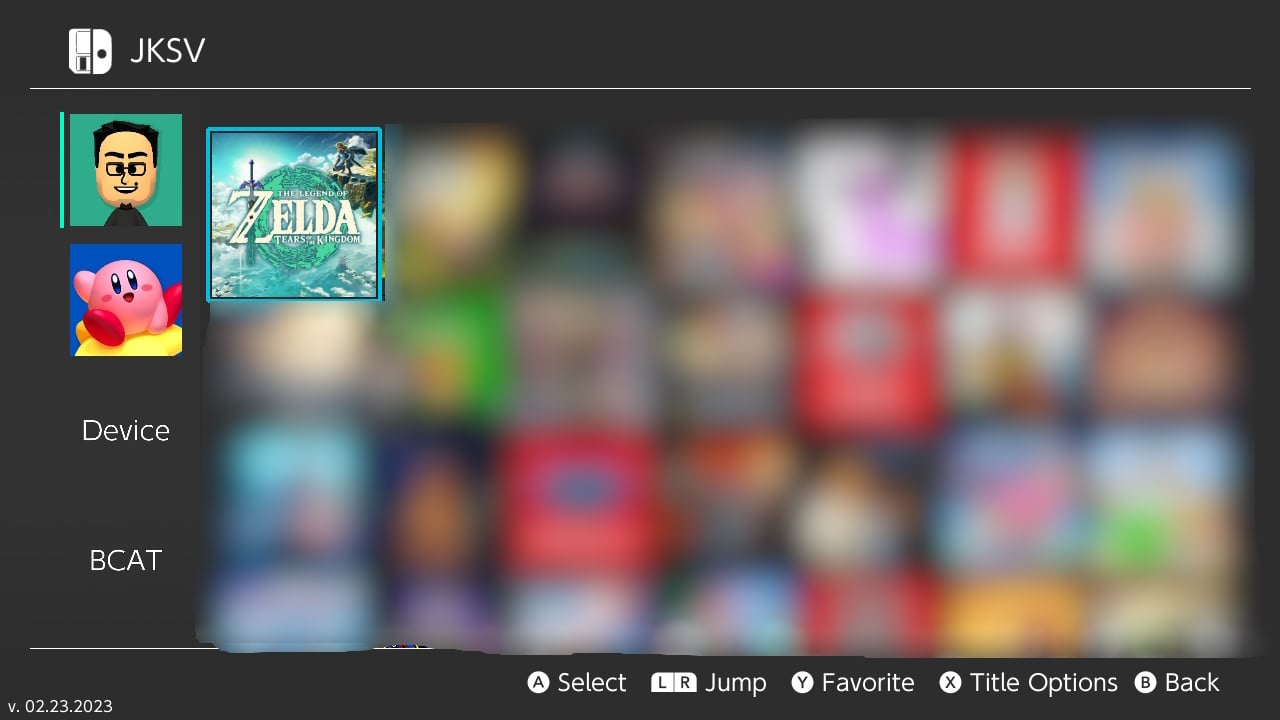
Then select the option "New Backup"
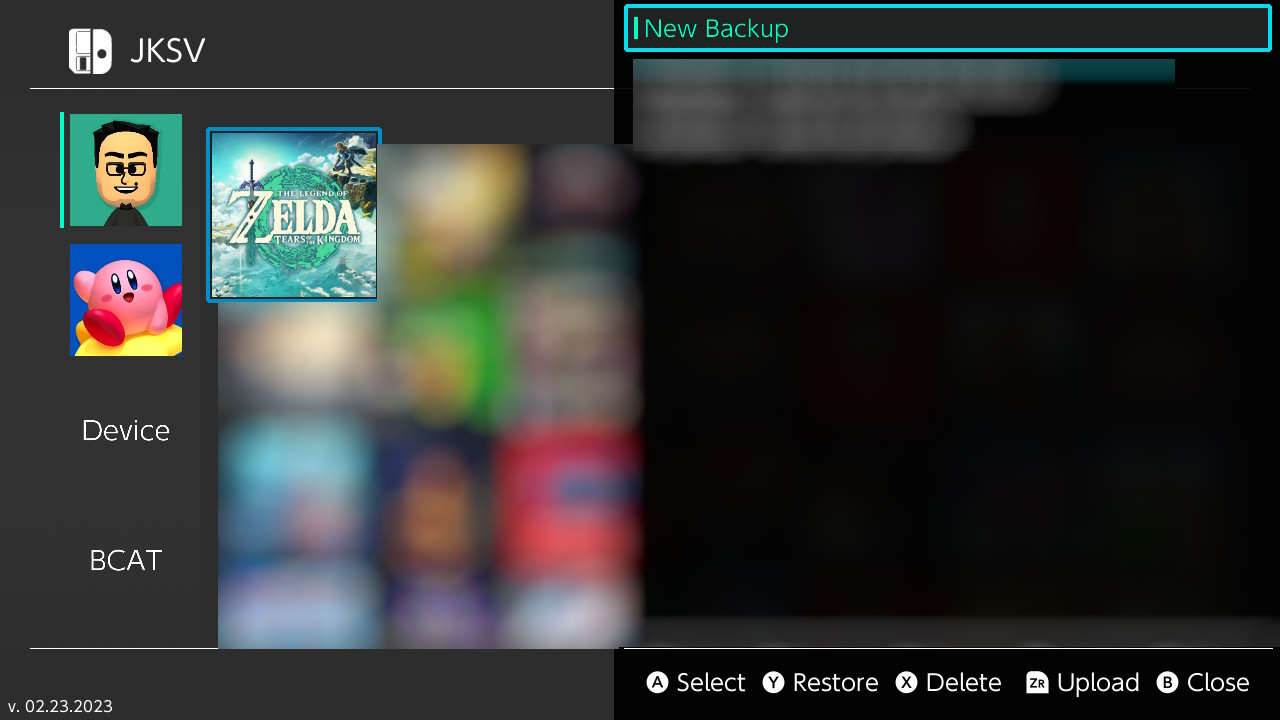
You can accept the default name or assign a new name:
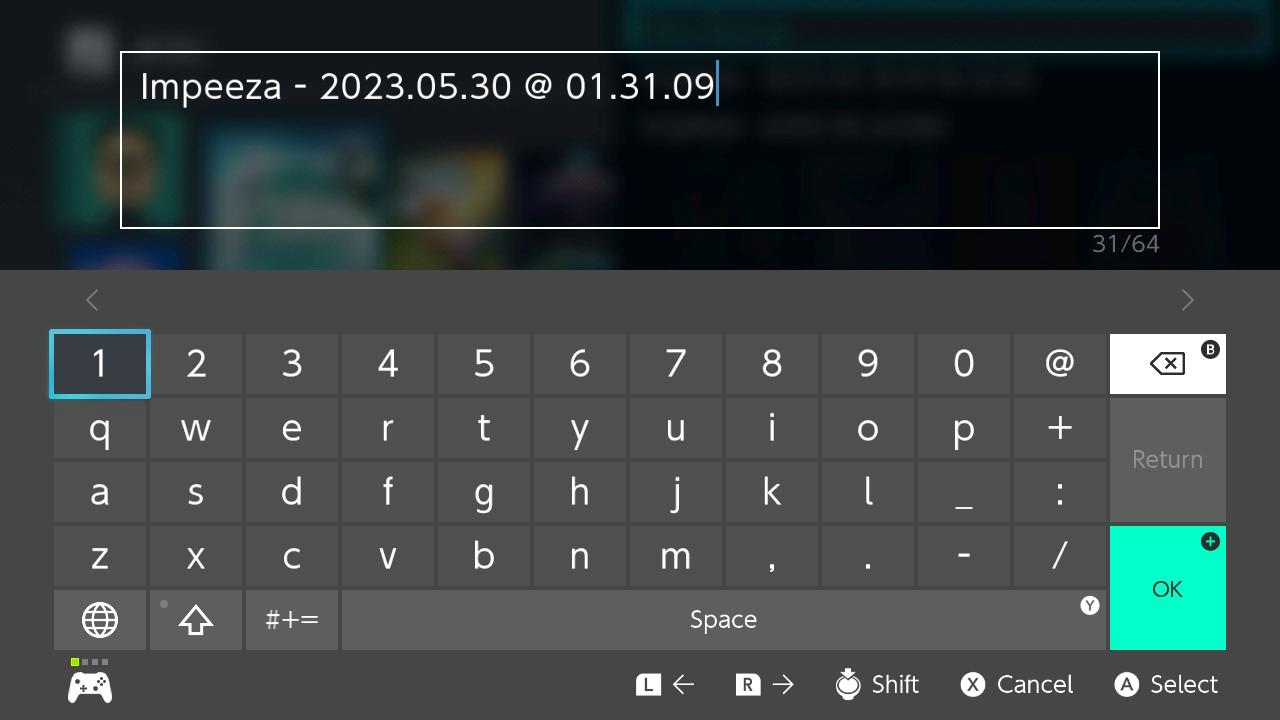
Pressing (+) you accept and save the backup, and look on the existing backups to be sure you just created a new backup:
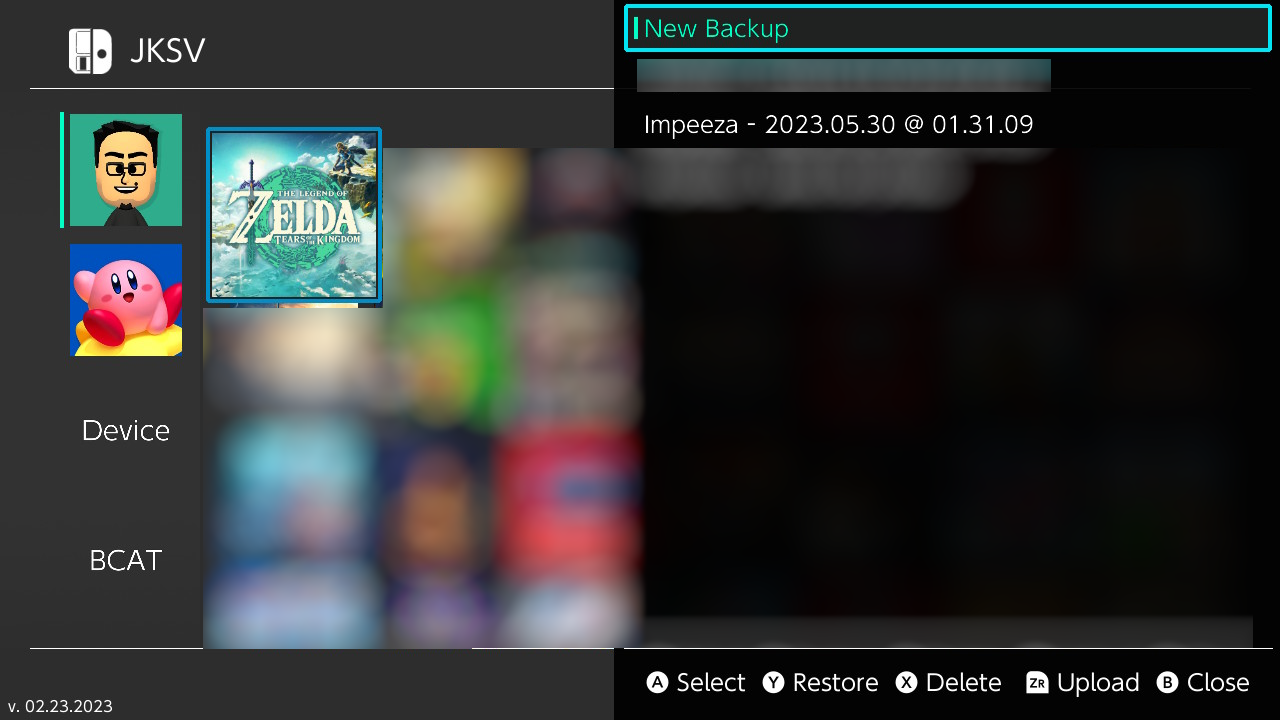
Now comes the tricky part: If you downloaded any "100%" savegame or similar you will note what normally it only have a file called "
I do prefer to copy the recent created backup to my computer, for that I do use FTP, I have running FTP sysmodule (FTPD from cathery https://github.com/cathery/sys-ftpd) and using a good ftp client I can see:
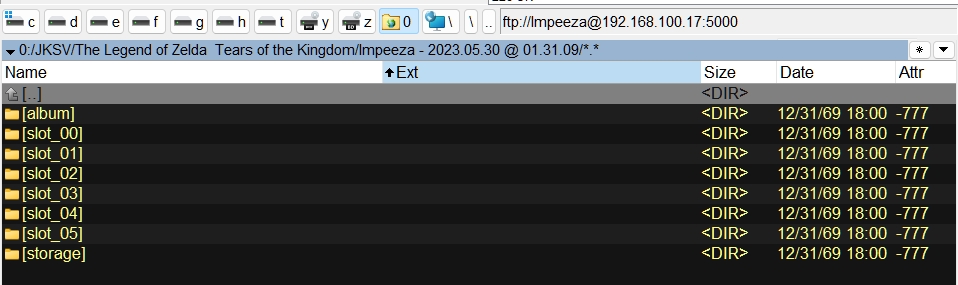
For JKSV the default backup folder is
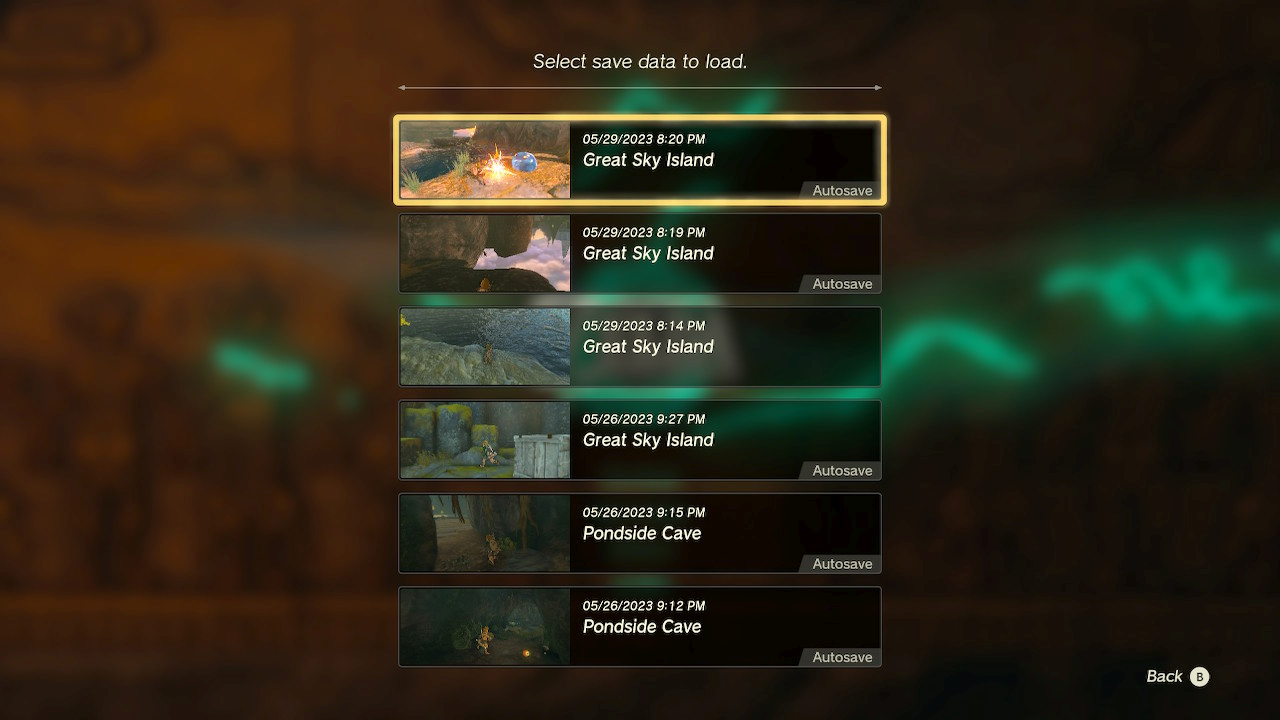
The great problem is what the order on the load screen is not clear, here is where the online editor https://www.marcrobledo.com/savegame-editors/zelda-totk/ becomes handy, you can load the file
Then you can overwrite the file
Once you have the set of folders edited the way you like you can upload again to your console, it always a good advice to have a backup of the original set of folders on your PC.
You can overwrite the actual folder on your console or create a new folder on
Then you can use JKSV to restore your new savegame folder
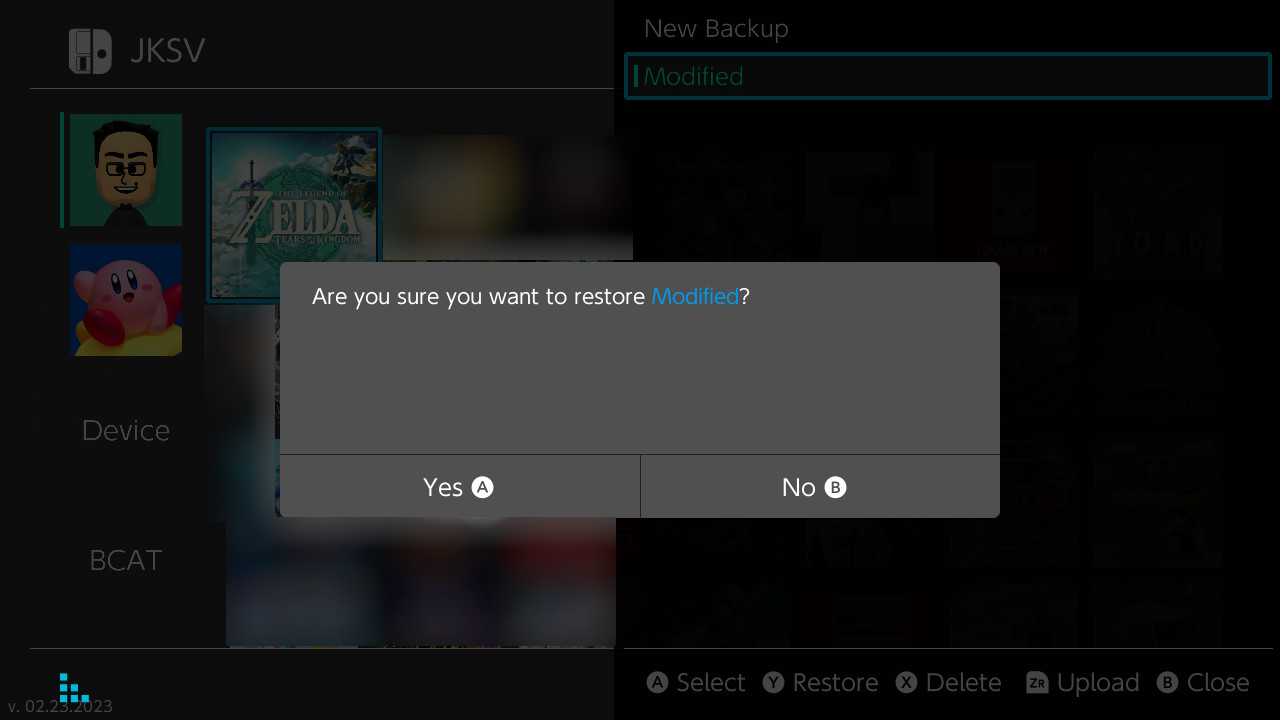
For that, select your profile, then the TOTK game and the created/modified folder then press (Y) to restore confirm holding (A).
Once you have restored the modified savegame you can see the new slots, select the one modified
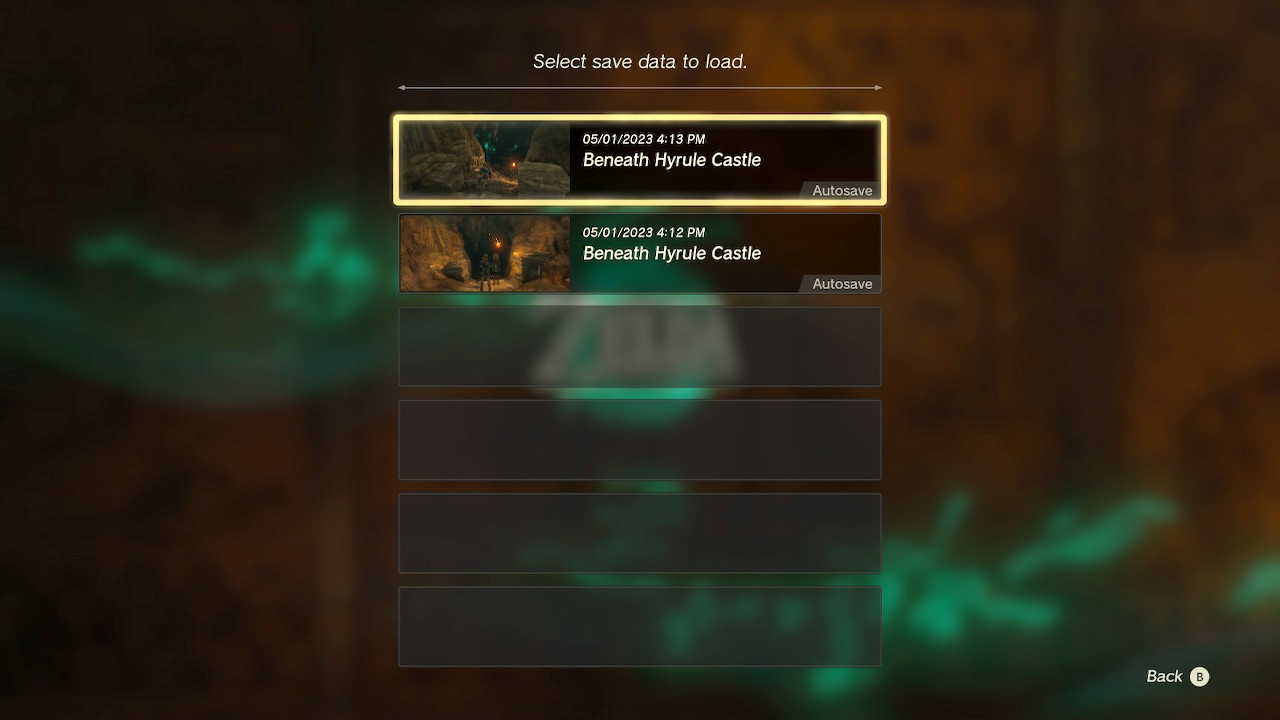
and you will see the changes:
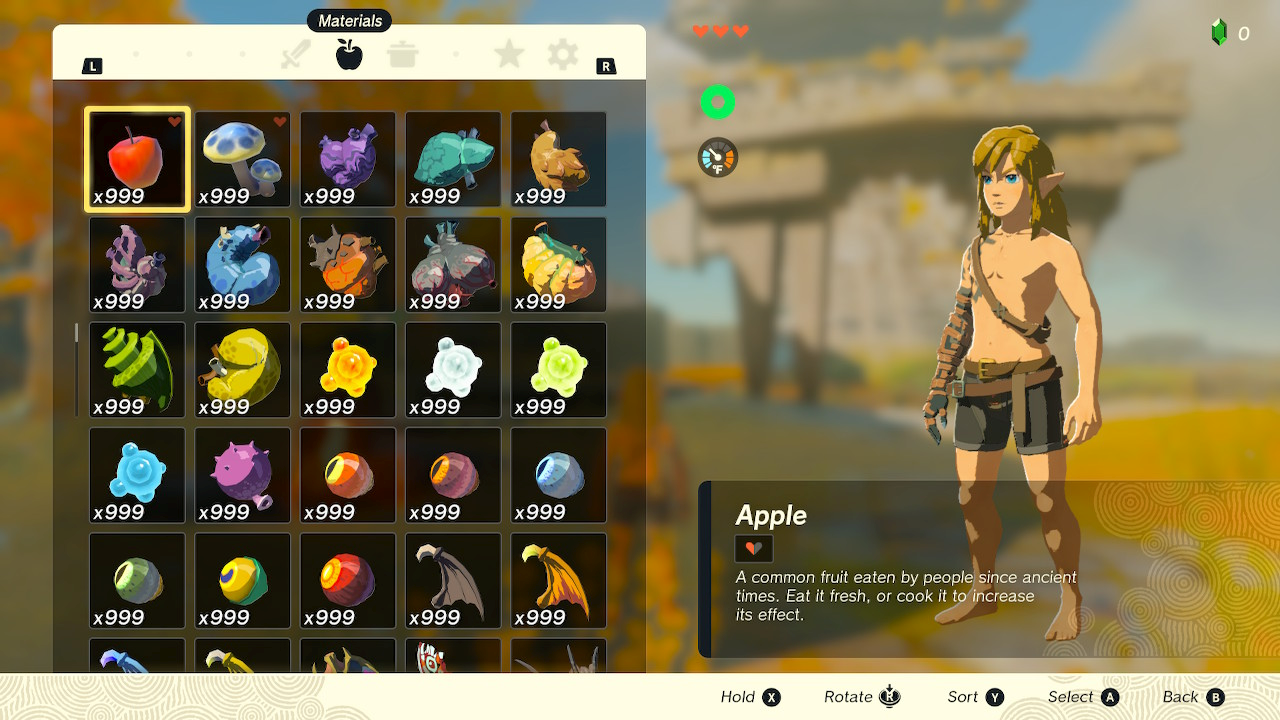
By example, full of materials.
Hope this guide you trough the process of backup, edit and restore TOTK savegames.
You can get here on GBATemp some threads about "100%" savegames, even there are some downloads already.
Event at least two editors has arising, the first was https://github.com/lchmagKekse/TOTK-SaveGame-Editor/ a Windows program what you can use to modify some aspects of your savegame. And now there is a online editor https://www.marcrobledo.com/savegame-editors/zelda-totk/ a little more complete editor.
Whatever method you use to edit your savegame you need to know some basics about the savegame handling before you got on "my modification do not work", "I can not get the savegame working", etc. Even some people has creating issues on JKSV repo about errors backing up and restoring savegames.
In order to modify/insert a savegame on your console you need to create a backup, for that you can use some homebrew I personally find JKSV the best of them (as a manner of personal preference) you can use any you want, I will use JKSV for this tutorial.
To create a backup you run JKSV and then select your profile and then select The Legend of Zelda Tears of the Kindom and press (A)
Then select the option "New Backup"
You can accept the default name or assign a new name:
Pressing (+) you accept and save the backup, and look on the existing backups to be sure you just created a new backup:
Now comes the tricky part: If you downloaded any "100%" savegame or similar you will note what normally it only have a file called "
progress.sav" and that is the part where many of us fail.I do prefer to copy the recent created backup to my computer, for that I do use FTP, I have running FTP sysmodule (FTPD from cathery https://github.com/cathery/sys-ftpd) and using a good ftp client I can see:
For JKSV the default backup folder is
SD:/JKSV, so the recently created backup is on FTP:/JKSV/The Legend of Zelda Tears of the Kingdom/SAVENAME, you can see the backup have a set of folders, album contains the pictures you are taken with the tablet on game and storage stores a key needed inside game. the other folders called slot_XX stores the savegame slots on game, by example:The great problem is what the order on the load screen is not clear, here is where the online editor https://www.marcrobledo.com/savegame-editors/zelda-totk/ becomes handy, you can load the file
caption.sav from each folder to get the thumbnail of that folder so you can full identify each folder to each loading slot.Then you can overwrite the file
progress.sav with the one you like, or even you can edit that file on that folder using the editor of your choice.Once you have the set of folders edited the way you like you can upload again to your console, it always a good advice to have a backup of the original set of folders on your PC.
You can overwrite the actual folder on your console or create a new folder on
FTP:/JKSV/The Legend of Zelda Tears of the Kingdom/ and store the modified set of folders of your savegame there.Then you can use JKSV to restore your new savegame folder
For that, select your profile, then the TOTK game and the created/modified folder then press (Y) to restore confirm holding (A).
Once you have restored the modified savegame you can see the new slots, select the one modified
and you will see the changes:
By example, full of materials.
Hope this guide you trough the process of backup, edit and restore TOTK savegames.


