Tutorial
Updated
Switch Unbricking Guide - ProdInfo Fix (PikaFix)
This is an advanced tutorial.Follow this guide at your own risk. I am not responsible if you mess up your switch even more. This Tutorial has only been tested on a RCM Switch. This has not been tested on switch lite, oled or redbox mariko units with chips
The idea of this tutorial is to fix PikaBrick ergo PikaFix, however it can be used for any broken Prodinfo bricks.
This fix *** WILL NOT*** allow you to go online.
The provided files have already had Incognito pre-applied to them.
**METHOD 1 IS THE EASIEST**
Methods 2 and 3 will wipe your previous user partition.
Methods 2 and 3 are now deprecated
This fix *** WILL NOT*** allow you to go online.
The provided files have already had Incognito pre-applied to them.
**METHOD 1 IS THE EASIEST**
Methods 2 and 3 will wipe your previous user partition.
Methods 2 and 3 are now deprecated
Requirements
To follow this tutorial you will need a few things:
ALL METHODS
Your bricked consoles biskeys - Obtain with lockpick_rcm
Your bricked RMC vulnerable switch
A computer/laptop
HacDiskMount or NXNandManager
Hekate Nyx
Atmosphere
Method 1
Prodinfo_Gen
Donor Prodinfo File (or use your own donor)
Methods 2 and 3 - DEPRECATED
PikaFix Pack from xbins or the mirror links (Mirror 1, Mirror 2, Mirror 3)
NXNandManager (Method 2)
Etcher
TegraExplorer
My custom exosphere.bin filexbins file location - /SWITCH/PC based software/Utilities/pikabricker repair pack
NXNandManager (Method 2)
Etcher
TegraExplorer
This tutorial has three methods. Method 1 is recommended as Methods 2 and 3 are no longer updated.
Please follow your preferred method and following the appropriate booting section of the guide. I have written this guide as I was following the provided steps.
Before You Start
A few things before you start
- Make a rawnand and boot0/1 backup, just in case, please? It's how you got into this mess in the first place.
- Please read the guide carefully and if you have any questions ask them in the thread...
Repair Method 1DEPRECATED
Repair Method 1: ProdInfo_Gen + HacDiskMount OR NXNANDMANAGER
- Place the donor_prodinfo.bin on your microSD card in the switch folder (SD:/switch/donor_prodinfo.bin)
- Put your switch in RCM
- Inject prodinfo_gen.bin
- Choose 'Build PRODINFO file from donor
- Reboot to RCM
- Inject the latest hekate (make sure you have all the hekate files on your microSD card)
- Press Tools
- Press USB Tools
- Press SD Card
- On your pc copy "generated_prodinfo_from_donor.bin" in the switch folder your desktop
- Eject your microSD Card
- Turn 'Read Only' to off
- Press eMMC RAW GPP
- On your PC open your Nand Manager of choice, either HacDiskMount or NXNandManager, I'll be using the latter
- Configure your keys from the prod.keys you got from your bricked console
- Open physical drive and choose your switch's emmc
- Highlight prodinfo
- press restore
- choose the bin you copied to your dekstop
- resave your keyset
- Close
- boot atmosphere
Method 2Method 3
Nand Repair Method 2: NXNandManger + HacDiskMount
- Extract the contents of the PikaFix Pack archive to your desktop
- Place the sept folder and hekate bootloader folder and the contents of the "to sd" folder in the PikaFix archive onto the root of your microSD card
- Inject lockpick_rcm and run it to generate your prod.keys file
- Place your switch into RCM and inject the hekate bin file
- Navigate to Tools > USB Tools
- Select "SD Card"
- Open your mounted SD card and copy your prod.keys files from your sd card to your desktop
- Eject your microsd card in windows
- select "eMMC RAW GPP" (sysNand) - Set read only to off
- Open NXNand Manager
- Press Ctrl+D or press File > Open Drive
- Choose your nand
- Press Ctrl+K or Click Options > Configure Keyset
- Choose your prod.keys you copied to your desktop
- Press Save
- You will notice it will say Bad Crypto and Keyset Needed, this is normal.
- Click Prodinfo then click the following Icon View attachment 235857
- Choose Prodinfo.bin from the files you extracted
- Press yes on the restore prompt
- Close the transfer box
- Repeat Steps 1 - 4 for the ProdInfoF, Safe and System Partitions
- Do the same restore process for the BPKG2 partitions
- Close NXNandManager
- Run HacDiskMount as an Administrator
- Open your mounted drive
- Double click on system, install the driver and mount the partition to a drive letter
- Navigate to the save folder and delete everything EXCEPT 8000000000000120
- Unmount the drive
- Close HacDiskMount and open Etcher
- Unmount "eMMC RAW GPP" and Mount "BOOT 0" - you may need to unplug the switch from the usb and replug it to continue
DO NOT CLICK FORMAT - Just close the popup box(s) - Choose the boot0.bin file from the Nand files on your desktop
- Choose your mounted boot0 drive
- Flash it
- Repeat for Boot1
- Reboot to RCM
- Launch tegra explorer.bin
- Navigate to the "_FWGEN" folder and run the systemRestore.te script and follow the on screen prompts
- Reboot back to RCM and relaunch tegra explorer
- Navigate back to the "_FWGEN" folder and this time run the systemwipe.te script and follow the on screen instructions
- Reboot back to rcm
- Proceed to boot section of guide
Nand Repair Method 3: HacDiskMount
- Extract the contents of the PikaFix Pack archive to your desktop
- Place the sept folder and hekate bootloader folder and the contents of the "to sd" folder in the PikaFix archive onto the root of your microSD card
- Inject lockpick_rcm and run it to generate your prod.keys file
- Place your switch into RCM and inject the hekate bin file
- Navigate to Tools > USB Tools
- Select "SD Card"
- Open your mounted SD card and copy your prod.keys files from your sd card to your desktop
- Eject your microsd card in windows
- select "eMMC RAW GPP" (sysNand) - Set read only to off
- Run HacDiskMount as an Administrator
- Open your eMMC from physical drives
- Open your prod.keys
- Double click Prodinfo
- Enter your biskeys
- Test them
- Save them
- Restore Prodinfo from the Prodinfo.bin file in Nand files on your desktop from the PikaFix files you extracted
- Repeat steps 1-5 for ProdInfoF, Safe, and System Partitions
- Double click on each of the BCPKG2 files and restore them from the provided files
- Double click on system, install the driver and mount the partition to a drive letter
- Navigate to the save folder and delete everything EXCEPT 8000000000000120
- Unmount the drive
- Close HacDiskMount and open Etcher
- Unmount "eMMC RAW GPP" and Mount "BOOT 0" - you may need to unplug the switch from the usb and replug it to continue
DO NOT CLICK FORMAT - Just close the popup box(s) - Choose the boot0.bin file from the Nand files on your desktop
- Choose your mounted boot0 drive
- Flash it
- Repeat for Boot1
- Reboot to RCM
- Launch tegra explorer.bin
- Navigate to the "_FWGEN" folder and run the systemRestore.te script and follow the on screen prompts
- Reboot back to RCM and relaunch tegra explorer
- Navigate back to the "_FWGEN" folder and this time run the systemwipe.te script and follow the on screen instructions
- Reboot back to rcm
- Proceed to boot section of guide
Booting Method 1
Download latest atmosphere and launch fusee.bin
Booting method 2 and 3
- Remount the microSD Card with hekate
- Copy my modified exosphere.bin to your atmosphere folder on your microSD card
- For launching with Hekate add the following line to your hekate_ipl.ini
'secmon=atmosphere/exosphere.bin'
[config]autoboot=0autoboot_list=0bootwait=3verification=2backlight=100autohosoff=1autonogc=1{-- Custom Firmwares --}[HekAtmosphere]fss0=atmosphere/package3kip1patch=nosigchkatmosphere=1secmon=atmosphere/exosphere.bin
- For launching with Fusee-primary add the following lines to atmosphere/config/BCT.ini (UPDATE FOR NEW RELEASE)
[stage2]
exosphere = atmosphere/exosphere.bin
BCT0[stage1]stage2_path = atmosphere/fusee-secondary.binstage2_mtc_path = atmosphere/fusee-mtc.binstage2_addr = 0xF0000000stage2_entrypoint = 0xF0000000[stage2]exosphere = atmosphere/exosphere.bin
- Unmount your microSD card, and proceed to launch with your now working switch
Credits
SciresM and the ReSwitched team for Atmosphere
PabloZaiden for their deviceid exosphere builder
Rajkosto for HacDiskMount
Eliboa for NXNandManager
SuchMemeManySkill for eMMC Hacc Gen and TegraExplorer
CTCaer for Hekate
Shchmue for Lockpick_RCM
ScandalUK for Incognito_RCM
Anyone else who helped out on these projects
Linuxares for help with Method 2
Finally I would like to have a massive thanks to
Anonymous who donated their nand to me for experimenting with and saying it can be used publicly for this fix
SciresM and the ReSwitched team for Atmosphere
PabloZaiden for their deviceid exosphere builder
Rajkosto for HacDiskMount
Eliboa for NXNandManager
SuchMemeManySkill for eMMC Hacc Gen and TegraExplorer
CTCaer for Hekate
Shchmue for Lockpick_RCM
ScandalUK for Incognito_RCM
Anyone else who helped out on these projects
Linuxares for help with Method 2
Finally I would like to have a massive thanks to
Anonymous who donated their nand to me for experimenting with and saying it can be used publicly for this fix
Last edited by Adran_Marit,



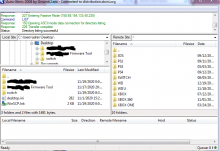


 like a 250 dollar kit back when DDR4 was Intel only
like a 250 dollar kit back when DDR4 was Intel only