Did you reset the game from the DS VC menu screen? You have to do that after applying the patch, else the screen will just look stretched.I tried this widescreen patch, but it doesn't work. The image is just stretched.
You are using an out of date browser. It may not display this or other websites correctly.
You should upgrade or use an alternative browser.
You should upgrade or use an alternative browser.
Super Mario 64 DS VC patcher for improved controls (full analogue movement and camera rotation with right analogue stick)
- Thread starter MikaDubbz
- Start date
- Views 34,078
- Replies 75
- Likes 19
Analog patch:So, how do I do this exactly, a lot of the instructions were extremely confusing and I don't know what tools I need
eShop (Wii U) or Wii U USB Helper (PC) + WUP Installer (Wii U homebrew, so you also need Custom Firmware (CFW) e.g. Haxchi, and the Homebrew Launcher) to install Mario 64 DS, preferably onto a USB hard disk so there's less chance of damaging system files on the internal memory (NAND).
The patcher in the first post (Wii U homebrew, so needs CFW).
(CFW to launch the modified game)
Widescreen patch:
WiiUFTPServer (Wii U homebrew, so needs CFW) plus an FTP client (PC) e.g. FileZilla for downloading and re-uploading the files.
A hex editor e.g. HxD
We need two things to happen to show the game in widescreen:I tried this widescreen patch, but it doesn't work. The image is just stretched.
-The hex edit to the ROM, which tells the game to squash a wider field of view (e.g. 33% extra for 16:9 widescreen) into the 256x192 screen (which on its own would make the picture look squashed horizontally or stretched vertically)
-Editing how that 256x192 image gets magnified to fill the 1280x720 ('720p') TV picture, using the configuration_cafe file. We need to magnify the horizontal axis by a larger number than the vertical axis to stretch the things in the picture back to the right proportions
Have you edited both things?
- Joined
- Aug 7, 2008
- Messages
- 2,463
- Trophies
- 2
- Location
- Melbourne
- Website
- vaguerant.tumblr.com
- XP
- 3,302
- Country

So, how do I do this exactly, a lot of the instructions were extremely confusing and I don't know what tools I need
I tried this widescreen patch, but it doesn't work. The image is just stretched.
Will try to put together a more granular, step-by-step process. This guide will specifically assume you have the USA version, because that's what I have and I've already offered as much as I can for the Europe release.
Requirements
Installed to your Wii U
- official Super Mario 64 DS (USA) Virtual Console release
it doesn't need to be legitimately purchased, but it cannot be an injection - some manner of CFW
Mocha, Haxchi, Tiramisu, whatever floats your boat
Added to wiiu/apps on your SD card
- LRFLEW's AM64DS Patcher
- Laf111's WiiUFtpServer
not ftpiiu_everywhere!
Installed on your PC
- an FTP client
FileZilla is a popular choice - a text editor
Notepad is fine, but if you do a lot of technical editing like this you may want to consider something like Notepad++ - a hex editor
Maël Hörz's HxD is a popular choice on Windows and the one I normally use
Directions
- Set up all the requirements. Have Super Mario 64 DS installed on your Wii U, download the patcher and FTP server above and place them on your Wii U's SD card in the wiiu/apps folder with your other Wii U homebrew apps. Have your Wii U running a custom firmware. Make sure you have an FTP client and a hex editor on your PC.
- Open the Homebrew Launcher on your Wii U and run LRFLEW's AM64DS patcher. Once it has scanned your system and found Super Mario 64 DS, confirm that you want to apply the patch.
- Return to the Homebrew Launcher and run Laf111's WiiUFtpServer.
- In your PC's FTP client, connect to the Wii U and navigate to storage_usb/usr/title/00050000/101C3400/content/0010
Remember, this is for the USA release. For Japan, it's 101C3300 and Europe is 101C3500, but I'm not going to be covering those versions any further. Leave your FTP client running, you'll need it again soon. - Download configuration_cafe.json and rom.zip.
- Using your text editor of choice, open configuration_cafe.json and manually edit the layout to accommodate your top screen being 16:9 instead of 4:3. This is kind of complicated and will require you to do some math. For reference, here's the layout I use:
Code:"name_string_id": "VCM_LAYOUT_1_NAME" }, { "screen": [ { "source": "upper", "rotation": 0, "size": "1024 576", "target": "tv", "position": "0 72" }, { "source": "lower", "rotation": 0, "size": "256 192", "target": "tv", "position": "1024 456" }, { "source": "lower", "rotation": 0, "size": "512 384", "target": "drc", "position": "171 48" } ],Result:
View attachment 291542
The layout you use is up to you. You may not want this specific layout, and you may not want to do it in LAYOUT_1 either. Modify the "size" and "position" values for each screen until you have what you want in the layout position you want. The "size" is how big the screen should be, the "target" is whether it's on the TV or GamePad, and the "position" is where on the screen you want the top left of the DS screen to be. The resolution of DS Virtual Console is 1280 by 720, so that's as high as you should go.
I'm not going to walk you through every possible layout, but here's another one some people might want:Code:"name_string_id": "VCM_LAYOUT_1_NAME" }, { "screen": [ { "source": "upper", "rotation": 0, "size": "1280 720", "target": "tv", "position": "0 0" }, { "source": "lower", "rotation": 0, "size": "640 480", "target": "drc", "position": "107 0" } ],Result:
This one fills the entire TV with the top screen and a 4:3 area of the GamePad with the bottom screen. You have multiple layouts, so you can configure both of these in different layout slots if you like. - Open rom.zip and copy WUP-N-DASE.srl out of the zip and into the parent folder (where your configuration_cafe.json and rom.zip are).
- Open WUP-N-DASE.srl with your hex editor. In case you couldn't tell, this is the Super Mario 64 DS ROM.
- Navigate to 0x6664 in the ROM. In HxD, you can just press Ctrl+G and type in 6664 then hit Enter to jump to this location. Write the following data into that location:
Code:01 00 00 00 30 D0 00 02 72 1C 00 00 01 00 00 80 3C B9 0B 02 55 15 00 00 72 1C 00 00 01 00 00 80 90 C4 10 01 55 15 00 00 72 1C 00 00In HxD, you can press Ctrl+B (not V! or right click and select "Paste write" to overwrite this data. You must not "insert" the data (paste normally) or your ROM will just completely stop working. It should look roughly like this when you're done:
View attachment 291542 - Save your modified ROM and then copy it back into rom.zip, replacing the old one.
- Back in your FTP client, upload your modified configuration_cafe.json and rom.zip back to where you downloaded them from (storage_usb/usr/title/00050000/101C3400/content/0010). Again, replace the versions that are already there.
- Return to the Wii U Menu by exiting WiiUFtpServer and the Homebrew Launcher.
- Launch your Super Mario 64 DS Virtual Console title. Reset the game from the ZR menu and select one of your custom widescreen layouts.
- Play Super Mario 64 DS with analog controls in widescreen.
Last edited by Vague Rant,
This is amazing. This might now be my preferred way to play Mario 64. My only wish, is some way to do the “save and continue” option after each level without having to go to the touch screen.
Does this apply to JUST the haxchi SM64DS or does it apply to EVERY sm64ds on the wiiu? Cuz i got a new SM64DS post haxchi and i'm curious if that should workif you used Mario 64 DS to install Haxchi/CBHC, DO NOT use the homebrew patcher on your copy of Mario 64 DS, or you will brick.
Does this apply to JUST the haxchi SM64DS or does it apply to EVERY sm64ds on the wiiu? Cuz i got a new SM64DS post haxchi and i'm curious if that should workif you used Mario 64 DS to install Haxchi/CBHC, DO NOT use the homebrew patcher on your copy of Mario 64 DS, or you will brick.
Edit: Made two posts on accident: embarrassing.
- Joined
- Aug 7, 2008
- Messages
- 2,463
- Trophies
- 2
- Location
- Melbourne
- Website
- vaguerant.tumblr.com
- XP
- 3,302
- Country

IIRC, pressing Start does Save and Continue without the need to use the touch screen.This is amazing. This might now be my preferred way to play Mario 64. My only wish, is some way to do the “save and continue” option after each level without having to go to the touch screen.
IT WORKS! I didn't know that thank you. I'm loving this. With its sharp pixels and unfiltered textures, it's kind of like a parallel universe PS1 version of Mario 64. And now it has great controls too.IIRC, pressing Start does Save and Continue without the need to use the touch screen.
Just the haxchi SM64DS, and if you switched over to Tiramisu, then there is nothing to worry about with using the patcher.Does this apply to JUST the haxchi SM64DS or does it apply to EVERY sm64ds on the wiiu? Cuz i got a new SM64DS post haxchi and i'm curious if that should work
Thank you! It works very well.Will try to put together a more granular, step-by-step process. This guide will specifically assume you have the USA version, because that's what I have and I've already offered as much as I can for the Europe release.
Requirements
Installed to your Wii U
- official Super Mario 64 DS (USA) Virtual Console release
it doesn't need to be legitimately purchased, but it cannot be an injection- some manner of CFW
Mocha, Haxchi, Tiramisu, whatever floats your boatAdded to wiiu/apps on your SD card
- LRFLEW's AM64DS Patcher
- Laf111's WiiUFtpServer
not ftpiiu_everywhere!Installed on your PC
- an FTP client
FileZilla is a popular choice- a text editor
Notepad is fine, but if you do a lot of technical editing like this you may want to consider something like Notepad++- a hex editor
Maël Hörz's HxD is a popular choice on Windows and the one I normally useDirections
- Set up all the requirements. Have Super Mario 64 DS installed on your Wii U, download the patcher and FTP server above and place them on your Wii U's SD card in the wiiu/apps folder with your other Wii U homebrew apps. Have your Wii U running a custom firmware. Make sure you have an FTP client and a hex editor on your PC.
- Open the Homebrew Launcher on your Wii U and run LRFLEW's AM64DS patcher. Once it has scanned your system and found Super Mario 64 DS, confirm that you want to apply the patch.
- Return to the Homebrew Launcher and run Laf111's WiiUFtpServer.
- In your PC's FTP client, connect to the Wii U and navigate to storage_usb/usr/title/00050000/101C3400/content/0010
Remember, this is for the USA release. For Japan, it's 101C3300 and Europe is 101C3500, but I'm not going to be covering those versions any further. Leave your FTP client running, you'll need it again soon.- Download configuration_cafe.json and rom.zip.
- Using your text editor of choice, open configuration_cafe.json and manually edit the layout to accommodate your top screen being 16:9 instead of 4:3. This is kind of complicated and will require you to do some math. For reference, here's the layout I use:
Code:"name_string_id": "VCM_LAYOUT_1_NAME" }, { "screen": [ { "source": "upper", "rotation": 0, "size": "1024 576", "target": "tv", "position": "0 72" }, { "source": "lower", "rotation": 0, "size": "256 192", "target": "tv", "position": "1024 456" }, { "source": "lower", "rotation": 0, "size": "512 384", "target": "drc", "position": "171 48" } ],Result:
View attachment 291542
The layout you use is up to you. You may not want this specific layout, and you may not want to do it in LAYOUT_1 either. Modify the "size" and "position" values for each screen until you have what you want in the layout position you want. The "size" is how big the screen should be, the "target" is whether it's on the TV or GamePad, and the "position" is where on the screen you want the top left of the DS screen to be. The resolution of DS Virtual Console is 1280 by 720, so that's as high as you should go.
I'm not going to walk you through every possible layout, but here's another one some people might want:Code:"name_string_id": "VCM_LAYOUT_1_NAME" }, { "screen": [ { "source": "upper", "rotation": 0, "size": "1280 720", "target": "tv", "position": "0 0" }, { "source": "lower", "rotation": 0, "size": "640 480", "target": "drc", "position": "107 0" } ],Result:
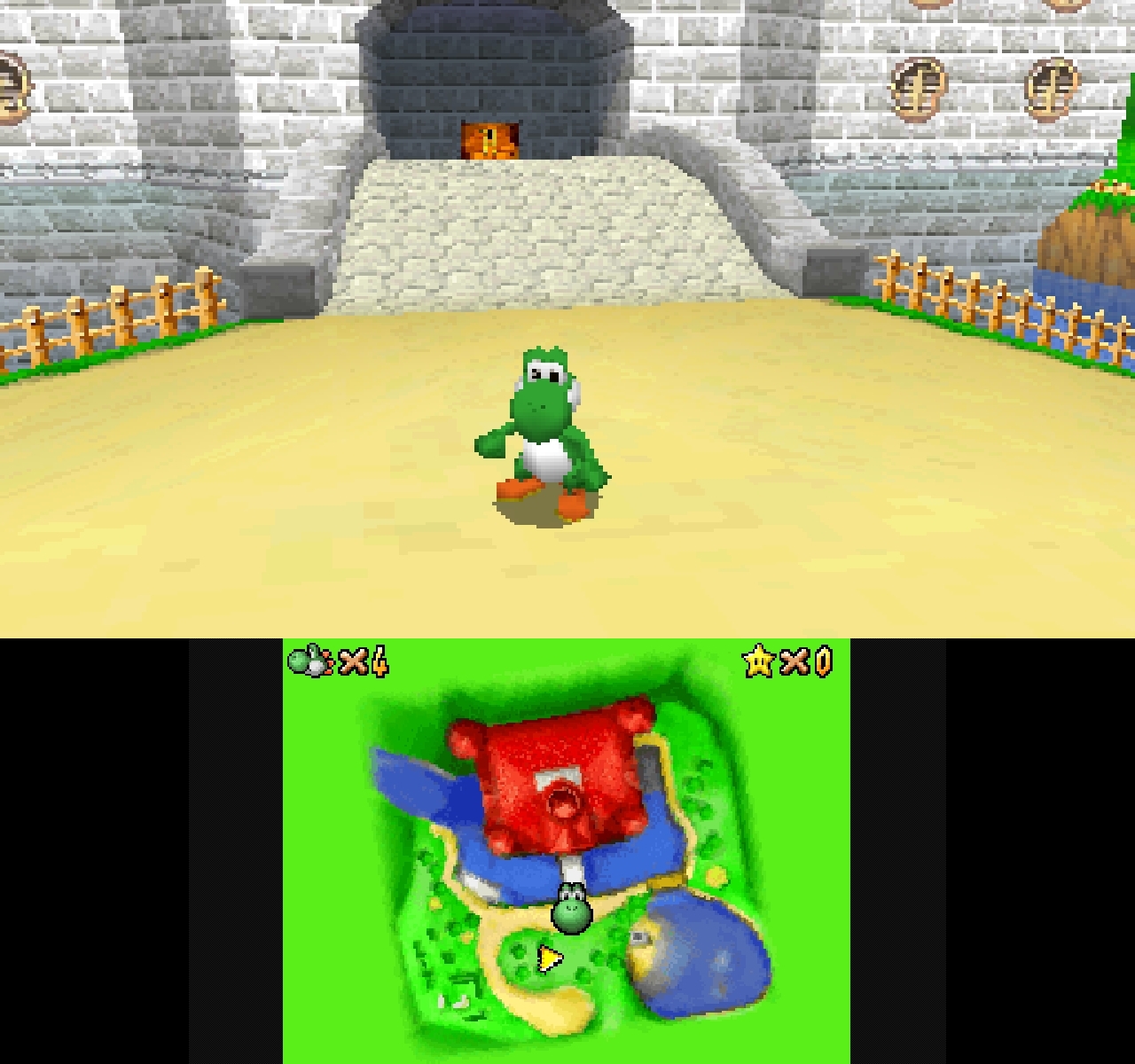
This one fills the entire TV with the top screen and a 4:3 area of the GamePad with the bottom screen. You have multiple layouts, so you can configure both of these in different layout slots if you like.- Open rom.zip and copy WUP-N-DASE.srl out of the zip and into the parent folder (where your configuration_cafe.json and rom.zip are).
- Open WUP-N-DASE.srl with your hex editor. In case you couldn't tell, this is the Super Mario 64 DS ROM.
- Navigate to 0x6644 in the ROM. In HxD, you can just press Ctrl+G and type in 6644 then hit Enter to jump to this location. Write the following data into that location:
Code:01 00 00 00 30 D0 00 02 72 1C 00 00 01 00 00 80 3C B9 0B 02 55 15 00 00 72 1C 00 00 01 00 00 80 90 C4 10 01 55 15 00 00 72 1C 00 00In HxD, you can press Ctrl+B (not V! or right click and select "Paste write" to overwrite this data. You must not "insert" the data (paste normally) or your ROM will just completely stop working. It should look roughly like this when you're done:
View attachment 291542- Save your modified ROM and then copy it back into rom.zip, replacing the old one.
- Back in your FTP client, upload your modified configuration_cafe.json and rom.zip back to where you downloaded them from (storage_usb/usr/title/00050000/101C3400/content/0010). Again, replace the versions that are already there.
- Return to the Wii U Menu by exiting WiiUFtpServer and the Homebrew Launcher.
- Launch your Super Mario 64 DS Virtual Console title. Reset the game from the ZR menu and select one of your custom widescreen layouts.
- Play Super Mario 64 DS with analog controls in widescreen.
before patched:
after patched:
patch:
L+R+Select+Start can start game without touchscreen. It also works on Shenyou Maliou DS (iQue) Chinese version. but the analog stick patch and this widescreen patch can't work on Shenyou Maliou DS.This is amazing. This might now be my preferred way to play Mario 64. My only wish, is some way to do the “save and continue” option after each level without having to go to the touch screen.
I got to step 5 and was trying to download the files but on the Wii U Gamepad it said "! ERROR : network_write = -32 afer 1 attempts"Will try to put together a more granular, step-by-step process. This guide will specifically assume you have the USA version, because that's what I have and I've already offered as much as I can for the Europe release.
Requirements
Installed to your Wii U
- official Super Mario 64 DS (USA) Virtual Console release
it doesn't need to be legitimately purchased, but it cannot be an injection- some manner of CFW
Mocha, Haxchi, Tiramisu, whatever floats your boatAdded to wiiu/apps on your SD card
- LRFLEW's AM64DS Patcher
- Laf111's WiiUFtpServer
not ftpiiu_everywhere!Installed on your PC
- an FTP client
FileZilla is a popular choice- a text editor
Notepad is fine, but if you do a lot of technical editing like this you may want to consider something like Notepad++- a hex editor
Maël Hörz's HxD is a popular choice on Windows and the one I normally useDirections
- Set up all the requirements. Have Super Mario 64 DS installed on your Wii U, download the patcher and FTP server above and place them on your Wii U's SD card in the wiiu/apps folder with your other Wii U homebrew apps. Have your Wii U running a custom firmware. Make sure you have an FTP client and a hex editor on your PC.
- Open the Homebrew Launcher on your Wii U and run LRFLEW's AM64DS patcher. Once it has scanned your system and found Super Mario 64 DS, confirm that you want to apply the patch.
- Return to the Homebrew Launcher and run Laf111's WiiUFtpServer.
- In your PC's FTP client, connect to the Wii U and navigate to storage_usb/usr/title/00050000/101C3400/content/0010
Remember, this is for the USA release. For Japan, it's 101C3300 and Europe is 101C3500, but I'm not going to be covering those versions any further. Leave your FTP client running, you'll need it again soon.- Download configuration_cafe.json and rom.zip.
- Using your text editor of choice, open configuration_cafe.json and manually edit the layout to accommodate your top screen being 16:9 instead of 4:3. This is kind of complicated and will require you to do some math. For reference, here's the layout I use:
Code:"name_string_id": "VCM_LAYOUT_1_NAME" }, { "screen": [ { "source": "upper", "rotation": 0, "size": "1024 576", "target": "tv", "position": "0 72" }, { "source": "lower", "rotation": 0, "size": "256 192", "target": "tv", "position": "1024 456" }, { "source": "lower", "rotation": 0, "size": "512 384", "target": "drc", "position": "171 48" } ],Result:
View attachment 291542
The layout you use is up to you. You may not want this specific layout, and you may not want to do it in LAYOUT_1 either. Modify the "size" and "position" values for each screen until you have what you want in the layout position you want. The "size" is how big the screen should be, the "target" is whether it's on the TV or GamePad, and the "position" is where on the screen you want the top left of the DS screen to be. The resolution of DS Virtual Console is 1280 by 720, so that's as high as you should go.
I'm not going to walk you through every possible layout, but here's another one some people might want:Code:"name_string_id": "VCM_LAYOUT_1_NAME" }, { "screen": [ { "source": "upper", "rotation": 0, "size": "1280 720", "target": "tv", "position": "0 0" }, { "source": "lower", "rotation": 0, "size": "640 480", "target": "drc", "position": "107 0" } ],Result:
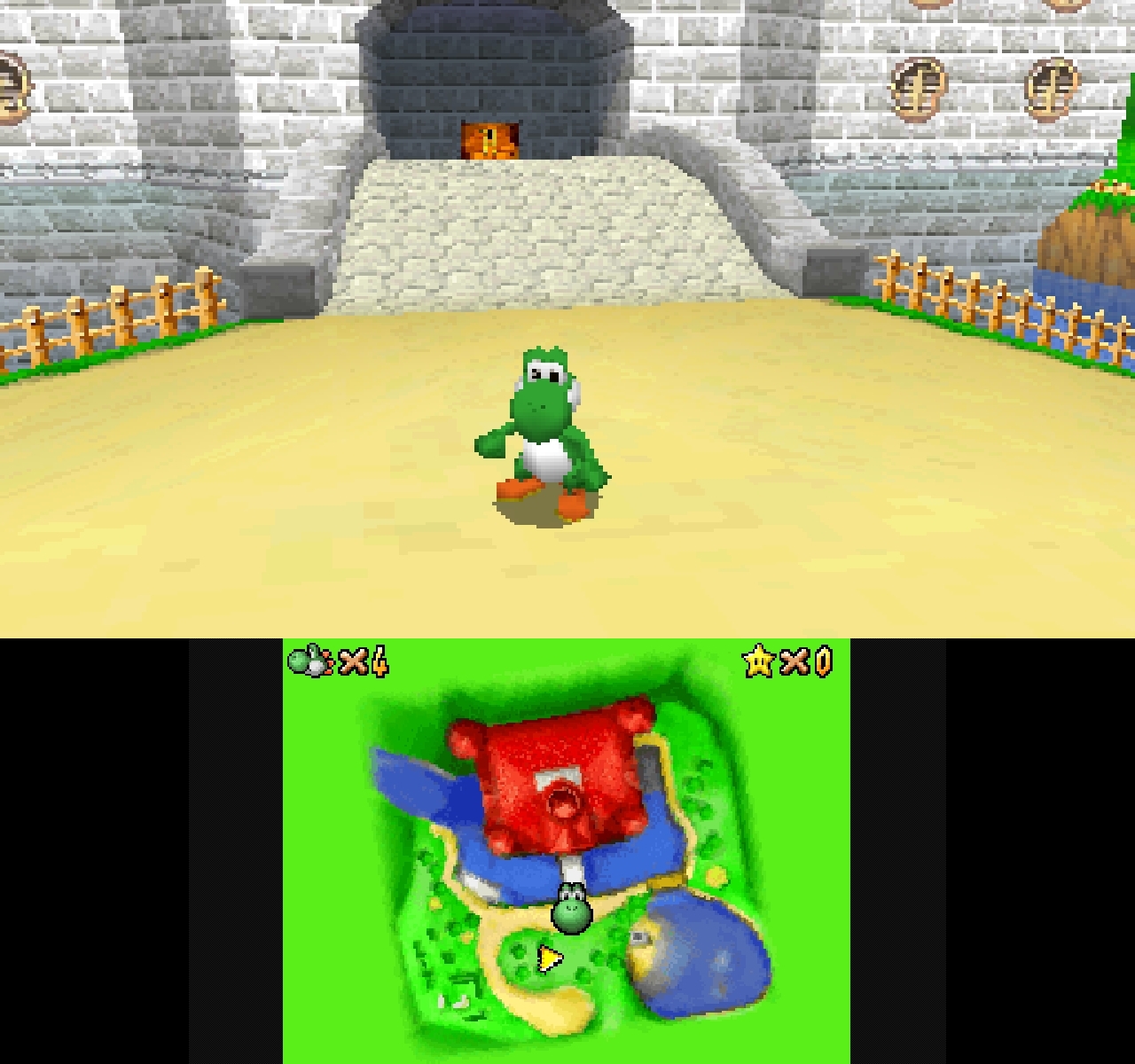
This one fills the entire TV with the top screen and a 4:3 area of the GamePad with the bottom screen. You have multiple layouts, so you can configure both of these in different layout slots if you like.- Open rom.zip and copy WUP-N-DASE.srl out of the zip and into the parent folder (where your configuration_cafe.json and rom.zip are).
- Open WUP-N-DASE.srl with your hex editor. In case you couldn't tell, this is the Super Mario 64 DS ROM.
- Navigate to 0x6644 in the ROM. In HxD, you can just press Ctrl+G and type in 6644 then hit Enter to jump to this location. Write the following data into that location:
Code:01 00 00 00 30 D0 00 02 72 1C 00 00 01 00 00 80 3C B9 0B 02 55 15 00 00 72 1C 00 00 01 00 00 80 90 C4 10 01 55 15 00 00 72 1C 00 00In HxD, you can press Ctrl+B (not V! or right click and select "Paste write" to overwrite this data. You must not "insert" the data (paste normally) or your ROM will just completely stop working. It should look roughly like this when you're done:
View attachment 291542- Save your modified ROM and then copy it back into rom.zip, replacing the old one.
- Back in your FTP client, upload your modified configuration_cafe.json and rom.zip back to where you downloaded them from (storage_usb/usr/title/00050000/101C3400/content/0010). Again, replace the versions that are already there.
- Return to the Wii U Menu by exiting WiiUFtpServer and the Homebrew Launcher.
- Launch your Super Mario 64 DS Virtual Console title. Reset the game from the ZR menu and select one of your custom widescreen layouts.
- Play Super Mario 64 DS with analog controls in widescreen.
"! ERROR L errno = 32 (Broken pipe)"
Update: EVEN AFTER COMPLETELY UNINSTALLING AND REINSTALLING SM64DS, IT STILL CRASHES EVERYTIME I LAUNCH IT! My Wii U now refuses to play this game completely! That patcher now gives me an unexplained error and seemingly can't even find the game!! By doing this weird sketchy af widescreen hack, my Wii U now refuses to play this game. How do I fix this??
It definitely works if you follow Vague Rant's info, can confirm. You must just be doing something wrong.Widescreen doesn't work at all. My Wii U crashes completely and needs a hard reset.
I followed it exactly, but that doesn't matter anymore. The game now refuses to work at all,It definitely works if you follow Vague Rant's info, can confirm. You must just be doing something wrong.
Have you tried installing a different region version on SM64DS? The patcher will work on both the US and European versions, and each one has a different title ID so the new one shouldn’t interfere with the faulty one.Update: EVEN AFTER COMPLETELY UNINSTALLING AND REINSTALLING SM64DS, IT STILL CRASHES EVERYTIME I LAUNCH IT! My Wii U now refuses to play this game completely! That patcher now gives me an unexplained error and seemingly can't even find the game!! By doing this weird sketchy af widescreen hack, my Wii U now refuses to play this game. How do I fix this??
Also, are you using WiiUFTPServer or FTPiiU Everywhere to access the ROM and config file? It seems that FTPiiU sets incorrect permissions that prevent the game from working.
Turns out the problem was that the reinstalled copies got corrupted bc I transferred them to my sd using the FTP Server. Still doesn't change the fact that widescreen was a complete failure for me.Have you tried installing a different region version on SM64DS? The patcher will work on both the US and European versions, and each one has a different title ID so the new one shouldn’t interfere with the faulty one.
Also, are you using WiiUFTPServer or FTPiiU Everywhere to access the ROM and config file? It seems that FTPiiU sets incorrect permissions that prevent the game from working.
The patch postion is NOT 0x6644 , the correct position is 0x6664:The error in the patcher says "Zlib: Incomplete Decompression"
Similar threads
- Replies
- 3
- Views
- 590
- Replies
- 3
- Views
- 4K
- Replies
- 484
- Views
- 150K
- Replies
- 125
- Views
- 51K
Site & Scene News
New Hot Discussed
-
-
26K views
Atmosphere CFW for Switch updated to pre-release version 1.7.0, adds support for firmware 18.0.0
After a couple days of Nintendo releasing their 18.0.0 firmware update, @SciresM releases a brand new update to his Atmosphere NX custom firmware for the Nintendo...by ShadowOne333 107 -
21K views
Wii U and 3DS online services shutting down today, but Pretendo is here to save the day
Today, April 8th, 2024, at 4PM PT, marks the day in which Nintendo permanently ends support for both the 3DS and the Wii U online services, which include co-op play...by ShadowOne333 179 -
17K views
GBAtemp Exclusive Introducing tempBOT AI - your new virtual GBAtemp companion and aide (April Fools)
Hello, GBAtemp members! After a prolonged absence, I am delighted to announce my return and upgraded form to you today... Introducing tempBOT AI 🤖 As the embodiment... -
14K views
The first retro emulator hits Apple's App Store, but you should probably avoid it
With Apple having recently updated their guidelines for the App Store, iOS users have been left to speculate on specific wording and whether retro emulators as we... -
13K views
MisterFPGA has been updated to include an official release for its Nintendo 64 core
The highly popular and accurate FPGA hardware, MisterFGPA, has received today a brand new update with a long-awaited feature, or rather, a new core for hardcore...by ShadowOne333 54 -
13K views
Delta emulator now available on the App Store for iOS
The time has finally come, and after many, many years (if not decades) of Apple users having to side load emulator apps into their iOS devices through unofficial...by ShadowOne333 96 -
11K views
Nintendo Switch firmware update 18.0.1 has been released
A new Nintendo Switch firmware update is here. System software version 18.0.1 has been released. This update offers the typical stability features as all other... -
11K views
"TMNT: The Hyperstone Heist" for the SEGA Genesis / Mega Drive gets a brand new DX romhack with new features
The romhacking community is always a source for new ways to play retro games, from completely new levels or stages, characters, quality of life improvements, to flat...by ShadowOne333 36 -
10K views
Anbernic announces RG35XX 2024 Edition retro handheld
Retro handheld manufacturer Anbernic is releasing a refreshed model of its RG35XX handheld line. This new model, named RG35XX 2024 Edition, features the same... -
9K views
"Sonic 3" movie has wrapped production & Knuckles series gets its official poster
Quite a bit of news have unfolded in the past couple of days in regards to the Sonic franchise, for both its small and big screens outings. To start off, the...by ShadowOne333 27
-
-
-
179 replies
Wii U and 3DS online services shutting down today, but Pretendo is here to save the day
Today, April 8th, 2024, at 4PM PT, marks the day in which Nintendo permanently ends support for both the 3DS and the Wii U online services, which include co-op play...by ShadowOne333 -
169 replies
GBAtemp Exclusive Introducing tempBOT AI - your new virtual GBAtemp companion and aide (April Fools)
Hello, GBAtemp members! After a prolonged absence, I am delighted to announce my return and upgraded form to you today... Introducing tempBOT AI 🤖 As the embodiment...by tempBOT -
110 replies
Nintendo takes down Gmod content from Steam's Workshop
Nintendo might just as well be a law firm more than a videogame company at this point in time, since they have yet again issued their now almost trademarked usual...by ShadowOne333 -
107 replies
Atmosphere CFW for Switch updated to pre-release version 1.7.0, adds support for firmware 18.0.0
After a couple days of Nintendo releasing their 18.0.0 firmware update, @SciresM releases a brand new update to his Atmosphere NX custom firmware for the Nintendo...by ShadowOne333 -
97 replies
The first retro emulator hits Apple's App Store, but you should probably avoid it
With Apple having recently updated their guidelines for the App Store, iOS users have been left to speculate on specific wording and whether retro emulators as we...by Scarlet -
96 replies
Delta emulator now available on the App Store for iOS
The time has finally come, and after many, many years (if not decades) of Apple users having to side load emulator apps into their iOS devices through unofficial...by ShadowOne333 -
74 replies
Nintendo Switch firmware update 18.0.1 has been released
A new Nintendo Switch firmware update is here. System software version 18.0.1 has been released. This update offers the typical stability features as all other...by Chary -
55 replies
Nintendo Switch Online adds two more Nintendo 64 titles to its classic library
Two classic titles join the Nintendo Switch Online Expansion Pack game lineup. Available starting April 24th will be the motorcycle racing game Extreme G and another...by Chary -
54 replies
MisterFPGA has been updated to include an official release for its Nintendo 64 core
The highly popular and accurate FPGA hardware, MisterFGPA, has received today a brand new update with a long-awaited feature, or rather, a new core for hardcore...by ShadowOne333 -
53 replies
Nintendo "Indie World" stream announced for April 17th, 2024
Nintendo has recently announced through their social media accounts that a new Indie World stream will be airing tomorrow, scheduled for April 17th, 2024 at 7 a.m. PT...by ShadowOne333
-
Popular threads in this forum
General chit-chat
-
-
-
-
-
 @
CameronCataclysm:
Why no blog posts about Nitendont going after Garry's Mod repos that have been up for a decade or 2?
@
CameronCataclysm:
Why no blog posts about Nitendont going after Garry's Mod repos that have been up for a decade or 2? -
-
-
 @
Xdqwerty:
Is it safe to update a modded ps3?
@
Xdqwerty:
Is it safe to update a modded ps3?
Can I play online in pirated games? (with ps3hen either enabled or not) -
-
-
-
-
-
 @
Xdqwerty:
@salazarcosplay, I used apollo save tool to activate my ps3 offline so i could play a game that wasnt working
@
Xdqwerty:
@salazarcosplay, I used apollo save tool to activate my ps3 offline so i could play a game that wasnt working -
S @ salazarcosplay:from what I understood. you load up the piratged game. you the clear the syscalls, then you play
-
-
-
-
-
-
-
-
-
-



