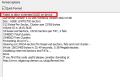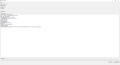Thanks for the reply. I need a bit more to go on. When I shut down explorer.exe, I just got a completely black screen, can't even see the dekstop where guiformat is located:/
EDIT: I'm on Windows 10 and had to go to the "details" tab to find explorer.exe, couldnt find it under "processes". Don't know if that's simply how it works on Windows 10 or it is because I am unfamiliar with Windows 10 in general. But I don't suppose that would make a difference would it?
Yeah, Windows 10 sorts processes and services in Task Manager much differently than previous versions, but the solution should work the same. I also have Windows 10 at home. I'm not at home at the moment so I won't be able to tell you accurately what you'll see.
Try to run guiformat before ending explorer.exe. It should stay open.
Also make sure to keep task manager open so that you can bring back explorer.exe
Sent from my SM-G930T using Tapatalk