You can't.Interesting thread does anyone know can you change the splash screen with SXOS as well using the boot.dat file?
You are using an out of date browser. It may not display this or other websites correctly.
You should upgrade or use an alternative browser.
You should upgrade or use an alternative browser.
not hekate but ReiNX will be sorting one for hekate at some point.View attachment 137859
Can I ask nicely this splash for personel use.. ? Please?
So I am not exactly a Photoshop genius or anything but I found this really cool BOTW themed Bootlogo and decided to edit it a bit to suit my own needs and I think it looks nice enough post it here. I just added the line and the text that you see at the bottom. Also, if anyone has an idea for a cooler-looking font, please let me know. I thought about using the same Sheikah Alphabet you see in the image, but then no one would understand it XD.
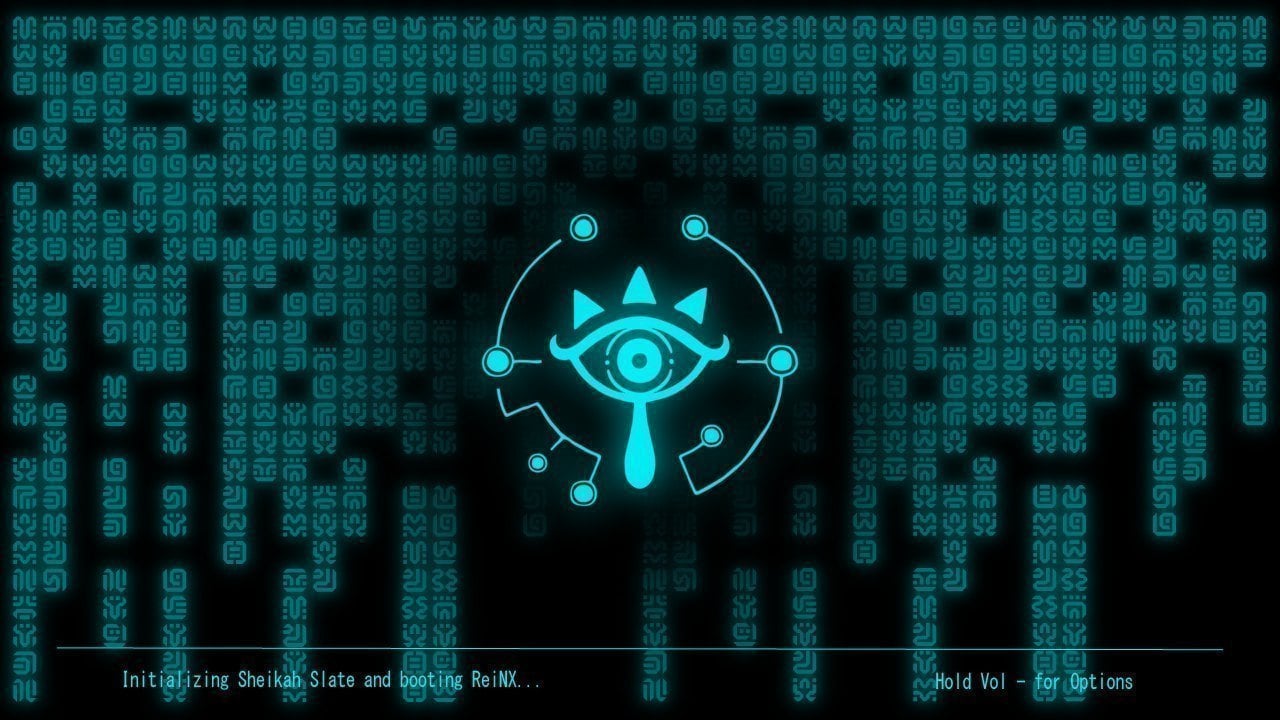
Credits for the original bootlogo image goes to NekoMichi and his original post can be found here: https://gbatemp.net/threads/share-your-custom-hekate-bootlogo-thread.513033/page-3#post-8187227
Credits for the original bootlogo image goes to NekoMichi and his original post can be found here: https://gbatemp.net/threads/share-your-custom-hekate-bootlogo-thread.513033/page-3#post-8187227
Last edited by XaneTenshi,
I see no logo at all. Custom boot logo is enabled. I inject hekate 4.2, and don't notice a splash screen. I launch CFW, and still don't see a splash screen (just txt as it applies patches and stuff, followed by the usual Nintendo boot screen).
I see no logo at all. Custom boot logo is enabled. I inject hekate 4.2, and don't notice a splash screen. I launch CFW, and still don't see a splash screen (just txt as it applies patches and stuff, followed by the usual Nintendo boot screen).
If you are trying to get a Custom bootlogo working with Hekate, remember that the logo needs to be in .bmp format. Also, I am not entirely sure of this, but you might have to enable autoboot and select which profile you want to boot, eg. stock FW, CFW, nogc patch ect. This is because the logo might only show during autoboot, otherwise it is skipped entirely.
Well... that blows. Now I kind of wish it was set up like Luma where I could assign buttons for each payload, considering ReiNX and Lakka already have their own. I'd set autoboot to CFW.If you are trying to get a Custom bootlogo working with Hekate, remember that the logo needs to be in .bmp format. Also, I am not entirely sure of this, but you might have to enable autoboot and select which profile you want to boot, eg. stock FW, CFW, nogc patch ect. This is because the logo might only show during autoboot, otherwise it is skipped entirely.
There is also something wrong with the hekate BMP feature of the splashmaker.exe posted in this thread. I just realized that my viewer (ACDSee Pro) views the pre-made .bmp files with no issue at all. When I save a hekate bmp file... it basically comes up blank when viewed in ACDSee.
EDIT: Just tried again with autoboot, and it shows the splash. Thanks for the tip!
EDIT2: The bootlogo.bmp made with splashmaker also works. Still think it's strange that ACDSee doesn't view it correctly, while it views bootlogo.bmp files posted here with no problem.
Last edited by urherenow,
This is my custom ReiNX splash screen. This is the PNG, not the .bin. Made in paint 3d on a particularly chilly evening. 
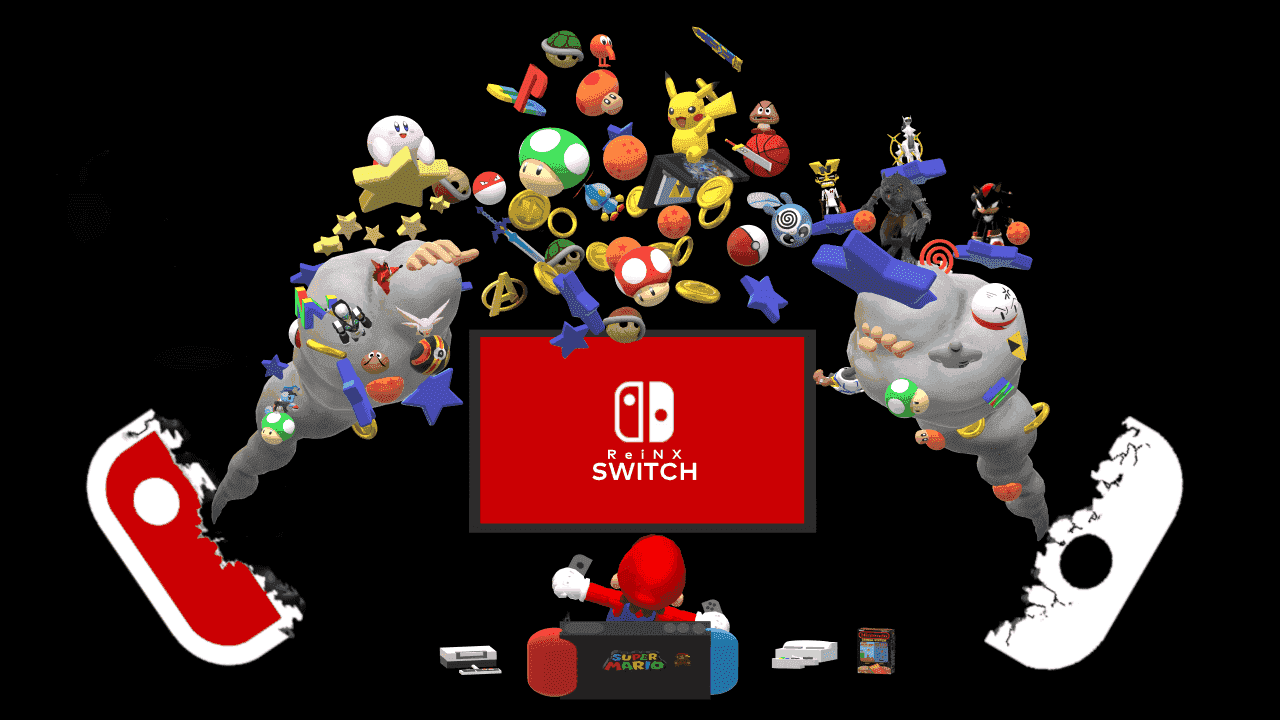
You should get a refund on that Photoshop license.It's my first Photoshop project that i've done, I hope you all like it :33
Nah, I'm just kidding. Decent work.
Gesendet von meinem Mi A1 mit Tapatalk
Last edited by hiroakihsu,
Okay, cool. With a little bit of clarification, this really should be added to the first post.Also, here's a tip for converting to the right BMP format. Use the latest version of GIMP (you may want to update if you haven't in a while) to save it as a 32-bit BMP (8A, 8R, 8G, 8B). It's imperative that you use the latest version, as older versions tend to mess up the colors when the image is actually loaded in Hekate. Anyway, fire up GIMP, load your image, make any changes you want, add an alpha channel if there isn't one already, then save as "bootlogo.bmp". A menu will pop up. Go to Advanced Settings, and select the 32-bit setting mentioned earlier.
Forgive me if others have already asked, but would you care to detail where exactly you can replicate what you did in Gimp for others unfamiliar with (yet willing to try) the program?
add an alpha channel if there isn't one already
Found it in the following menu:
Layer --> Transparency --> Add Alpha Channel
save it as a 32-bit BMP (8A, 8R, 8G, 8B)
(I think I) Found it in the following menu:
Image --> Precision --> 32 Bit Integer
Or should I have selected "32 Bit Floating Point"?
I also selected "Perceptual Gamma (sRGB)" in the 32 Bit Integer conversion dialog box. The only alternative is "Linear Light".
And is there anywhere I can confirm the image is, as you say, "8A, 8R, 8G, 8B"?
EDIT: I know my image is 8A, 8R, 8G, 8B now, but a way to verify the image properties would be helpful.
then save as "bootlogo.bmp". A menu will pop up. Go to Advanced Settings, and select the 32-bit setting mentioned earlier.
There is no advanced settings option within the save dialog of the macOS version of Gimp 2.10.8. Which version are you using, and what OS are you using?
Thanks in advance. Really would like to finally have a working bootlogo. I've tried online converters, Photoshop CC 2017, and a couple other apps with no luck.
EDIT: While there is no Advanced Settings option in macOS, if you go to File --> Export As... and expand "Select File Type", select "Windows BMP Image" then save as bootlogo.bmp, a dialog box pops up where you can select the "8A, 8R, 8G, 8B" under the 32 bit bitmap section.
Last edited by timxirish,
- Joined
- Jul 23, 2018
- Messages
- 6,060
- Trophies
- 1
- Age
- 29
- Location
- Lampukistan
- Website
- hmpg.net
- XP
- 6,172
- Country

The file works fine. I just double checked it. Look at your INI file and make sure the filename is correct and properly referenced I guess.@Nazosan thank you very much. I tried it already. But it didn't work.
- Joined
- Jul 23, 2018
- Messages
- 6,060
- Trophies
- 1
- Age
- 29
- Location
- Lampukistan
- Website
- hmpg.net
- XP
- 6,172
- Country

Similar threads
- Replies
- 7
- Views
- 12K
- Replies
- 152
- Views
- 69K
- Replies
- 3K
- Views
- 1M
- Replies
- 3
- Views
- 6K
Site & Scene News
New Hot Discussed
-
-
26K views
Atmosphere CFW for Switch updated to pre-release version 1.7.0, adds support for firmware 18.0.0
After a couple days of Nintendo releasing their 18.0.0 firmware update, @SciresM releases a brand new update to his Atmosphere NX custom firmware for the Nintendo...by ShadowOne333 107 -
21K views
Wii U and 3DS online services shutting down today, but Pretendo is here to save the day
Today, April 8th, 2024, at 4PM PT, marks the day in which Nintendo permanently ends support for both the 3DS and the Wii U online services, which include co-op play...by ShadowOne333 179 -
17K views
GBAtemp Exclusive Introducing tempBOT AI - your new virtual GBAtemp companion and aide (April Fools)
Hello, GBAtemp members! After a prolonged absence, I am delighted to announce my return and upgraded form to you today... Introducing tempBOT AI 🤖 As the embodiment... -
14K views
The first retro emulator hits Apple's App Store, but you should probably avoid it
With Apple having recently updated their guidelines for the App Store, iOS users have been left to speculate on specific wording and whether retro emulators as we... -
13K views
MisterFPGA has been updated to include an official release for its Nintendo 64 core
The highly popular and accurate FPGA hardware, MisterFGPA, has received today a brand new update with a long-awaited feature, or rather, a new core for hardcore...by ShadowOne333 54 -
13K views
Delta emulator now available on the App Store for iOS
The time has finally come, and after many, many years (if not decades) of Apple users having to side load emulator apps into their iOS devices through unofficial...by ShadowOne333 96 -
11K views
Nintendo Switch firmware update 18.0.1 has been released
A new Nintendo Switch firmware update is here. System software version 18.0.1 has been released. This update offers the typical stability features as all other... -
11K views
"TMNT: The Hyperstone Heist" for the SEGA Genesis / Mega Drive gets a brand new DX romhack with new features
The romhacking community is always a source for new ways to play retro games, from completely new levels or stages, characters, quality of life improvements, to flat...by ShadowOne333 36 -
10K views
Anbernic announces RG35XX 2024 Edition retro handheld
Retro handheld manufacturer Anbernic is releasing a refreshed model of its RG35XX handheld line. This new model, named RG35XX 2024 Edition, features the same... -
9K views
"Sonic 3" movie has wrapped production & Knuckles series gets its official poster
Quite a bit of news have unfolded in the past couple of days in regards to the Sonic franchise, for both its small and big screens outings. To start off, the...by ShadowOne333 27
-
-
-
179 replies
Wii U and 3DS online services shutting down today, but Pretendo is here to save the day
Today, April 8th, 2024, at 4PM PT, marks the day in which Nintendo permanently ends support for both the 3DS and the Wii U online services, which include co-op play...by ShadowOne333 -
169 replies
GBAtemp Exclusive Introducing tempBOT AI - your new virtual GBAtemp companion and aide (April Fools)
Hello, GBAtemp members! After a prolonged absence, I am delighted to announce my return and upgraded form to you today... Introducing tempBOT AI 🤖 As the embodiment...by tempBOT -
111 replies
Nintendo takes down Gmod content from Steam's Workshop
Nintendo might just as well be a law firm more than a videogame company at this point in time, since they have yet again issued their now almost trademarked usual...by ShadowOne333 -
107 replies
Atmosphere CFW for Switch updated to pre-release version 1.7.0, adds support for firmware 18.0.0
After a couple days of Nintendo releasing their 18.0.0 firmware update, @SciresM releases a brand new update to his Atmosphere NX custom firmware for the Nintendo...by ShadowOne333 -
97 replies
The first retro emulator hits Apple's App Store, but you should probably avoid it
With Apple having recently updated their guidelines for the App Store, iOS users have been left to speculate on specific wording and whether retro emulators as we...by Scarlet -
96 replies
Delta emulator now available on the App Store for iOS
The time has finally come, and after many, many years (if not decades) of Apple users having to side load emulator apps into their iOS devices through unofficial...by ShadowOne333 -
74 replies
Nintendo Switch firmware update 18.0.1 has been released
A new Nintendo Switch firmware update is here. System software version 18.0.1 has been released. This update offers the typical stability features as all other...by Chary -
55 replies
Nintendo Switch Online adds two more Nintendo 64 titles to its classic library
Two classic titles join the Nintendo Switch Online Expansion Pack game lineup. Available starting April 24th will be the motorcycle racing game Extreme G and another...by Chary -
54 replies
MisterFPGA has been updated to include an official release for its Nintendo 64 core
The highly popular and accurate FPGA hardware, MisterFGPA, has received today a brand new update with a long-awaited feature, or rather, a new core for hardcore...by ShadowOne333 -
53 replies
Nintendo "Indie World" stream announced for April 17th, 2024
Nintendo has recently announced through their social media accounts that a new Indie World stream will be airing tomorrow, scheduled for April 17th, 2024 at 7 a.m. PT...by ShadowOne333
-
Popular threads in this forum
General chit-chat
- No one is chatting at the moment.
-
-
-
-
-
 @
CameronCataclysm:
Why no blog posts about Nitendont going after Garry's Mod repos that have been up for a decade or 2?
@
CameronCataclysm:
Why no blog posts about Nitendont going after Garry's Mod repos that have been up for a decade or 2? -
-
-
 @
Xdqwerty:
Is it safe to update a modded ps3?
@
Xdqwerty:
Is it safe to update a modded ps3?
Can I play online in pirated games? (with ps3hen either enabled or not) -
-
-
-
-
-
 @
Xdqwerty:
@salazarcosplay, I used apollo save tool to activate my ps3 offline so i could play a game that wasnt working
@
Xdqwerty:
@salazarcosplay, I used apollo save tool to activate my ps3 offline so i could play a game that wasnt working -
S @ salazarcosplay:from what I understood. you load up the piratged game. you the clear the syscalls, then you play
-
-
-
-
-
-
-
-
-
-













