Tutorial
Updated
Set up access point for Nintendo DS using OpenWRT-powered routers
Hello GBATempers!
Pre-message: This is my first tutorial and I haven't found an identical one. Sorry, if I missed it! I also made This guide for noobies, which don't know much about the variety of options in OpenWRT. I hope some of you will find this still useful.
Let's begin!
The setup:
I own a TP-Link Archer C6 (V3 EU) Wi-Fi router as is currently running OpenWRT 23.05.02 (as of this writing).
I also own a New Nintendo 3DS LL (JPN) on which I've tested it (I will use the term "DS" since I am talking about the DS mode).
First, I simply added a new Access point without encryption and visible SSID. I made sure, that it uses the 2.4 GHz band.
The problem:
After successfully setting up the access point, the DS simply won't detect the access point, even though, all other devices do show it.
I've tried settings, which I thought it would somehow affect the band, encryption or channel. Still nothing.
The solution:
After carefully looking the settings after creating the Wi-Fi network, I found the setting, which finally fixed it: "Allow legacy 802.11b rates".
Since the DS came out in 2004, it is "sensitive" to newer Wi-Fi hardware/routers and simply needs a kind of backward compatibility.
Step-by-step guide:
1. Visit the LuCi configuration page by typically typing "http://192.168.1.1/".
You should now see the sign in page.
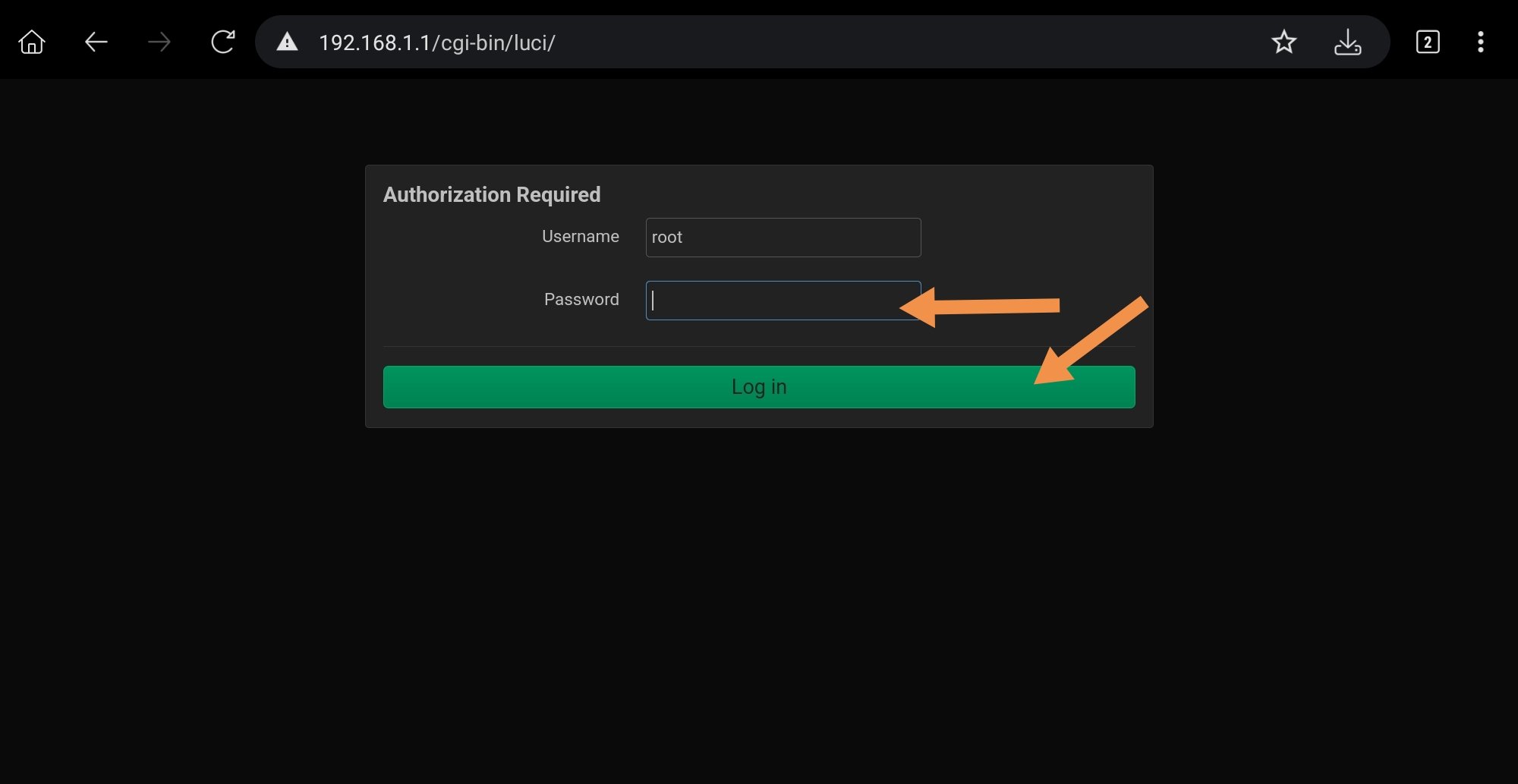
2. After logging in, go to "Network" ➤ "Wireless".
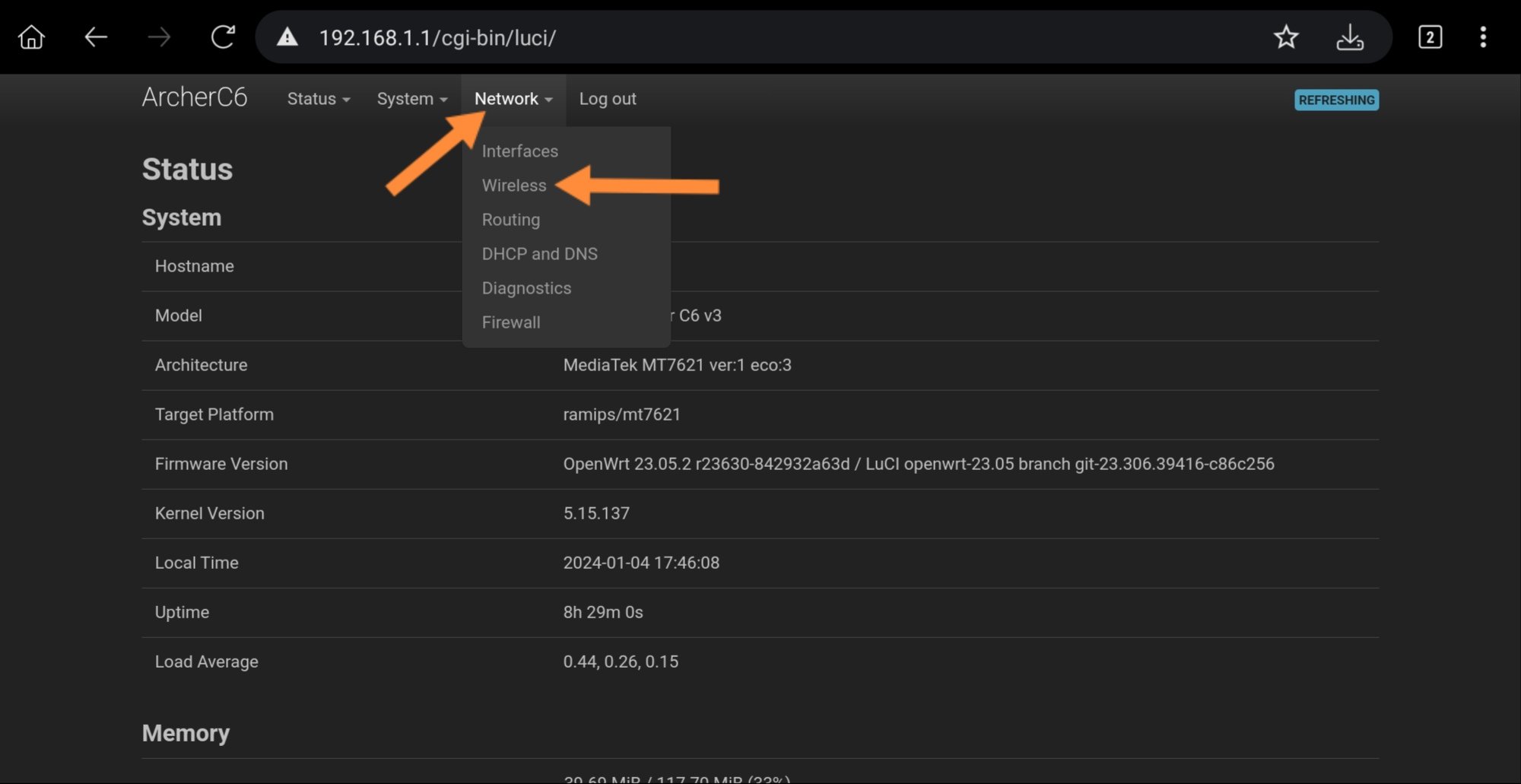
3. After you get into the wireless configuration page, make sure to choose the correct Wi-Fi module (802.11b/g/n). Click "Add" next to it.

4. You should now see the wireless network setup screen.
First, check "Allow legacy 802.11b rates". This is the important setting!
I don't recommend touching the "Operating frequency " options but you can set "channel" to "auto". In my case I just left it to value given.
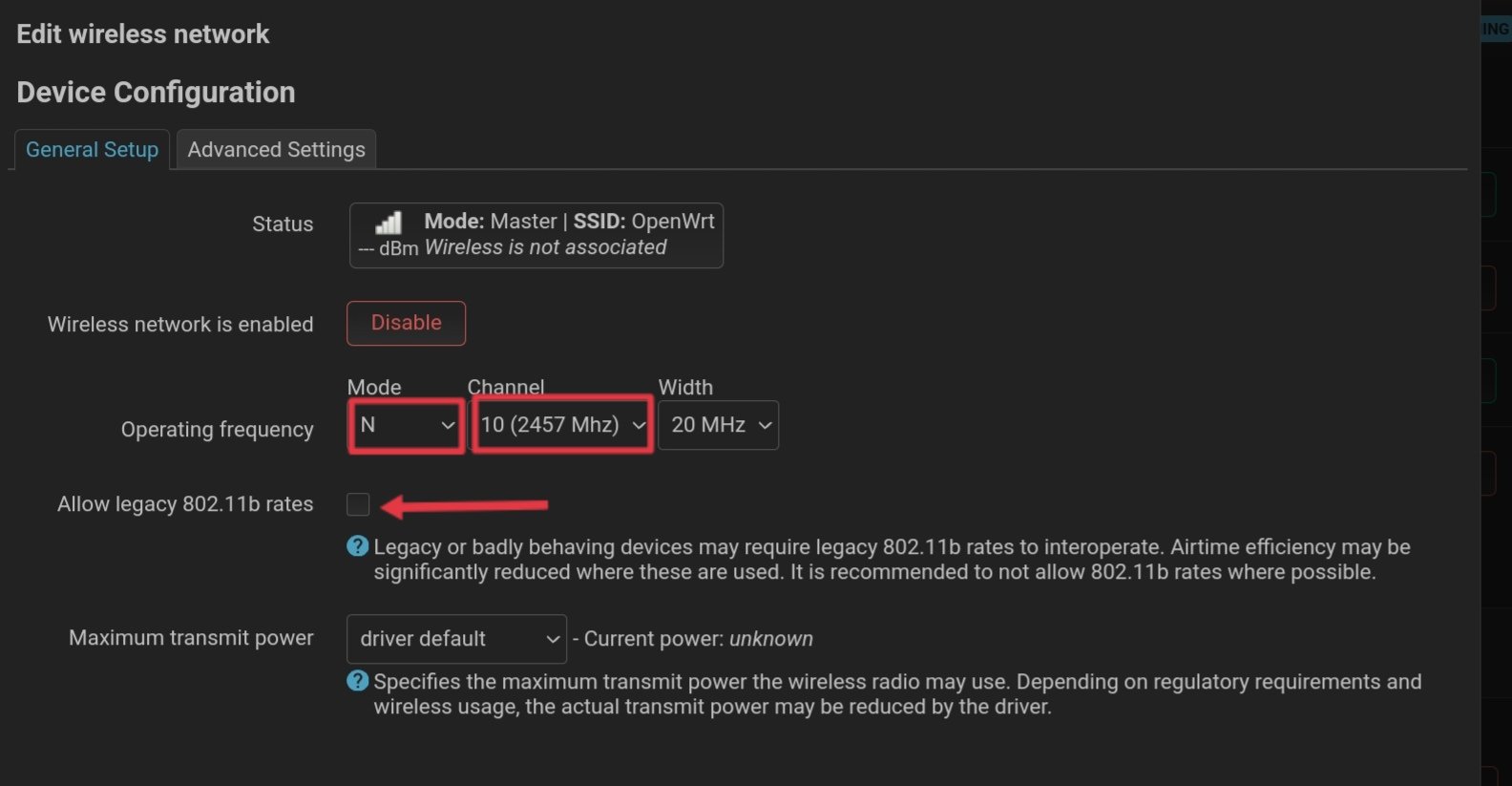
5. Now, give the network a name. You also might set "Network" to "lan". You also can choose to hide the SSID. Don't touch other options and leave them as they are.
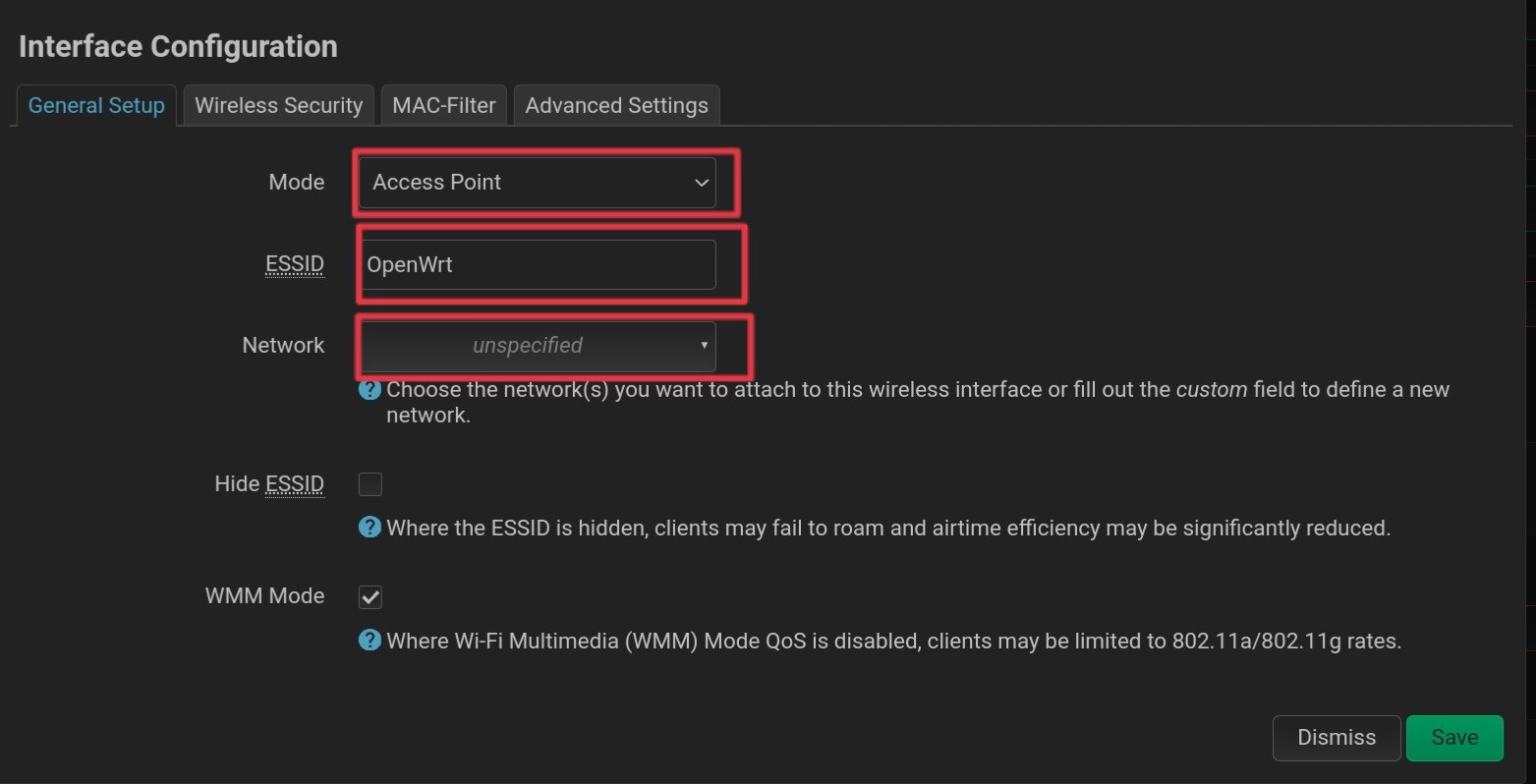
6. Now go to the "Wireless security" tab and set the encryption to "No encryption (open Network)". After that, tap "Save".
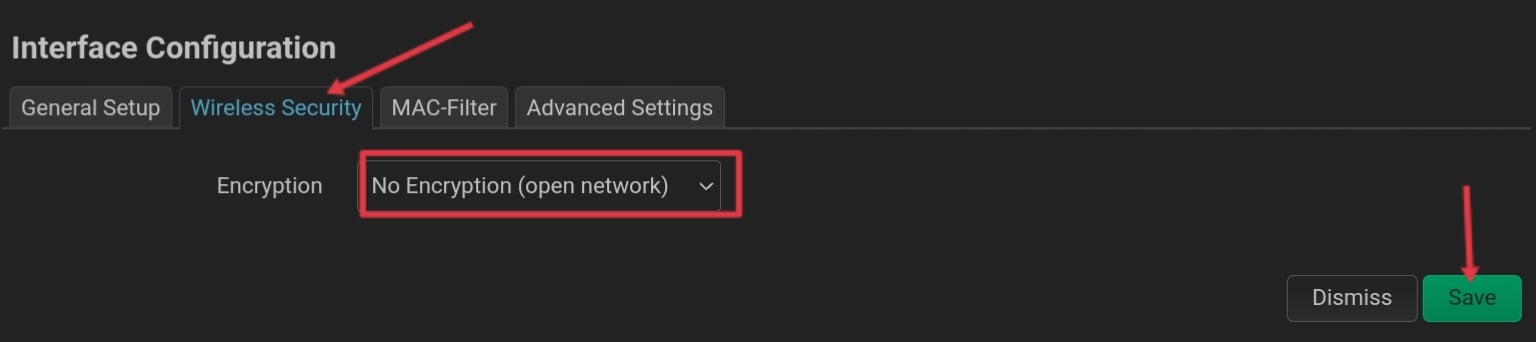
7. You will now return to "Wireless overview". Scroll down and select "Save & apply ". The wireless network will be created and after a few minutes, the network is ready to be connected to.

8. Now, setup the Wi-Fi connection on the DS and it should show the network!
I hope this small guide helped and if yes, please leave a like .
.
If you still experience issues, found mistakes just drop a comment!
Thank you!
Pre-message: This is my first tutorial and I haven't found an identical one. Sorry, if I missed it! I also made This guide for noobies, which don't know much about the variety of options in OpenWRT. I hope some of you will find this still useful.
Let's begin!
The setup:
I own a TP-Link Archer C6 (V3 EU) Wi-Fi router as is currently running OpenWRT 23.05.02 (as of this writing).
I also own a New Nintendo 3DS LL (JPN) on which I've tested it (I will use the term "DS" since I am talking about the DS mode).
First, I simply added a new Access point without encryption and visible SSID. I made sure, that it uses the 2.4 GHz band.
The problem:
After successfully setting up the access point, the DS simply won't detect the access point, even though, all other devices do show it.
I've tried settings, which I thought it would somehow affect the band, encryption or channel. Still nothing.
The solution:
After carefully looking the settings after creating the Wi-Fi network, I found the setting, which finally fixed it: "Allow legacy 802.11b rates".
Since the DS came out in 2004, it is "sensitive" to newer Wi-Fi hardware/routers and simply needs a kind of backward compatibility.
Step-by-step guide:
1. Visit the LuCi configuration page by typically typing "http://192.168.1.1/".
You should now see the sign in page.
2. After logging in, go to "Network" ➤ "Wireless".
3. After you get into the wireless configuration page, make sure to choose the correct Wi-Fi module (802.11b/g/n). Click "Add" next to it.
4. You should now see the wireless network setup screen.
First, check "Allow legacy 802.11b rates". This is the important setting!
I don't recommend touching the "Operating frequency " options but you can set "channel" to "auto". In my case I just left it to value given.
5. Now, give the network a name. You also might set "Network" to "lan". You also can choose to hide the SSID. Don't touch other options and leave them as they are.
6. Now go to the "Wireless security" tab and set the encryption to "No encryption (open Network)". After that, tap "Save".
7. You will now return to "Wireless overview". Scroll down and select "Save & apply ". The wireless network will be created and after a few minutes, the network is ready to be connected to.
8. Now, setup the Wi-Fi connection on the DS and it should show the network!
This fix only applies to OpenWRT-powered routers. The theme I used is "BootstrapDark". All third-party themes should also have the same setting names.
I hope this small guide helped and if yes, please leave a like
 .
.If you still experience issues, found mistakes just drop a comment!
Thank you!
Last edited by malekmaroc7,



