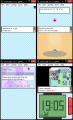Tutorial
Updated
How to play NDS Games ONLINE! (Native Hardware, DS/3DS, Cart/Flashcart/TwilightMenu++)
Credits
shutterbug2000 - nds-constrain't
Me - Tutorial
Estimated Time of Completion of Tutorial
Like 2 minutes tops
Common Terms, Websites, e.t.c
Don't skip out on understanding these terms and websites, they will be used from here on and wont be re-explained.
Native Hardware: Any Nintendo System that can NATIVELY run Nintendo DS Cartridges or ROMs. These systems DONT emulate them.
Wiimmfi: Most Popular Backend used for Custom Servers
nds-contrain't: SSL Vulnerability/Workaround allowing custom servers to be fake signed and accepted by Nintendo DS hardware as if they were Nintendo's Servers.
NTR; Nitro: Nintendo DS's Code Name
TWL; Twilight: Nintendo DSi's Code Name
Preparation
Important Notes:
- All games can be run any way you please as long as its run natively on the hardware, this includes, Pirating Flashcarts (e.g. R4, Acekard), Official Cartridges, ROMs off of SD via TwilightMenu++/nds-bootstrap, DSiWare, e.t.c
- NTR (non TWL games) requires you to have a WEP secured WiFi access point or a fully unsecured Open network. (You are currently on WPA2). Both of these are extremely unsafe and leave you vulnerable to attacks. Below explains your current options of connecting your System to the Internet.
Options for WiFi Connectivity (Pick your poison):
- Open (Unsecure / No Password) WiFi Access Point
This leaves you to obvious issues:
- People using your WiFi, possibly doing illegal activity, wasting your bandwidth.
- A LOT of attacks, more than you think, including Session Hijacking, Ad Injection, Phissing (e.g. Fake Router Updates asking for private "security" information), Packet sniffing, Data Scraping, and TONS more. - WEP (Secured / Password) WiFi Access Point
The WEP security standard is extremely insecure itself, it was hacked beyond kind and anyone can brute a handshake on it extremely fast.
Its basically leaving yourself vulnerable to 5 minutes worth of effort before them finding your password.
Once they brute a handshake and have access to your WiFi, while slightly safer, it essentially has the same vulnerabilities as Open WiFi Access Points.
The only reason its slightly safer is the hope no one that walks past your WiFi signal doesn't know how to break WEP. - Hotspot (Unsecure / No Password / MAC Locked/Whitelisting Security) WiFi Access Point
This allows you to create a WiFi Access Point that can be recognized by the Nintendo DS NTR games that is safer.
MAC Locking or otherwise known as Whitelisting is a security form where you can only allow certain devices to connect at all. All devices provide the WiFi access point a MAC address, its essentially a string as a form of an Identifier.
MAC's are tied to WiFi Adapters rather than consoles/bios's/firmwares so all devices would be a unique MAC code.
I cant give you an EXACT software/device to use, but I recommend googling "<Your OS/Device> WiFi Hotspot MAC Lock Whitelist" or similar.
Some routers have a "Guest" network mode which can often do something like this which may work for you, however I can confirm it not working on FritzOS! 7.01 on FritzBox! routers ("Open" is still actually WPA2, just doesnt use a Password)
Most modern android devices natively have support for this, but there are various android apps that create hotspots with this ability designed for older devices. - Connectify.me Windows PC Hotspot WiFi Access Point
A lot of people also recommend using a Connectify.me setup allowing you to use your WiFi adapter to share a WiFi as a new Access Point under your own Settings.
For obvious reasons its best to use the paid version which with the coupon: "DEAL80" (which currently works) you can get it fairly cheap.
It's best to use an Adapter thats 2.4GHz (Nintendo DS doesnt support 5GHz), and best to use an adapter that isnt doing anything, so if you have only one Adapter in your system, and that adapter is receiving your WiFi, its best not to use that to create the Connectify hotspot with.
I can't recommend or unrecommend this method as I have yet to try it out, but if it goes well, it would pretty much replace having to use a phone as a Hotspot as explained above. - Nintendo's USB WiFi Adapter
DONT USE THIS. For one, it only has SUPPORT for Windows XP, it's software doesn't officially work on Windows 7+.
Even then, if you do use Windows XP for it, Windows XP has botchy WiFi drivers, and will eventually run into the same issue not supporting modern WiFi Security.
Even THEN, the WiFi Adapter is very botchy, its prone to issues, disconnects, freezes and worse of it all, pretty much everyone who uses it reports that it gets extremely hot after minutes of using it. - Have any other options not listed here? Please let us know!
Once you have prepared a WiFi Access Point with one of the options above, then you are prepared! Continue below to connect to a Custom Server.
Using a Custom Server with NO Modification w/nds-constraint
Setting up a Custom ServerCustom Server List
Before we can continue, we need to choose a server to connect with, choose a server in the Custom Server List tab above.
Take note of the DNS IP Address listed for the server.
- Enter Wi-Fi Connection Settings, either through a Game-Menu or Settings.
- Connection Settings -> Connection 1 and select your Access-Point (Emulater's will already have an Access-Point named "SoftAP" which has no password). It will try testing the connection once you type in your password, it WILL fail here as the DS is trying to connect to the official servers and notes how its ended its online service years ago. It's OK! Your Access-Point however has connected just fine.
- Go back into Connection 1 again and set Auto-Obtain DNS to NO and edit BOTH PRIMARY AND SECONDARY DNS to the DNS IP Address of the Custom Server you chose earlier. We set both Primary and Secondary now because there has been confirmed occurences of the DS's skipping Primary and going straight to Secondary causing it to connect to the official servers (and say service ended) or fail to connect at all.
- Save Settings, and then go back into Connection 1 and click Test Connection to confirm a successful connection.
All server's listed here connects to Wiimmfi's Playerbase and uses the nds-constrain't SSL exploit.
Choose any server listed here you wish, it doesn't really matter as they all use the exact same backend, the only difference is the server's speed/latency/ping and if its down or not.
If you know a server not listed here, that is using Wiimmfi and uses nds-constrain't please let us know.
- Kaeru WFC: 178.62.43.212 (Recommended by shutterbug2000 - nds-constrain't discover'er)
- RiiConnect24: 164.132.44.106
Explain mister!
Why this is different to other tutorials and why people are talking about Custom Servers for the Nintendo DS all of a sudden is because of nds-constraint being found.
In a very summed down tl-dr, it basically bypasses a check on connections made between the server and the nintendo ds that makes sure its from Nintendo and not spoofed by a Third Party (Research MiTM).
Previously before this bypass was found, to be able to use Custom Servers people had to patch every single game they wanted to run. I believe this can be done by patching the rom files with third party software (Flashcards only in this case) or for original cartridges use an Action Replay code which for me anyway, never really worked, seems to have been way too specific to each game and region.
Because of nds-constraint, we dont have to do anything except change the DNS so that we can change the DNS Resolve for lets say "wfc.nintendo.com" to "wfc.wiimfii.com".
Then wfc.wiimfii.com would go ahead and use the nds-constraint exploit to bypass the check on Nintendo DS games.
This is huge, you really should realize how big this is.
It's now possible to play any game online (aslong as its supported by the server) without modifying roms, cartridges or consoles apart from changing ONE setting.
Proof - Playing Mario Kart DS Online on a Japanese DSi through Kaeru WFC
Last edited by PRAGMA,