https://ufile.io/d5w6a my ver of hakachi works like it should only thing it can not do is Convert sfc and smc to sfrom so u got do that yourself. As well as gz zip it after.
You are using an out of date browser. It may not display this or other websites correctly.
You should upgrade or use an alternative browser.
You should upgrade or use an alternative browser.
I have to take you for your word since I have no intention to play SNES games on a PC. As for now if you want to play Yoshi’s Island on your TV, the SNES Mini is the best choice imo. It kills the Pi and android devices at the moment.
PI 3 with latest versions of SNES9x works great... Just as good as SNES Mini. The only benefit SNES mini has over pi really is the classic controllers. The speed is around the same, and doesn't have the annoying epilepsy filters activated, or better filters in case of scan lines for those who like that thing.
In general the board that NES/SNES is using is not much different than the PI 3.
The nintnedo minis use ARM A7s and and Pie 3 uses A53s which are faster.
Nintendo only goes to 720p, Pie 3 goes to 1080p.
Nintendo is roughly 1 ghz, and Pie 3 is around 1.2 ghz.
Again its a matter of using the right emulator. The latest versions of SNES9x can handle most of the games thrown at it , with emulation for most of the unique chips.
There are plenhty of videos showing off its capability. But both should e about equally capable as they share roughly similar stats.
Last edited by Baggins,
..........is a SECRET.........Why hasn't anyone answered whether or not ROM headers need changing?
- Joined
- Apr 29, 2011
- Messages
- 31,284
- Trophies
- 2
- Age
- 38
- Location
- Dr. Wahwee's castle
- XP
- 18,969
- Country

Script to convert SFC ROMs doesn't work
Gee, thanks, for the advice. You've been really helpful.
And yet you refuse to tell me.
..........is a SECRET.........
Gee, thanks, for the advice. You've been really helpful.
I'ts a JOKE!!!!
And yet you refuse to tell me.
Last edited by the_randomizer,
Script to convert SFC rO
Gee, thanks, for the advice. You've been really helpful.
I'ts a JOKE!!!!
 spanish humour
spanish humour
Last edited by Kasios,
- Joined
- Apr 29, 2011
- Messages
- 31,284
- Trophies
- 2
- Age
- 38
- Location
- Dr. Wahwee's castle
- XP
- 18,969
- Country

I'ts a JOKE!!!!spanish humour

Well, I may as well forget it. I can't get the script to run or convert my ROMs, the guide is nonexistent. I'm just forgetting about it.
https://ufile.io/d5w6a https://ufile.io/d5w6ahttps://ufile.io/d5w6a
Okay, so here's a rough "for dummies" post:
First off there is ALWAYS a chance things can go wrong and you can brick your system, if you continue beyond here you accept those possibilities, PERIOD.
Secondly, I didn't make any of this stuff I'm just detailing how I got it to work, so please, no inbox spam or yelling at me that it doesn't work or your bricked your console.
With that out of the way follow these steps:
Step 1 Download the Link at the top of this thread posted by Rangus4847. (Last I checked this link was valid, but always check the top for current link: https://www.file-upload.cc/43b7utat1q0f)
Step2 Extract the downloaded file to a folder somewhere easily reachable.
Step3 Boot Up the "hackchi.exe" file in the "Release" folder you extracted.
Step4 Click "Kernel" at the top of the hakchi program, a drop down menu will appear. Click "Dump Kernel" and follow the onscreen instructions. (Ensure SNESC is off. Plug in your SNESC's usb to your computer. Hold the reset on your SNESC and turn ON the power BUT CONTINUE TO HOLD THE RESET FOR A FULL SLOW 5 SECOND COUNT. ONLY AFTER THE 5 SECONDS SHOULD YOU RELEASE RESET. Hakchi should now begin to dump your kernel.) It will give you a checksum error and ask if you want to continue anyway, just click yes or continue, whatever it says.
Step 5 Copy the "Dump" folder that is now found in the "Release" folder you extracted to a safe location. I suggest adding it to a ZIP file and emailing it to yourself. Just make sure you have a copy of this thing somewhere safe, it is your brick-protection!
Step 6 Click "Kernel" again at the top of hakchi. This time click "Flash Custom Kernel" from the drop down menu. Follow the onscreen instructions if there are any. It should flash your SNESC with the new custom kernel and tell you when it is completed.
Step 7 NEVER SELECT "Original 30 Games" when adding games to your system.
Step 8 Checkmark all of the other games Rangus included and hit the big "Synchronize Selected Games with NES Mini" button in the bottom right corner of hakchi. (This is just a test to make sure everything is working. If it works, you should be able to boot up your SNESC like normal but it should have 2 new games, "Home Improvement" and "Harvest Moon", present in the menu. Attempt to load one of these games to make sure everything is working properly.)
Step 9 Pat yourself on the back, you've already added 2 custom games!
Step 10 Don't get too cocky, the tricky part lies ahead!
Step 11 (Skip to 13 if you already have Python 3.6 installed.) If you don't have Python 3.6 installed then go to this website and download it: https://www.python.org/downloads/ BE SURE TO CLICK THE "Download Python 3.6.X" LINK and not the "2.7.X.XX" one. Or else my future steps will not work for you.
Step 12 Run the Python Installer, make sure it installs to the directory "C:\Python36\" it should do that by default but make sure you don't change it. Finish up the Python Installation.
Step 13 Download the python script found here: https://gist.githubusercontent.com/...5d93addb955e6e7cb42277049d66f44f/sfc2sfrom.py If you just see raw text when you click the link: You can just open that link and press "Ctrl+S" in most browsers and save it where ever. Or open your browser menu and "Save Page As..."
Step 14 Navigate to you "C:\" drive for whatever primary drive you use. Specifically the one that you just installed Python onto. Once there, create a folder just named "Roms" there.
Step 15 Move the python script you downloaded in step 13 to "C:\Roms" or wherever you just made that "Roms" folder.
Step 16 Download a CLEAN .SFC rom of whatever game you want to install, this may not work without it. I'm not going to tell you where you can find .sfc roms but there's a web converter out there for .smc to .sfc that might work as well, I don't know, I download all of mine in .sfc format to begin with. Once you download your rom, place it in your roms folder.
Step 17 Rename your rom something very simple i suggest two or three letters. For instance "Chrono Trigger" would be named "ct.sfc" when renamed. This saves you key-strokes.
Step 18 (This is super dumbed down in case you don't even know how to command prompt. But you probably shouldn't be doing this if you can't.) Open up a command prompt (WindowsKey+R then type "cmd" and press enter")
Step 19 In the command prompt type "cd c:\python36" and press enter. If you receive an error, you didn't install python correctly. Uninstall it and try again.
Step 20 In the command prompt type "python c:\roms\sfc2sfrom.py c:\roms\ct.sfc c:\roms\ct.sfrom" (It is up to you to replace the "ct" in "ct.sfc" and "ct.sfrom" with whatever you named your rom.) (Also if for some reason your main drive for all of this isn't "C:\" then it's up to you to change that too!) Slam that enter key! It should spit out a "ct.sfrom" file in your "C:\roms" folder if you did everything correctly.
Step 21 Open up your "Release" folder again from step 2. Open up the folder named "Games" You will see a bunch of similarly named folders. Copy one of these folders to your desktop or somewhere other than the "Games" folder, but rename it and replace the last 5 letters with 5 UNIQUE Letters! I suggest using "MYR" and then the letters of your rom name, so in our case "MYRCT"
Step 22 Open up your "CLV-P-MYRCT" folder Copy your "C:\Roms\ct.sfrom" file to this folder. Delete whatever ".sfrom" file is already in the folder Rename the .png files and .desktop files so they use "MYRCT" or whatever you chose instead of whatever 5 letters were originally there. So you should have "CLV-P-MYRCT.dekstop", "CLV-P-MYRCT.png", "CLV-P-MYRCT_small.png", and finally rename your "ct.sfrom" to "CLV-P-MYRCT.sfrom"
Step 23 (Almost done!) Downlad Notepad++ from here: https://notepad-plus-plus.org/download/v7.5.1.html Install it. This should be easy. Open Notepad++ after it is installed. In the menu at the top click "Settings->Preferences" In the preferences window click on "New Document" in the left panel. Then make sure that "Unix(LF)" is ticked and click "close". In the menu at the top click "File->Open" then navigate to your "CLV-P-MYRCT.desktop" file and open it. Replace every instance of the original 5 letters with "MYRCT" or whatever you chose. Fill in the name info as you see fit. Set the TestID to a random number higher than 200 but less than 1000. Save the .desktop file. Close Notepad++.
Step 24 Make a backup copy of that whole folder anywhere safe if you want to.
Step 25 In hakchi click the big "Add more games" button in the button left and then find your "CLV-P-MYRCT" folder and select the "CLV-P-MYRCT.dekstop file" to open. hakchi should add the list and then it is ready to add to the SNESC with the Synchonize button!
Step 26 There's no guarantee any of this will work but if you follow every step there's a good chance you can get some games working for sure!
Step 27 Also you can go back and edit the "CLV-P-MYRCT.png" files and replace them with your own custom box art for each game if you want!
Step 28 This took way too long and while I cannot claim credit for anything but piecing it together and verbalizing it the best I could. However, if you found it super useful when all else failed and you want to donate, feel free to inbox me. I'm a starving college kid after all. D':
EDIT: UPDATE Fixed the part about downloading python 3.6. This cut out a large number of steps from the process. Thanks to everyone who made this possible and who pointed out my mistakes! @pandagrinder, @ss2man44, @Rangus4847
Okay, so here's a rough "for dummies" post:
First off there is ALWAYS a chance things can go wrong and you can brick your system, if you continue beyond here you accept those possibilities, PERIOD.
Secondly, I didn't make any of this stuff I'm just detailing how I got it to work, so please, no inbox spam or yelling at me that it doesn't work or your bricked your console.
With that out of the way follow these steps:
Step 1 Download the Link at the top of this thread posted by Rangus4847. (Last I checked this link was valid, but always check the top for current link: https://www.file-upload.cc/43b7utat1q0f)
Step2 Extract the downloaded file to a folder somewhere easily reachable.
Step3 Boot Up the "hackchi.exe" file in the "Release" folder you extracted.
Step4 Click "Kernel" at the top of the hakchi program, a drop down menu will appear. Click "Dump Kernel" and follow the onscreen instructions. (Ensure SNESC is off. Plug in your SNESC's usb to your computer. Hold the reset on your SNESC and turn ON the power BUT CONTINUE TO HOLD THE RESET FOR A FULL SLOW 5 SECOND COUNT. ONLY AFTER THE 5 SECONDS SHOULD YOU RELEASE RESET. Hakchi should now begin to dump your kernel.) It will give you a checksum error and ask if you want to continue anyway, just click yes or continue, whatever it says.
Step 5 Copy the "Dump" folder that is now found in the "Release" folder you extracted to a safe location. I suggest adding it to a ZIP file and emailing it to yourself. Just make sure you have a copy of this thing somewhere safe, it is your brick-protection!
Step 6 Click "Kernel" again at the top of hakchi. This time click "Flash Custom Kernel" from the drop down menu. Follow the onscreen instructions if there are any. It should flash your SNESC with the new custom kernel and tell you when it is completed.
Step 7 NEVER SELECT "Original 30 Games" when adding games to your system.
Step 8 Checkmark all of the other games Rangus included and hit the big "Synchronize Selected Games with NES Mini" button in the bottom right corner of hakchi. (This is just a test to make sure everything is working. If it works, you should be able to boot up your SNESC like normal but it should have 2 new games, "Home Improvement" and "Harvest Moon", present in the menu. Attempt to load one of these games to make sure everything is working properly.)
Step 9 Pat yourself on the back, you've already added 2 custom games!
Step 10 Don't get too cocky, the tricky part lies ahead!
Step 11 (Skip to 13 if you already have Python 3.6 installed.) If you don't have Python 3.6 installed then go to this website and download it: https://www.python.org/downloads/ BE SURE TO CLICK THE "Download Python 3.6.X" LINK and not the "2.7.X.XX" one. Or else my future steps will not work for you.
Step 12 Run the Python Installer, make sure it installs to the directory "C:\Python36\" it should do that by default but make sure you don't change it. Finish up the Python Installation.
Step 13 Download the python script found here: https://gist.githubusercontent.com/...5d93addb955e6e7cb42277049d66f44f/sfc2sfrom.py If you just see raw text when you click the link: You can just open that link and press "Ctrl+S" in most browsers and save it where ever. Or open your browser menu and "Save Page As..."
Step 14 Navigate to you "C:\" drive for whatever primary drive you use. Specifically the one that you just installed Python onto. Once there, create a folder just named "Roms" there.
Step 15 Move the python script you downloaded in step 13 to "C:\Roms" or wherever you just made that "Roms" folder.
Step 16 Download a CLEAN .SFC rom of whatever game you want to install, this may not work without it. I'm not going to tell you where you can find .sfc roms but there's a web converter out there for .smc to .sfc that might work as well, I don't know, I download all of mine in .sfc format to begin with. Once you download your rom, place it in your roms folder.
Step 17 Rename your rom something very simple i suggest two or three letters. For instance "Chrono Trigger" would be named "ct.sfc" when renamed. This saves you key-strokes.
Step 18 (This is super dumbed down in case you don't even know how to command prompt. But you probably shouldn't be doing this if you can't.) Open up a command prompt (WindowsKey+R then type "cmd" and press enter")
Step 19 In the command prompt type "cd c:\python36" and press enter. If you receive an error, you didn't install python correctly. Uninstall it and try again.
Step 20 In the command prompt type "python c:\roms\sfc2sfrom.py c:\roms\ct.sfc c:\roms\ct.sfrom" (It is up to you to replace the "ct" in "ct.sfc" and "ct.sfrom" with whatever you named your rom.) (Also if for some reason your main drive for all of this isn't "C:\" then it's up to you to change that too!) Slam that enter key! It should spit out a "ct.sfrom" file in your "C:\roms" folder if you did everything correctly.
Step 21 Open up your "Release" folder again from step 2. Open up the folder named "Games" You will see a bunch of similarly named folders. Copy one of these folders to your desktop or somewhere other than the "Games" folder, but rename it and replace the last 5 letters with 5 UNIQUE Letters! I suggest using "MYR" and then the letters of your rom name, so in our case "MYRCT"
Step 22 Open up your "CLV-P-MYRCT" folder Copy your "C:\Roms\ct.sfrom" file to this folder. Delete whatever ".sfrom" file is already in the folder Rename the .png files and .desktop files so they use "MYRCT" or whatever you chose instead of whatever 5 letters were originally there. So you should have "CLV-P-MYRCT.dekstop", "CLV-P-MYRCT.png", "CLV-P-MYRCT_small.png", and finally rename your "ct.sfrom" to "CLV-P-MYRCT.sfrom"
Step 23 (Almost done!) Downlad Notepad++ from here: https://notepad-plus-plus.org/download/v7.5.1.html Install it. This should be easy. Open Notepad++ after it is installed. In the menu at the top click "Settings->Preferences" In the preferences window click on "New Document" in the left panel. Then make sure that "Unix(LF)" is ticked and click "close". In the menu at the top click "File->Open" then navigate to your "CLV-P-MYRCT.desktop" file and open it. Replace every instance of the original 5 letters with "MYRCT" or whatever you chose. Fill in the name info as you see fit. Set the TestID to a random number higher than 200 but less than 1000. Save the .desktop file. Close Notepad++.
Step 24 Make a backup copy of that whole folder anywhere safe if you want to.
Step 25 In hakchi click the big "Add more games" button in the button left and then find your "CLV-P-MYRCT" folder and select the "CLV-P-MYRCT.dekstop file" to open. hakchi should add the list and then it is ready to add to the SNESC with the Synchonize button!
Step 26 There's no guarantee any of this will work but if you follow every step there's a good chance you can get some games working for sure!
Step 27 Also you can go back and edit the "CLV-P-MYRCT.png" files and replace them with your own custom box art for each game if you want!
Step 28 This took way too long and while I cannot claim credit for anything but piecing it together and verbalizing it the best I could. However, if you found it super useful when all else failed and you want to donate, feel free to inbox me. I'm a starving college kid after all. D':
EDIT: UPDATE Fixed the part about downloading python 3.6. This cut out a large number of steps from the process. Thanks to everyone who made this possible and who pointed out my mistakes! @pandagrinder, @ss2man44, @Rangus4847
i only change the format with the phyton script.Why hasn't anyone answered whether or not ROM headers need changing?
and then put the file in hakchi and upload it.
but it only works 30 games.
with 31 and more there is a archive and when you open it it kills all saves.
with only 30 it works fine.
terranigma and illusion of times doesnt work.
Mega Man x2 and x3 works perfect.
its no official version! its a modded.Please, the link to download? Thank you.
Using on our own risk!
https://www.dropbox.com/s/mqwhl2reqvh0ixh/hk2-18 brac edition.rar?dl=0
i kill the file in 24h
i would wait for a better offiziell version
Attachments
Last edited by Liriel,
i only change the format with the phyton script.
and then put the file in hakchi and upload it.
but it only works 30 games.
with 31 and more there is a archive and when you open it it kills all saves.
with only 30 it works fine.
terranigma and illusion of times doesnt work.
Mega Man x2 and x3 works perfect.
its no official version! its a modded.
Using on our own risk!
https://www.dropbox.com/s/mqwhl2reqvh0ixh/hk2-18 brac edition.rar?dl=0
i kill the file in 24h
i would wait for a better offiziell version
Thanks!. Can the official games be replaced by the same modified roms?
https://retronauts.com/article/591/...handle-yoshis-island-fanciest-trick-just-fine
More discussion on the way Yoshi's Island is being emulated, and the belief its probably due to epilepsy filtering.
More discussion on the way Yoshi's Island is being emulated, and the belief its probably due to epilepsy filtering.
should possible because every has a entry in the list of the prog.Thanks!. Can the official games be replaced by the same modified roms?
but the list has 2 added in the archive package: tool time and harvest moon but that was the hakchi modder
--------------------- MERGED ---------------------------
you have the same hakchi like me.
but i think the difference iss that you manipulate the mini nes with the ftp and thats qwhy you have more than 30 roms without problems
Last edited by Liriel,
If only there was a guide that had everything that there was, sure, but since everything's so scattered, kinda hard to follow >.> Not sure why no one's written all the steps .
Instead of wasting time in this thread posting about how you're going to wait and whining about how no one has made a guide you should go through, round up all the scattered info, and make the guide you keep asking for on your own.
oh yes its fast i can not read that fast.
how fast will it be with a official release of hakchi?
mmh i had only probs with a old phyton vversion but with the version upto date no problem with the script
how fast will it be with a official release of hakchi?
Well, I may as well forget it. I can't get the script to run or convert my ROMs, the guide is nonexistent. I'm just forgetting about it.
mmh i had only probs with a old phyton vversion but with the version upto date no problem with the script
- Joined
- Apr 29, 2011
- Messages
- 31,284
- Trophies
- 2
- Age
- 38
- Location
- Dr. Wahwee's castle
- XP
- 18,969
- Country

oh yes its fast i can not read that fast.
how fast will it be with a official release of hakchi?
mmh i had only probs with a old phyton vversion but with the version upto date no problem with the script
What does it supposed to look like when you type it on CMD? Screenshot of the syntax used, please. Python 3.6 is installed, and I did type Python and it loaded fine, but in command prompt, the script wouldn't convert the Chrono Trigger ROM. Why can't someone just write a guide already? Is that too much ask?
If you guys are going to go this hard into that unoffical build of hakchi2, and tutorials, you should make a new thread. The speed at which this thread is inflating is getting ridiculous!
That's great, but no one is willing to write a guide.
Last edited by the_randomizer,
i made a wandel.bat file ( feel free to use a other name) with this in it because its faster then to type in cmd.
sfc2sfrom.py c:\rom\rom.sfc c:\rom\mini.sfrom
pause
c:\rom is where i have the files in it.
rom.sfc is the orginal file
and
mini.sfrom is the convert file
i use the script from today and python 3.6.3 windows 64 bit
sfc2sfrom.py c:\rom\rom.sfc c:\rom\mini.sfrom
pause
c:\rom is where i have the files in it.
rom.sfc is the orginal file
and
mini.sfrom is the convert file
i use the script from today and python 3.6.3 windows 64 bit
Last edited by Liriel,
Thats why you have more than 21 snes games. Reddit censored my thread so here is alt https://www.reddit.com/r/Minisnesha...chi_218_brac_edition/?st=j8do949q&sh=a75d68cb
my own sub reddit so no shit mod can censor my post.
my own sub reddit so no shit mod can censor my post.
https://ufile.io/d5w6a https://ufile.io/d5w6ahttps://ufile.io/d5w6a
Okay, so here's a rough "for dummies" post:
First off there is ALWAYS a chance things can go wrong and you can brick your system, if you continue beyond here you accept those possibilities, PERIOD.
Secondly, I didn't make any of this stuff I'm just detailing how I got it to work, so please, no inbox spam or yelling at me that it doesn't work or your bricked your console.
With that out of the way follow these steps:
Step 1 Download the Link at the top of this thread posted by Rangus4847. (Last I checked this link was valid, but always check the top for current link: https://www.file-upload.cc/43b7utat1q0f)
Step2 Extract the downloaded file to a folder somewhere easily reachable.
Step3 Boot Up the "hackchi.exe" file in the "Release" folder you extracted.
Step4 Click "Kernel" at the top of the hakchi program, a drop down menu will appear. Click "Dump Kernel" and follow the onscreen instructions. (Ensure SNESC is off. Plug in your SNESC's usb to your computer. Hold the reset on your SNESC and turn ON the power BUT CONTINUE TO HOLD THE RESET FOR A FULL SLOW 5 SECOND COUNT. ONLY AFTER THE 5 SECONDS SHOULD YOU RELEASE RESET. Hakchi should now begin to dump your kernel.) It will give you a checksum error and ask if you want to continue anyway, just click yes or continue, whatever it says.
Step 5 Copy the "Dump" folder that is now found in the "Release" folder you extracted to a safe location. I suggest adding it to a ZIP file and emailing it to yourself. Just make sure you have a copy of this thing somewhere safe, it is your brick-protection!
Step 6 Click "Kernel" again at the top of hakchi. This time click "Flash Custom Kernel" from the drop down menu. Follow the onscreen instructions if there are any. It should flash your SNESC with the new custom kernel and tell you when it is completed.
Step 7 NEVER SELECT "Original 30 Games" when adding games to your system.
Step 8 Checkmark all of the other games Rangus included and hit the big "Synchronize Selected Games with NES Mini" button in the bottom right corner of hakchi. (This is just a test to make sure everything is working. If it works, you should be able to boot up your SNESC like normal but it should have 2 new games, "Home Improvement" and "Harvest Moon", present in the menu. Attempt to load one of these games to make sure everything is working properly.)
Step 9 Pat yourself on the back, you've already added 2 custom games!
Step 10 Don't get too cocky, the tricky part lies ahead!
Step 11 (Skip to 13 if you already have Python 3.6 installed.) If you don't have Python 3.6 installed then go to this website and download it: https://www.python.org/downloads/ BE SURE TO CLICK THE "Download Python 3.6.X" LINK and not the "2.7.X.XX" one. Or else my future steps will not work for you.
Step 12 Run the Python Installer, make sure it installs to the directory "C:\Python36\" it should do that by default but make sure you don't change it. Finish up the Python Installation.
Step 13 Download the python script found here: https://gist.githubusercontent.com/...5d93addb955e6e7cb42277049d66f44f/sfc2sfrom.py If you just see raw text when you click the link: You can just open that link and press "Ctrl+S" in most browsers and save it where ever. Or open your browser menu and "Save Page As..."
Step 14 Navigate to you "C:\" drive for whatever primary drive you use. Specifically the one that you just installed Python onto. Once there, create a folder just named "Roms" there.
Step 15 Move the python script you downloaded in step 13 to "C:\Roms" or wherever you just made that "Roms" folder.
Step 16 Download a CLEAN .SFC rom of whatever game you want to install, this may not work without it. I'm not going to tell you where you can find .sfc roms but there's a web converter out there for .smc to .sfc that might work as well, I don't know, I download all of mine in .sfc format to begin with. Once you download your rom, place it in your roms folder.
Step 17 Rename your rom something very simple i suggest two or three letters. For instance "Chrono Trigger" would be named "ct.sfc" when renamed. This saves you key-strokes.
Step 18 (This is super dumbed down in case you don't even know how to command prompt. But you probably shouldn't be doing this if you can't.) Open up a command prompt (WindowsKey+R then type "cmd" and press enter")
Step 19 In the command prompt type "cd c:\python36" and press enter. If you receive an error, you didn't install python correctly. Uninstall it and try again.
Step 20 In the command prompt type "python c:\roms\sfc2sfrom.py c:\roms\ct.sfc c:\roms\ct.sfrom" (It is up to you to replace the "ct" in "ct.sfc" and "ct.sfrom" with whatever you named your rom.) (Also if for some reason your main drive for all of this isn't "C:\" then it's up to you to change that too!) Slam that enter key! It should spit out a "ct.sfrom" file in your "C:\roms" folder if you did everything correctly.
Step 21 Open up your "Release" folder again from step 2. Open up the folder named "Games" You will see a bunch of similarly named folders. Copy one of these folders to your desktop or somewhere other than the "Games" folder, but rename it and replace the last 5 letters with 5 UNIQUE Letters! I suggest using "MYR" and then the letters of your rom name, so in our case "MYRCT"
Step 22 Open up your "CLV-P-MYRCT" folder Copy your "C:\Roms\ct.sfrom" file to this folder. Delete whatever ".sfrom" file is already in the folder Rename the .png files and .desktop files so they use "MYRCT" or whatever you chose instead of whatever 5 letters were originally there. So you should have "CLV-P-MYRCT.dekstop", "CLV-P-MYRCT.png", "CLV-P-MYRCT_small.png", and finally rename your "ct.sfrom" to "CLV-P-MYRCT.sfrom"
Step 23 (Almost done!) Downlad Notepad++ from here: https://notepad-plus-plus.org/download/v7.5.1.html Install it. This should be easy. Open Notepad++ after it is installed. In the menu at the top click "Settings->Preferences" In the preferences window click on "New Document" in the left panel. Then make sure that "Unix(LF)" is ticked and click "close". In the menu at the top click "File->Open" then navigate to your "CLV-P-MYRCT.desktop" file and open it. Replace every instance of the original 5 letters with "MYRCT" or whatever you chose. Fill in the name info as you see fit. Set the TestID to a random number higher than 200 but less than 1000. Save the .desktop file. Close Notepad++.
Step 24 Make a backup copy of that whole folder anywhere safe if you want to.
Step 25 In hakchi click the big "Add more games" button in the button left and then find your "CLV-P-MYRCT" folder and select the "CLV-P-MYRCT.dekstop file" to open. hakchi should add the list and then it is ready to add to the SNESC with the Synchonize button!
Step 26 There's no guarantee any of this will work but if you follow every step there's a good chance you can get some games working for sure!
Step 27 Also you can go back and edit the "CLV-P-MYRCT.png" files and replace them with your own custom box art for each game if you want!
Step 28 This took way too long and while I cannot claim credit for anything but piecing it together and verbalizing it the best I could. However, if you found it super useful when all else failed and you want to donate, feel free to inbox me. I'm a starving college kid after all. D':
EDIT: UPDATE Fixed the part about downloading python 3.6. This cut out a large number of steps from the process. Thanks to everyone who made this possible and who pointed out my mistakes! @pandagrinder, @ss2man44, @Rangus4847
This guide was copy pasted from reddit!
https://www.reddit.com/r/miniSNESmods/comments/745wpq/comment/dnw82az?st=J8DOA9FM&sh=cf658c7c
But she work
Attachments
Similar threads
- Replies
- 31
- Views
- 7K
-
- Portal
- Replies
- 90
- Views
- 40K
- Replies
- 8
- Views
- 10K
- Replies
- 2
- Views
- 966
Site & Scene News
New Hot Discussed
-
-
30K views
New static recompiler tool N64Recomp aims to seamlessly modernize N64 games
As each year passes, retro games become harder and harder to play, as the physical media begins to fall apart and becomes more difficult and expensive to obtain. The... -
26K views
Nintendo officially confirms Switch successor console, announces Nintendo Direct for next month
While rumors had been floating about rampantly as to the future plans of Nintendo, the President of the company, Shuntaro Furukawa, made a brief statement confirming... -
24K views
TheFloW releases new PPPwn kernel exploit for PS4, works on firmware 11.00
TheFlow has done it again--a new kernel exploit has been released for PlayStation 4 consoles. This latest exploit is called PPPwn, and works on PlayStation 4 systems... -
23K views
Name the Switch successor: what should Nintendo call its new console?
Nintendo has officially announced that a successor to the beloved Switch console is on the horizon. As we eagerly anticipate what innovations this new device will... -
14K views
DOOM has been ported to the retro game console in Persona 5 Royal
DOOM is well-known for being ported to basically every device with some kind of input, and that list now includes the old retro game console in Persona 5 Royal... -
12K views
Delta emulator for iOS will support iPad devices in its next update
With just a couple weeks after its initial release in the App Store, the Delta emulator for iOS was received with great success, after Apple loosened up its rules in...by ShadowOne333 36 -
12K views
Mario Builder 64 is the N64's answer to Super Mario Maker
With the vast success of Super Mario Maker and its Switch sequel Super Mario Maker 2, Nintendo fans have long been calling for "Maker" titles for other iconic genres... -
12K views
Anbernic reveals the RG35XXSP, a GBA SP-inspired retro handheld
Retro handheld manufacturer Anbernic has revealed its first clamshell device: the Anbernic RG35XXSP. As the suffix indicates, this handheld's design is inspired by... -
11K views
"Nintendo World Championships: NES Edition", a new NES Remix-like game, launching July 18th
After rumour got out about an upcoming NES Edition release for the famed Nintendo World Championships, Nintendo has officially unveiled the new game, titled "Nintendo...by ShadowOne333 78 -
11K views
Microsoft is closing down several gaming studios, including Tango Gameworks and Arkane Austin
The number of layoffs and cuts in the videogame industry sadly continue to grow, with the latest huge layoffs coming from Microsoft, due to what MIcrosoft calls a...by ShadowOne333 65
-
-
-
310 replies
Name the Switch successor: what should Nintendo call its new console?
Nintendo has officially announced that a successor to the beloved Switch console is on the horizon. As we eagerly anticipate what innovations this new device will...by Costello -
233 replies
Nintendo officially confirms Switch successor console, announces Nintendo Direct for next month
While rumors had been floating about rampantly as to the future plans of Nintendo, the President of the company, Shuntaro Furukawa, made a brief statement confirming...by Chary -
133 replies
New static recompiler tool N64Recomp aims to seamlessly modernize N64 games
As each year passes, retro games become harder and harder to play, as the physical media begins to fall apart and becomes more difficult and expensive to obtain. The...by Chary -
96 replies
Ubisoft reveals 'Assassin's Creed Shadows' which is set to launch later this year
Ubisoft has today officially revealed the next installment in the Assassin's Creed franchise: Assassin's Creed Shadows. This entry is set in late Sengoku-era Japan...by Prans -
88 replies
The Kingdom Hearts games are coming to Steam
After a little more than three years of exclusivity with the Epic Games Store, Square Enix has decided to bring their beloved Kingdom Hearts franchise to Steam. The...by Chary -
80 replies
TheFloW releases new PPPwn kernel exploit for PS4, works on firmware 11.00
TheFlow has done it again--a new kernel exploit has been released for PlayStation 4 consoles. This latest exploit is called PPPwn, and works on PlayStation 4 systems...by Chary -
78 replies
"Nintendo World Championships: NES Edition", a new NES Remix-like game, launching July 18th
After rumour got out about an upcoming NES Edition release for the famed Nintendo World Championships, Nintendo has officially unveiled the new game, titled "Nintendo...by ShadowOne333 -
71 replies
DOOM has been ported to the retro game console in Persona 5 Royal
DOOM is well-known for being ported to basically every device with some kind of input, and that list now includes the old retro game console in Persona 5 Royal...by relauby -
65 replies
Microsoft is closing down several gaming studios, including Tango Gameworks and Arkane Austin
The number of layoffs and cuts in the videogame industry sadly continue to grow, with the latest huge layoffs coming from Microsoft, due to what MIcrosoft calls a...by ShadowOne333 -
62 replies
Mario Builder 64 is the N64's answer to Super Mario Maker
With the vast success of Super Mario Maker and its Switch sequel Super Mario Maker 2, Nintendo fans have long been calling for "Maker" titles for other iconic genres...by Scarlet
-
Popular threads in this forum
General chit-chat
-
 BigOnYa
Loading…
BigOnYa
Loading…
-
-
-
-
 @
SylverReZ:
Did ya know, you can turn a Hot Wheels PC into a gaming rig? https://www.youtube.com/watch?v=KLGfeiMdi1Q+2
@
SylverReZ:
Did ya know, you can turn a Hot Wheels PC into a gaming rig? https://www.youtube.com/watch?v=KLGfeiMdi1Q+2 -
-
-
-
-
-
-
-
-
-
-
 @
realtimesave:
@SylverReZ that reminds me that my friend sells CRTs he gets cheap or free for hundreds of dollars. people are dumb+1
@
realtimesave:
@SylverReZ that reminds me that my friend sells CRTs he gets cheap or free for hundreds of dollars. people are dumb+1 -
-
 @
realtimesave:
man I just washed my shoes and they look exactly the same as before I washed them :|
@
realtimesave:
man I just washed my shoes and they look exactly the same as before I washed them :| -
-
-
 @
RedColoredStars:
i used to go out to the recycling center every couple weeks and look at the crts and other electronics people would drop off. Usually screens were broken or severely scratched from being tossed around. Did find a good one here and there, but never anything like a 1080i widescreen crt.
@
RedColoredStars:
i used to go out to the recycling center every couple weeks and look at the crts and other electronics people would drop off. Usually screens were broken or severely scratched from being tossed around. Did find a good one here and there, but never anything like a 1080i widescreen crt. -
-
-
 @
BigOnYa:
I have a few of those boat anchors in my basement I tried giving away but no one wanted them, So anyone close to Columbus, Ohio area that wants them, (26", 2x 19") please come get, for free.
@
BigOnYa:
I have a few of those boat anchors in my basement I tried giving away but no one wanted them, So anyone close to Columbus, Ohio area that wants them, (26", 2x 19") please come get, for free. -
 @
RedColoredStars:
Dont know anyone wants those smaller ones. Most are after larger sizes and the kinda top of the line models
@
RedColoredStars:
Dont know anyone wants those smaller ones. Most are after larger sizes and the kinda top of the line models -




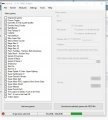


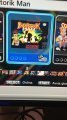

 , and
, and