Open the template theme, they have the top and bottom images alignedDoes someone know how many pixels are there between the top and bottom screen? I'd like my background pictures to align seamlessly.
You are using an out of date browser. It may not display this or other websites correctly.
You should upgrade or use an alternative browser.
You should upgrade or use an alternative browser.
hello, i t8 to install my theme via chmm2 but it didn't worked. I have to ask 2 things: 1, in my theme i haven't created custom icons/folders - may this be the cause ? - 2 for BG music i just used a .bcstm, is it good? Is there a Tutorial that can give me help on Music and install ? ty to all  sry for errors.
sry for errors.
This thread is a tutorial about making themes, if you want to know how to make themes read the first post, the bgm must be named bgm.bcstm and the theme body_LZ.bin, also the bgm must be less than 3.3mb, you're using chmm2 so you must put your theme (both body_LZ and the bgm) in this position sd card:\themes\*your theme name*hello, i t8 to install my theme via chmm2 but it didn't worked. I have to ask 2 things: 1, in my theme i haven't created custom icons/folders - may this be the cause ? - 2 for BG music i just used a .bcstm, is it good? Is there a Tutorial that can give me help on Music and install ? ty to allsry for errors.
This thread is a tutorial about making themes, if you want to know how to make themes read the first post, the bgm must be named bgm.bcstm and the theme body_LZ.bin, also the bgm must be less than 3.3mb, you're using chmm2 so you must put your theme (both body_LZ and the bgm) in this position sd card:\themes\*your theme name*
some websites say that .bcstm's name must be BGM
i'm using bgm and it works, it's the same thing.some websites say that .bcstm's name must be BGM
Fun fact: it's actual name when it's in the extdata folder is BgmCache.bin but it's a bcstm file and so we call it bgm.bcstm
Last edited by exelix11,
I don't think,but, make sure that in the theme settings everything that you don't use is disabled like sfx or custom icons, also before installing a theme select in the home menu one of the color themes to create the extdata to replace@exelix11 in my theme i haven't created custom icons, may it be the cause?
In the theme settings you must set the bgm to on, also if you're using this theme with the theme shuffle the bgm size is different from 3.3 mbinstallation went fine, but there's a problem, when i turn on 3ds it doesn't play music.
In the theme settings you must set the bgm to on, also if you're using this theme with the theme shuffle the bgm size is different from 3.3 mb
theme is standard, and BGM should be ON, have to check.
Hey! I have a bit of trouble with setting up the audio. Everytime I put my WAV file into YATA, it says there's only 11 samples, everytime, and it won't allow me to write the actual samples in.
Try to use an audio converter (i use format factory) to convert it again to WAV even if it's already, sometimes it's an encoding problemHey! I have a bit of trouble with setting up the audio. Everytime I put my WAV file into YATA, it says there's only 11 samples, everytime, and it won't allow me to write the actual samples in.
Try to use an audio converter (i use format factory) to convert it again to WAV even if it's already, sometimes it's an encoding problem
I use Audacity for everything audio-related; I'll try doing that, thanks!
good work dude. excellent tutorial!Download YATA+ from here
Before starting, let's answer a question:
Can a custom theme brick my 3ds ?
NO !, installing a custom theme means that you are coping the theme files in the extdata of the console, on the sd card, if you install a theme and then your 3ds doesn't turn on anymore, just put your sd card in your pc and delete the contents of the folder D(or your sd letter):\Nintendo 3DS\<ID0>\<ID1>\extdata\00000000\000002cc for JAP 3ds, 000002cd for usa 3ds, 000002ce for eur 3ds
<ID0> and <ID1> are two folders with a long name made of random numbers and letters.
(if you have unlinked emunand, in "Nintendo 3DS" you should see more than one ID, to be sure delete the theme data from both IDs)
Hi,In this guide we are going to make 3 different themes from scratch, one with a static image on the top and the bottom, one like the simple color themes and one like the Mood Matrix one.
First, these are the sizes of the images nedded for making a theme:
-Image sizes:
TOP SCREEN TEXTURES:
If the top screen texture is static, the image needs to be 512x256px and the drawable area is 412x240px (From top left).
If the top screen texture scrolls, the image needs to be 1024x256px and the drawable area is 1008x240px.
If you are using the solid color o solid color with texture settings both the top screen image (Foreground, moving) and the the top screen "simple" background , must be 64x64 GREYSCALE, And must be rotated 90° Clockwise
BOTTOM SCREEN TEXTURES:
If the bottom screen texture is static, the image needs to be 512x256px and the drawable area is 320x240px.
If the bottom screen texture scrolls, the image needs to be 1024x256px and the drawable area is 1008x240px.
If the bottom screen texture is animated, the image needs to be 1024x256px and is split into three separate 320x240px frames.
MENU ITEMS:
CLOSED FOLDER: the image needs to be 128x64px and the drawable area is 74x64px.
OPENED FOLDER: the image needs to be 128x64px and the drawable area is 82x64px.
BIG APPLICATION ICON: the image needs to be 64x128px and the drawable area is 36x72px.
LITTLE APPLICATION ICON: the image needs to be 32x64px and the drawable area is 20x50px.
Make sure to have your images ready before making the theme, so open YATA+ and click on File -> new and select where to save the theme
-Top screen:
This is the most easy: Go to the theme settings and set the Top screen draw type to “texture” and the frame type to “none” for a static image and “Normal scroll” for a panoramic image, alternately you can choice “Slow scroll” for a slower scroll of the panoramic image:

then press Save
So now, in the main window of YATA+ select in the list the first image and press “Edit -> Import image”, select your image and… taaa-daaa
Now, if you want to, you can save the theme from “File -> Save”
For creating this kind of themes you must go in the theme settings and then select “Solid Color” for draw type of the top screen (the frame type doesn’t matter because it will be ignored), then press save, now Re-open the theme settings, and you’ll see that the last group on the bottom of the window is now enabled:

Here you can set the background color, the background gradient and the opacity of the squares, then press save.
When using this setting the top screen image won’t be used, and when saving it will be automatically removed from the theme.
Now save the theme.
So, this theme is similar to the normal color theme, but here you can also set 2 images instead of the squares,"Top screen" will be animated, while the other will be static, the static image is the “Top screen “Simple” background”, you must import an image for both the voices in the list, you can also disable the background by selecting "Remove background".
Remember that this time it must be 64x64 px grayscale (only the Red channel will be loaded).

-Bottom screen:
Same process as the top screen, first go in the theme settings and be sure that you are using “Texture” as draw type and select the type you want for frame type:

The difference between Flipbook Cyclic and Flipbook tile is that in Tile the order of frames will be 1-2-3-1-2-3 etc.. while in Cyclic it will be 1-2-3-2-1-2-3-2 etc…. (so the second frame will appear after the third too).
Then click on save, so in the main windows click on the second image in the list (Bottom) and import your image from Edit -> import image

Then you can to save the theme.
To use a solid color as bottom screen go in theme settings and select in the bottom screen draw type “Solid color” and check the “Enable bottom screen solid color” and the “Enable bottom outer screen color” fields, then click on save. Now Re-open the theme setting and the two color selectors for the bottom screen will be enabled:
Now, set the colors you want and press save
When using this setting the bottom screen image won’t be used.
Now save the theme.
-Icons:
To add icons in your teme, go in the theme settings and be sure that the checkbox for the Icons you want to add are checked:
If not, check theme and click save.
In this theme I won’t use custom borders, so I’ll uncheck that checkbox.
So, like you done for the top and bottom screen select the images you want to add in the list and click Edit -> import image

-Sounds:
WARNING: AFTER CREATING OR IMPORTING A CWAV CHUNK YOU MUST SAVE THE THEME AND RE-OPEN IT IN YATANot anymore, YATA+ v1.2 automatically reloads the theme
IF YOU CHECKED "Enable use of sfx" BUT YOU DIDN'T ADD ANY CWAV, YOUR BGM WON'T BE PLAYED.
The bgm.bcstm file MUST BE SMALLER THAN 3.3 mb or else you wouldn't be able to install it
In YATA+ v1.3 i added a WAV -> BCSTM converter to add background music in the themes, to do this you'll need audacity:
First, open audacity and import your audio file, here on the bottom bar you should see on the bottom the "Selection bar", here click with the left mouse button on one of the time text boxes and select the unit "samples" ("campioni" in Italian), it should be the seventh from the top
Now, if you only want to reduce the file size, change the project frequency to 32000 or lower (this will lower the sound quality), then export the song in wav format.
If you want to loop the song, search for the loop points (start and end) and remember their position in samples, so if we want to loop the selected part of this song:

We need to remember the where the loop (the part we've selection) starts and ends, so 298623 samples and 2814144 samples
Then if we made some changes to the song we can export the song to a wav file.
(The wav file is uncompressed so it will be bigger than 5 mb, don't worry, in the next step we'll reduce the size)
Now open YATA+,Drag the file in the yata windows and click on "Auto WAV to BCSTM" or click on Edit ->BGM CONVERTERS -> "WAV -> BCSTM" and select the wav file.
Then select where to save the file, and in the window that appears if you want to loop write the samples positions that you found before (You should keep the loop flag checked even if you don't want to loop the song, or else when the song ends the 3DS won't play anything)
Then click on "Okay".
At this point you should have your bgm converted in a bcstm file,if it's too big for the 3ds just lower the frequency in Audacity.
Remember to enable the flag "Enable BGM" in the theme settings !
To create cwavs you neet a tool from the nintendo SDK, place it in the same folder as YATA+ and click
Edit -> "WAV -> CWAV"
There are still some unknown things about SFX in the themes so some of them may not work, the only way to make every CWAV in the theme work is to convert everyone of them to 8000HZ which will make the sound awful so this is a trial and error process, automaticly YATA+ from v1.4 converts them to 11025 , but you can edit this value by opening settings.ini in notepad and changing opt_samples=11025 to opt_samples=<Your Hz value> and restart YATA+
For this you’ll need yours CWAV files already converted.
if you want to convert a WAV in CWAV you need a tool from nintendo SDK, you must find it by yourself
First, make sure that in the theme settings “Enable use of SFX” is checked, or else the CWAV chunk won’t be saved
then in the main window of YATA+ click on Edit -> Create CWAVs chunk and click in the list the sound you want to add and
click on select CWAV.
THIS WON’T ADD THE CWAV IN THE FILE !!!
Repeat this operation for every sound you want to add and WHEN YOU FINISHED click on import

REMEMBER: importing will delete every cwav already inside the theme, so if you want to add one cwav to the existing ones, you must dump the others and then add them again !
Also, if you want to use only one sound for all the bottom screen frames just add that sound only for the first frame.
REMEMBER THAT IF YOUR THEME DOESN’T HAVE BACKGROUND MUSIC YOU MUST DISABLE THE “Enable BGM” FLAG IN THE THEME SETTINGS
You can use CHMM to have always every theme you want on the sd,
if you want just install a theme use the install theme function in YATA+ v1.5.1
BEFORE INSTALLING A THEME MAKE SURE YOU SELECTED ONE OF THE DEFAULT COLOR THEMES OR ELSE THE INSTALL WILL FAIL
And those are the 3 themes that I made by doing this guide (those are screenshot from a 3ds not from the emulator) :


ALSO, Both the original yata and the old version of yata don’t support Solid colors /w textures themes, so don’t try to open these kind of themes from them or they might get corrupted
by the way, did you know how to extract an icon from an original theme?
With icon do you mean the icon that you see when installing the theme as a cia in the theme manager ? If so 3dsexplorer should do thatgood work dude. excellent tutorial!
by the way, did you know how to extract an icon from an original theme?
omg I give up.. I want to use one single image for whole 3DS theme(no scroll)... I do not have good image editing skill. This is difficult to understand. Perhaps I look someone to make theme...
Edit: I try again but I do not know how to resize image correct size and align perfect crop? Hmm.. this is proving difficult thing. I think maybe I will let this go, and find someone.
Edit: I try again but I do not know how to resize image correct size and align perfect crop? Hmm.. this is proving difficult thing. I think maybe I will let this go, and find someone.
Last edited by Katsumi San,
Hey, guys, I just made an Undertale theme, with the bottom and top screen and folders working fine, the only issue I'm having is the BGM. It plays, and it's definitely the right song, but it sorta... explodes.
Like, the audio clips and has tons of static in it, even though it sounded nothing like that when I exported it in Audacity.
Does anyone have any ideas what I screwed up?
PM me if you want to test out the actual theme, I guess I can't upload it as a post.
Like, the audio clips and has tons of static in it, even though it sounded nothing like that when I exported it in Audacity.
Does anyone have any ideas what I screwed up?
PM me if you want to test out the actual theme, I guess I can't upload it as a post.
Last edited by ALEX33red,
maybe you reduced too much the sample rate of the song or it's just too long, try by making the song shorter or using an higher sample rate.Hey, guys, I just made an Undertale theme, with the bottom and top screen and folders working fine, the only issue I'm having is the BGM. It plays, and it's definitely the right song, but it sorta... explodes.
Like, the audio clips and has tons of static in it, even though it sounded nothing like that when I exported it in Audacity.
Does anyone have any ideas what I screwed up?
PM me if you want to test out the actual theme, I guess I can't upload it as a post.
If you still have problems send me the theme
maybe you reduced too much the sample rate of the song or it's just too long, try by making the song shorter or using an higher sample rate.
If you still have problems send me the theme
So I fixed this problem - if anyone else has the same problem, use https://gbatemp.net/threads/release-brstm-bcstm-conversion-tool-beta.378702/. It only works with stereo sound input, though, but it works wonders for making BCSTMs!
Thank you to SomeGamer for linking this on page 8 of this thread.
Similar threads
- Replies
- 23
- Views
- 8K
- Replies
- 12
- Views
- 5K
-
- Article
- Replies
- 23
- Views
- 14K
- Replies
- 165
- Views
- 35K
- Replies
- 18
- Views
- 35K
Site & Scene News
New Hot Discussed
-
-
23K views
Wii U and 3DS online services shutting down today, but Pretendo is here to save the day
Today, April 8th, 2024, at 4PM PT, marks the day in which Nintendo permanently ends support for both the 3DS and the Wii U online services, which include co-op play...by ShadowOne333 179 -
18K views
Nintendo Switch firmware update 18.0.1 has been released
A new Nintendo Switch firmware update is here. System software version 18.0.1 has been released. This update offers the typical stability features as all other... -
16K views
The first retro emulator hits Apple's App Store, but you should probably avoid it
With Apple having recently updated their guidelines for the App Store, iOS users have been left to speculate on specific wording and whether retro emulators as we... -
16K views
Delta emulator now available on the App Store for iOS
The time has finally come, and after many, many years (if not decades) of Apple users having to side load emulator apps into their iOS devices through unofficial...by ShadowOne333 96 -
15K views
MisterFPGA has been updated to include an official release for its Nintendo 64 core
The highly popular and accurate FPGA hardware, MisterFGPA, has received today a brand new update with a long-awaited feature, or rather, a new core for hardcore...by ShadowOne333 54 -
11K views
TheFloW releases new PPPwn kernel exploit for PS4, works on firmware 11.00
TheFlow has done it again--a new kernel exploit has been released for PlayStation 4 consoles. This latest exploit is called PPPwn, and works on PlayStation 4 systems... -
11K views
Nintendo takes down Gmod content from Steam's Workshop
Nintendo might just as well be a law firm more than a videogame company at this point in time, since they have yet again issued their now almost trademarked usual...by ShadowOne333 113 -
10K views
A prototype of the original "The Legend of Zelda" for NES has been found and preserved
Another video game prototype has been found and preserved, and this time, it's none other than the game that spawned an entire franchise beloved by many, the very...by ShadowOne333 31 -
9K views
Anbernic reveals specs details of pocket-sized RG28XX retro handheld
Anbernic is back with yet another retro handheld device. The upcoming RG28XX is another console sporting the quad-core H700 chip of the company's recent RG35XX 2024... -
9K views
Nintendo "Indie World" stream announced for April 17th, 2024
Nintendo has recently announced through their social media accounts that a new Indie World stream will be airing tomorrow, scheduled for April 17th, 2024 at 7 a.m. PT...by ShadowOne333 53
-
-
-
179 replies
Wii U and 3DS online services shutting down today, but Pretendo is here to save the day
Today, April 8th, 2024, at 4PM PT, marks the day in which Nintendo permanently ends support for both the 3DS and the Wii U online services, which include co-op play...by ShadowOne333 -
113 replies
Nintendo takes down Gmod content from Steam's Workshop
Nintendo might just as well be a law firm more than a videogame company at this point in time, since they have yet again issued their now almost trademarked usual...by ShadowOne333 -
97 replies
The first retro emulator hits Apple's App Store, but you should probably avoid it
With Apple having recently updated their guidelines for the App Store, iOS users have been left to speculate on specific wording and whether retro emulators as we...by Scarlet -
96 replies
Delta emulator now available on the App Store for iOS
The time has finally come, and after many, many years (if not decades) of Apple users having to side load emulator apps into their iOS devices through unofficial...by ShadowOne333 -
79 replies
Nintendo Switch firmware update 18.0.1 has been released
A new Nintendo Switch firmware update is here. System software version 18.0.1 has been released. This update offers the typical stability features as all other...by Chary -
76 replies
TheFloW releases new PPPwn kernel exploit for PS4, works on firmware 11.00
TheFlow has done it again--a new kernel exploit has been released for PlayStation 4 consoles. This latest exploit is called PPPwn, and works on PlayStation 4 systems...by Chary -
55 replies
Nintendo Switch Online adds two more Nintendo 64 titles to its classic library
Two classic titles join the Nintendo Switch Online Expansion Pack game lineup. Available starting April 24th will be the motorcycle racing game Extreme G and another...by Chary -
54 replies
MisterFPGA has been updated to include an official release for its Nintendo 64 core
The highly popular and accurate FPGA hardware, MisterFGPA, has received today a brand new update with a long-awaited feature, or rather, a new core for hardcore...by ShadowOne333 -
53 replies
Nintendo "Indie World" stream announced for April 17th, 2024
Nintendo has recently announced through their social media accounts that a new Indie World stream will be airing tomorrow, scheduled for April 17th, 2024 at 7 a.m. PT...by ShadowOne333 -
52 replies
The FCC has voted to restore net neutrality, reversing ruling from 2017
In 2017, the United States Federal Communications Commission (FCC) repealed net neutrality. At the time, it was a major controversy between internet service providers...by Chary
-
Popular threads in this forum
General chit-chat
- No one is chatting at the moment.
-
-
 @
Psionic Roshambo:
I really need to dig out my USB Wii sensor bar and experiment with Wii emulation and synching Wii remotes with BT lol
@
Psionic Roshambo:
I really need to dig out my USB Wii sensor bar and experiment with Wii emulation and synching Wii remotes with BT lol -
-
-
-
-
-
-
-
-
-
-
-
-
-
-
-
-
-
-
-
-
-
-




