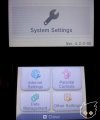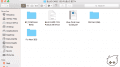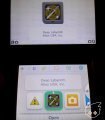Bluecard 3DS GBAtemp review
Bluecard 3DS GBAtemp review
Hardware
Product Information:
Packaging and Contents
For the packaging, the Blue 3DS team went for the minimalist option and they embraced it effectively. As you can see in the picture below, the package looks slick, made of medium quality plastic with a matt finish and having various shades of blue (not 50 shades, nor grey) in a prism pattern. The box is made so that you can easily open and close it, giving it the purpose of a reusable cart-holder. That’s a plus for the originality and presentation!
On the inside, the box contains two cartridges; a DS one and a 3DS one. They are held tightly, perhaps a bit too tightly as I had to struggle a bit to get the DS cart out, which might have ripped its casing off. However this could be a one-off case and you hopefully might not face it.
The carts themselves
The built quality of both carts is rather good (after all the DS cart did withstand my initial struggle). They are also not so hard to open up if you want to take a look at their internal anatomy.
The DS cart is based on the WOOD firmware and looks like any other similar cart, with the Bluecard logo on the front.
The most interesting features lie in the 3DS cart. It has the appearance of a normal 3DS cartridge, with the little protruding lip and on the top the micro-SD card slot (which is not spring loaded), a blue SMD LED indicator light that flashes when games are loaded and a micro-B USB slot. The latter should allow you to reprogram the card if the team decides to review its operation. On the front side you can also feel a slight bump made by the chip, which somehow reminded me of the Acekard 2...
Setup
The setup is fairly simple and the Bluecard team has provided a pretty comprehensive user guide on their website but some limitations have to be taken into consideration.
To start off, the Bluecard works on Nintendo 3DS on firmwares 2.0 - 9.2. So if yours is anywhere above (or below) this range, then the cart will not work.
You’ll also be needing a micro-SD for the DS cart (on which you can put your DS games backups), a micro-SD for the 3DS cart (put your 3DS games backup in .3ds/.3dz format in this one) and an SD card for the 3DS or micro SD if you are using a N3DS.
For the purpose of this review, I’ve used an o3DS on sysNAND 4.2 .0-9E and the steps described apply to this model and version. You can find a setup guide on their website for other models and firmwares.
Let's get started:
- Go to the website’s official download page to get the latest firmwares for the carts (Blue Card 1.03 Public Beta at the time of writing).
- You’ll get a .zip file, which you eventually need to unzip and find the following contents:
- Now go to the folder named ‘DS Card (R4i)’ and copy and paste the files ‘_rpg’, ‘_DSMENU.DAT’ and ‘BL_INSTALLER.nds’ to the root of the micro-SD card destined for the DS cart and insert the micro SD into the DS cart.
- As for the SD card setup, just go to the folder entitled 'BC_1.03(Public Beta)’ and copy and paste the ‘Laucher.dat’ file to the root of the SD card.
- Insert the DS cart into your 3DS. A game, ‘Deep Labyrinth’, will be displayed as the game in the cart slot. Launch it.
- Once launched, look for the file named ‘NVRAM INSTALLER’ and launch it.
- Press (A) when the following message appears:
- Select your console type and region, then wait till you get the following message:
- Press (A) and it will take you to the ‘Sleep Mode’ Screen:
- Press the home button to go to the home screen. Now launch the followings in order: 'System Settings' ---> ‘Other Settings' ---> ‘Profile' ---> ‘Nintendo DS Profile'. This will launch the ‘Blue3DS Mode'.
In this mode, you’ll find the following options:
Game
- Boot Blue3DS mode
- Boot classic mode
Game Card
- Backup 3DS Game Cartridge
- Backup 3DS Savegame
- Restore 3DS Savegame
NAND
- NAND Backup
- Format emuNAND
- Restore system NAND
System
- NVRAM installer
It is very much recommended to do a sysNAND backup at this point, which will be saved on the 3DS SD card as a file named ’NAND.bin'. You should also store it somewhere safe on your PC/external hard drive.
- In order to load games from the 3DS cartridge, insert it into the 3DS and select the ‘BOOT BLUE3DS MODE’.
- This will get you back to the home screen. Press ‘SELECT’ to show the games on your micro SD on the top screen. You can choose with the directional buttons and press (A) to select the game.
It will show as if a regular game was inserted in the card slot. - Launch it and enjoy!
Compatibility Tests
3DS titles:
- Super Street Fighter 4 3DS (EUR) - PASS!
- Luigi’s Mansion 2: Dark Moon (EUR) - PASS!
- Fire Emblem Awakening (EUR) - PASS!
- Super Smash Bros. for Nintendo 3DS (EUR) - PASS!
- Animal Crossing: New Leaf (EUR) - PASS!
- The Legend Of Zelda Ocarina Of Time 3D (USA) - PASS!
- The Legend Of Zelda Majora’s Mask 3D (USA) - PASS!
- Adventure Time : Explore the Dungeon Because I DONT KNOW (USA) - PASS!
- Pokemon Y (USA) - PASS!
- Pokemon Omega Ruby (USA)- PASS!
- Fire Emblem If (JPN) - PASS!
eShop titles:
- Attack of the Friday Monsters! A Tokyo Tale - PASS!
- Retro City Rampage DX - PASS!
Homebrew:
- blargSNES - PASS!
Verdict
- Delivers what is advertised.
- Works on o3DS, 2DS and N3DS.
- Region-free
- Multi-rom
- Saves to micro-SD directly, no need to go back to home menu to save the game.
- Possibility to reprogram the chip via its micro-B USB slot.
- Comprehensive setup guide on the official website.
- Cheaper price tag than current competitors.
- Nice presentation of the package which is reuseable.
- Only working on firmwares 2.0 - 9.2.
- For now, supports emuNAND upto 10.1
- Still uses DS mode flashcart for installation
- Official ‘News' section is a direct rip-off from the Gateway team’s, pointing that they are another of the numerous clones.
- Unknown team, will they stand the test of time?