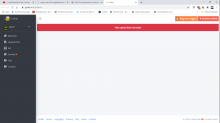Hey there guys, previously, implementing FE: Fates supports could take hours, due to the amount of hex-editing and copy-pasting involved. Now, it can be done much quicker due to the various tools available.
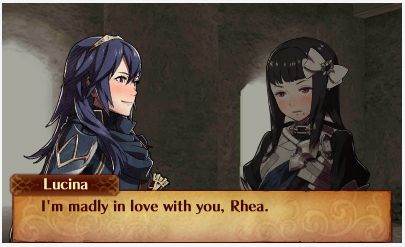
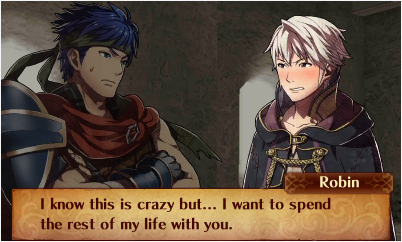
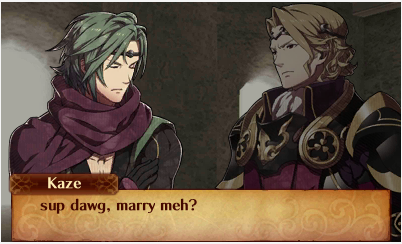
(NOTE: I did not make any of these tools)
TOOLS YOU NEED:
FEAT
Fire Emblem Fates Support Editor
Fire Emblem Conversation Editor
Fates Core Resource Pack
Fates BGM Pack
Luma3DS
[OPTIONAL if using Gay Fates AND making full C-S support] A dumped 3DS cart
[OPTIONAL] Gay Fates Hack
NOTE: It is highly recommended, but not required, to make a seperate folder to manage all these files.
PT. 1: Adding Support Options
IF C-A/C-S SUPPORT:
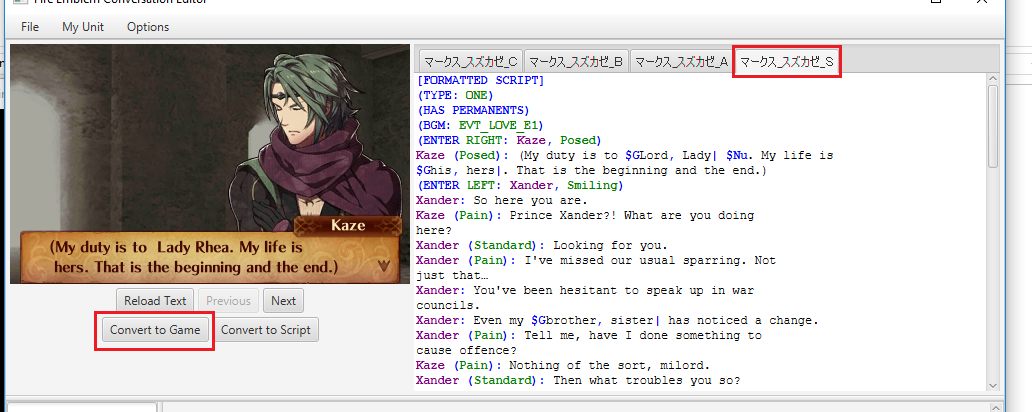
2. Highlight everything & copy it.
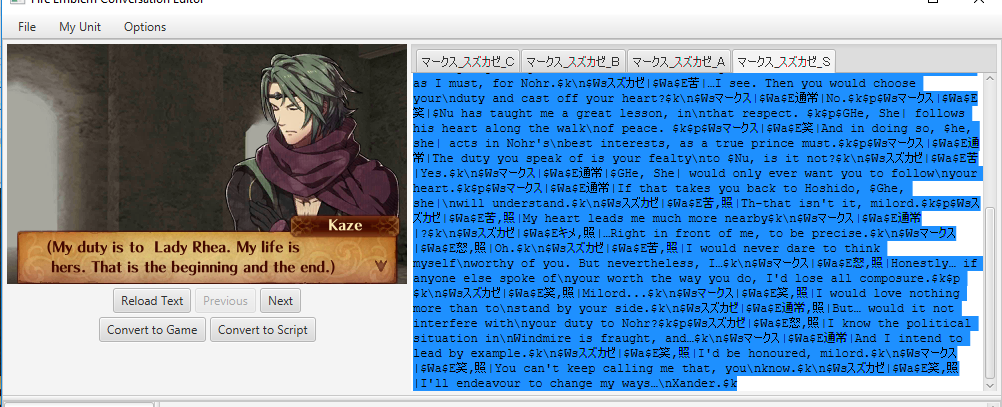
3. DO NOT SAVE after you have converted to game. This is so that your original .fescript is intact so you can edit it at will.
4. In your Decrpyted ROMFS folder, find a .bin.lz file in m\@E with the same name as your .fescript file.
6. Open the .txt file and you will see something like MID_Japanesenames_S:
8. Save the text file.
9. Drag & Drop the text file into FEAT.
10. You will get a .bin.lz file.
BOTH S & C-S SUPPORTS:
NOTE: If supporting with Corrin, rename any mentions of “username” to:
プレイヤー女 = Female Corrin
プレイヤー男 = Male Corrin
Make sure to rename the filename as well.
The best way to do this is to use the search and replace function when it is in .txt file.
EDIT 1: Formatted better.
(NOTE: I did not make any of these tools)
TOOLS YOU NEED:
FEAT
Fire Emblem Fates Support Editor
Fire Emblem Conversation Editor
Fates Core Resource Pack
Fates BGM Pack
Luma3DS
[OPTIONAL if using Gay Fates AND making full C-S support] A dumped 3DS cart
[OPTIONAL] Gay Fates Hack
NOTE: It is highly recommended, but not required, to make a seperate folder to manage all these files.
PT. 1: Adding Support Options
- Inside your Decrypted ROMFS folder, navigate to Gamedata and copy the file GameData.bin.lz
- If using Gay Fates, just use the GameData.bin.lz file provided in the NTR CFW version or the All Paralogues Unlocked version, depending on which you prefer.
- Extract FEAT and open it.
- Drag and drop GameData.bin.lz into FEAT.
- You will get a file called GameData.bin
- Extract and open the Fire Emblem Fates Support Editor
- Open GameData.bin in it.
- Make the necessary edits and save.
- Drag and drop the modified GameData.bin into FEAT to get the final GameData.bin.lz
- Extract the Fire Emblem Conversation Editor, the Core Resource Pack, and the BGM Pack.
- Move all the files from Core Resource Pack to fe-conversation-editor-1.2.1\resources\global
- Move all the files from BGM Pack to fe-conversation-editor-1.2.1\resources\global\sound
- Open fe-conversation-editor-hw.bat if on Windows, and fe-conversation-editor-hw.sh on any other OS (not sure if it works on Mac).
- Go to File->New Support Conversation
- Fill in the details and click OK.
- Type “username” if you want a support with Corrin (case sensitive).
- Follow this user guide here to write your support and add fitting BGM. It’s very thorough and gives you everything you need to write your support.
- Remember to ALWAYS add “(TYPE: ONE)” sans quotes after [FORMATTED SCRIPT]. Otherwise, characters will slide in and off screen randomly.
- Save often. The support editor is very buggy and crashes occasionally. Make sure you have your work saved so you don’t have to write everything again.
- Make sure you type in (HAS PERMANENTS) at the top of the screen, otherwise gender/username dependent text will crash.
- Remember to ALWAYS add “(TYPE: ONE)” sans quotes after [FORMATTED SCRIPT]. Otherwise, characters will slide in and off screen randomly.
IF C-A/C-S SUPPORT:
- This is easy. Save the file as a .bin.lz file
- NOTE: Once you have saved it, DO NOT edit the .bin.lz file in the conversation editor! Only edit .fescript files. This is because the editor often loses information when converting from game language to English, but never the other way around.
- In the S-Support Tab, press “Convert to Game”.
2. Highlight everything & copy it.
3. DO NOT SAVE after you have converted to game. This is so that your original .fescript is intact so you can edit it at will.
4. In your Decrpyted ROMFS folder, find a .bin.lz file in m\@E with the same name as your .fescript file.
a. For example, for my Kaze/Xander S Support, the file name is スズカゼ_マークス.bin.
b. If you can’t find it, you might have put the names in the wrong order. Do a search with the names in the other order because that’s what happened with my Kaze/Xander support.
5. Drag and drop that file into FEAT. You will get two files: a .bin file and a .txt file. Ignore the .bin file.b. If you can’t find it, you might have put the names in the wrong order. Do a search with the names in the other order because that’s what happened with my Kaze/Xander support.
6. Open the .txt file and you will see something like MID_Japanesenames_S:
a. E.g: Xander/Kaze is MID_スズカゼ_マークス_S:
b. If you don’t see it, add it in.
7. Next to the colon, paste your clipboard.b. If you don’t see it, add it in.
8. Save the text file.
9. Drag & Drop the text file into FEAT.
10. You will get a .bin.lz file.
BOTH S & C-S SUPPORTS:
- Make this folder structure on the root of your SD card: SD:/luma/titles/titleid/romfs/m/@E
- Rename “titleid” to your specific game’s title ID (use 3dsdb.com)
- For example, Conquest is 0004000000179600
- Copy your .bin.lz file and paste it into @E
- Put your SD card back into your system, hold down Select, and turn the system on to enter your Luma settings.
- Enable "Enable game patching" then save your settings.
- Launch the game to see if you have the support conversation
NOTE: If supporting with Corrin, rename any mentions of “username” to:
プレイヤー女 = Female Corrin
プレイヤー男 = Male Corrin
Make sure to rename the filename as well.
The best way to do this is to use the search and replace function when it is in .txt file.
EDIT 1: Formatted better.
Last edited by xTiredx,