Tutorial
Updated
Virtual Console - Adobe Flash SWF - Wii VC Injection Tutorial
Hello, community.
I'd like to share us my Wii VC injection tutorial for Adobe Flash SWF (ActionScript 2.0 / AS2) games.



If you like Adobe Flash SWF games like Neave PAC-MAN, Miniclip SnowLine, Tetris N-Blox or others for those game systems, and you want to see in action as Wii VC games, this is the tutorial for you.
-------------------------------------------------------------------------
WARNING WARNING WARNING!!!!!!!!!!!!!!!!
-------------------------------------------------------------------------
Unproperly following these instructions and/or unproperly packing the 00000000.app file CAN HARD-BRICK YOUR Wii!!!!!! DO NOT ATTEMPT TO CREATE CUSTOM Wii VC WADS unless you know what are you doing!!!!!! It's highly recommendable that you have installed in your Wii any brick protection such as BootMii as boot2, or Priiloader!
Here are the steps to inject your game!
NOTES:
----------------------
FIRST STEP - TAKING A SNAPSHOT OF YOUR GAME
FOURTH STEP - UNPACKING THE 00000002.app FILE
OPTIONAL STEP:
KEYBOARD:
Map the keys of the game with the buttons you want to use on Wii.
EXAMPLE OF KEYMAPPING WITH SIMPLE KEYMAPPING CODES:
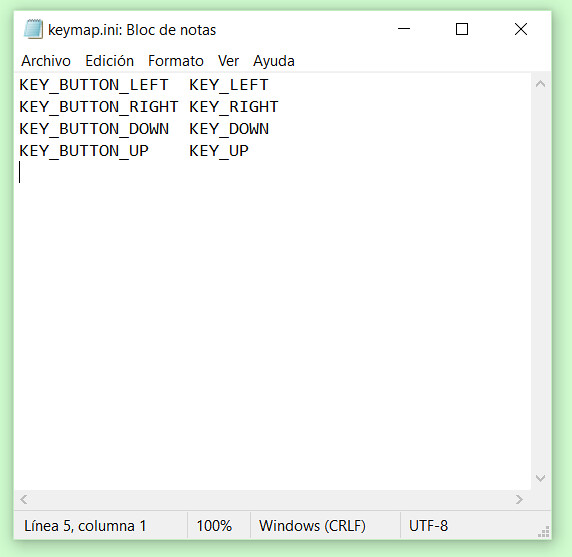
Each mapping for the keyboard keys MUST be in the same place and they MUST be aligned vertically, otherwise it doesn't work.
Remember after you finished the keymapping coding, you must leave a space below the code, otherwise it won't work.

Once you have programmed the keymapping, save the changes made to keymap.ini.
EXAMPLES OF KEYMAPPING WITH SIMPLE KEYMAPPING CODES AND ActionScript KEY CODES:
Example # 1: This example shows how I've coded the keymapping for game "Rabid Snail" by XYZ.JOHN.COM.UA (now dead).
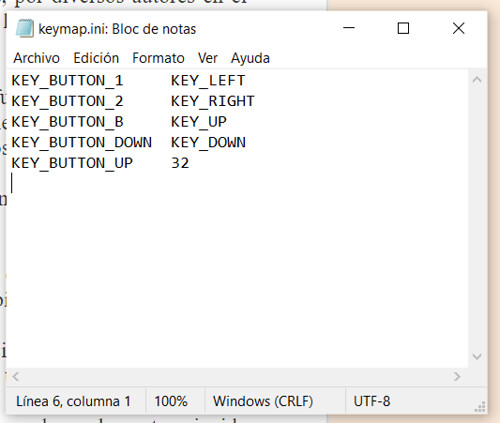
Example # 2: This example shows how I've coded the keymapping for game "Tetris N-Blox" by Paul Neave and distributed by Tetris Holdings, LLC.
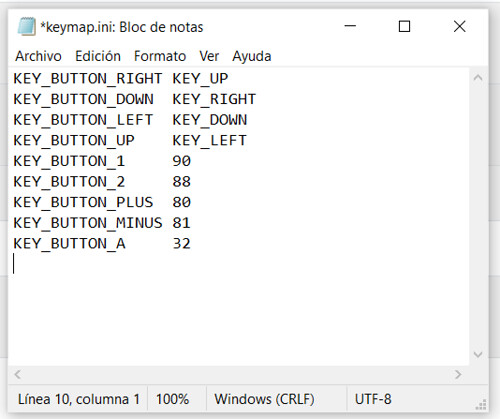
Each mapping for the keyboard keys MUST be in the same place and they MUST be aligned vertically, otherwise it doesn't work.
Remember after you finished the keymapping coding, you must leave a space below the code, otherwise it won't work.

Once you have programmed the keymapping, save the changes made to keymap.ini.
Remember, you must have installed any brick protection such as BootMii as boot2, or Priiloader BEFORE INSTALLING ANY WAD!!!!!!! For install WADs, you must have the Homebrew Channel installed on your Wii and one of the following homebrew apps:


saulfabreg
I'd like to share us my Wii VC injection tutorial for Adobe Flash SWF (ActionScript 2.0 / AS2) games.



If you like Adobe Flash SWF games like Neave PAC-MAN, Miniclip SnowLine, Tetris N-Blox or others for those game systems, and you want to see in action as Wii VC games, this is the tutorial for you.
-------------------------------------------------------------------------
WARNING WARNING WARNING!!!!!!!!!!!!!!!!
-------------------------------------------------------------------------
Unproperly following these instructions and/or unproperly packing the 00000000.app file CAN HARD-BRICK YOUR Wii!!!!!! DO NOT ATTEMPT TO CREATE CUSTOM Wii VC WADS unless you know what are you doing!!!!!! It's highly recommendable that you have installed in your Wii any brick protection such as BootMii as boot2, or Priiloader!
Here are the steps to inject your game!
NOTES:
- This tutorial IS NOT FAKE! IT IS NOT AN APRIL FOOLS' JOKE! I'TS REAL. If you don't trust me, the user Larsen Vallecillo (@Larsenv) is the first person on have a proof of the WiiWare WAD "Back to Nature" (a failed WiiWare game) is a 100% entire-programmed Adobe Flash game. The hidden SWF file is in the 00000002.app file, in the "content" folder, here's the menu.swf file that is a proof of the game was programmed in Flash.
- The injection tutorial for Adobe Flash SWF games only works when you inject SWF games that are programmed in ActionScript 2.0 (AS2) (for example, SnowLine from Miniclip, PAC-MAN from Neave, Tetris N-Blox and others), NOT IN ACTIONSCRIPT 3.0 (AS3). If you try to inject a Flash game that was programmed in ActionScript 3.0 (AS3), the injected WAD will hang and this will softlock your Wii. If this occurs, the unique thing you can do is rebooting your Wii.
----------------------
- First, get the SWF file of the Adobe Flash game you want to inject.
- Second, get the base WADs for inject Flash games that can be found in the website MarioCube, on the folder WAD > Flash Injects > Flash > Base. Get the USA WAD if you want to use in a USA Wii (NTSC-U) or the Europe WAD if you want to use it in a European Wii (PAL).
- Then download the tools here: https://gbatemp.net/download/all-in-one-wii-vc-injecting-tools-by-saulfabreg.35917/
- Uncompress the ZIP file.
FIRST STEP - TAKING A SNAPSHOT OF YOUR GAME
- In the “Control Panel”, open “Folder Options” and click on “View”. Make sure “Hide extensions for known file types” is UNTICKED!
- Get your Flash game. The game must be in *.swf. Open it in an Adobe Flash Player projector. (Get the projector here: https://www.adobe.com/support/flashplayer/debug_downloads.html)
- Take a snapshot of your game. Use Snipping Tool to do it.
- Click in 'New' and use the mouse to take it.
- Save the snapshot in a folder with the name of the game.
- Now open the CustomizeMii v3.11 folder
- Run CustomizeMii.exe as administrator
- In Source Wad, select the Flash base WAD you want to edit
- Click in the 'Title' tab, and delete the translations.
- Click in the 'Options' tab, and modify the game ID.
- Click in the 'Banner' tab, and select the 'VCPic.tpl' file.
- Click in the 'Preview' button
- In 'Banner', select again 'VCPic.tpl'
- Click in 'Replace', and select 'RGBA8'
- Select the screen capture file of your game that you maked in Snipping Tool
- Now, in 'Icon', select 'IconVCPic.tpl'
- Click again in 'Replace', and select 'RGBA8'
- Select the screen capture file of your game again that you maked in Snipping Tool
- Close the Preview window
- Go to the 'Layout' tab
- In 'Banner', select the 'banner.brlyt' file and extract it
- Save in the Wii VC Injecting Tools folder
- Now open the 'HowardC_Tools' folder
- Open the 'VCbrlyt9.0' folder
- Run vcbrlyt.exe as administrator
- Click in the '...' button to localize the banner.brlyt file
- Select the 'banner.brlyt' file that you extracted
- Edit the banner.brlyt file as shown:
- Name: [Game Name]
- Year: [year that was released the game]
- Players: [# of allowed players], NO DASHES!!!! (Ex., write '2' for '1-2')
- Then follow the following steps:
- Click in 'Save Changes'
- Close the VC brlyt Editor
- In CustomizeMii, select again the 'banner.brlyt' file and click in 'Replace'
- Select the 'banner.brlyt' file that you edited
- Now click in 'Create WAD'
- If the 'You changed the brlyt file, but you didn't change the brlan file. Are you sure this is correct?' window shown, select 'Yes' or 'OK'
- Save the WAD as '[game_name]_TEST.wad' Example: 'Snowline_TEST.wad'
- Close CustomizeMii
- Now copy and paste the WAD in the 'WADpack_WADunpack' folder
- Rename the WAD file as 'in.wad'
- Use 'WAD Unpacker.bat'
- Click in the randomed-name folder. Here's the files that joins the WAD.
FOURTH STEP - UNPACKING THE 00000002.app FILE
- Now go to the 'u8tool10.1' folder and run U8Tool.exe as administrator
- In 'Archive File', click in '...' button to localize the file
- Select the '00000002.app' file in the randomed-name folder
- Then click in 'Extract'
- Minimize the U8 Tool
- Open the VC Injecting Tools folder and the '00000002_app_OUT' folder
- Now open the 'content' folder
- Also open the folder where is the SWF file of the game you want to inject.
- Make a copy of the SWF game.
- Rename the copy of the SWF file you want to inject as the file name of the WAD's SWF file
Example: If the WAD's SWF file name is 'menu.swf', then rename your SWF you want to inject first as 'menu.swf'. REMEMBER: If warning message that the file can be unusable, accept and continue by choosing 'Yes' or 'OK'. - Then follow the following steps:
- Now copy your renamed SWF file to the '/.../00000002_app_OUT/content/' replacing the old SWF file
- OK! You replaced the old SWF file with your SWF file you want to inject!
- Now it's time to map the keys for be usable in the WAD and for be playable in the Wii.
- Go to the '00000002_app_OUT' folder and then in the 'config' folder
OPTIONAL STEP:
- Open the config.common.pcf with your preferred text editor (I recommend Notepad). You can make some fun changes to this, but the base WAD has all the preferred settings.
- Settings: (thanks to @Larsenv and dhtdht020 for giving us these info)
- mouse - should be "on" if you want to use the Wii Remote cursor as a mouse, else "off"
- midi - enables use for a soundfont in DLS format. Haven’t tested this, but if you want to play with it, set it to "on". Else, set it to "off".
- dls_file - uncomment this line to use it (remove the "#" at the start of the line). Set it to a path to the DLS file you want to use.
- shared_object_capability - determines whether or not to make a save file, haven’t done testing with it. In most cases, should be "off".
- vff_cache_size - if you plan to make a save file, you can change the number of kilobytes. Default is "96".
- strap_reminder - should be "none". Set to "normal" if you want to enable the wrist strap reminder, or "no_ex" if you want to remove the transitioning image on the strap screen about using an extension controller.
- supported_devices - should be "core, freestyle, classic". Not sure how this works, but it seems to enable or disable controllers. Other types of comma-separated controllers that this can be set to are "balance_checker", "codetrain", "guitar", and "future".
- hbm_no_save - should be "off". This option probably enables the “Anything not saved will be lost” message when you access the Wii Menu or Reset button on the HOME Menu.
- quality - should be "high", but can also be "low" or "medium" if you want to use those qualities for some reason.
- qwerty_keyboard - should be "on" if you want to use the keyboard, else "off"
- When you had finished editing the config.common.pcf, save the changes.
- Then go to the following instructions for keymapping:
- In the '.../00000002_app_OUT'/config/ folder, go to the US folder
- Then open the 'keymap.ini' file in Notepad.
- You will see the keymapping for the game.
KEYBOARD:
- KEY_LEFT
- KEY_RIGHT
- KEY_HOME
- KEY_END
- KEY_INSERT
- KEY_DELETE
- KEY_BACKSPACE
- KEY_SELECT
- KEY_UP
- KEY_DOWN
- KEY_PAGEUP
- KEY_PAGEDOWN
- KEY_FORWARD
- KEY_BACKWARD
- KEY_ESCAPE
- KEY_ENTER
- KEY_TAB
- KEY_CAPS
- KEY_SHIFT
- KEY_CTRL
- For program letter keys for use in Wii WAD iNJECTS for Flash, including the SPACE button and letters A, S, D, W, etc., go to http://people.uncw.edu/tompkinsj/112/flashactionscript/keycodes.htm for a complete list of codes in AS2 for codes for each key.
- KEY_BUTTON_LEFT
- KEY_BUTTON_RIGHT
- KEY_BUTTON_DOWN
- KEY_BUTTON_UP
- KEY_BUTTON_A
- KEY_BUTTON_B
- KEY_BUTTON_HOME
- KEY_BUTTON_PLUS
- KEY_BUTTON_MINUS
- KEY_BUTTON_1
- KEY_BUTTON_2
- KEY_BUTTON_Z
- KEY_BUTTON_C
- KEY_CL_BUTTON_UP
- KEY_CL_BUTTON_LEFT
- KEY_CL_TRIGGER_ZR
- KEY_CL_BUTTON_X
- KEY_CL_BUTTON_A
- KEY_CL_BUTTON_Y
- KEY_CL_BUTTON_B
- KEY_CL_TRIGGER_ZL
- KEY_CL_RESERVED
- KEY_CL_TRIGGER_R
- KEY_CL_BUTTON_PLUS
- KEY_CL_BUTTON_HOME
- KEY_CL_BUTTON_MINUS
- KEY_CL_TRIGGER_L
- KEY_CL_BUTTON_DOWN
- KEY_CL_BUTTON_RIGHT
Map the keys of the game with the buttons you want to use on Wii.
EXAMPLE OF KEYMAPPING WITH SIMPLE KEYMAPPING CODES:
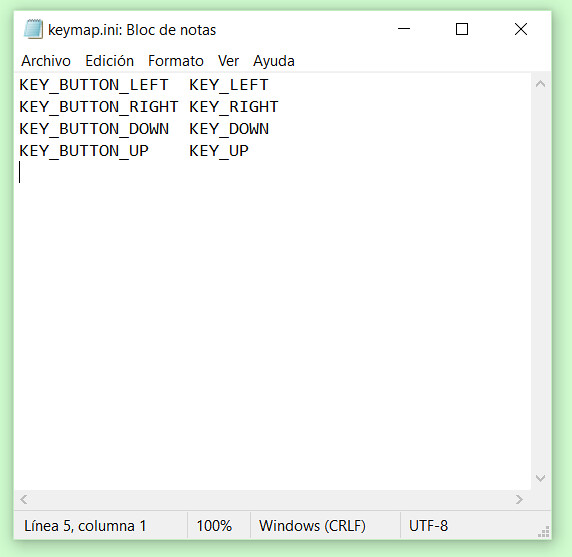
Each mapping for the keyboard keys MUST be in the same place and they MUST be aligned vertically, otherwise it doesn't work.
Remember after you finished the keymapping coding, you must leave a space below the code, otherwise it won't work.

Once you have programmed the keymapping, save the changes made to keymap.ini.
EXAMPLES OF KEYMAPPING WITH SIMPLE KEYMAPPING CODES AND ActionScript KEY CODES:
Example # 1: This example shows how I've coded the keymapping for game "Rabid Snail" by XYZ.JOHN.COM.UA (now dead).
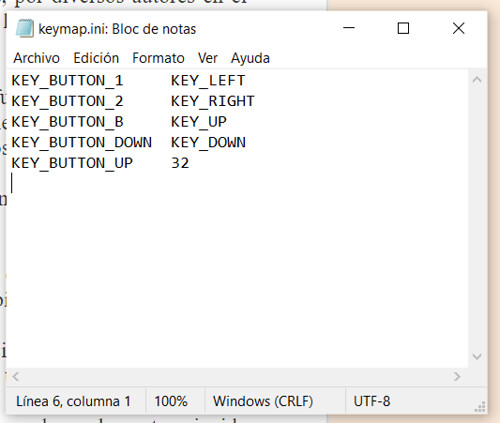
Example # 2: This example shows how I've coded the keymapping for game "Tetris N-Blox" by Paul Neave and distributed by Tetris Holdings, LLC.
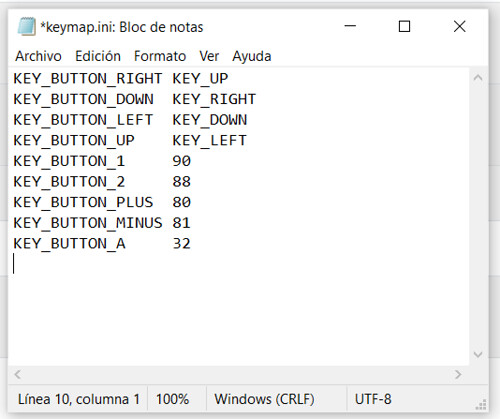
Each mapping for the keyboard keys MUST be in the same place and they MUST be aligned vertically, otherwise it doesn't work.
Remember after you finished the keymapping coding, you must leave a space below the code, otherwise it won't work.

Once you have programmed the keymapping, save the changes made to keymap.ini.
- Once you have edited the keymap.ini file, you MUST apply the same keymapping to all regions. For this, copy the keymap.ini file from 'US' folder
- Then paste the keymap.ini file you edited to the following folders, replacing the old keymap.ini file:
- .../00000002_app_OUT/config/US/
- .../00000002_app_OUT/config/EU/
- .../00000002_app_OUT/config/JP/
- Once you have copied your keymapping to these folders, now you're able to pack the 2.app file.
- Open again the minimized U8 Tool
- In 'Archive File', click in '...' button to localize the file
- Select the '00000002.app' file in the randomed-name folder
- Then click in 'Pack'
- Close the U8 Tool
- Go to the randomed-name folder
- Copy all the files (not the folders, just the files) that are:
- - The .app files
- - The .tik file
- - The .tmd file
- - The .cert file
- - The .trailer file
- Then follow the following steps:
- Paste all the files in the 'WADpack_WADunpack' folder
- And use 'WAD Packer.bat'
- This make a out.wad file
- Go to the 'WADder_Editor' folder
- Run wadder.exe as administrator
- In 'WAD to Edit', click in 'Browse'
- Select the 'out.wad' file that is in the 'WADpack_WADunpack' folder
- Click in the 'Title' tab
- In 'All Languages', enter the name of the game
- Click in the 'Create WAD!' button
- In the 'Banner' tab, select the 'VCPic.tpl' file
- Click in 'Preview'
- Now click in 'Replace'
- Select the screen capture that you made in Snipping Tool
- Click again in 'Preview'
- Click in the 'Icon' tab
- In the 'Icon' tab, select the 'IconVCPic.tpl' file
- Click in 'Preview'
- Now click in 'Replace'
- Select the screen capture that you made in Snipping Tool
- Click again in 'Preview'
- Then click in 'Continue'
- Save your WAD as [game_name].wad Example: SnowLine_Flash.wad
- OK! Now you injected your game as Wii Virtual Console game, ready to install and use!
Remember, you must have installed any brick protection such as BootMii as boot2, or Priiloader BEFORE INSTALLING ANY WAD!!!!!!! For install WADs, you must have the Homebrew Channel installed on your Wii and one of the following homebrew apps:
- Wii Mod Lite (released by RiiConnect24 bashed on jskyboo's WiiMod)
- Multi-Mod Manager (released by Wiiwu)
- YAWMM (Yet Another Wad Manager Mod) (released by Leathl, WiiShizzza and Cwstjdenobs)
- WAD Manager (released by Waninkoko)
- Pimp my Wii (released by Attila and distributed by wii-info.fr)
saulfabreg
Last edited by SaulFabre,




