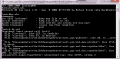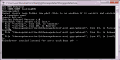LOOK AT THE DETAILS ON TOP ^] Finishing the Tutorial for Epuls56
SPECIAL THANKS TO:
- Epuls56 for making A Tutorial in the First place and Linking to 'thenewpoketext' tool.
- LoadingNOW for Making the Tool, 'thenewpoketext.
- godzilla3456 for Helping me.
UPON READING THIS TUTORIAL, YOU MUSTN'T POST ANOTHER POKEMON HG/SS TRANSLATION, THANK YOU.
Also, if you Need Help, Question on this Topic only. Don't make another Topic just because of one Question.
INSTRUCTIONS
NOTE: You can get the "All-In-One" download that includes everything you need, including this Tutorial. So, basically, you can skip all the download links (well, not the ones for the Notepad++...that's what you need in order to edit the Text!)

Link 1: http://www.mediafire.com/?1wmoxkn1e0q
Link 2: http://www.megaupload.com/?d=UFSLWGWH
0) Get a Pokemon HeartGold/SoulSilver Rom and Make a folder called 'thenewpoketext' so that You have a folder to put your 'thenewpoketext' tools. (Put your Rom inside the folder and Rename the Rom to something short. For Example: pkmss.nds , pokmss.nds , pkmhg.nds , pokmhg.nds , pkss.nds , pkhg.nds , etc.
1) Download 'thenewpoketext': http://pokeguide.filb.de/dl/thenewpoketext.zip
2) You MUST HAVE Winrar, 7zip, etc to Open the File. (Download Winrar Link: http://www.rarlab.com/download.htm)
3) Extract ALL the files to 'thenewpoketext' folder that you made in Step 0.
4) You need the New Version of NDSTool for this Method to work. (Download Link: http://www.mediafire.com/?m35xaxznim1) Once you have the Ndstool, move it to 'thenewpoketext' folder.
5) Remember to have your Pokemon HG/SS Rom inside thenewpoketext folder. (From Step 0)
6) Run thenewpoketext. Once you run thenewpoketext, a Command Prompt will pop up.
7) For the Command Prompt, type in your Rom Name. (So if you have pkmss.nds as your Rom name, then in the Command Prompt you'll type in "pkmss.nds" (without the quotations and press Enter)
8) After Step 7, you'll have a Folder in 'thenewpoketext' folder called "tmp_[rom name here]" Wait for That Folder to be Fully Extracted. (NOTE: DON'T CLOSE THE COMMAND PROMPT, BECAUSE YOU'LL JUST CONFUSE YOURSELF. YOU'VE BEEN WARNED)
9) Open the Folder "tmp_[romnamehere]" and Double Click the "ROOT" Folder. Double Click the "a" folder. Double click the "0" folder. And then Double Click the "2" Folder.
10) After Step 9, you'll see some Files. (1.file, 2.file, 3.file, 4.file, 7.file, 8.file, 9.file, or 1, 2, 3, 4, 5, 6, 7) Move the 7.file to your desktop.
11) Now go back, until you see the "msgdata" folder. Double Click "msgdata" and Move the 7.file to there.
12) Rename the 7.file to "msg.narc" (without the quotations)
13) Now Back to the Command Prompt, type in "getall [whateveryouwantthenametobe].xml" (without the quotations...so it would be like this:---> getall hgsstext.xml)
14) After Step 13, you should be able to get the XML file in 'thenewpoketext' folder.
15) We are now on the EDITING the XML part. Either use Notepad++ or something else to Edit your XML. ( I prefer Notepad++ because it is easier to Use and is a Smaller Tool than others, I guess)
(For MORE Instructions on the Editing part, please Look at the Bottom of My Post.
16) Now when you've fully Edited your XML, in the Command Prompt, type in "patch [xmlnamehere].xml" (without the quotations) You'll see some File ID's that you noticed are being patched. After that, in the Command Prompt, you should get a Double Arrow Sign like this: l>>. Something like that. That states when it has completed the Patching or any Other Kind of Process. The Arrow Sign doesn't really Matter, it's just there to Let you Know that Things are done.
17) You have now patched the Rom. It's time to MAKE the Rom WITH the PATCHED Text! Move back the msg.narc to the original folder: a/0/2. Move the msg.narc to your Desktop. In the tmp_[romnamehere] folder, Double click the "ROOT" folder and Find the "a" folder and double click it. Find the "0" folder and double click it. Find the "2" folder and double click it. Now Move the msg.narc to the "2" folder and rename it back to "7". (FOR EXAMPLE: You have msg.narc. You rename that into "7" (without the quotation marks) NOTE: For Windows Vista's Users: When you rename the msg.narc to 7, it'll have something Popping up saying that: "Do you want to change this file? If you change it, it may not be useable." Just Press YES. (I'm not sure if this happens to Windows XP Users, but if it does, just Press Yes)
18) Now that you've done that, in the Command Prompt, type in "mkrom [desiredromnamehere].nds" (without the quotation marks) If you have done all the STEPS CORRECTLY, you should be able to get the .nds file in your 'thenewpoketext' folder and it'll probably become a 121,000kb file- 131,900 kb .nds file.
You now have your own Partially-Translated Rom now!
EDITING
When it comes to Editing XML files, you can use Notepad++
(http://www.filehippo.com/download_notepad/...546d9d6079f533/)
----------Editing the Texts in the .XML------------
-Change the "False" tags to "True" - If you don't change the False tags to True, patching the XML file WILL NOT work, so make sure you change this. (FOR EXAMPLE: If you have the Line: you would change that to:
SPECIAL THANKS TO:
- Epuls56 for making A Tutorial in the First place and Linking to 'thenewpoketext' tool.
- LoadingNOW for Making the Tool, 'thenewpoketext.
- godzilla3456 for Helping me.
UPON READING THIS TUTORIAL, YOU MUSTN'T POST ANOTHER POKEMON HG/SS TRANSLATION, THANK YOU.
Also, if you Need Help, Question on this Topic only. Don't make another Topic just because of one Question.
INSTRUCTIONS
NOTE: You can get the "All-In-One" download that includes everything you need, including this Tutorial. So, basically, you can skip all the download links (well, not the ones for the Notepad++...that's what you need in order to edit the Text!)
Link 1: http://www.mediafire.com/?1wmoxkn1e0q
Link 2: http://www.megaupload.com/?d=UFSLWGWH
0) Get a Pokemon HeartGold/SoulSilver Rom and Make a folder called 'thenewpoketext' so that You have a folder to put your 'thenewpoketext' tools. (Put your Rom inside the folder and Rename the Rom to something short. For Example: pkmss.nds , pokmss.nds , pkmhg.nds , pokmhg.nds , pkss.nds , pkhg.nds , etc.
1) Download 'thenewpoketext': http://pokeguide.filb.de/dl/thenewpoketext.zip
2) You MUST HAVE Winrar, 7zip, etc to Open the File. (Download Winrar Link: http://www.rarlab.com/download.htm)
3) Extract ALL the files to 'thenewpoketext' folder that you made in Step 0.
4) You need the New Version of NDSTool for this Method to work. (Download Link: http://www.mediafire.com/?m35xaxznim1) Once you have the Ndstool, move it to 'thenewpoketext' folder.
5) Remember to have your Pokemon HG/SS Rom inside thenewpoketext folder. (From Step 0)
6) Run thenewpoketext. Once you run thenewpoketext, a Command Prompt will pop up.
7) For the Command Prompt, type in your Rom Name. (So if you have pkmss.nds as your Rom name, then in the Command Prompt you'll type in "pkmss.nds" (without the quotations and press Enter)
8) After Step 7, you'll have a Folder in 'thenewpoketext' folder called "tmp_[rom name here]" Wait for That Folder to be Fully Extracted. (NOTE: DON'T CLOSE THE COMMAND PROMPT, BECAUSE YOU'LL JUST CONFUSE YOURSELF. YOU'VE BEEN WARNED)
9) Open the Folder "tmp_[romnamehere]" and Double Click the "ROOT" Folder. Double Click the "a" folder. Double click the "0" folder. And then Double Click the "2" Folder.
10) After Step 9, you'll see some Files. (1.file, 2.file, 3.file, 4.file, 7.file, 8.file, 9.file, or 1, 2, 3, 4, 5, 6, 7) Move the 7.file to your desktop.
11) Now go back, until you see the "msgdata" folder. Double Click "msgdata" and Move the 7.file to there.
12) Rename the 7.file to "msg.narc" (without the quotations)
13) Now Back to the Command Prompt, type in "getall [whateveryouwantthenametobe].xml" (without the quotations...so it would be like this:---> getall hgsstext.xml)
14) After Step 13, you should be able to get the XML file in 'thenewpoketext' folder.
15) We are now on the EDITING the XML part. Either use Notepad++ or something else to Edit your XML. ( I prefer Notepad++ because it is easier to Use and is a Smaller Tool than others, I guess)
(For MORE Instructions on the Editing part, please Look at the Bottom of My Post.
16) Now when you've fully Edited your XML, in the Command Prompt, type in "patch [xmlnamehere].xml" (without the quotations) You'll see some File ID's that you noticed are being patched. After that, in the Command Prompt, you should get a Double Arrow Sign like this: l>>. Something like that. That states when it has completed the Patching or any Other Kind of Process. The Arrow Sign doesn't really Matter, it's just there to Let you Know that Things are done.
17) You have now patched the Rom. It's time to MAKE the Rom WITH the PATCHED Text! Move back the msg.narc to the original folder: a/0/2. Move the msg.narc to your Desktop. In the tmp_[romnamehere] folder, Double click the "ROOT" folder and Find the "a" folder and double click it. Find the "0" folder and double click it. Find the "2" folder and double click it. Now Move the msg.narc to the "2" folder and rename it back to "7". (FOR EXAMPLE: You have msg.narc. You rename that into "7" (without the quotation marks) NOTE: For Windows Vista's Users: When you rename the msg.narc to 7, it'll have something Popping up saying that: "Do you want to change this file? If you change it, it may not be useable." Just Press YES. (I'm not sure if this happens to Windows XP Users, but if it does, just Press Yes)
18) Now that you've done that, in the Command Prompt, type in "mkrom [desiredromnamehere].nds" (without the quotation marks) If you have done all the STEPS CORRECTLY, you should be able to get the .nds file in your 'thenewpoketext' folder and it'll probably become a 121,000kb file- 131,900 kb .nds file.
You now have your own Partially-Translated Rom now!
EDITING
When it comes to Editing XML files, you can use Notepad++
(http://www.filehippo.com/download_notepad/...546d9d6079f533/)
----------Editing the Texts in the .XML------------
-Change the "False" tags to "True" - If you don't change the False tags to True, patching the XML file WILL NOT work, so make sure you change this. (FOR EXAMPLE: If you have the Line: you would change that to: