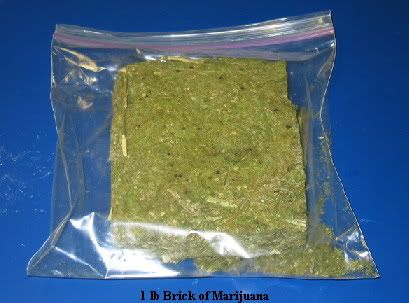Edit: Updated a couple things to make certain parts make a bit more sense with where things are at right now as of June 2010. Anyways,
Edit2: Goddammit the day I finally decide to update this a bit 4.3 gets released. Don't update officially yet guys.
<!--coloro:#FF0000--><span style="color:#FF0000"><!--/coloro-->If you're trying to actually use this guide as you're hacking your Wii instead of using it as a source of information as intended, you're doing it wrong.<!--colorc--></span><!--/colorc-->
<b>I suggest reading through this just to try to familiarize yourself with all the applications and what they are and what they do and then following either the <a href="http://sites.google.com/site/completesg/" target="_blank">CompleteSoftmodGuide</a> or <a href="http://gbatemp.net/index.php?showtopic=171901" target="_blank">xzxero's simplistic mod</a></b>
<!--coloro:#FF0000--><span style="color:#FF0000"><!--/coloro--><b>the purpose of this guide is to hopefully EDUCATE people on the important applications used in the Wii hacking scene and why they are used instead of plainly telling people to do this and that blindly.</b><!--colorc--></span><!--/colorc-->
That being said if you feel there is anything I should add to this, or anything that is just wrong, anything you think I should change to make this a more clear, complete source of information for anything someone new to hacking should need, feel free to tell me what to add and I will try to do so.
Now to start off, I will go over things in a general order that they should be used to hack a Wii, and if there is some other guide or informative post that I feel is relevant to the subject I will try to link to that on top of what I write. The best thing you can do before hacking your Wii is to arm yourself with as much knowledge as you can on the subject before doing it so that you don't end up doing something you shouldn't be doing on your system. <b>I suggest you read through everything in here before starting on anything so you have a better overview of everything and hopefully understand what you do and do not need to do on your system instead of just blindly following another guide.</b> There is a lot of information here, but bear with it and you should be able to avoid doing something stupid and bricking your Wii if you get through it all.
<!--coloro:#FF0000--><span style="color:#FF0000"><!--/coloro-->ALL SUBJECT TITLES HAVE LINKS TO THE APPLICATION IT IS TALKING ABOUT IF IT IS APPLICABLE.<!--colorc--></span><!--/colorc-->
<u><!--sizeo:6--><span style="font-size:24pt;line-height:100%"><!--/sizeo--><a href="http://bannerbomb.qoid.us/" target="_blank">Bannerbomb</a><!--sizec--></span><!--/sizec--></u>
<u><!--sizeo:6--><span style="font-size:24pt;line-height:100%"><!--/sizeo--><a href="http://bootmii.org/download/" target="_blank">The Hackmii Installer</a><!--sizec--></span><!--/sizec--></u>
Now I'll divide this into a subsection for each thing in this installer and explain what you can do with them.
<u><b>The Homebrew Channel</b></u>
<u><b>DVDX</b></u>
<u><b>Bootmii</b></u>
Since we just got through talking about bootmii and how it's good for preventing bricks, we might as well talk about what a brick actually IS.
<!--sizeo:6--><span style="font-size:24pt;line-height:100%"><!--/sizeo--><u><a href="http://wiibrew.org/wiki/Brick" target="_blank">Brick</a></u><!--sizec--></span><!--/sizec-->
For another take on what has been covered so far up to this point take a look at <a href="http://gbatemp.net/index.php?showtopic=155844" target="_blank">WiiPower's Guide</a> in the stickies.
Now at this point we haven't really done all that much contrary to the wall of text you've just read through so far, but we do now have the HBC installed on your Wii and bootmii in some form or another. These can both easily be uninstalled just as easily as they were installed by running the hackmii installer again and selecting uninstall instead. So the easiest way to get your Wii back to a virgin state would be to have a NAND backup of your Wii at this point. Then regardless of what you do to it, you can restore that backup, then just uninstall these things through the hackmii installer and your Wii will be a virgin again.
So also at this point, since you have the HBC, you should be able to run some basic applications like emulators and such if you want. You can also check out the <a href="http://wiibrew.org/wiki/Homebrew_apps/Homebrew_Browser" target="_blank">Homebrew Browser</a> application. With this you can browse through various other homebrew applications such as said emulators through your Wii (provided you have wifi) and download them straight from there directly to your SD card. (No renaming things to boot.dol!) Some applications however will need additional things to be done to your Wii like having certain cIOS's installed, so this brings us to more of WiiPower's excellent work with the Trucha Bug Restorer, but first on that note let's talk about...
<u><!--sizeo:6--><span style="font-size:24pt;line-height:100%"><!--/sizeo-->The Trucha Bug<!--sizec--></span><!--/sizec--></u>
This following section isn't really about any specific applications, but is more just information on what the Trucha Bug is and what IOS's/cIOS's are. I feel that at this point it's just something good to know and provides a good history about previous things used to restore the Trucha Bug on systems without it, and why those methods are not used anymore.
Now that we're done with the history lesson we can get to what's actually relevant to what is used today.
<!--sizeo:6--><span style="font-size:24pt;line-height:100%"><!--/sizeo--><u><a href="http://www.gbatemp.net/index.php?showtopic=165453" target="_blank">The Trucha Bug Restorer</a></u><!--sizec--></span><!--/sizec-->
***I'll leave this section here for the information about the history and such but now there are even easier applications out that make this process even more streamlined for users. As in xzxero's guide, you can pretty much just use the Multi-Mod Manager to take care of pretty much everything from this point. I'll make another section for that after this one.***
Anyways continuing with history.
<!--sizeo:6--><span style="font-size:24pt;line-height:100%"><!--/sizeo--><u><a href="http://gbatemp.net/index.php?showtopic=208281" target="_blank">Multi-Mod Manager(MMM)</a></u><!--sizec--></span><!--/sizec-->
Now you have the Trucha Bug on your system! YAY! Now what do we do with that? There are many things you can do with it now but first and foremost if you didn't already just install the cIOS wad's as in xzxero's guide like you probably just should anyways, you are most likely going to be using a...
<!--sizeo:6--><span style="font-size:24pt;line-height:100%"><!--/sizeo--><u><a href="http://www.teknoconsolas.es/blog/waninkoko/custom-iosx-rev-19" target="_blank">cIOS Installer</a></u><!--sizec--></span><!--/sizec-->
Now that you have a cIOS installed, you can use Wad Manager 1.4 or 1.5 and have that select one of the cIOS's that have the trucha bug to install any wad's you want without getting that -2011 error or something along those lines. You can also still just use IOS 36 as well since that has it too. I'll put a section on wad manager in a bit as well. Also now that you have this cIOS installed, you can play backup Wii games provided you use a proper backup loader for the game which I will now get into in a moment, but first if you haven't already updated your system to 4.2, now might be a good time to do so, so here comes a section on...
<!--sizeo:6--><span style="font-size:24pt;line-height:100%"><!--/sizeo--><u><a href="http://wiibrew.org/wiki/Dop-IOS_MOD" target="_blank">Updating your Wii with Dop-IOS MOD</a></u><!--sizec--></span><!--/sizec-->
Now you should have everything you need installed on your Wii up to date and ready for anything you want to do with it! So now I'll go into some backup loaders and other applications that you can use at this point. Actually scratch that, there's actually one more thing you can install to be able to play GC backups as well and that is...
<!--sizeo:6--><span style="font-size:24pt;line-height:100%"><!--/sizeo--><u><a href="http://www.gbatemp.net/index.php?showtopic=134170" target="_blank">cMIOS & GC Backup Loader</a></u><!--sizec--></span><!--/sizec-->
<!--sizeo:6--><span style="font-size:24pt;line-height:100%"><!--/sizeo--><u><a href="http://sites.google.com/site/completesg/backup-launchers/disc/neogamma" target="_blank">NeoGamma</a></u><!--sizec--></span><!--/sizec-->
<!--sizeo:6--><span style="font-size:24pt;line-height:100%"><!--/sizeo--><u><a href="http://lmgtfy.com/?q=Wad+Manager+1.4" target="_blank">Wad Manager</a></u><!--sizec--></span><!--/sizec-->
<!--sizeo:6--><span style="font-size:24pt;line-height:100%"><!--/sizeo--><u><a href="http://wiibrew.org/wiki/Preloader" target="_blank">Preloader</a></u><!--sizec--></span><!--/sizec-->
OK so my computer randomly crashed on me at this point so I lost the stuff I already wrote about Preloader so I'll try to rewrite it again. *angry grumbling*
Really there's not much point for me to write all that much on this anyways. Refer to <a href="http://gbatemp.net/index.php?showtopic=135174" target="_blank">The Preloader Guide</a> for everything you should need to know about it. But since I wrote some stuff on it anyways...
For those using the latest HBC 1.0.6 which now has a title ID of JODI instead of HAXX, use a <a href="http://gbatemp.net/index.php?showtopic=183596" target="_blank">JODI patched version of Preloader 0.29</a> instead or <a href="http://wiibrew.org/wiki/Priiloader" target="_blank">Priiloader</a>
<!--sizeo:6--><span style="font-size:24pt;line-height:100%"><!--/sizeo--><u><a href="http://gbatemp.net/index.php?showtopic=152074" target="_blank">USB Loaders</a></u><!--sizec--></span><!--/sizec-->
I only linked Beardface's Coverflow there because I used it initally myself. You are free to use any USB Loader you personally like and I'll link to a couple others here as well. Another one you may want to use is <a href="http://gbatemp.net/index.php?showtopic=178943" target="_blank">WiiFlow</a> . It seems to be becoming more popular of a coverflow type loader. <a href="http://gbatemp.net/index.php?showtopic=149922" target="_blank">USB Loader GX</a> is another excellent USB loader that I actually switched to now. I probably should've just linked this one in the title but whatever. Another great loader is <a href="http://gbatemp.net/index.php?act=Post&CODE=00&f=108" target="_blank">Configurable USB Loader</a> Those are some of the more popular ones, but feel free to use any usb loader you prefer the most. You can find more of them listed in the backup loader forum <a href="http://gbatemp.net/index.php?showforum=190" target="_blank">HERE</a>.
Now then there's not much else that you would really need to know about with the Wii for general use, but I'll briefly talk about a couple more things like...
<!--sizeo:6--><span style="font-size:24pt;line-height:100%"><!--/sizeo--><u><a href="http://gbatemp.net/index.php?showtopic=196898" target="_blank">CIOSCORP</a></u><!--sizec--></span><!--/sizec-->
Well that's about all I can think of to talk about at the moment. I'm sure there are a few other things that I should mention, but I'm getting kinda tired of typing all of this <.< I'll try to get around to adding more topics later on.
Again, if you feel that I should add anything, please let me know and I will try to do it.
Edit2: Goddammit the day I finally decide to update this a bit 4.3 gets released. Don't update officially yet guys.
<!--coloro:#FF0000--><span style="color:#FF0000"><!--/coloro-->If you're trying to actually use this guide as you're hacking your Wii instead of using it as a source of information as intended, you're doing it wrong.<!--colorc--></span><!--/colorc-->
<b>I suggest reading through this just to try to familiarize yourself with all the applications and what they are and what they do and then following either the <a href="http://sites.google.com/site/completesg/" target="_blank">CompleteSoftmodGuide</a> or <a href="http://gbatemp.net/index.php?showtopic=171901" target="_blank">xzxero's simplistic mod</a></b>
<!--coloro:#FF0000--><span style="color:#FF0000"><!--/coloro--><b>the purpose of this guide is to hopefully EDUCATE people on the important applications used in the Wii hacking scene and why they are used instead of plainly telling people to do this and that blindly.</b><!--colorc--></span><!--/colorc-->
That being said if you feel there is anything I should add to this, or anything that is just wrong, anything you think I should change to make this a more clear, complete source of information for anything someone new to hacking should need, feel free to tell me what to add and I will try to do so.
Now to start off, I will go over things in a general order that they should be used to hack a Wii, and if there is some other guide or informative post that I feel is relevant to the subject I will try to link to that on top of what I write. The best thing you can do before hacking your Wii is to arm yourself with as much knowledge as you can on the subject before doing it so that you don't end up doing something you shouldn't be doing on your system. <b>I suggest you read through everything in here before starting on anything so you have a better overview of everything and hopefully understand what you do and do not need to do on your system instead of just blindly following another guide.</b> There is a lot of information here, but bear with it and you should be able to avoid doing something stupid and bricking your Wii if you get through it all.
<!--coloro:#FF0000--><span style="color:#FF0000"><!--/coloro-->ALL SUBJECT TITLES HAVE LINKS TO THE APPLICATION IT IS TALKING ABOUT IF IT IS APPLICABLE.<!--colorc--></span><!--/colorc-->
<u><!--sizeo:6--><span style="font-size:24pt;line-height:100%"><!--/sizeo--><a href="http://bannerbomb.qoid.us/" target="_blank">Bannerbomb</a><!--sizec--></span><!--/sizec--></u>
This is the first thing that will be used to hack a virgin Wii. In the days before 4.0 came out we had the Twilight hack to run code on our Wii's but that required you had Zelda: Twilight Princess beforehand, and it was blocked with the update to 4.0 as well. Now we have Bannerbomb, which in essence does the same thing that the Twilight hack did without needing anything more than an SD card, AND it works on any system menu from 3.0-4.1. If you are not on one of those firmwares, then you really should update at least to 3.1 or something through a disc update with either Mario Kart Wii, Mario Galaxy, or Super Smash Bros. Brawl before continuing. You can also update it with an official update from your wii settings, which at the moment of this writing will update you to 4.2, but it's not really advised to do so, as the 4.2 updates SOLE PURPOSE is to remove homebrew, and in doing so they update your boot2 version to v4, so in doing so, there is a slight possibility that the official update can brick you whether you have previously installed homebrew or not. If you want to be up to date with all of your IOS's and such, I would suggest following xzxero's update to 4.2 section in his guide, using his precompiled update zip file which contains all the wad's you'll need to update and you can just install all of those with wad manager. You may find it a bit easier to work with getting things started from 3.1/3.2. If you are already on something higher than that, don't worry, you don't have to downgrade and things aren't really much more difficult at all.
If you already are on 4.2, you will have to use v2 of bannerbomb which loads through the SD card menu instead, otherwise you can use v1 and load it through data management as before.
The basic reason that you are going to run bannerbomb is to have it run the installer for the Homebrew Channel (commonly reffered to as the HBC). Once you install the HBC, you will be able to run pretty much anything that you would need to through that, and will no longer really NEED bannerbomb. Bannerbomb is basically a channel that you put on your sd card that essentially crashes the Wii when trying to load the banner for it, hence the name bannerbomb. Click the link above in the title of this subject to go to the bannerbomb website where you can get bannerbomb and a link to the hackmii installer (which is also linked in the next subject title) and pretty straightforward instructions on how to use it. So basically when you have it on your card and go to your Wii's data management and click on channels and then on the sd card tab, the Wii tries to load that banner, but instead will prompt you to load a boot.dol/boot.elf that should be in the root of your SD card which brings us to...
If you already are on 4.2, you will have to use v2 of bannerbomb which loads through the SD card menu instead, otherwise you can use v1 and load it through data management as before.
The basic reason that you are going to run bannerbomb is to have it run the installer for the Homebrew Channel (commonly reffered to as the HBC). Once you install the HBC, you will be able to run pretty much anything that you would need to through that, and will no longer really NEED bannerbomb. Bannerbomb is basically a channel that you put on your sd card that essentially crashes the Wii when trying to load the banner for it, hence the name bannerbomb. Click the link above in the title of this subject to go to the bannerbomb website where you can get bannerbomb and a link to the hackmii installer (which is also linked in the next subject title) and pretty straightforward instructions on how to use it. So basically when you have it on your card and go to your Wii's data management and click on channels and then on the sd card tab, the Wii tries to load that banner, but instead will prompt you to load a boot.dol/boot.elf that should be in the root of your SD card which brings us to...
Generally this is what is going to be run through bannerbomb when you use it for the first time. When you download it from their website you will get a file named installer.elf which you will need to rename to boot.elf and place it on the root of your SD card as the instructions on the bannerbomb website said. This installer is an all in one sort of package for Team Twiizers work and will allow you to install the HBC, DVDX, and bootmii. The first screen that comes up for it will basically just tell you what can and cannot be installed on your Wii. Generally it will say something like:
The Homebrew Channel: Can be installed.
dvdx: Can be installed.
bootmii: Can be installed. OR Can only be installed as one variant.
The message that appears for bootmii there is dependent on whether or not a bug in boot1 was fixed on your Wii which is generally the case with boot2v3 and boot2v4 Wii's. I will get into in the bootmii subsection shortly.
NOTE for anyone who previously used the 0.3 hackmii installer: If you haven't ignore this note. You can use the 0.3 installer fine to install everything, but there is a major bug with bootmii from that version that will cause any NAND backups you make through it to say they are from a different Wii if you try to restore them. The backups are still technically good, but you will have to do some hex editing of it in order to fix them. See <a href="http://forum.wiibrew.org/read.php?25,29860" target="_blank">THESE</a> two <a href="http://bugs.hackmii.com/index.php?do=details&task_id=199" target="_blank">LINKS</a> about what you would need to do to fix them.
The 0.6 hackmii installer is out now and should resolve any of these problems on top of making a HBC with a new title ID to get around 4.2
The Homebrew Channel: Can be installed.
dvdx: Can be installed.
bootmii: Can be installed. OR Can only be installed as one variant.
The message that appears for bootmii there is dependent on whether or not a bug in boot1 was fixed on your Wii which is generally the case with boot2v3 and boot2v4 Wii's. I will get into in the bootmii subsection shortly.
NOTE for anyone who previously used the 0.3 hackmii installer: If you haven't ignore this note. You can use the 0.3 installer fine to install everything, but there is a major bug with bootmii from that version that will cause any NAND backups you make through it to say they are from a different Wii if you try to restore them. The backups are still technically good, but you will have to do some hex editing of it in order to fix them. See <a href="http://forum.wiibrew.org/read.php?25,29860" target="_blank">THESE</a> two <a href="http://bugs.hackmii.com/index.php?do=details&task_id=199" target="_blank">LINKS</a> about what you would need to do to fix them.
The 0.6 hackmii installer is out now and should resolve any of these problems on top of making a HBC with a new title ID to get around 4.2
Now I'll divide this into a subsection for each thing in this installer and explain what you can do with them.
<u><b>The Homebrew Channel</b></u>
This is the bread and butter of running anything involving homebrew on your Wii. In the hackmii installer, after you click continue on that first screen telling you what you can install, you will be given a number of options of things to install. The top most option will be Install the Homebrew Channel. Just click on that and the homebrew channel should be installed within about 2 seconds. But don't exit the installer just yet! There's more things you can install here which I will get to in the next two subsections, but for now I'll explain what the homebrew channel does and how to use it.
While you can also run homebrew applications through bannerbomb by putting in whatever application you want to run on the root of your card and renaming it to boot.dol one at a time, the HBC allows you to run them in a more user friendly GUI and also allows you to have multiple applications listed to run at your leisure without having to replace the .dol file at the root of your sd card every time you want to run a new app. Speaking of .dol files, pretty much every application that you run through the homebrew channel will be a .dol file. Occasionally you will also get an .elf file such as the hackmii installer itself which will also work as well. More often than not however, a homebrew application to be run through the HBC will be a .dol file.
In order to run an application through the homebrew channel, whatever application it is, the download of it should give you some sort of .dol file. Generally they start off named whatever_the_application_is.dol. This is mainly just to prevent confusion with having everything being named boot.dol, but eventually if you want to run that application you will need to rename that .dol file to boot.dol. Once you rename it, make a new folder for it called whatever the application is and put the boot.dol in that folder. If the .dol file for the application also came with a meta.xml and/or icon.png file, put those in that folder as well with the boot.dol. These two files aren't necessary but are meant to make the box for the application appear more neatly and legibly with a picture and description of what the application is when you look at it in the HBC. The order in which the applications show up is also dependent on what they are named in the meta.xml file and are sorted alphabetically according to that. You can use something like Textpad to open up the meta.xml file and edit the name or anything between the code tags to whatever you want it to say for that application. Moving on, take that folder with the boot.dol (and optionally the meta.xml and icon.png) and put the folder in a folder called "apps". This apps folder should be on the root of your SD card, so any application you want to run should be a boot.dol in it's own folder in this apps folder.
Ex.) SD:\apps\name of application\boot.dol
So when you initially open up your SD card you should see a folder called "apps", then when you open that folder you should see a bunch of other folders (one for every application you have on it), and in each one of those folders there should be a boot.dol which should be the boot.dol for the application the folder is named for. (And the optional meta.xml and icon.png files in the folders alongside the boot.dol files.) You must set up every .dol file of an application that you get like this in order to run it through the HBC. So when someone tells you to run an application through the HBC, this is how you set it up. Then you put the card back in your Wii, launch the homebrew channel and you should see rectangular boxes for each application in your apps folder with 4 on each page. Just click on the app you want to run and click load and that should be pretty much all you need to know about the HBC.
While you can also run homebrew applications through bannerbomb by putting in whatever application you want to run on the root of your card and renaming it to boot.dol one at a time, the HBC allows you to run them in a more user friendly GUI and also allows you to have multiple applications listed to run at your leisure without having to replace the .dol file at the root of your sd card every time you want to run a new app. Speaking of .dol files, pretty much every application that you run through the homebrew channel will be a .dol file. Occasionally you will also get an .elf file such as the hackmii installer itself which will also work as well. More often than not however, a homebrew application to be run through the HBC will be a .dol file.
In order to run an application through the homebrew channel, whatever application it is, the download of it should give you some sort of .dol file. Generally they start off named whatever_the_application_is.dol. This is mainly just to prevent confusion with having everything being named boot.dol, but eventually if you want to run that application you will need to rename that .dol file to boot.dol. Once you rename it, make a new folder for it called whatever the application is and put the boot.dol in that folder. If the .dol file for the application also came with a meta.xml and/or icon.png file, put those in that folder as well with the boot.dol. These two files aren't necessary but are meant to make the box for the application appear more neatly and legibly with a picture and description of what the application is when you look at it in the HBC. The order in which the applications show up is also dependent on what they are named in the meta.xml file and are sorted alphabetically according to that. You can use something like Textpad to open up the meta.xml file and edit the name or anything between the code tags to whatever you want it to say for that application. Moving on, take that folder with the boot.dol (and optionally the meta.xml and icon.png) and put the folder in a folder called "apps". This apps folder should be on the root of your SD card, so any application you want to run should be a boot.dol in it's own folder in this apps folder.
Ex.) SD:\apps\name of application\boot.dol
So when you initially open up your SD card you should see a folder called "apps", then when you open that folder you should see a bunch of other folders (one for every application you have on it), and in each one of those folders there should be a boot.dol which should be the boot.dol for the application the folder is named for. (And the optional meta.xml and icon.png files in the folders alongside the boot.dol files.) You must set up every .dol file of an application that you get like this in order to run it through the HBC. So when someone tells you to run an application through the HBC, this is how you set it up. Then you put the card back in your Wii, launch the homebrew channel and you should see rectangular boxes for each application in your apps folder with 4 on each page. Just click on the app you want to run and click load and that should be pretty much all you need to know about the HBC.
<u><b>DVDX</b></u>
This is the second option listed that you can install from the hackmii installer. It has nothing to do with being able to play burned games on your console, and is more meant for playing media such as dvd movies and such with the proper applications. I do not believe it is really necessary at all anymore and can be completely replaced by installing a certain cIOS to IOS202 instead. I do not actually know all that much about this topic as I have not really bothered trying to use my Wii for DVD movie playback much so if someone else would like to explain this better I can put in your explanation here and credit you for it. AFAIK though this is entirely skippable.
<u><b>Bootmii</b></u>
NOTE (for those of you who didn't see it in the hackmii installer section, this is the same as that note.) for anyone who previously used the 0.3 hackmii installer. If you haven't ignore this note. You can use the 0.3 installer fine to install everything, but there is a major bug with bootmii from that version that will cause any NAND backups you make through it to say they are from a different Wii if you try to restore them. The backups are still technically good, but you will have to do some hex editing of it in order to fix them. See <a href="http://forum.wiibrew.org/read.php?25,29860" target="_blank">THESE</a> two <a href="http://bugs.hackmii.com/index.php?do=details&task_id=199" target="_blank">LINKS</a> about what you would need to do to fix them.
The 0.6 hackmii installer is out now and should resolve any of these problems on top of making a HBC with a new title ID to get around 4.2
Moving on,
The main purpose of bootmii right now is brick protection. If on that first screen of the hackmii installer it said "bootmii: Can be installed." It is HIGHLY recommended that you install this to boot2 on your Wii. That being said, there are two options for installing bootmii in the hackmii installer so instead of just saying install bootmii like the other two options, it says "bootmii...". When you click on that it brings up a list of other options like install to IOS, install to boot2, and prepare an SD card. If the first screen of the hackmii installer said "bootmii: Can only be installed as one variant." Then the boot2 option should not be there. By doing either option to install as an IOS or install as boot2, it will automatically write the necessary files to your SD card, so that prepare an SD card option is only really necessary if you just need to have it write the bootmii files on another sd card without having to reinstall it again or something.
As I said earlier, the reason some Wii's can install bootmii to boot2 and some can't is dependent on what version of boot2 their Wii has. It's actually dependent on the boot1 on your Wii which is something along the lines of being read-only, but not quite. Point being, that can't be changed. If your Wii was bought sometime after mid 2008 or so, chances are you have either a boot2v3 or boot2v4 Wii, and these Wii's have the fixed boot1. These Wii's cannot install bootmii to boot2 because in those versions, the bug used to install it there was fixed. This cannot be changed or downgraded in any way, so if you have one of these Wii's YOU CANNOT AND WILL NOT BE ABLE TO INSTALL BOOTMII TO BOOT2. So unfortunately you will have to miss out on the brick protection bootmii offers you if you have one of these Wii's, unless Team Twiizers releases a version of bootmii that can be installed as the system menu IOS or something, which is more of a theoretical possibility marcan mentioned that may or may not ever happen. <a href="http://hackmii.com/2009/02/bootmii-and-the-new-boot1/" target="_blank">HERE</a> is that article marcan wrote on Bootmii. It's a good read, go ahead and read it, I'll wait...
I'm actually going to divide this section on bootmii up a bit more into a section on the general menu which is the same for a boot2 and IOS install, what to do with bootmii, and then have sections on both types of installs as well. So first I'll talk about the menu.
<u><b>Bootmii menu</b></u>
The Bootmii menu is a very simple menu, but you cannot navigate it with Wiimotes, so don't think it's not working or something if your Wiimote doesn't sync. To navigate it you must use a Gamecube controller plugged into the 1st player port, and use the d-pad and the A button to navigate. Alternatively, if you do not have a GC controller, you can use the power button on the Wii itself to move right and the reset button to select. (This alternative only works on the boot2 version however so if you launched bootmii from the HBC (installed as IOS), you MUST use a GC controller.)
The first icon in the menu will load up the normal system menu as usual. The second icon will boot directly to the HBC. The third icon is for booting things from the SD card using MINI. (I don't feel like I can competently explain this so if someone would like to explain what MINI is more, feel free and I will add). I don't think there really is anything that has been written to run through that yet so generally you won't be needing to use this for now. The 4th icon will take you to another set of options that you will be using to make a NAND backup of your Wii. When you click on it it brings up 3 more icons and a back arrow. The first icon on this page is the NAND backup option (notice the arrow TO the SD card). The second option is the NAND restore option (notice the arrow FROM the SD card). The third icon is credits/info. And finally the arrow obviously goes back to the first set of icons.
Now what do we do with this menu?
<u><b>NAND Backups</b></u>
What you mainly want to do with bootmii is go to that NAND backup option and use that to make a NAND backup of your system. You can do this multiple times at any point in time, but it is preferable to have at least one backup at a working state ASAP. Think of a NAND backup as a system restore point in windows. You can periodically make NAND backups before/after you do any major changes to your Wii and if you ever restore that backup, even if your system menu is corrupted (commonly referred to as bricked) you can restore that backup of a working state and EVERYTHING on your Wii will be reverted to how it was at that time. Including save game progress. Of course bootmii is not QUITE a miracle worker so it will not restore your Wii to a working fixed state if you drive an axe through it, so don't go practicing your tomahawk throwing with your Wii as a target.
Anyways, the backup will be written to you sd card as a nand.bin file that should take up about 528-540ish MB, so you will need at least a 1 GB card to do this. Also, DO NOT SKIP THE VERIFICATION. After bootmii successfully writes the nand.bin to the sd card, it will go through all of the blocks again and verify that it is all correct. Bootmii will give you an option to skip this, but if you do your backup will become useless and unusable. so DON'T DO IT. Once it's written you can take the nand.bin file and back it up to your pc and remove it from your sd card if you want to free up the space. And if you want to make multiple nand backups, note that if there is a nand.bin on the card beforehand, it will overwrite that one.
Now for those of you who were able to install bootmii to boot2...
<u><b>Bootmii - boot2</b></u>
Installing bootmii to boot2 will basically write over two blocks of NAND in the boot2 sector that contains code that will basically just have the Wii look for the bootmii folder and the 3 files in it on your SD card. This boot2 sector loads up even before the system menu comes into play at all so if you get it installed to boot2, the bootmii folder with the 3 files in it is on the root of your sd card, and bootmii doesn't hate your SD card (it doesn't like a lot of SD cards at the moment <img src="style_emoticons/<#EMO_DIR#>/frown.gif" style="vertical-align:middle" emoid=" " border="0" alt="frown.gif" /> ), then now when you boot up your Wii, you should be in the bootmii menu instead of the normal system menu. Check <a href="http://wiibrew.org/wiki/BootMii/SD_Card_Compatibility_List" target="_blank">HERE</a> to see if your SD card is listed as compatible with bootmii. If it IS listed as compatible and it still isn't loading, you may be able to fix the problem by properly formatting your sd card. Use <a href="http://www.gbatemp.net/index.php?download=389" target="_blank">THIS</a> to format your SD card after backing up everything on it to your pc. Then just put the bootmii folder back on the card and try booting the Wii again with that.
" border="0" alt="frown.gif" /> ), then now when you boot up your Wii, you should be in the bootmii menu instead of the normal system menu. Check <a href="http://wiibrew.org/wiki/BootMii/SD_Card_Compatibility_List" target="_blank">HERE</a> to see if your SD card is listed as compatible with bootmii. If it IS listed as compatible and it still isn't loading, you may be able to fix the problem by properly formatting your sd card. Use <a href="http://www.gbatemp.net/index.php?download=389" target="_blank">THIS</a> to format your SD card after backing up everything on it to your pc. Then just put the bootmii folder back on the card and try booting the Wii again with that.
Now then after you do this install and get your NAND backup done and everything, you may not want bootmii to come up all the time or at least not have to press something to get through it everytime you boot your Wii. So at this point there are a couple things you can do with the bootmii configuration. You can use the <a href="http://wiibrew.org/wiki/BootMii_Configuration_Editor" target="_blank">Bootmii Configuration Editor</a> by running it through the HBC (remember how we said to do this above?) Good. Now run that and configure bootmii however you want it to be set up. You can adjust the video settings to the video output of your region and change it to progressive if it's running through component cables or something, then you can set it to autoboot either the system menu as normal, or have it autoboot directly to the HBC if you want. Then set bootdelay to however many seconds you want it to stay at the bootmii menu before autobooting. You can set it to like 2 or something if you still want to have a chance to access it without changing any configurations, or you can just set it to 0 to directly autoboot whichever thing you selected.
Note that you can also do this yourself manually by opening up the bootmii.ini file in textpad or something and just removing the # signs before the AUTOBOOT= and BOOTDELAY= lines and setting that to whatever you want. The editor above is easier though so just go with that. Another option you have is just renaming the bootmii folder to something else. By doing this boot2 will not find what it's looking for on your sd card and will just continue with booting the system menu as normal. I'm not sure if this method would add any extra time to the startup searching through the whole SD card though so you may want to just use the config editor. Here's a <a href="http://www.youtube.com/watch?v=aPc_K8T1ejg" target="_blank">VIDEO</a> showing the editor for kicks cause videos are cool. The music in it is kinda creepy/weird/trippy though so uhh...I dunno a warning about that if you're high or something.
Now then for you unfortunate boot2v3/4 users...
<u><b>Bootmii - IOS</b></u>
For those of you that can't install to boot2, you still have the IOS version, which is the same menu and you can backup your NAND the same way, but the difference is that instead of the menu coming up when you start the Wii, you have to press home in the HBC and click "launch bootmii". (Note that you can do BOTH a boot2 and IOS install if you want to be able to go back to the menu from the HBC without restarting) Anyways, since you have to go through the HBC to get to the IOS version of bootmii, it cannot offer you any brick protection in itself as you would not be able to get to the HBC in the case that you WERE bricked. It isn't quite COMPLETELY useless to have though as you can still make a NAND backup through it the same way as the boot2 install (aside from not being able to use the power/reset buttons to navigate).
If you try to restore it through bootmii however, it will tell you that it is too dangerous to continue with only an IOS install. You can still continue anyways by pressing A+B+X+Y, and it has been confirmed to work successfully to some, but it can also brick you in pretty much the worst possible way you can, so there still is a higher risk in restoring through that than other options you would likely have at that point. In order to get any brick protection out of the IOS version of bootmii, you would need to use it in conjunction with preloader, which I will get into later. In most cases however, if you bricked your Wii and preloader is able to get into the HBC at all to launch bootmii, there are probably other things that you can do to fix the brick using wad manager and such before resorting to a NAND restore through the IOS bootmii.
The NAND restore through that should only be used as a LAST resort when anything else you do can't fix your problem. Because it is still SOMETHING you can resort to it still gives you that one more option that could make the difference between a functional Wii and a pretty white decoration. Also even if you don't have preloader, but you make a NAND backup with the IOS version, it still gives you one more option of being able to have a hardware NAND programmer directly restore your backup in the event of a brick instead of sending it to Nintendo being your only option.
The 0.6 hackmii installer is out now and should resolve any of these problems on top of making a HBC with a new title ID to get around 4.2
Moving on,
The main purpose of bootmii right now is brick protection. If on that first screen of the hackmii installer it said "bootmii: Can be installed." It is HIGHLY recommended that you install this to boot2 on your Wii. That being said, there are two options for installing bootmii in the hackmii installer so instead of just saying install bootmii like the other two options, it says "bootmii...". When you click on that it brings up a list of other options like install to IOS, install to boot2, and prepare an SD card. If the first screen of the hackmii installer said "bootmii: Can only be installed as one variant." Then the boot2 option should not be there. By doing either option to install as an IOS or install as boot2, it will automatically write the necessary files to your SD card, so that prepare an SD card option is only really necessary if you just need to have it write the bootmii files on another sd card without having to reinstall it again or something.
As I said earlier, the reason some Wii's can install bootmii to boot2 and some can't is dependent on what version of boot2 their Wii has. It's actually dependent on the boot1 on your Wii which is something along the lines of being read-only, but not quite. Point being, that can't be changed. If your Wii was bought sometime after mid 2008 or so, chances are you have either a boot2v3 or boot2v4 Wii, and these Wii's have the fixed boot1. These Wii's cannot install bootmii to boot2 because in those versions, the bug used to install it there was fixed. This cannot be changed or downgraded in any way, so if you have one of these Wii's YOU CANNOT AND WILL NOT BE ABLE TO INSTALL BOOTMII TO BOOT2. So unfortunately you will have to miss out on the brick protection bootmii offers you if you have one of these Wii's, unless Team Twiizers releases a version of bootmii that can be installed as the system menu IOS or something, which is more of a theoretical possibility marcan mentioned that may or may not ever happen. <a href="http://hackmii.com/2009/02/bootmii-and-the-new-boot1/" target="_blank">HERE</a> is that article marcan wrote on Bootmii. It's a good read, go ahead and read it, I'll wait...
I'm actually going to divide this section on bootmii up a bit more into a section on the general menu which is the same for a boot2 and IOS install, what to do with bootmii, and then have sections on both types of installs as well. So first I'll talk about the menu.
<u><b>Bootmii menu</b></u>
The Bootmii menu is a very simple menu, but you cannot navigate it with Wiimotes, so don't think it's not working or something if your Wiimote doesn't sync. To navigate it you must use a Gamecube controller plugged into the 1st player port, and use the d-pad and the A button to navigate. Alternatively, if you do not have a GC controller, you can use the power button on the Wii itself to move right and the reset button to select. (This alternative only works on the boot2 version however so if you launched bootmii from the HBC (installed as IOS), you MUST use a GC controller.)
The first icon in the menu will load up the normal system menu as usual. The second icon will boot directly to the HBC. The third icon is for booting things from the SD card using MINI. (I don't feel like I can competently explain this so if someone would like to explain what MINI is more, feel free and I will add). I don't think there really is anything that has been written to run through that yet so generally you won't be needing to use this for now. The 4th icon will take you to another set of options that you will be using to make a NAND backup of your Wii. When you click on it it brings up 3 more icons and a back arrow. The first icon on this page is the NAND backup option (notice the arrow TO the SD card). The second option is the NAND restore option (notice the arrow FROM the SD card). The third icon is credits/info. And finally the arrow obviously goes back to the first set of icons.
Now what do we do with this menu?
<u><b>NAND Backups</b></u>
What you mainly want to do with bootmii is go to that NAND backup option and use that to make a NAND backup of your system. You can do this multiple times at any point in time, but it is preferable to have at least one backup at a working state ASAP. Think of a NAND backup as a system restore point in windows. You can periodically make NAND backups before/after you do any major changes to your Wii and if you ever restore that backup, even if your system menu is corrupted (commonly referred to as bricked) you can restore that backup of a working state and EVERYTHING on your Wii will be reverted to how it was at that time. Including save game progress. Of course bootmii is not QUITE a miracle worker so it will not restore your Wii to a working fixed state if you drive an axe through it, so don't go practicing your tomahawk throwing with your Wii as a target.
Anyways, the backup will be written to you sd card as a nand.bin file that should take up about 528-540ish MB, so you will need at least a 1 GB card to do this. Also, DO NOT SKIP THE VERIFICATION. After bootmii successfully writes the nand.bin to the sd card, it will go through all of the blocks again and verify that it is all correct. Bootmii will give you an option to skip this, but if you do your backup will become useless and unusable. so DON'T DO IT. Once it's written you can take the nand.bin file and back it up to your pc and remove it from your sd card if you want to free up the space. And if you want to make multiple nand backups, note that if there is a nand.bin on the card beforehand, it will overwrite that one.
Now for those of you who were able to install bootmii to boot2...
<u><b>Bootmii - boot2</b></u>
Installing bootmii to boot2 will basically write over two blocks of NAND in the boot2 sector that contains code that will basically just have the Wii look for the bootmii folder and the 3 files in it on your SD card. This boot2 sector loads up even before the system menu comes into play at all so if you get it installed to boot2, the bootmii folder with the 3 files in it is on the root of your sd card, and bootmii doesn't hate your SD card (it doesn't like a lot of SD cards at the moment <img src="style_emoticons/<#EMO_DIR#>/frown.gif" style="vertical-align:middle" emoid="
Now then after you do this install and get your NAND backup done and everything, you may not want bootmii to come up all the time or at least not have to press something to get through it everytime you boot your Wii. So at this point there are a couple things you can do with the bootmii configuration. You can use the <a href="http://wiibrew.org/wiki/BootMii_Configuration_Editor" target="_blank">Bootmii Configuration Editor</a> by running it through the HBC (remember how we said to do this above?) Good. Now run that and configure bootmii however you want it to be set up. You can adjust the video settings to the video output of your region and change it to progressive if it's running through component cables or something, then you can set it to autoboot either the system menu as normal, or have it autoboot directly to the HBC if you want. Then set bootdelay to however many seconds you want it to stay at the bootmii menu before autobooting. You can set it to like 2 or something if you still want to have a chance to access it without changing any configurations, or you can just set it to 0 to directly autoboot whichever thing you selected.
Note that you can also do this yourself manually by opening up the bootmii.ini file in textpad or something and just removing the # signs before the AUTOBOOT= and BOOTDELAY= lines and setting that to whatever you want. The editor above is easier though so just go with that. Another option you have is just renaming the bootmii folder to something else. By doing this boot2 will not find what it's looking for on your sd card and will just continue with booting the system menu as normal. I'm not sure if this method would add any extra time to the startup searching through the whole SD card though so you may want to just use the config editor. Here's a <a href="http://www.youtube.com/watch?v=aPc_K8T1ejg" target="_blank">VIDEO</a> showing the editor for kicks cause videos are cool. The music in it is kinda creepy/weird/trippy though so uhh...I dunno a warning about that if you're high or something.
Now then for you unfortunate boot2v3/4 users...
<u><b>Bootmii - IOS</b></u>
For those of you that can't install to boot2, you still have the IOS version, which is the same menu and you can backup your NAND the same way, but the difference is that instead of the menu coming up when you start the Wii, you have to press home in the HBC and click "launch bootmii". (Note that you can do BOTH a boot2 and IOS install if you want to be able to go back to the menu from the HBC without restarting) Anyways, since you have to go through the HBC to get to the IOS version of bootmii, it cannot offer you any brick protection in itself as you would not be able to get to the HBC in the case that you WERE bricked. It isn't quite COMPLETELY useless to have though as you can still make a NAND backup through it the same way as the boot2 install (aside from not being able to use the power/reset buttons to navigate).
If you try to restore it through bootmii however, it will tell you that it is too dangerous to continue with only an IOS install. You can still continue anyways by pressing A+B+X+Y, and it has been confirmed to work successfully to some, but it can also brick you in pretty much the worst possible way you can, so there still is a higher risk in restoring through that than other options you would likely have at that point. In order to get any brick protection out of the IOS version of bootmii, you would need to use it in conjunction with preloader, which I will get into later. In most cases however, if you bricked your Wii and preloader is able to get into the HBC at all to launch bootmii, there are probably other things that you can do to fix the brick using wad manager and such before resorting to a NAND restore through the IOS bootmii.
The NAND restore through that should only be used as a LAST resort when anything else you do can't fix your problem. Because it is still SOMETHING you can resort to it still gives you that one more option that could make the difference between a functional Wii and a pretty white decoration. Also even if you don't have preloader, but you make a NAND backup with the IOS version, it still gives you one more option of being able to have a hardware NAND programmer directly restore your backup in the event of a brick instead of sending it to Nintendo being your only option.
Since we just got through talking about bootmii and how it's good for preventing bricks, we might as well talk about what a brick actually IS.
<!--sizeo:6--><span style="font-size:24pt;line-height:100%"><!--/sizeo--><u><a href="http://wiibrew.org/wiki/Brick" target="_blank">Brick</a></u><!--sizec--></span><!--/sizec-->
I'll write more on this a bit later, but for now I'll throw in a little skit about a way FAR too many people seem to be bricking their Wii's nowadays.
Noob: I'm on 4.1 and just installed some sort of IOS60something.wad and it said my system menu was corrupt when I booted my system menu, so should I load up preloader and uninstall that wad with Wa*SLAPS Noob upside the head with a large trout*
Nabster: <b>NO!</b> Uninstalling something involving IOS60 while being on 4.0/4.1 will brick your Wii BEYOND RECOVERY. DO NOT DO THIS UNDER ANY CIRCUMSTANCE. Your system menu on 4.0/4.1 runs off of IOS60. Preloader runs off of IOS60, guess what happens when you <i>remove</i> IOS60...mmhmm NOTHING works anymore. So DO <b>NOT</b> UNINSTALL/DELETE IOS30,IOS50,IOS60, OR ANY SYSTEM MENU WAD'S. (And now for 4.2, the IOS it runs off of is IOS70 it seems.)
Another way to brick your Wii is to downgrade your system menu when you have a newer boot2v4 Wii. Don't follow guides that tell you to downgrade system menus. It's completely unnecessary nowadays.
Noob: I'm on 4.1 and just installed some sort of IOS60something.wad and it said my system menu was corrupt when I booted my system menu, so should I load up preloader and uninstall that wad with Wa*SLAPS Noob upside the head with a large trout*
Nabster: <b>NO!</b> Uninstalling something involving IOS60 while being on 4.0/4.1 will brick your Wii BEYOND RECOVERY. DO NOT DO THIS UNDER ANY CIRCUMSTANCE. Your system menu on 4.0/4.1 runs off of IOS60. Preloader runs off of IOS60, guess what happens when you <i>remove</i> IOS60...mmhmm NOTHING works anymore. So DO <b>NOT</b> UNINSTALL/DELETE IOS30,IOS50,IOS60, OR ANY SYSTEM MENU WAD'S. (And now for 4.2, the IOS it runs off of is IOS70 it seems.)
Another way to brick your Wii is to downgrade your system menu when you have a newer boot2v4 Wii. Don't follow guides that tell you to downgrade system menus. It's completely unnecessary nowadays.
For another take on what has been covered so far up to this point take a look at <a href="http://gbatemp.net/index.php?showtopic=155844" target="_blank">WiiPower's Guide</a> in the stickies.
Now at this point we haven't really done all that much contrary to the wall of text you've just read through so far, but we do now have the HBC installed on your Wii and bootmii in some form or another. These can both easily be uninstalled just as easily as they were installed by running the hackmii installer again and selecting uninstall instead. So the easiest way to get your Wii back to a virgin state would be to have a NAND backup of your Wii at this point. Then regardless of what you do to it, you can restore that backup, then just uninstall these things through the hackmii installer and your Wii will be a virgin again.
So also at this point, since you have the HBC, you should be able to run some basic applications like emulators and such if you want. You can also check out the <a href="http://wiibrew.org/wiki/Homebrew_apps/Homebrew_Browser" target="_blank">Homebrew Browser</a> application. With this you can browse through various other homebrew applications such as said emulators through your Wii (provided you have wifi) and download them straight from there directly to your SD card. (No renaming things to boot.dol!) Some applications however will need additional things to be done to your Wii like having certain cIOS's installed, so this brings us to more of WiiPower's excellent work with the Trucha Bug Restorer, but first on that note let's talk about...
<u><!--sizeo:6--><span style="font-size:24pt;line-height:100%"><!--/sizeo-->The Trucha Bug<!--sizec--></span><!--/sizec--></u>
This following section isn't really about any specific applications, but is more just information on what the Trucha Bug is and what IOS's/cIOS's are. I feel that at this point it's just something good to know and provides a good history about previous things used to restore the Trucha Bug on systems without it, and why those methods are not used anymore.
I wanted to link to something good talking about what the Trucha Bug is here before trying to explain it myself so if someone has a good link to an article/post/video or something on it that'd be cool.
Anyways, the Trucha Bug is basically something needed to install unsigned content on your Wii. It's a bug that exists in every IOS on systems on a firmware of 3.2 or lower. Beyond that it was fixed to an extent. When 3.3/3.4 was the newest thing before 4.0 came out, in order to get the trucha bug back we were able to simply run wad manager through the HBC and have it install the IOS16-64-v257-prod.wad. This was an older version of IOS16 that still had the trucha bug intact. Then we used a custom Wad Manager that ran off of that IOS16 (before we had today's fancy wad managers that you can choose ANY IOS to run off of) and used that to install something called cios_fix.wad. AFAIK this was basically an older revision of Waninkoko's cIOS in wad form that installed to IOS 249 so that a more recent installer could just install over it using IOS249 (again before we had fancy cIOS's that could choose what IOS to use to install like rev13/14 now).
I'd like to break off on a tangent at this point and talk about IOS's/cIOS's a bit so you're not totally confused by what I just said, so without further ado...
<b>IOS's/cIOS's</b>
To start with, even before any modifications are done, your Wii has many different IOS's it uses to accomplish various tasks from running the system menu to providing support for certain peripherals. <a href="http://wiibrew.org/wiki/IOS_History" target="_blank">HERE</a> is a small explanation on IOS's and a list of all of the official ones and what most were released for. IOS38, 53, and 55 are often talked about because they are relatively newer IOS's that most recent games require that you have before you can play them. You don't HAVE to install them manually as updating your system should also install those as well anyways, but if you aren't already updated we'll get to that later. Anyways, as I said before, the trucha bug was present in all IOS's on system menu 3.2 and lower. With 3.3, the IOS's were updated and the trucha bug was patched, so new methods needed to be found in order to get it back to be able to achieve the ultimate goal of getting a cIOS installed on your system.
Whenever you hear something like cIOSxx revxx, you are generally hearing something about one of Waninkoko's cIOS's. All of his cIOS's are named something like that where in the cIOSxx part, the xx stands for what IOS the cIOS is based off of. and in the revxx, the xx stands for what revision of it it is. Early revisions of his cIOS started off based on IOS37 I believe. Then it changed to IOS36 for revisions from around rev7 to rev10, and then finally recent IOS's like rev12-rev14 are based off of IOS38. (No one talks about rev11 much, he's like the bastard child you hide in the basement when guests come over.) Anyways, just because these cIOS's are based off of these IOS's doesn't mean that they have anything to do with those actual IOS's on your system. cIOS's do absolutely nothing to the official IOS's on your specific system. What they do is take a wad of a specific version of the IOS it's based off of, either from your SD card if you have it and are doing it offline, or it downloads it straight from the internet on the fly if you have wifi. Then it modifies that wad of the IOS and patches it with the revision of the dip module of that cIOS. Then it takes that modified IOS and installs it to IOS249, which is not used by anything else or anything official. Generally any IOS that is installed to some IOS slot in the 200's is considered a cIOS. The ones that install to IOS249 are Waninkoko's cIOS and is the most widely used cIOS because it is basically his cIOS's that allow things such as backup/pirated/"bootleg" Wii games, or whatever you want to call them, to be played at all. Also since it has the Trucha Bug, if you update after installing it, it should still be there and you will still have the trucha bug and the cIOS so you can still play backups and use it to install unsigned content (VC/WiiWare wad's and such).
For more information on IOS's/cIOS's read Jizmo's excellent post in <a href="http://gbatemp.net/index.php?showtopic=128620" target="_blank">THIS</a> thread. It's post#3.
On a side note, but important nonetheless, <b>NEVER EVER DELETE/UNINSTALL AN OFFICIAL IOS.</b> If you ever need to change/update an IOS, you install the new IOS OVER the old one. You do NOT remove it and then install it. Doing so can lead you to a very bad brick that you most likely will not be able to recover from unless you have a boot2 install of bootmii with a NAND backup of a working state.
Now getting back to what I was talking about:
The first method of getting back the trucha bug was that IOS16 as I said earlier. This was only for system menu 3.3 and 3.4 however and I'm not sure if this works if you are on 3.4 with a boot2v4 Wii. Then 4.0 came out. For a time, these 4.0 Wii's were completely unsoftmoddable because you could no longer install the IOS16 wad directly anymore and the trucha bug was not present at all. (Not to mention the Twilight hack didn't work anymore) Soon afterwards however Bannerbomb came and remedied that problem, and then comex released another solution to get the trucha bug back. His method involved downgrading IOS35 first so that you are then able to install an older IOS35 with the Trucha Bug intact. Hooray!! People rejoiced as they were now able to use a custom wad manager based off of IOS35 or wad manager 1.4 and selecting to use IOS35 to now install the cios_fix.wad so they can install their beloved cIOS of Waninkoko to IOS249.
Then came a new problem to face, the boot2v4 Wii's also known as LU64+ Wii's. These Wii's cannot be downgraded. IOS35 cannot be downgraded, the firmware cannot be downgraded. The newfound hope that came with comex's IOS35 downgrade was lost with these Wii's and were the new unsoftmoddable Wii's. If your Wii was bought sometime this year (2009), chances are you have a boot2v4 Wii and should not use any of the methods talked about so far. However, this didn't stop the great minds hard at work at countering Nintendo at every turn.
Soon after these boot2v4 Wii's came into play and bootmii was released, something called <a href="http://www.gbatemp.net/index.php?showtopic=156199" target="_blank">cboot2</a> was released by WiiGator. Since bootmii as an IOS could be installed on any Wii, this cboot2 put that to use and made it capable of running a wad manager that runs directly off of an IOS on your SD card instead of a trucha patched one on your system and allowed these LU64 users to install something called the LU64fix.wad, which I believe was basically cIOS rev11 in wad form because these systems could not install older cIOS's like cios_fix.wad (yes that bastard child no one talks about had a short moment of glory to some). This method was rather short lived however. Some people may have found it slightly confusing and it never really was used for long enough for it to be used by that many people before it was replaced by the Trucha Bug Restorer which we will talk about next.
Anyways, the Trucha Bug is basically something needed to install unsigned content on your Wii. It's a bug that exists in every IOS on systems on a firmware of 3.2 or lower. Beyond that it was fixed to an extent. When 3.3/3.4 was the newest thing before 4.0 came out, in order to get the trucha bug back we were able to simply run wad manager through the HBC and have it install the IOS16-64-v257-prod.wad. This was an older version of IOS16 that still had the trucha bug intact. Then we used a custom Wad Manager that ran off of that IOS16 (before we had today's fancy wad managers that you can choose ANY IOS to run off of) and used that to install something called cios_fix.wad. AFAIK this was basically an older revision of Waninkoko's cIOS in wad form that installed to IOS 249 so that a more recent installer could just install over it using IOS249 (again before we had fancy cIOS's that could choose what IOS to use to install like rev13/14 now).
I'd like to break off on a tangent at this point and talk about IOS's/cIOS's a bit so you're not totally confused by what I just said, so without further ado...
<b>IOS's/cIOS's</b>
To start with, even before any modifications are done, your Wii has many different IOS's it uses to accomplish various tasks from running the system menu to providing support for certain peripherals. <a href="http://wiibrew.org/wiki/IOS_History" target="_blank">HERE</a> is a small explanation on IOS's and a list of all of the official ones and what most were released for. IOS38, 53, and 55 are often talked about because they are relatively newer IOS's that most recent games require that you have before you can play them. You don't HAVE to install them manually as updating your system should also install those as well anyways, but if you aren't already updated we'll get to that later. Anyways, as I said before, the trucha bug was present in all IOS's on system menu 3.2 and lower. With 3.3, the IOS's were updated and the trucha bug was patched, so new methods needed to be found in order to get it back to be able to achieve the ultimate goal of getting a cIOS installed on your system.
Whenever you hear something like cIOSxx revxx, you are generally hearing something about one of Waninkoko's cIOS's. All of his cIOS's are named something like that where in the cIOSxx part, the xx stands for what IOS the cIOS is based off of. and in the revxx, the xx stands for what revision of it it is. Early revisions of his cIOS started off based on IOS37 I believe. Then it changed to IOS36 for revisions from around rev7 to rev10, and then finally recent IOS's like rev12-rev14 are based off of IOS38. (No one talks about rev11 much, he's like the bastard child you hide in the basement when guests come over.) Anyways, just because these cIOS's are based off of these IOS's doesn't mean that they have anything to do with those actual IOS's on your system. cIOS's do absolutely nothing to the official IOS's on your specific system. What they do is take a wad of a specific version of the IOS it's based off of, either from your SD card if you have it and are doing it offline, or it downloads it straight from the internet on the fly if you have wifi. Then it modifies that wad of the IOS and patches it with the revision of the dip module of that cIOS. Then it takes that modified IOS and installs it to IOS249, which is not used by anything else or anything official. Generally any IOS that is installed to some IOS slot in the 200's is considered a cIOS. The ones that install to IOS249 are Waninkoko's cIOS and is the most widely used cIOS because it is basically his cIOS's that allow things such as backup/pirated/"bootleg" Wii games, or whatever you want to call them, to be played at all. Also since it has the Trucha Bug, if you update after installing it, it should still be there and you will still have the trucha bug and the cIOS so you can still play backups and use it to install unsigned content (VC/WiiWare wad's and such).
For more information on IOS's/cIOS's read Jizmo's excellent post in <a href="http://gbatemp.net/index.php?showtopic=128620" target="_blank">THIS</a> thread. It's post#3.
On a side note, but important nonetheless, <b>NEVER EVER DELETE/UNINSTALL AN OFFICIAL IOS.</b> If you ever need to change/update an IOS, you install the new IOS OVER the old one. You do NOT remove it and then install it. Doing so can lead you to a very bad brick that you most likely will not be able to recover from unless you have a boot2 install of bootmii with a NAND backup of a working state.
Now getting back to what I was talking about:
The first method of getting back the trucha bug was that IOS16 as I said earlier. This was only for system menu 3.3 and 3.4 however and I'm not sure if this works if you are on 3.4 with a boot2v4 Wii. Then 4.0 came out. For a time, these 4.0 Wii's were completely unsoftmoddable because you could no longer install the IOS16 wad directly anymore and the trucha bug was not present at all. (Not to mention the Twilight hack didn't work anymore) Soon afterwards however Bannerbomb came and remedied that problem, and then comex released another solution to get the trucha bug back. His method involved downgrading IOS35 first so that you are then able to install an older IOS35 with the Trucha Bug intact. Hooray!! People rejoiced as they were now able to use a custom wad manager based off of IOS35 or wad manager 1.4 and selecting to use IOS35 to now install the cios_fix.wad so they can install their beloved cIOS of Waninkoko to IOS249.
Then came a new problem to face, the boot2v4 Wii's also known as LU64+ Wii's. These Wii's cannot be downgraded. IOS35 cannot be downgraded, the firmware cannot be downgraded. The newfound hope that came with comex's IOS35 downgrade was lost with these Wii's and were the new unsoftmoddable Wii's. If your Wii was bought sometime this year (2009), chances are you have a boot2v4 Wii and should not use any of the methods talked about so far. However, this didn't stop the great minds hard at work at countering Nintendo at every turn.
Soon after these boot2v4 Wii's came into play and bootmii was released, something called <a href="http://www.gbatemp.net/index.php?showtopic=156199" target="_blank">cboot2</a> was released by WiiGator. Since bootmii as an IOS could be installed on any Wii, this cboot2 put that to use and made it capable of running a wad manager that runs directly off of an IOS on your SD card instead of a trucha patched one on your system and allowed these LU64 users to install something called the LU64fix.wad, which I believe was basically cIOS rev11 in wad form because these systems could not install older cIOS's like cios_fix.wad (yes that bastard child no one talks about had a short moment of glory to some). This method was rather short lived however. Some people may have found it slightly confusing and it never really was used for long enough for it to be used by that many people before it was replaced by the Trucha Bug Restorer which we will talk about next.
Now that we're done with the history lesson we can get to what's actually relevant to what is used today.
<!--sizeo:6--><span style="font-size:24pt;line-height:100%"><!--/sizeo--><u><a href="http://www.gbatemp.net/index.php?showtopic=165453" target="_blank">The Trucha Bug Restorer</a></u><!--sizec--></span><!--/sizec-->
***I'll leave this section here for the information about the history and such but now there are even easier applications out that make this process even more streamlined for users. As in xzxero's guide, you can pretty much just use the Multi-Mod Manager to take care of pretty much everything from this point. I'll make another section for that after this one.***
Anyways continuing with history.
Soon after cboot2 came around, WiiPower released this handy tool that works on older Wii's on 3.3 or higher up to 4.1 (most recent at the moment) and even works for those LU64+/boot2v4 users on whatever firmware they are on. It is a fairly simple application to use that downgrades IOS15, but does so in a way that is safe to do on a boot2v4/LU64+ type Wii. I think I've already talked about the Trucha Bug enough at this point so there isn't all that much to talk about the Trucha Bug Restorer aside from how to use it. It's the new most recent method of getting the Trucha Bug back on systems above FW 3.2 that don't have it anymore and it works on ANY type of Wii. So in short, unless you're on 3.2 or lower, you will be using this to get the trucha bug on your system so you can use it to install a cIOS.
If you are on 4.2 already, you can use this <a href="http://gbatemp.net/index.php?showtopic=184295" target="_blank">Trucha Bug Restorer MOD</a> instead of the original, but otherwise it works in the same way. Actually the link in the title has a link to download TBR 1.1 form WiiPower himself which works for 4.2 as well so you can just use that. You may get code dumps when trying to use either 1.1 or the MOD, so if you do get code dumps with one, just try the other one.
This application has both an offline and online method so you can use this even if you don't have wifi, but you will have to get the IOS wad's it needs. You can use NUSD to download the IOS and have it pack it to a wad, and then put that on the root of your SD card.
Moving on, whether you want to use the Trucha Bug Restorer with or without wifi, what you're going to be doing with it is first loading it and just either selecting the default IOS or just press B for no IOS reload, I don't think it really matters for the first thing you need to do which is going to downgrade IOS15.
Select that in the menu after the first prompts and whenever it prompts you to either load IOS from SD, change it to download from NUS if you have wifi or just press A to load IOS from SD card if you are doing it offline and have already gotten the IOS wad's beforehand on your SD card.
After that is done downgrading, you are going to run it again and this time at the first prompt you will change the IOS to IOS15 instead of IOS36 and press A to load it from that IOS. Then go to the IOS36 menu to have it install an IOS36 with the sig hash check (aka trucha bug) and the ES_Identify patch to the IOS36 slot. ES_Identify I believe will be used later on for things like installing preloader or using AnyTitleDeleter. Then continue to select either download from NUS or Load from SD card depending on whether you are doing this online or offline respectively.
Once that is done you will run this a third and final time. This time select IOS36 in the first screen and then go to Restore IOS15. Again select download from NUS or load from SD card as before. You do this because you have already done what was needed to be done with IOS15 by using it to patch the trucha bug in IOS36 so you don't want to just leave it in that downgraded state.
And once again because videos are cool, <a href="http://www.youtube.com/watch?v=ltrd3oq8hPc&feature=channel_page" target="_blank">HERE</a> is a video showing how to use the Trucha Bug Restorer. The video demonstrates doing it WITH wifi so they are selecting download from NUS at every prompt of it.
If you are on 4.2 already, you can use this <a href="http://gbatemp.net/index.php?showtopic=184295" target="_blank">Trucha Bug Restorer MOD</a> instead of the original, but otherwise it works in the same way. Actually the link in the title has a link to download TBR 1.1 form WiiPower himself which works for 4.2 as well so you can just use that. You may get code dumps when trying to use either 1.1 or the MOD, so if you do get code dumps with one, just try the other one.
This application has both an offline and online method so you can use this even if you don't have wifi, but you will have to get the IOS wad's it needs. You can use NUSD to download the IOS and have it pack it to a wad, and then put that on the root of your SD card.
Moving on, whether you want to use the Trucha Bug Restorer with or without wifi, what you're going to be doing with it is first loading it and just either selecting the default IOS or just press B for no IOS reload, I don't think it really matters for the first thing you need to do which is going to downgrade IOS15.
Select that in the menu after the first prompts and whenever it prompts you to either load IOS from SD, change it to download from NUS if you have wifi or just press A to load IOS from SD card if you are doing it offline and have already gotten the IOS wad's beforehand on your SD card.
After that is done downgrading, you are going to run it again and this time at the first prompt you will change the IOS to IOS15 instead of IOS36 and press A to load it from that IOS. Then go to the IOS36 menu to have it install an IOS36 with the sig hash check (aka trucha bug) and the ES_Identify patch to the IOS36 slot. ES_Identify I believe will be used later on for things like installing preloader or using AnyTitleDeleter. Then continue to select either download from NUS or Load from SD card depending on whether you are doing this online or offline respectively.
Once that is done you will run this a third and final time. This time select IOS36 in the first screen and then go to Restore IOS15. Again select download from NUS or load from SD card as before. You do this because you have already done what was needed to be done with IOS15 by using it to patch the trucha bug in IOS36 so you don't want to just leave it in that downgraded state.
And once again because videos are cool, <a href="http://www.youtube.com/watch?v=ltrd3oq8hPc&feature=channel_page" target="_blank">HERE</a> is a video showing how to use the Trucha Bug Restorer. The video demonstrates doing it WITH wifi so they are selecting download from NUS at every prompt of it.
<!--sizeo:6--><span style="font-size:24pt;line-height:100%"><!--/sizeo--><u><a href="http://gbatemp.net/index.php?showtopic=208281" target="_blank">Multi-Mod Manager(MMM)</a></u><!--sizec--></span><!--/sizec-->
This application can pretty much do it all. It has an express mode to pretty much do everything the trucha bug restorer did above with one click automatically provided you already have the necessary files (which are given in xzxero's guide).
Also if you're on 4.2 and you got there from an official update or just started off there when you bought your wii. You can also use multi mod manager to remove the stubbed IOS's in the cIOS slots. You need to do this in order to install cIOS's because the 4.2 update attempted to remove them by installing stubs over them with a maxed out version number. But now that you have the trucha bug back if you did the previous step with the trucha bug restorer or the express mode of installing and patching IOS36 in this app, you can use it to just delete those stubs so the space is free for you to install the proper cIOS's there in their place.
If you have the wad's for the cIOS's already (from xzxero's package) you can just use this apps built in wad manager to install them as in xzxero's guide or you can continue to the next section to use the actual cIOS installer to install at least Waninkoko's cIOS. I would recommend just following xzxero's guide to get them installed as that will also include Hermes cIOS's as well so it will give you more options as well as a cIOS installed to IOS202 that you can use for media like dvd movies and such for mplayer CE and what not. You can read the next section anyways for a little more info on cIOS's.
Also if you're on 4.2 and you got there from an official update or just started off there when you bought your wii. You can also use multi mod manager to remove the stubbed IOS's in the cIOS slots. You need to do this in order to install cIOS's because the 4.2 update attempted to remove them by installing stubs over them with a maxed out version number. But now that you have the trucha bug back if you did the previous step with the trucha bug restorer or the express mode of installing and patching IOS36 in this app, you can use it to just delete those stubs so the space is free for you to install the proper cIOS's there in their place.
If you have the wad's for the cIOS's already (from xzxero's package) you can just use this apps built in wad manager to install them as in xzxero's guide or you can continue to the next section to use the actual cIOS installer to install at least Waninkoko's cIOS. I would recommend just following xzxero's guide to get them installed as that will also include Hermes cIOS's as well so it will give you more options as well as a cIOS installed to IOS202 that you can use for media like dvd movies and such for mplayer CE and what not. You can read the next section anyways for a little more info on cIOS's.
Now you have the Trucha Bug on your system! YAY! Now what do we do with that? There are many things you can do with it now but first and foremost if you didn't already just install the cIOS wad's as in xzxero's guide like you probably just should anyways, you are most likely going to be using a...
<!--sizeo:6--><span style="font-size:24pt;line-height:100%"><!--/sizeo--><u><a href="http://www.teknoconsolas.es/blog/waninkoko/custom-iosx-rev-19" target="_blank">cIOS Installer</a></u><!--sizec--></span><!--/sizec-->
That links to the installer for cIOSx rev19. You may or may not want to use that or a slightly older cIOS revision, but for now I'll just tell you to use rev19 because it's pretty solid and has some more options and is the latest one at the moment of this writing. You can change to any other revision you want afterwards by simply running the installer for that cIOS revision and selecting to use an IOS with the trucha bug when it prompts. This should satisfy most of your needs that any older one could for the most part though.
***For people who updated to 4.2 officially, before you install a cIOS, you must remove the stubs installed over their IOS slots by the update by using <a href="http://wiibrew.org/wiki/AnyTitle_Deleter/AnyTitle_Deleter_DB" target="_blank">AnyTitle Deleter DB</a> or <a href="http://wiibrew.org/wiki/AnyTitle_Deleter_MOD" target="_blank">AnyTitle Deleter MOD</a> to delete IOS 222, 223, 249, and 250 USING IOS36 to do it after applying all of the patches to IOS36 with the TBR MOD/1.1 or multi-mod manager. Then you may continue to install your cIOS as usual.***
Why would you not want to use the most recent one? Because it's up to you what cIOS revision suits your needs best. They all may have their share of minor bugs, it's just a matter of which one's you would rather deal with. You also may want to just use Hermes's cIOS instead which is fine as well and installs to different cIOS slots so you could even have all of them together as you would if you follow xzxero's guide. Hermes's cIOS's install to IOS slots 202, 222, and 223 while Waninkoko's installs to IOS249 and 250.
Why do you need a cIOS?
Because most things in the homebrew scene need it. If you want to play Wii backup games without a mod chip, you need a cIOS. If you want to install wad's of most any kind, you need the trucha bug (which any cIOS has). It is pretty much the backbone of everything you would want to do on your Wii homebrew wise.
So anyways moving on. This installer can also be used with or without wifi. If you have wifi, you would just select network installation and it will download the IOS38 version that it needs and use that on the fly. If you do not have wifi, you will need to get the specific wad that the installer needs depending on which base you want it to use and put it on the root of your SD card. Getting this wad is also done in the same way as you can get the wad's for the Trucha Bug Restorer with the NUS downloader.
Running this installer through the HBC, you should first be prompted for what IOS you want it to use to install it. Since you just now got the Trucha Bug back in IOS36 from the trucha bug restorer/multi mod manager, you would select that IOS to use. You can also use IOS36 to install whatever wad's you want to and such.
The next prompt that you will have a choice for, is whether you want to do a WAD installation, or a network installation. If you are doing this offline and have gotten the IOS38 wad on the root of your sd card, select WAD installation and it will use that wad to continue with the installation. If you are doing this through wifi, you would just select Network installation and it will download that wad automatically.
I believe this specific cIOS installer also will ask you for what base you want to use for the cIOS. In previous revisions like cIOS38 rev 17 and such, the cIOS was already set to just be based off of IOS 38 hence the cIOS38 naming. Now its called cIOSX rev 19 because you have different options of what IOS you want as the base. xzxero's guide already has the wads set up with pretty optimal settings for the base IOS's of all of the cIOS's in the package so again I refer you to just use that.
***For people who updated to 4.2 officially, before you install a cIOS, you must remove the stubs installed over their IOS slots by the update by using <a href="http://wiibrew.org/wiki/AnyTitle_Deleter/AnyTitle_Deleter_DB" target="_blank">AnyTitle Deleter DB</a> or <a href="http://wiibrew.org/wiki/AnyTitle_Deleter_MOD" target="_blank">AnyTitle Deleter MOD</a> to delete IOS 222, 223, 249, and 250 USING IOS36 to do it after applying all of the patches to IOS36 with the TBR MOD/1.1 or multi-mod manager. Then you may continue to install your cIOS as usual.***
Why would you not want to use the most recent one? Because it's up to you what cIOS revision suits your needs best. They all may have their share of minor bugs, it's just a matter of which one's you would rather deal with. You also may want to just use Hermes's cIOS instead which is fine as well and installs to different cIOS slots so you could even have all of them together as you would if you follow xzxero's guide. Hermes's cIOS's install to IOS slots 202, 222, and 223 while Waninkoko's installs to IOS249 and 250.
Why do you need a cIOS?
Because most things in the homebrew scene need it. If you want to play Wii backup games without a mod chip, you need a cIOS. If you want to install wad's of most any kind, you need the trucha bug (which any cIOS has). It is pretty much the backbone of everything you would want to do on your Wii homebrew wise.
So anyways moving on. This installer can also be used with or without wifi. If you have wifi, you would just select network installation and it will download the IOS38 version that it needs and use that on the fly. If you do not have wifi, you will need to get the specific wad that the installer needs depending on which base you want it to use and put it on the root of your SD card. Getting this wad is also done in the same way as you can get the wad's for the Trucha Bug Restorer with the NUS downloader.
Running this installer through the HBC, you should first be prompted for what IOS you want it to use to install it. Since you just now got the Trucha Bug back in IOS36 from the trucha bug restorer/multi mod manager, you would select that IOS to use. You can also use IOS36 to install whatever wad's you want to and such.
The next prompt that you will have a choice for, is whether you want to do a WAD installation, or a network installation. If you are doing this offline and have gotten the IOS38 wad on the root of your sd card, select WAD installation and it will use that wad to continue with the installation. If you are doing this through wifi, you would just select Network installation and it will download that wad automatically.
I believe this specific cIOS installer also will ask you for what base you want to use for the cIOS. In previous revisions like cIOS38 rev 17 and such, the cIOS was already set to just be based off of IOS 38 hence the cIOS38 naming. Now its called cIOSX rev 19 because you have different options of what IOS you want as the base. xzxero's guide already has the wads set up with pretty optimal settings for the base IOS's of all of the cIOS's in the package so again I refer you to just use that.
Now that you have a cIOS installed, you can use Wad Manager 1.4 or 1.5 and have that select one of the cIOS's that have the trucha bug to install any wad's you want without getting that -2011 error or something along those lines. You can also still just use IOS 36 as well since that has it too. I'll put a section on wad manager in a bit as well. Also now that you have this cIOS installed, you can play backup Wii games provided you use a proper backup loader for the game which I will now get into in a moment, but first if you haven't already updated your system to 4.2, now might be a good time to do so, so here comes a section on...
<!--sizeo:6--><span style="font-size:24pt;line-height:100%"><!--/sizeo--><u><a href="http://wiibrew.org/wiki/Dop-IOS_MOD" target="_blank">Updating your Wii with Dop-IOS MOD</a></u><!--sizec--></span><!--/sizec-->
<!--coloro:#FF0000--><span style="color:#FF0000"><!--/coloro-->Apparently Waninkoko's 4.0 updater now grabs the latest IOS60 automatically which is a stub so if you don't have an IOS60 previously installed and you use Waninkoko's updater to update, it will brick you. So avoid using that to update now.<!--colorc--></span><!--/colorc-->
You may have heard that 3.2 is the best FW for homebrew applications. That WAS true before, but now with all the tools we have now, anything that can be done on 3.2 can pretty much be done just as well on 4.0/4.1 so there isn't really much reason for you to not upgrade anymore. Also by updating, you get the benefits of the new SD card menu from Nintendo to launch your VC/Wiiware games from instead of hogging up all the space on your system's memory.
If you are on anything below 3.1, you should at least have already updated to 3.1 through a game disc such as Super Smash Bros. Brawl, Mariokart Wii, or Super Mario Galaxy, as I said before. Anyways moving on...
As far as fully updating is concerned, I would actually suggest just using the update package in xzxero's guide. That will just give you all of the up to date IOS's and system menu and shop channel wad's already conveniently set up properly for your sd card once you extract the zip's contents. Just do as the guide says and install the system menu IOS and system menu wad with wad manager and then proceed to install all of the other IOS's as well. This should also handle getting rid of any old cIOSCORP installations you previously may have had on your system. You can use that package to update whether or not you have wifi on your Wii so there's no reason to worry about that at all either. But if you do happen to ever want to use this dop-IOS app, here's some info on it:
<b>For those of you WITHOUT wifi/internet on your Wii:</b>
Dop-IOS MOD CAN be used offline, but you will need to get the IOS's you want it to update from the NUS downloader and NOT have it pack them to wad's and put the contents of each IOS in specific folders on your SD card for it to read them. This is rather tedious and you would probably be better off just getting the wad itself for whatever IOS you want to install and just install that with wad manager. Or if it is an IOS that needs to be patched in some way, chances are you can find it somewhere else in wad form already patched.
Even if you can't really feasibly use it to install the IOS's themselves, you can still use Dop-IOS (MOD) to scroll through the list of IOS's and see what IOS's are missing or are outdated, and then use the NUS downloader to download those recent version of any of those IOS's you need, pack them to wad's, and then install them with Wad Manager. (HOWEVER DON'T INSTALL STUB SYSTEM MENU IOS'S IF YOUR SYSTEM MENU NEEDS THEM.) IOS60 v6400 is a stub IOS for system menu 4.0/4.1. Generally just don't mess with any IOS's ending in 0 like 30, 50 or 60. The reason you would want to install an IOS60 (or 70 for 4.2) with the sig hash check (trucha bug) in it is that with it, you will be able to launch installed vc/wiiware wad channels from the sd card menu on FW 4.0/4.1/4.2.
<b>Now for those of you WITH wifi/internet on your Wii,</b>
You can just use dop-IOS MOD alone to update whatever you need to on your Wii.
It's quite a handy application that allows you to download and install the most recent IOS's from Nintendo's servers AND allows you to patch any IOS with the sig hash check (trucha bug). This required that you have one of Waninkoko's cIOS installed beforehand to IOS249 with the original, but the MOD allows you to use any IOS that has the trucha bug (but if you installed a cIOS you can still just use that IOS 249 anyways). It isn't really necessary to patch all of your IOS's with the trucha bug, but at least updating them without it is useful in itself, and there ARE a few IOS's that are useful to patch the trucha bug back into. Also, if you scroll through the list of IOS's in Dop-IOS MOD, it will show you what version of the IOS you have and what the most recent version available is so you know if the one you have is outdated or not, it also will show a brief description of some IOS's about what uses them and whatnot.
So the most important thing you could do with dop-IOS MOD is to use it to install version 6174 of IOS60 with the sig hash check if you're on 4.0 or 4.1 or IOS70 if you're on 4.2. The reason you do this is to patch the trucha bug into IOS60 (or 70) so you can load installed wad channels from the SD card menu for system menu 4.0/4.1(though I don't recommend trying to load the HBC from there.) The updated dop-IOS shouldn't have the most recent IOS60 as a stub IOS which I believe is v6400, but just make sure it's installing v6174 otherwise you will install a stub system menu IOS which is a very bad brick if you're on 4.0/4.1. I'd like to think dop-IOS has some stub installation prevention checks so it shouldn't let you install a stub IOS60 anyways, but it doesn't hurt to make sure.
Once this has successfully completed, you can go through dop-IOS again and scroll through your IOS's and see if anything is still not up to date or missing. If there are some, you can just have it install those recent versions (you can say no to patching the sig hash check in them unless you WANT to have it on them.)
I believe dop-IOS MOD also can update your system menu now as well, I haven't tried using it myself yet, so I'm not sure if it automatically installs the system menu IOS before installing the system menu itself, but just have it install IOS60 v6174 for system menu 4.0/4.1 and IOS70 for 4.2 beforehand just in case for whatever it does.
Another thing recently added to dop-IOS MOD is the ability to patch the trucha bug into IOS36, essentially what the Trucha Bug Restorer does, making this also another option to use instead of the Trucha Bug Restorer 1.1/MOD. So you can now use this app to patch the trucha bug in and update all of your IOS's/system menu, and patch the trucha bug in the system menu IOS all together.
If the HBC DOES stop working at any time for any reason, you should be able to still run bannerbomb again with the hackmii installer and just reinstall the HBC. You also shouldn't need to touch IOS36 if you already installed it with the Trucha Bug Restorer, and most of the really low numbered IOS's shouldn't really make much of a difference either.
You may have heard that 3.2 is the best FW for homebrew applications. That WAS true before, but now with all the tools we have now, anything that can be done on 3.2 can pretty much be done just as well on 4.0/4.1 so there isn't really much reason for you to not upgrade anymore. Also by updating, you get the benefits of the new SD card menu from Nintendo to launch your VC/Wiiware games from instead of hogging up all the space on your system's memory.
If you are on anything below 3.1, you should at least have already updated to 3.1 through a game disc such as Super Smash Bros. Brawl, Mariokart Wii, or Super Mario Galaxy, as I said before. Anyways moving on...
As far as fully updating is concerned, I would actually suggest just using the update package in xzxero's guide. That will just give you all of the up to date IOS's and system menu and shop channel wad's already conveniently set up properly for your sd card once you extract the zip's contents. Just do as the guide says and install the system menu IOS and system menu wad with wad manager and then proceed to install all of the other IOS's as well. This should also handle getting rid of any old cIOSCORP installations you previously may have had on your system. You can use that package to update whether or not you have wifi on your Wii so there's no reason to worry about that at all either. But if you do happen to ever want to use this dop-IOS app, here's some info on it:
<b>For those of you WITHOUT wifi/internet on your Wii:</b>
Dop-IOS MOD CAN be used offline, but you will need to get the IOS's you want it to update from the NUS downloader and NOT have it pack them to wad's and put the contents of each IOS in specific folders on your SD card for it to read them. This is rather tedious and you would probably be better off just getting the wad itself for whatever IOS you want to install and just install that with wad manager. Or if it is an IOS that needs to be patched in some way, chances are you can find it somewhere else in wad form already patched.
Even if you can't really feasibly use it to install the IOS's themselves, you can still use Dop-IOS (MOD) to scroll through the list of IOS's and see what IOS's are missing or are outdated, and then use the NUS downloader to download those recent version of any of those IOS's you need, pack them to wad's, and then install them with Wad Manager. (HOWEVER DON'T INSTALL STUB SYSTEM MENU IOS'S IF YOUR SYSTEM MENU NEEDS THEM.) IOS60 v6400 is a stub IOS for system menu 4.0/4.1. Generally just don't mess with any IOS's ending in 0 like 30, 50 or 60. The reason you would want to install an IOS60 (or 70 for 4.2) with the sig hash check (trucha bug) in it is that with it, you will be able to launch installed vc/wiiware wad channels from the sd card menu on FW 4.0/4.1/4.2.
<b>Now for those of you WITH wifi/internet on your Wii,</b>
You can just use dop-IOS MOD alone to update whatever you need to on your Wii.
It's quite a handy application that allows you to download and install the most recent IOS's from Nintendo's servers AND allows you to patch any IOS with the sig hash check (trucha bug). This required that you have one of Waninkoko's cIOS installed beforehand to IOS249 with the original, but the MOD allows you to use any IOS that has the trucha bug (but if you installed a cIOS you can still just use that IOS 249 anyways). It isn't really necessary to patch all of your IOS's with the trucha bug, but at least updating them without it is useful in itself, and there ARE a few IOS's that are useful to patch the trucha bug back into. Also, if you scroll through the list of IOS's in Dop-IOS MOD, it will show you what version of the IOS you have and what the most recent version available is so you know if the one you have is outdated or not, it also will show a brief description of some IOS's about what uses them and whatnot.
So the most important thing you could do with dop-IOS MOD is to use it to install version 6174 of IOS60 with the sig hash check if you're on 4.0 or 4.1 or IOS70 if you're on 4.2. The reason you do this is to patch the trucha bug into IOS60 (or 70) so you can load installed wad channels from the SD card menu for system menu 4.0/4.1(though I don't recommend trying to load the HBC from there.) The updated dop-IOS shouldn't have the most recent IOS60 as a stub IOS which I believe is v6400, but just make sure it's installing v6174 otherwise you will install a stub system menu IOS which is a very bad brick if you're on 4.0/4.1. I'd like to think dop-IOS has some stub installation prevention checks so it shouldn't let you install a stub IOS60 anyways, but it doesn't hurt to make sure.
Once this has successfully completed, you can go through dop-IOS again and scroll through your IOS's and see if anything is still not up to date or missing. If there are some, you can just have it install those recent versions (you can say no to patching the sig hash check in them unless you WANT to have it on them.)
I believe dop-IOS MOD also can update your system menu now as well, I haven't tried using it myself yet, so I'm not sure if it automatically installs the system menu IOS before installing the system menu itself, but just have it install IOS60 v6174 for system menu 4.0/4.1 and IOS70 for 4.2 beforehand just in case for whatever it does.
Another thing recently added to dop-IOS MOD is the ability to patch the trucha bug into IOS36, essentially what the Trucha Bug Restorer does, making this also another option to use instead of the Trucha Bug Restorer 1.1/MOD. So you can now use this app to patch the trucha bug in and update all of your IOS's/system menu, and patch the trucha bug in the system menu IOS all together.
If the HBC DOES stop working at any time for any reason, you should be able to still run bannerbomb again with the hackmii installer and just reinstall the HBC. You also shouldn't need to touch IOS36 if you already installed it with the Trucha Bug Restorer, and most of the really low numbered IOS's shouldn't really make much of a difference either.
Now you should have everything you need installed on your Wii up to date and ready for anything you want to do with it! So now I'll go into some backup loaders and other applications that you can use at this point. Actually scratch that, there's actually one more thing you can install to be able to play GC backups as well and that is...
<!--sizeo:6--><span style="font-size:24pt;line-height:100%"><!--/sizeo--><u><a href="http://www.gbatemp.net/index.php?showtopic=134170" target="_blank">cMIOS & GC Backup Loader</a></u><!--sizec--></span><!--/sizec-->
If you want to play GC backup games as well you will need to install a cMIOS. This is similar to the Wii situation in which you need a cIOS to play Wii backup games, so you can think of a cMIOS as the GC mode equivalent to cIOS.
I'm not quite sure exactly what cMIOS/GC backup loader works best for that at the moment so if someone would like to post a better explanation/link to a better one, please do.
I'm not quite sure exactly what cMIOS/GC backup loader works best for that at the moment so if someone would like to post a better explanation/link to a better one, please do.
NeoGamma is the most recent disc based backup loader. It also has different version of it and the most recent one at the moment is NeoGamma R8 which is still kinda in beta, but should still be solid. You can get the .dol file for the latest ones in the link above and run that through the HBC for any of your backups. There is also another commonly use backup loader known as the gamma 0.3 loader. NeoGamma is the successor to that and if you are still using that you should definitely switch over to using this and delete that loader if you still have the wad for it. If you want to install a channel of NeoGamma that you can use to load the backups you can install a wad of it like the one in the channel link on the page above through wad manager. Also you may want to just install a dol forwarder wad to make updating to newer revisions easier. I'll talk more about that on my next section on...
There is also a Wad Manager 1.5, but I will link to 1.4 because I believe the main purpose of 1.5 is to have support for the NAND emulator which you don't really need for general wad installing, but you should be able to install most anything you can with Wad Manager 1.4 that you could with 1.5 at the moment. I won't really go into that here, but if you want to look into it, lookup stuff like SNEEK and triiforce in the CompleteSoftmodGuide. Now as I said before, to actually install a wad, you should have a cIOS installed beforehand or at least still have the trucha bug in IOS36 and you should be using one of those to install whatever wad you want because the trucha bug is needed to install most wad's unless they are like official IOS's. So if you're trying to install some VC/Wiiware wad's or something with it and are getting error =-2011 or something like that, it's because you don't have the trucha bug or are not having it use an IOS that has it at least.
A .wad file is generally either an IOS, a VC/Wiiware game, or a channel for some other application that can also be run through the HBC. Another thing a wad can be is a .dol forwarder. The special thing about a .dol forwarder, is that it installs a channel that looks the same as any other wad channel would, but while direct wad's of applications can be run without needing the application on the SD card, a .dol forwarder requires the .dol of the application be in a specific folder that it is forwarding to. The reason you would want to use a forwarder over a direct channel is because with a forwarder channel, if a new revision of the application comes out, you can simply replace the .dol wil the updated .dol and your forwarder channel will now load the updated one instead, whereas if you install a direct wad of the application, you would need to uninstall the old wad and get another wad of that updated version and install that. Forwarder's are very useful for applications that update very frequently so use those instead for those type of applications if you want a channel of them.
While you may not find that to be much more of a difficult process, the more wad's that you try to install the more in danger of bricking you are. Any channel wad that you install has the potential to brick you if it is not a properly formed wad. If the banner is not formed correctly, it will cause what's known as a banner brick. This will cause you to no longer be able to access your system menu so if you do not have preloader or bootmii installed to boot2, you will be in a very bad situation. If you DO have preloader or boot2 bootmii you can still use them to launch the HBC and then wad manager and just uninstall the bad wad you just installed. Doing this will fix your brick and you can go back about your business. Do NOT uninstall IOS wad's if you have a brick though. If for any reason you install some sort of system menu IOS wad like IOS60 on FW 4.0/4.1 while having preloader installed, it will cause a brick as well, but the way to fix this brick is to load preloader and the HBC and reinstall preloader, NOT uninstalling the IOS60 wad. By uninstalling that IOS wad, you will not only brick your Wii even harder, you will kill preloader as well and possibly your only chance and recovering from that brick. So be sure you always know what you are installing/uninstalling through Wad Manager. I'd rather not hear about your "accidents".
Always be sure to make sure any wad you install has been properly tested and is not dangerous before installing it or at least be sure to have preloader or boot2 bootmii installed beforehand. Now I've been mentioning preloader a lot so I might as well get to that now.
A .wad file is generally either an IOS, a VC/Wiiware game, or a channel for some other application that can also be run through the HBC. Another thing a wad can be is a .dol forwarder. The special thing about a .dol forwarder, is that it installs a channel that looks the same as any other wad channel would, but while direct wad's of applications can be run without needing the application on the SD card, a .dol forwarder requires the .dol of the application be in a specific folder that it is forwarding to. The reason you would want to use a forwarder over a direct channel is because with a forwarder channel, if a new revision of the application comes out, you can simply replace the .dol wil the updated .dol and your forwarder channel will now load the updated one instead, whereas if you install a direct wad of the application, you would need to uninstall the old wad and get another wad of that updated version and install that. Forwarder's are very useful for applications that update very frequently so use those instead for those type of applications if you want a channel of them.
While you may not find that to be much more of a difficult process, the more wad's that you try to install the more in danger of bricking you are. Any channel wad that you install has the potential to brick you if it is not a properly formed wad. If the banner is not formed correctly, it will cause what's known as a banner brick. This will cause you to no longer be able to access your system menu so if you do not have preloader or bootmii installed to boot2, you will be in a very bad situation. If you DO have preloader or boot2 bootmii you can still use them to launch the HBC and then wad manager and just uninstall the bad wad you just installed. Doing this will fix your brick and you can go back about your business. Do NOT uninstall IOS wad's if you have a brick though. If for any reason you install some sort of system menu IOS wad like IOS60 on FW 4.0/4.1 while having preloader installed, it will cause a brick as well, but the way to fix this brick is to load preloader and the HBC and reinstall preloader, NOT uninstalling the IOS60 wad. By uninstalling that IOS wad, you will not only brick your Wii even harder, you will kill preloader as well and possibly your only chance and recovering from that brick. So be sure you always know what you are installing/uninstalling through Wad Manager. I'd rather not hear about your "accidents".
Always be sure to make sure any wad you install has been properly tested and is not dangerous before installing it or at least be sure to have preloader or boot2 bootmii installed beforehand. Now I've been mentioning preloader a lot so I might as well get to that now.
<!--sizeo:6--><span style="font-size:24pt;line-height:100%"><!--/sizeo--><u><a href="http://wiibrew.org/wiki/Preloader" target="_blank">Preloader</a></u><!--sizec--></span><!--/sizec-->
OK so my computer randomly crashed on me at this point so I lost the stuff I already wrote about Preloader so I'll try to rewrite it again. *angry grumbling*
Really there's not much point for me to write all that much on this anyways. Refer to <a href="http://gbatemp.net/index.php?showtopic=135174" target="_blank">The Preloader Guide</a> for everything you should need to know about it. But since I wrote some stuff on it anyways...
For those using the latest HBC 1.0.6 which now has a title ID of JODI instead of HAXX, use a <a href="http://gbatemp.net/index.php?showtopic=183596" target="_blank">JODI patched version of Preloader 0.29</a> instead or <a href="http://wiibrew.org/wiki/Priiloader" target="_blank">Priiloader</a>
Preloader is not really <i>necessary</i>, but it does help provide some brick protection, which is especially useful for those who can't install bootmii to boot2. Bootmii installed to boot2 with a working NAND backup is still better and more complete brick protection than preloader is, but preloader can still save you from most any brick aside from doing something stupid like uninstalling something involving IOS60 or something. DO NOT DO THAT. <b>EVER.</b>
Preloader does not load up quite as early as boot2 Bootmii does, so if you have both installed simultaneously, Bootmii will load first and then if you load the system menu from bootmii, preloader will come up instead. This happens because bootmii is installed to boot2, which loads up before the system menu entirely comes into play, and preloader essentially <i>replaces</i> the system menu and moves it somewhere else. Because of this, with preloader you can have the system menu loaded off of different IOS's than the default one. Generally this isn't really all that useful so you might as well just leave it at the default IOS (IOS60 for 4.0/4.1)
Another thing preloader doesn't have is update protection. Any sort of system menu update or reinstalling the same system menu will remove preloader. This may make it seem not that useful for brick protection, but really the most common form of bricking Wii's is a banner brick as mentioned above, which preloader can easily take care of. Most other type's of bricks are best blocked by not doing anything stupid, which is what this guide aim's to prevent as a whole.
Preloader also brings with it some additional uses that make it even more worthwhile. One use of it is system menu hacks. You can use preloader to apply these hacks to the system menu so that you can do certain things such as skip any disc update checks, move the disc channel around wherever you want to, and other handy little tweaks. To apply these hacks, you need to get a hacks.ini file which you can make yourself using the codes listed <a href="http://wiibrew.org/wiki/Preloader/hacks" target="_blank">HERE</a>. Go to the section here of your region and firmware (which should be 4.1 by now) and copy all of the text in that section to any text editor like notepad/textpad or something and then save the file as "hacks.ini". Then put that at the root of your SD card and preloader should recognize them in the systemmenu hacks section in the menu. Just go to that and enable whichever hacks you want to apply.
Another thing it can do is directly boot applications even if the HBC stopped working. It can also <i>autoboot</i> any application you want so you can have your system boot directly into a backup loader or something of the sort. Whatever you use your Wii most to do. This still works in tandem with bootmii. Personally I have my bootmii autoboot to the system menu, which starts preloader, which is set to autoboot into Beardface's Coverflow loader so my Wii boots straight into and fully loads my USB loader within about 15 seconds (2 of which are from the bootdelay I set in bootmii, and the rest is mostly Coverflow loading.) Speaking of USB Loaders...
Preloader does not load up quite as early as boot2 Bootmii does, so if you have both installed simultaneously, Bootmii will load first and then if you load the system menu from bootmii, preloader will come up instead. This happens because bootmii is installed to boot2, which loads up before the system menu entirely comes into play, and preloader essentially <i>replaces</i> the system menu and moves it somewhere else. Because of this, with preloader you can have the system menu loaded off of different IOS's than the default one. Generally this isn't really all that useful so you might as well just leave it at the default IOS (IOS60 for 4.0/4.1)
Another thing preloader doesn't have is update protection. Any sort of system menu update or reinstalling the same system menu will remove preloader. This may make it seem not that useful for brick protection, but really the most common form of bricking Wii's is a banner brick as mentioned above, which preloader can easily take care of. Most other type's of bricks are best blocked by not doing anything stupid, which is what this guide aim's to prevent as a whole.
Preloader also brings with it some additional uses that make it even more worthwhile. One use of it is system menu hacks. You can use preloader to apply these hacks to the system menu so that you can do certain things such as skip any disc update checks, move the disc channel around wherever you want to, and other handy little tweaks. To apply these hacks, you need to get a hacks.ini file which you can make yourself using the codes listed <a href="http://wiibrew.org/wiki/Preloader/hacks" target="_blank">HERE</a>. Go to the section here of your region and firmware (which should be 4.1 by now) and copy all of the text in that section to any text editor like notepad/textpad or something and then save the file as "hacks.ini". Then put that at the root of your SD card and preloader should recognize them in the systemmenu hacks section in the menu. Just go to that and enable whichever hacks you want to apply.
Another thing it can do is directly boot applications even if the HBC stopped working. It can also <i>autoboot</i> any application you want so you can have your system boot directly into a backup loader or something of the sort. Whatever you use your Wii most to do. This still works in tandem with bootmii. Personally I have my bootmii autoboot to the system menu, which starts preloader, which is set to autoboot into Beardface's Coverflow loader so my Wii boots straight into and fully loads my USB loader within about 15 seconds (2 of which are from the bootdelay I set in bootmii, and the rest is mostly Coverflow loading.) Speaking of USB Loaders...
<!--sizeo:6--><span style="font-size:24pt;line-height:100%"><!--/sizeo--><u><a href="http://gbatemp.net/index.php?showtopic=152074" target="_blank">USB Loaders</a></u><!--sizec--></span><!--/sizec-->
I only linked Beardface's Coverflow there because I used it initally myself. You are free to use any USB Loader you personally like and I'll link to a couple others here as well. Another one you may want to use is <a href="http://gbatemp.net/index.php?showtopic=178943" target="_blank">WiiFlow</a> . It seems to be becoming more popular of a coverflow type loader. <a href="http://gbatemp.net/index.php?showtopic=149922" target="_blank">USB Loader GX</a> is another excellent USB loader that I actually switched to now. I probably should've just linked this one in the title but whatever. Another great loader is <a href="http://gbatemp.net/index.php?act=Post&CODE=00&f=108" target="_blank">Configurable USB Loader</a> Those are some of the more popular ones, but feel free to use any usb loader you prefer the most. You can find more of them listed in the backup loader forum <a href="http://gbatemp.net/index.php?showforum=190" target="_blank">HERE</a>.
USB Loaders are an alternative to loading Wii games from discs. With them, you can directly install any Wii games you have to an external storage device like an external hard drive, a usb stick, or an SDHC card, and load your games directly from there. The benefit of this is that one, you can have all of your games stored in one place and can pick any game you want to load without having to physically change any discs or anything of the sort. Another benefit of this is that load times are no longer limited to how fast the dvd drive can read a disc. Normally for a retail disc the drive will read it at 6x speed. For a backup disc, it will read it at 3x speed. USB Loaders are not limited to this so games can be played at speeds even greater than 6x, yes games loaded through a USB loader will load FASTER than RETAIL discs. This even solves some problems that certain games like House of The Dead: Overkill has with stuttering. With discs, it can't be read fast enough to handle everything going on the screen at once and stutters sometimes as a result. This is nonexistent with USB Loaders. So if you have a spare drive that you can use for your Wii, this is a very cool use for it.
If you have already done the stuff listed before this in the guide, you should already be set to use a USB Loader. The only thing left that needs to be done to use it is have some USB/SD device that at least has a partition if not the entire drive formatted to WBFS. This file system is a special file system meant ONLY for Wii games. Nothing else can be stored on a partition formatted to WBFS besides Wii games.
I'll leave you to look up how to partition a storage device since it doesn't really have anything to do with Wii hacking. As for actually getting around to formatting your partition or drive to WBFS, you can use <a href="http://wbfsmanager.codeplex.com/" target="_blank">WBFS Manager</a> this is a Windows application that will install to your computer and allow you to format/read/write WBFS partitions. Before you do this you may actually want to check out the <a href="http://wiki.gbatemp.net/wiki/index.php/USB_Devices_Compatibility_List" target="_blank">USB Compatibility List</a> and make sure that whatever drive you are using is actually compatible with USB Loaders. Then make sure you've backed up anything you want on a partition before your format it because you WILL lose anything that is on it. Once you're ready you can plug the drive into your computer, load the WBFS manager, MAKE SURE TO PICK THE RIGHT DRIVE LETTER in the drop down tab, and then click the big red Format button. It would be unfortunate to accidentally format the wrong drive. If you already have .iso's of any Wii games on your computer, you can directly transfer them to the drive through WBFS manager. Any .iso's transferred to the drive will automatically be scrubbed so not every game will be 4.7 GB's on your drive.
Alternatively, you can also just format your drive and install your games directly through your Wii. Make sure that if you are on cIOS rev14, that you plug your USB drive into the USB port that is closer to the outside edge of the Wii, if you lay it down horizontally, this means that it should be the top USB port. Yes this does matter and your USB drive will not work in the other slot with that cIOS revision. Once you plug it in, load up whatever USB Loader you choose to use and it should prompt you to format the drive if it does not detect a WBFS partition. It should also allow you to choose a partition to format if you have multiple partitions on the drive. So do that and then to install games, you can put the game into the Wii drive and then click the install button on the loader. (Generally set to either pressing the + button on the Wiimote or clicking a + icon somewhere on the screen.) If you have the .iso of a game already, it is faster to use the WBFS Manager to transfer it to the hard drive, but either way should work.
<a href="http://gbatemp.net/index.php?showtopic=148759" target="_blank">HERE</a> is a far more extensive guide that has many other links to USB Loaders and WBFS managers and pretty much anything else you should need regarding this.
If you have already done the stuff listed before this in the guide, you should already be set to use a USB Loader. The only thing left that needs to be done to use it is have some USB/SD device that at least has a partition if not the entire drive formatted to WBFS. This file system is a special file system meant ONLY for Wii games. Nothing else can be stored on a partition formatted to WBFS besides Wii games.
I'll leave you to look up how to partition a storage device since it doesn't really have anything to do with Wii hacking. As for actually getting around to formatting your partition or drive to WBFS, you can use <a href="http://wbfsmanager.codeplex.com/" target="_blank">WBFS Manager</a> this is a Windows application that will install to your computer and allow you to format/read/write WBFS partitions. Before you do this you may actually want to check out the <a href="http://wiki.gbatemp.net/wiki/index.php/USB_Devices_Compatibility_List" target="_blank">USB Compatibility List</a> and make sure that whatever drive you are using is actually compatible with USB Loaders. Then make sure you've backed up anything you want on a partition before your format it because you WILL lose anything that is on it. Once you're ready you can plug the drive into your computer, load the WBFS manager, MAKE SURE TO PICK THE RIGHT DRIVE LETTER in the drop down tab, and then click the big red Format button. It would be unfortunate to accidentally format the wrong drive. If you already have .iso's of any Wii games on your computer, you can directly transfer them to the drive through WBFS manager. Any .iso's transferred to the drive will automatically be scrubbed so not every game will be 4.7 GB's on your drive.
Alternatively, you can also just format your drive and install your games directly through your Wii. Make sure that if you are on cIOS rev14, that you plug your USB drive into the USB port that is closer to the outside edge of the Wii, if you lay it down horizontally, this means that it should be the top USB port. Yes this does matter and your USB drive will not work in the other slot with that cIOS revision. Once you plug it in, load up whatever USB Loader you choose to use and it should prompt you to format the drive if it does not detect a WBFS partition. It should also allow you to choose a partition to format if you have multiple partitions on the drive. So do that and then to install games, you can put the game into the Wii drive and then click the install button on the loader. (Generally set to either pressing the + button on the Wiimote or clicking a + icon somewhere on the screen.) If you have the .iso of a game already, it is faster to use the WBFS Manager to transfer it to the hard drive, but either way should work.
<a href="http://gbatemp.net/index.php?showtopic=148759" target="_blank">HERE</a> is a far more extensive guide that has many other links to USB Loaders and WBFS managers and pretty much anything else you should need regarding this.
Now then there's not much else that you would really need to know about with the Wii for general use, but I'll briefly talk about a couple more things like...
<!--sizeo:6--><span style="font-size:24pt;line-height:100%"><!--/sizeo--><u><a href="http://gbatemp.net/index.php?showtopic=196898" target="_blank">CIOSCORP</a></u><!--sizec--></span><!--/sizec-->
I'll start off by saying I don't recommend dealing with this if you are new to the Wii modding scene, and if you use a USB Loader, you might as well just stick with using that. While CIOSCORP does work and do what it is supposed to fine, it HEAVILY modifies your entire system and you should at least know what it does before you decide if you want to use it or not.
***DARKCORP is actually the most recent version of this out now so if you really want to get this running, use that instead.***
The main reason you would want to use CIOSCORP is to be able to play any backup game through the normal disc channel on your system menu. This is achieved by essentially turning about every official IOS on your system into a cIOS by modifying it with a revision of the dip module much like the normal cIOS that is installed to IOS249. Because of this, the most important thing you need to know about CIOSCORP is that if you want to remove it, <b>DO NOT UNINSTALL ANY OF THE WAD'S THAT CIOSCORP INSTALLED.</b> cIOS or not, if you installed them they have now replaced your official IOS on your system so uninstalling them is equivalent to uninstalling the official IOS from your system, which you should NEVER do.
Older versions of CIOSCORP had low version numbers so usually updating your system would be enough to get rid of most of CIOSCORP, but this version however I believe maxes out the version number of all IOS's in order to make it work on boot2v4/LU64+ type Wii's. As a result I don't believe updating a Wii will get rid of it. In order to do so you would have to manually install normal official IOS's over every wad that was installed from CIOSCORP, which I believe can be done with dop-IOS at least for the official IOS's.
I won't recommend that you install CIOSCORP and I won't stop you from doing it. All I ask is that you make an EDUCATED decision on whether or not you want to install it or not.
***DARKCORP is actually the most recent version of this out now so if you really want to get this running, use that instead.***
The main reason you would want to use CIOSCORP is to be able to play any backup game through the normal disc channel on your system menu. This is achieved by essentially turning about every official IOS on your system into a cIOS by modifying it with a revision of the dip module much like the normal cIOS that is installed to IOS249. Because of this, the most important thing you need to know about CIOSCORP is that if you want to remove it, <b>DO NOT UNINSTALL ANY OF THE WAD'S THAT CIOSCORP INSTALLED.</b> cIOS or not, if you installed them they have now replaced your official IOS on your system so uninstalling them is equivalent to uninstalling the official IOS from your system, which you should NEVER do.
Older versions of CIOSCORP had low version numbers so usually updating your system would be enough to get rid of most of CIOSCORP, but this version however I believe maxes out the version number of all IOS's in order to make it work on boot2v4/LU64+ type Wii's. As a result I don't believe updating a Wii will get rid of it. In order to do so you would have to manually install normal official IOS's over every wad that was installed from CIOSCORP, which I believe can be done with dop-IOS at least for the official IOS's.
I won't recommend that you install CIOSCORP and I won't stop you from doing it. All I ask is that you make an EDUCATED decision on whether or not you want to install it or not.
Well that's about all I can think of to talk about at the moment. I'm sure there are a few other things that I should mention, but I'm getting kinda tired of typing all of this <.< I'll try to get around to adding more topics later on.
Again, if you feel that I should add anything, please let me know and I will try to do it.