Nintendo Switch, Windows Drivers Installation/Refresh
Hello there fellow Tempers.
A question popping out regularly on the site is "My Switch Console is not recognized by my PC, What can I do?".
The first things you should do are:
Drivers are a small program which helps to Windows to understand the "language" a physical (or another software) device "speaks" and how to send commands to that device and then convert the response to a usable format.
The Switch console have at least 4 modes which can be used to "talk" to a computer, as far I know:
Zadig Drivers
First you need to download it, the tools is called Zadig, download latest version from the official site
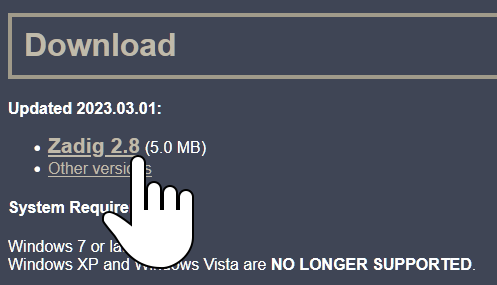
Run as administrator, or allows to be run as administrator:
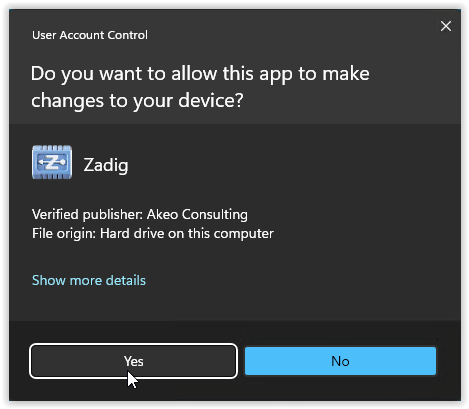
Select Options -> List All Devices
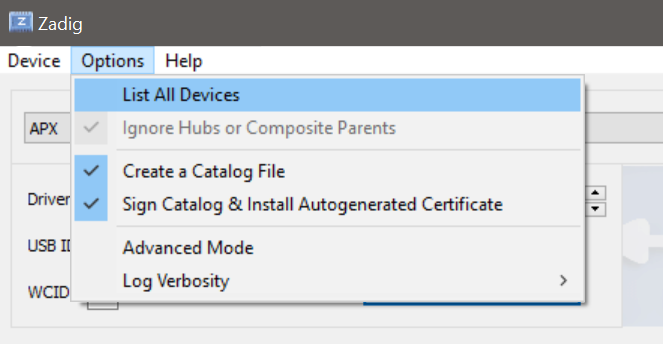
From the drop down list select the correspondent device, APX if you are on recovery mode; Goldleaf, DBI or console if you are inside a homebrew, then select the Diver "libusbK" and from the little arrow besides Install Driver and then tick to select "Install Driver".
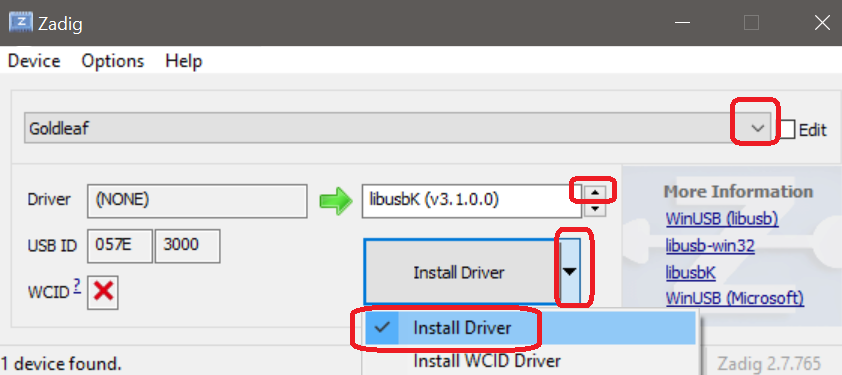
After That Press the big button "Install Driver"
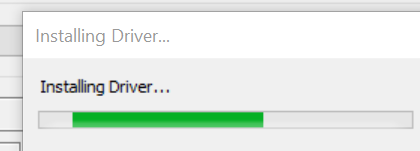
The process can take some minutes, at end the driver (and certificates) will be installed for you.
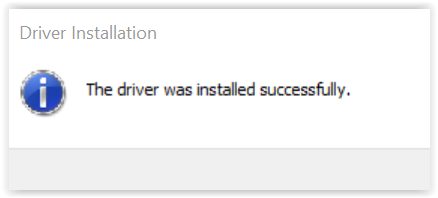
You can repeat this process for the other modes APX or Homebrew.
MTP Mode
Now for the MTP mode, normally Windows have the drivers preinstalled and with just a MTP Responder, by example DBI or "USB File Transfer" App of Atmosphère, windows should setup everything, but sometimes your drivers could be messed up, first you could diagnose your drivers.
Use Windows Device Manager to look what device is connected.

For me is easiest to setup the view sorting the devices for connection, and enabling "Show Hidden Devices" will help a lot.
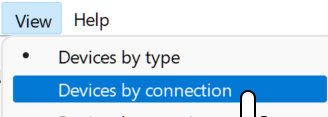
Look for the MTP USB Device, if it have a error or warning you could reinstall manually the drivers:
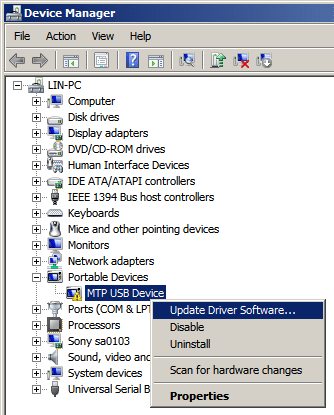
Right click the device, and choose "Update Driver Software..." then select "Let me pick from a List of device drivers on your computer". The list will show installed driver software compatible with the device.
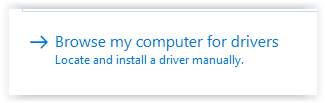
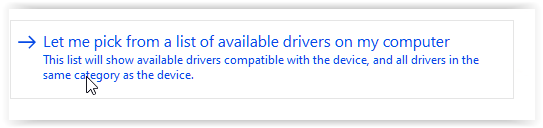
Remove the tick of "Show compatible hardware", then select Standard MTP Device and on the right, select MTP USB Device
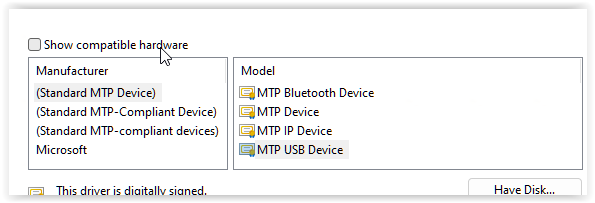
RESTART your computer and try again, now your DBI MTP device should work fine:
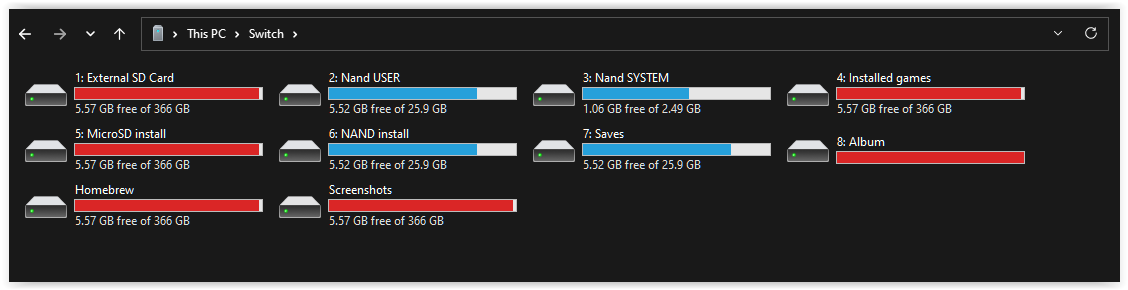
A question popping out regularly on the site is "My Switch Console is not recognized by my PC, What can I do?".
The first things you should do are:
- Use another cable, do not matter if the cable works fine with other console or in another PC, believe me try another cable first.
- Use a different USB Port.
- Use another PC just to be sure your console is OK.
Drivers are a small program which helps to Windows to understand the "language" a physical (or another software) device "speaks" and how to send commands to that device and then convert the response to a usable format.
The Switch console have at least 4 modes which can be used to "talk" to a computer, as far I know:
- APX mode, AKA recovery or RCM mode.
- HOS default mode
- Homebrew mode
- MTP mode
Zadig Drivers
First you need to download it, the tools is called Zadig, download latest version from the official site
- Go to https://zadig.akeo.ie/ site.
Run as administrator, or allows to be run as administrator:
Select Options -> List All Devices
From the drop down list select the correspondent device, APX if you are on recovery mode; Goldleaf, DBI or console if you are inside a homebrew, then select the Diver "libusbK" and from the little arrow besides Install Driver and then tick to select "Install Driver".
After That Press the big button "Install Driver"
The process can take some minutes, at end the driver (and certificates) will be installed for you.
You can repeat this process for the other modes APX or Homebrew.
MTP Mode
Now for the MTP mode, normally Windows have the drivers preinstalled and with just a MTP Responder, by example DBI or "USB File Transfer" App of Atmosphère, windows should setup everything, but sometimes your drivers could be messed up, first you could diagnose your drivers.
Use Windows Device Manager to look what device is connected.
For me is easiest to setup the view sorting the devices for connection, and enabling "Show Hidden Devices" will help a lot.
Look for the MTP USB Device, if it have a error or warning you could reinstall manually the drivers:
Right click the device, and choose "Update Driver Software..." then select "Let me pick from a List of device drivers on your computer". The list will show installed driver software compatible with the device.
Remove the tick of "Show compatible hardware", then select Standard MTP Device and on the right, select MTP USB Device
RESTART your computer and try again, now your DBI MTP device should work fine:
In general, on a Windows computer you end with several installed drivers for the Switch.
"Zadik ones"
Using the Zadig program you can add two generic drivers for two states of the Switch:
RCM mode, is the mode of the switch on the RCM state, waiting for the payload to be injected:
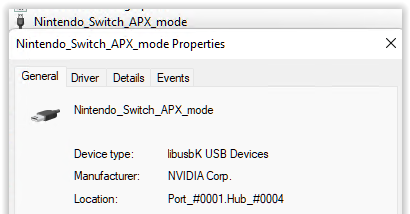
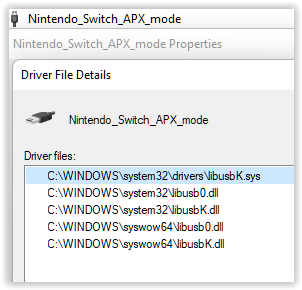
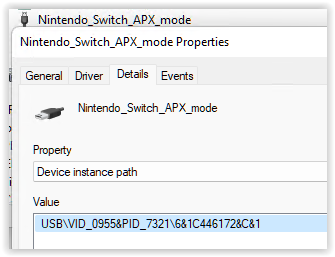
When you run Homebrew like Goldleaf, AtmolXL Installer, DBI, etc. the "Homebrew Mode" is enabled:
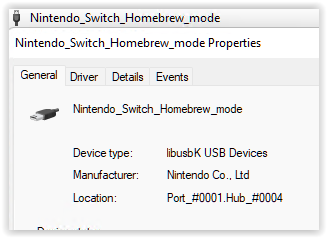
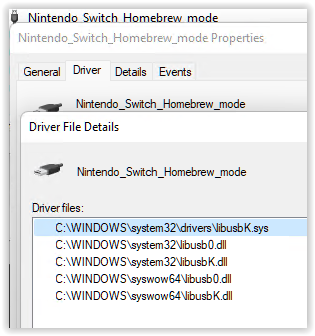
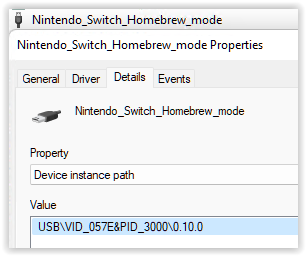
"Windows Integrated Drivers"
When you full load the console, the HOS present to windows as:
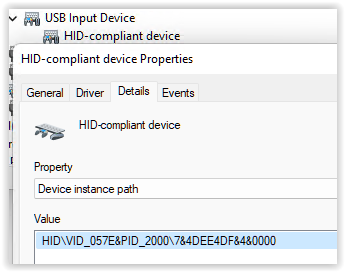
If you Run DBI and then start the MTP Responder, Windows "see" a MTP device, the drivers should be installed by windows itself because MTP is a standard device/protocol definition.
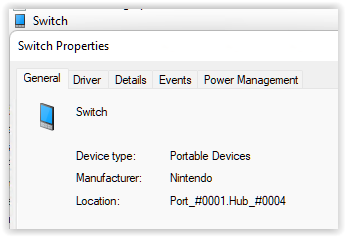
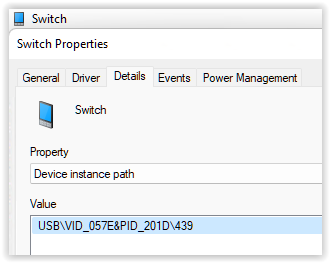
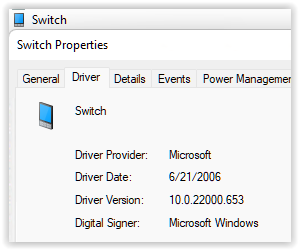
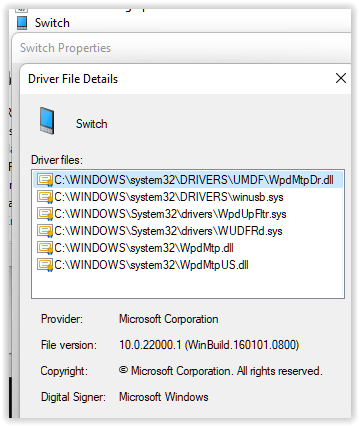
"Zadik ones"
Using the Zadig program you can add two generic drivers for two states of the Switch:
RCM mode, is the mode of the switch on the RCM state, waiting for the payload to be injected:
When you run Homebrew like Goldleaf, AtmolXL Installer, DBI, etc. the "Homebrew Mode" is enabled:
"Windows Integrated Drivers"
When you full load the console, the HOS present to windows as:
If you Run DBI and then start the MTP Responder, Windows "see" a MTP device, the drivers should be installed by windows itself because MTP is a standard device/protocol definition.
Last edited by linuxares,


