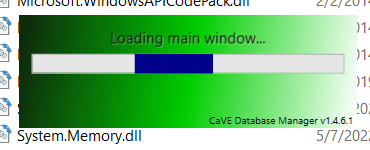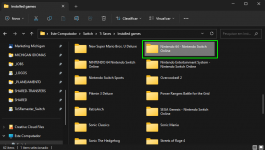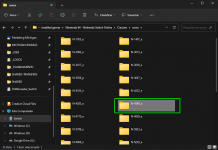Moving on and getting back on topic...
I am aware of the upcoming N64 NSO update.
I predict that this will be a minor update for me. Sadly, as mentioned with small caption text in that video, the game will not support the TransferPak. And thus... it will more or less just be a refined version over the DTZ that I have already made for the game.
The lack of any sort of TransferPak support seems to be a big issue with people. So... maybe with enough feedback Nintendo will support it later. But not now.
CaVE has been undergoing a code revamp. What that means is... There was a lot of old code that was getting band-aids applied in order for more recent changes to be added. It was a mess... So I started a new project from scratch, and have been transferring code over and re-writing it... slowly.
In the process I am doing my best to more properly handle errors and output usable information that can be provided back to me by users to help debug. But of course I'm also cleaning up the quality of my code in general to better avoid bugs at all.
Additionally, I am making many changes, improvements and adding features. Things like:
New, better working, loading splash window (partly added now I think...)Revamped main games list.
- Removed and condensed some columns.
- Rearranged some settings/info.
- Added additional/optional buttons for selecting game "Files".
- Stock games are now colored differently to be more distinct.
- All usable options for a platform will now be listed, even if empty.
- Such empty options will now display at least some text.
- Stock games will now be listed first (if shown at all). Including those from manually adding.
Executable name shortened to CaVE.exeRenamed made old xtx.z resource pics to png.Database version numbers will now be tracked (again?)Identified and addressed issues with the Language option. Now "Default Language".Your Windows Locale will be detected on first boot, and you will be asked to set it to match your Switch's locale.You can use English or whatever language databases with the Japanese app (and vice versa).Database platform name, version and Language/Locale have been moved to the status bar.Added a Recent Databases menu. It lists the 6 most recently loaded databases for quick selection.Added a fun little Easter Egg game (Good luck finding it! Was at least fun for me to add!).And this is just what I have done so far! I have more on my TODO list!
No ETA on this... v1.5 revamp. V1.4 will remain and be updated as needed for now. Part of what Im doing with v1.5 is, taking all the time I could ask for to clean up my code and write things properly.
Here's a preview pic!
View attachment 363981
EDIT:
While there is nothing special changed in the general title info... Nintendo did change a lot in the strings.lng files. Enough that I am going to have to try and update a tricky part of my code. For that reason, I'll be working to update another part of the code that got broken... simply because Nintendo stopped being consistent and predictable with how they handle things.
No ETA for now.
EDIT2:
CaVE has been updated. It's just a database update. Same rar file. v1.4.6. Just redownload it.
Everything about this is a cheap workaround, just to get something available. No automatic update, and I havent changed any code. I just dont want to spend any time on the old code branch. Least of all, with the complex issues with this particular code. with the v1.5 branch, I will be working on this stuff. I will just be taking my time, which this update does not permit. Annoying that now of all times is when this stuff comes up...
The PlayerIcon, Background and Widescreen mods have been updated! As normal, when I release mod updates its because updating is MANDATORY! Do not post about issues (like the app not booting) if you have mods installed, and have not updated them!
I cannot get CaVE to open on my computer. I run the exe file and it pops up saying its loading main window, and then just closes out, i have uninstalled and reinstalled but same issue occurs. any help you can provide? Appreciate it in advance!