Tutorial
Updated
How to create Movie/TV Show NSPs
Hello everyone,
today I'll be showing you how to turn your Movies/TV Shows into NSPs so you can install them and watch them on the go.
This tutorial will probably be obsolete soon as media apps may start making their way onto the eshop (YouTube has already come out for the switch.) But for now this is the only option if you want to watch your favourite Movies/TV Shows on the go.
Things that you will need:
The Movie/s or TV Show of your choice,
VideoSetupNX: https://github.com/Aida-Enna/VideoSetupNX/releases
Paint.net: https://www.dotpdn.com/downloads/pdn.html
Notepad++: https://notepad-plus-plus.org/
And the Homebrew Web Framework (cannot link it here as it contains copyrighted content)
NOTE: You must already have these programs installed and you have verified they're working. I will not be going through how to set these programs up in the tutorial (although most of them is double click to run without any installation necessary with the exception of paint.net and Notepad++.) Also I won't be showing you how to get Movies/TV Shows as that is against the law. (Sorry to the 5 people who got their hopes up.)
However (unlike my last tutorial) this is incredibly easy. As long as you follow the steps properly you should get this down in no time at all. For the purposes of this guide I will be using the recently released "Shrek Retold" to make into an NSP.
STEP 1: Using VideoSetupNX to setup the basic details/UI of our NSP.
Open up the "VideoSetupNX.exe" file. You should see a screen like this:
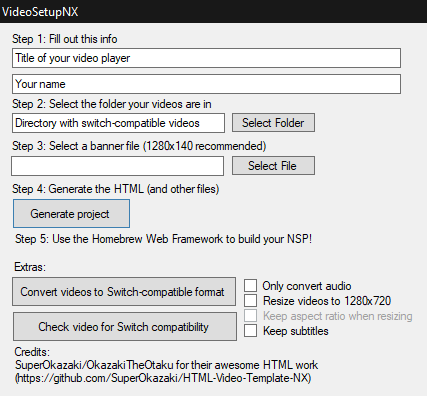
The first bar is the name of your NSP. So for my case I'll call mine "Shrek Retold". The second bar is self explanatory. But I'll put "3GI" as those are the people who made and uploaded the actual film.
Then move on to the next bar which you must select the directory where the video is. (For my case it's in the same folder where I've put VideoSetupNX.)
THIS BIT IS INCREDIBLY IMPORTANT!!! As if your Movie/TV Show doesn't meet the following requirements it will fail to function on the switch.
The video must be:
720p,
H.264,
.mp4,
must have NO SPACES in the video name,
and must have AAC Audio.
So for example: the default video name would be Shrek Retold.mp4 but like I said that would cause the video to fail to function on the switch. So what you would want to do is make it named like this: Shrek-Retold.mp4 and because it has no spaces the video functions like normal.
If you're unsure your Movie/TV Show will function on the switch or just want to double check there's a button called "Check video for Switch compatibility" that'll check it for you.
If you get this your video should work on the switch:
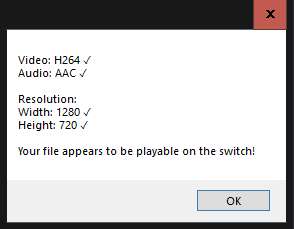
If it doesn't appear like this the program will tell you what's up with the file. Which then you can fix with removing spaces and replacing them with dashes (if the program says that there's spaces in the file name.)
Or (if the issue is that it's not the right video/audio codec or the right resolution) select the appropriate options on the right hand side and then click on "Convert videos to Switch-compatible format". You then direct to where the video is and it'll start doing it's job. The amount of time it takes depends on the length of the video and how powerful your PC/Laptop is.
When it's done delete the original Movie/TV Show and make VideoSetupNX direct to the new video.
Then you can select a banner. You can leave it as default (as it's completely optional) but you can select one. But be prepared for your image to be stretched out as hell (if it's 1280x140 at least.)
This is what you should have at this point in time:
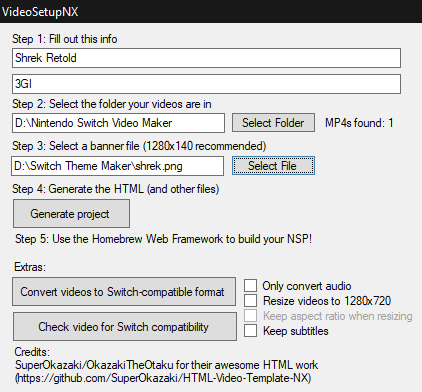
It is then simply the case of hitting "Generate project" then in a few seconds a window should popup showing the output. You can now close out of VideoSetupNX and mess around with the output folder.
STEP 2: Editing index.html
You can now double click on the index.html file and it should open it up on your default browser. What you see here is what you'll see on the switch (once the NSP has been compiled.) This is what it looks like for me:
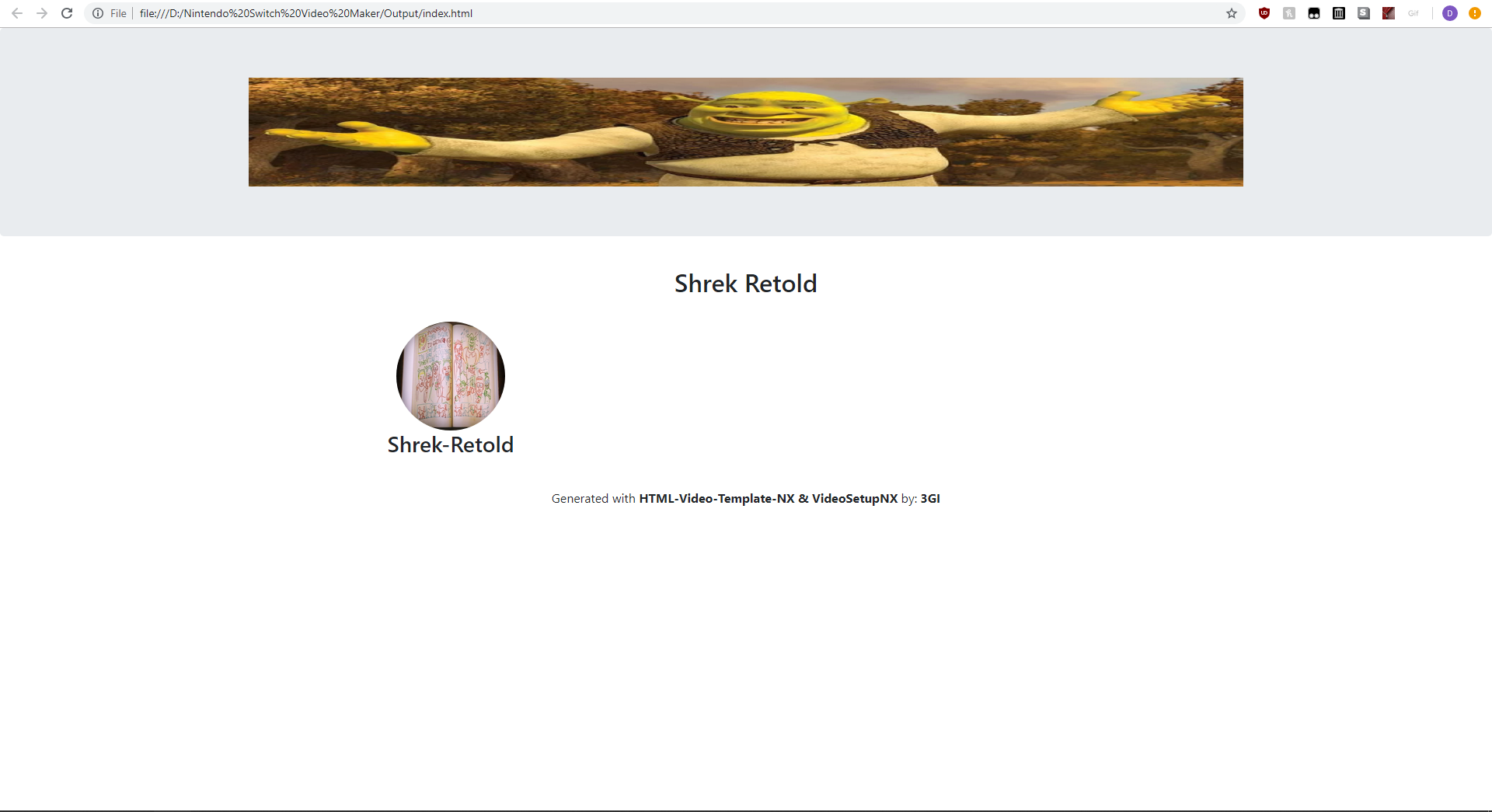
As you can see not too pretty but it's the best that we'll probably get for a while. (However if you have a TV Show with multiple episodes or multiple movies and know how to convert banners properly. Chances are it'll look a lot better than what you're seeing right now.)
You may also notice that's there's a dash on Shrek-Retold and if you click on the picture the video doesn't load up. These two minor and major issues (respectively) can easily be solved.
For the video not loading:
take the video out of your current directory and put it in *insert directory here*/Output/vid
your video should now work if you refresh the index.html page.
For the dash in the name:
Open the index.html with Notepad++,
go to line 33 and you should see the name of the video,
simply remove the dash and put a space in between it (don't worry only the video file needs a dash),
repeat if you have a TV Show with several episodes or multiple movies and save.
That's all we need to edit. Surprisingly easy isn't it? Well let's move on to compiling and making the icon which is (even more surprisingly) easier than editing the index.html!
STEP 3: Compiling the video to an NSP and making the icon
Let's make the icon first.
Get an image that you want to use (for my example I'm using the Shrek Retold thumbnail) and open it in paint.net
(I've cropped the thumbnail to remove the black bars on Paint 3D so that's why it's not identical to the one on google.)
This is what it should look like:
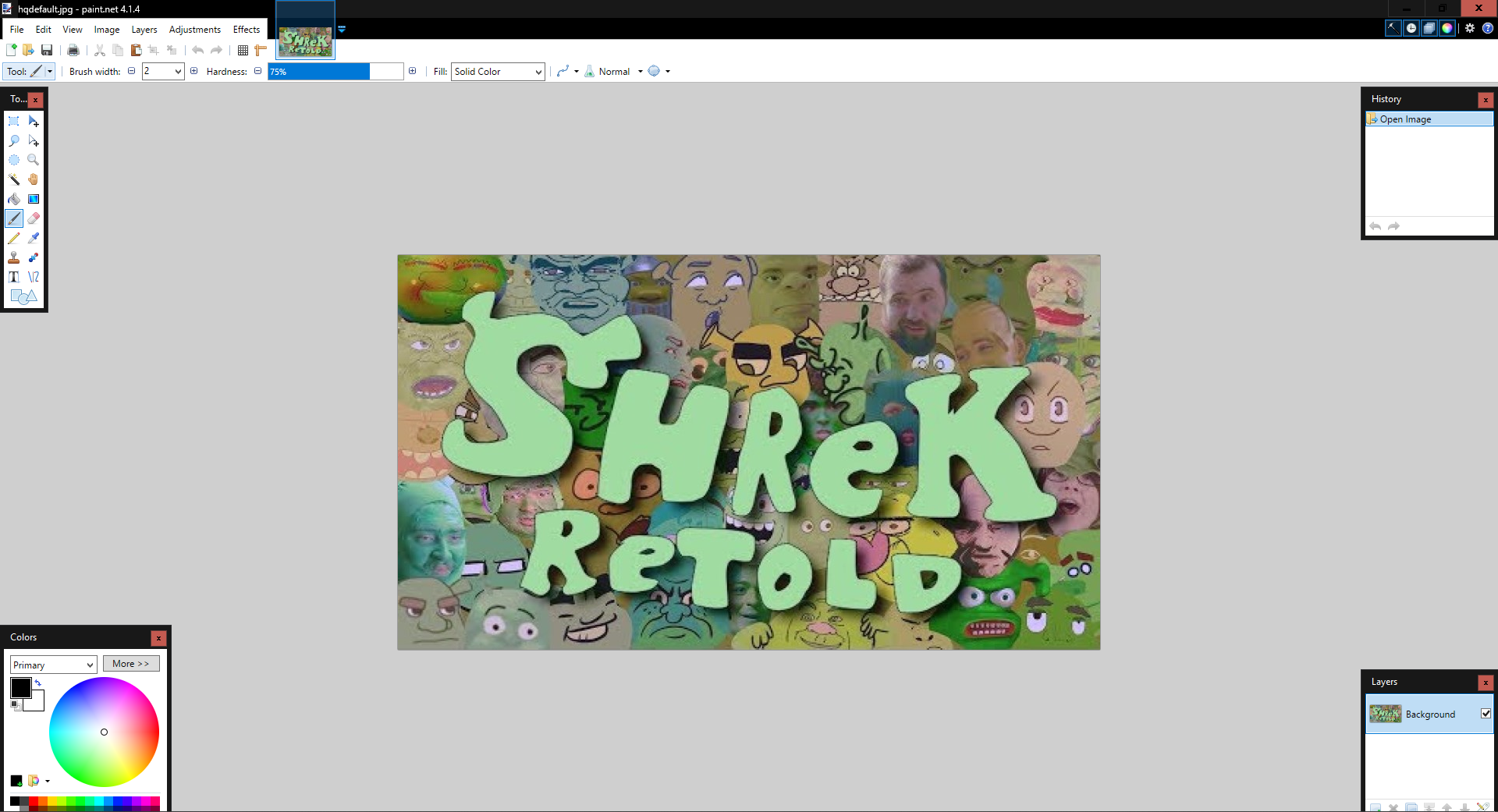
Then go onto: Image > Resize then (untick maintain aspect ratio and make sure it's on absolute size) upscale/downscale it to 1024 by width and 1024 by height (leave the resolution as default) and click ok.
Your results with definitely vary. With it sometimes it looking okay/good or with it looking like garbage.
This is what I managed to end up with:
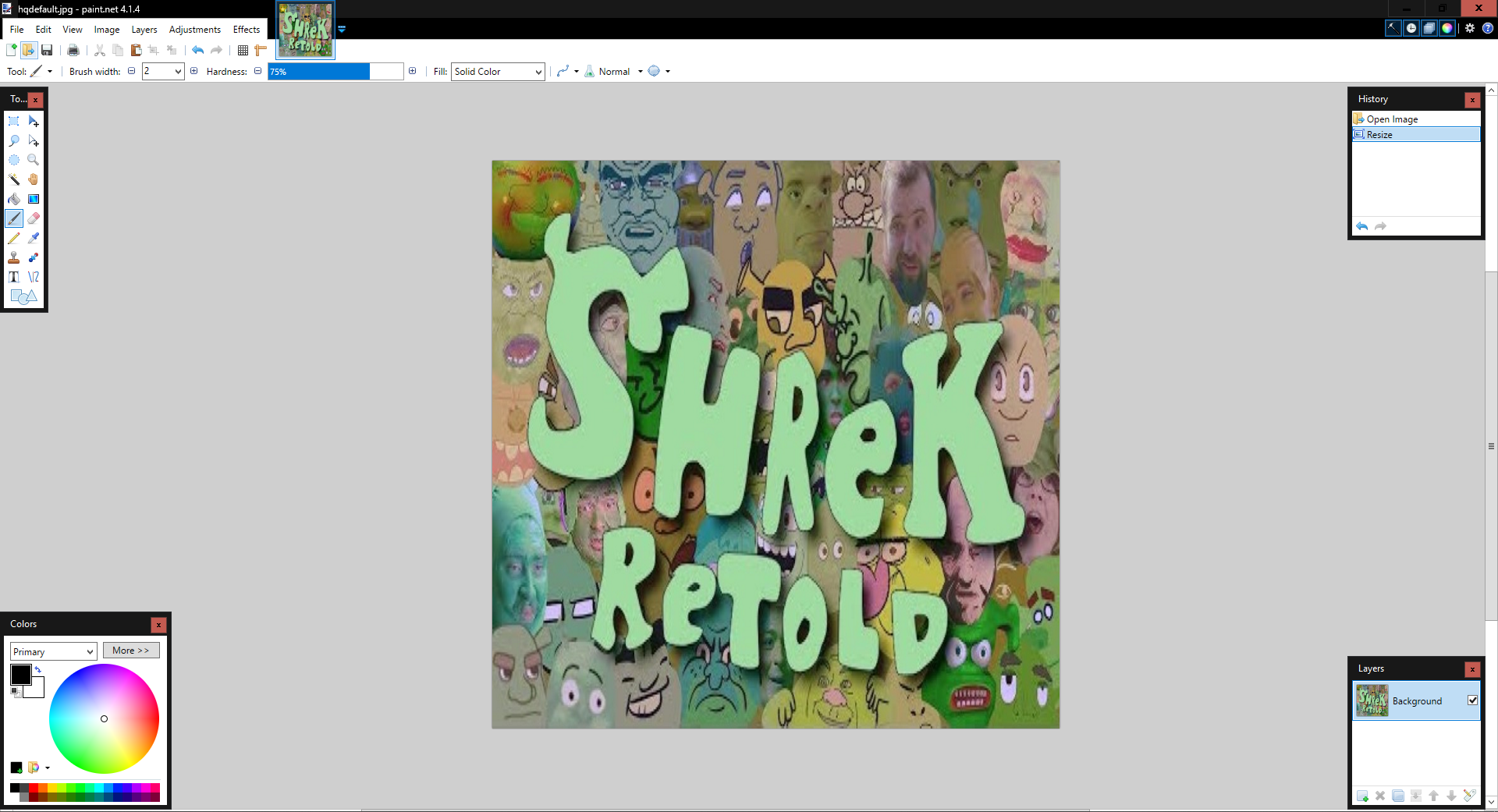
It looks surprisingly decent (it could've ended up much worse). But once you're done with that click: File > Save As > And save it as a .bmp (MAKE SURE YOU SAVE IT AS A .bmp)
You should now get a popup like this:
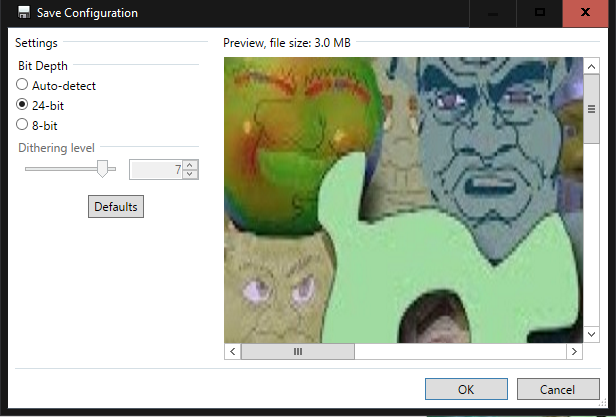
Simply leave it as default (24-bit depth) and press "OK".
We're now done making the icon. Close out of Paint.net and now we can move on to compiling.
Open up the Homebrew Web Framework and you should see a menu like this:
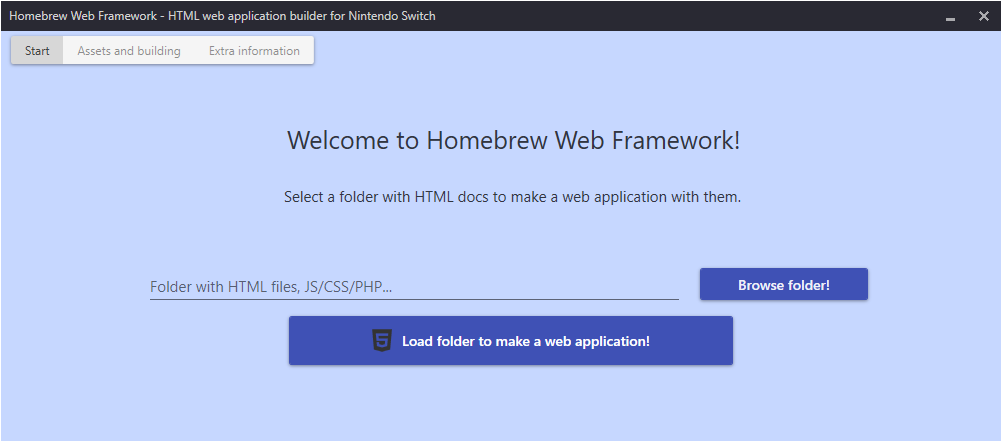
Now hit "Browse folder!" and direct it to the output folder (where the index.html file is) do not go inside any of the sub folders (css/img/js/vid) and press "Load folder to make a web application"
You should now get a menu like this:
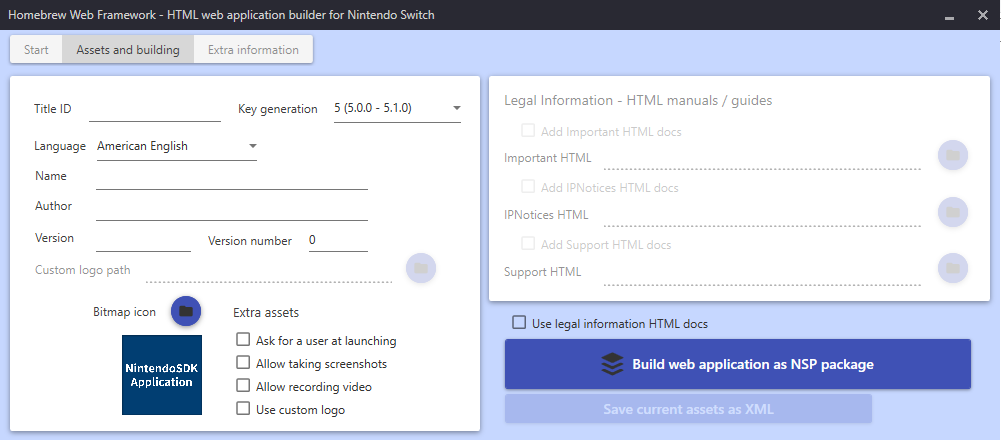
For the Title ID: 0100D8500A691234 (this is just a baseline change the numbers and letters to whatever you want. Just keep 0100D the same just to be safe,)
Key Generation: Keep it to "5 (5.0.0 - 5.1.0)",
Language: Leave it as "American English",
Name: The name of your NSP so for me "Shrek Retold",
Author: Your name or the original creator's name so for me "3GI",
Version: Can be whatever you want but I'm gonna put "4.2.0",
Version Number: Leave it as default.
We're nearly done!'
For the "Bitmap icon" simply direct to where you've put your 1024x1024 bmp file,
And for "Extra assets" tick the first two boxes.
This is what you should have:
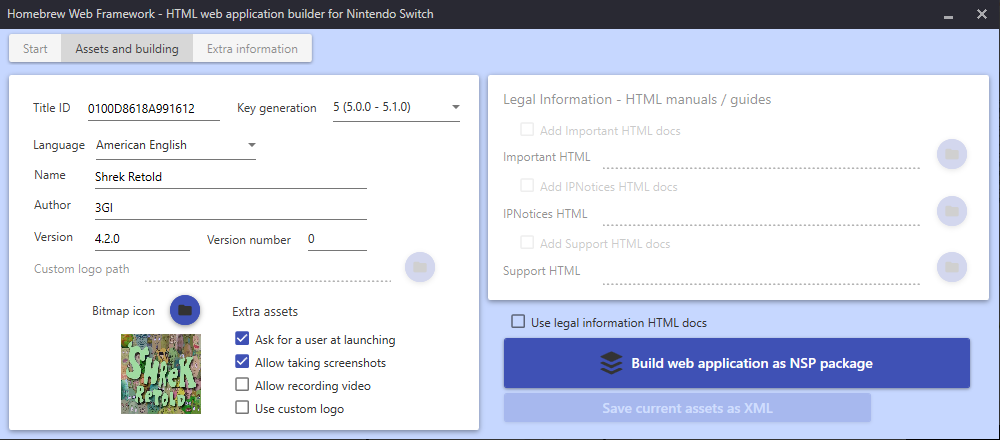
Now simply click "Build web application as NSP package" and save it to a directory and call it whatever you want. Then click "Save". The application will start building the NSP. As long as the application doesn't crash you have done it right.
The application may stop responding once or several times and it may freeze up. Rest assured this is completely normal (especially with big files.) Once the NSP has finally compiled you should see this message:
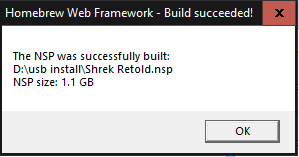
Once you have received this message you can simply close out of Homebrew Web Framework and you're done setting up the NSP. Now we have to install it.
STEP 4: Installing the NSP
You can use whatever method you want to install this. If you don't know how to install an NSP then look up another tutorial because this one is long enough as it is.
(Don't worry if the ticket installation fails that is completely normal.)
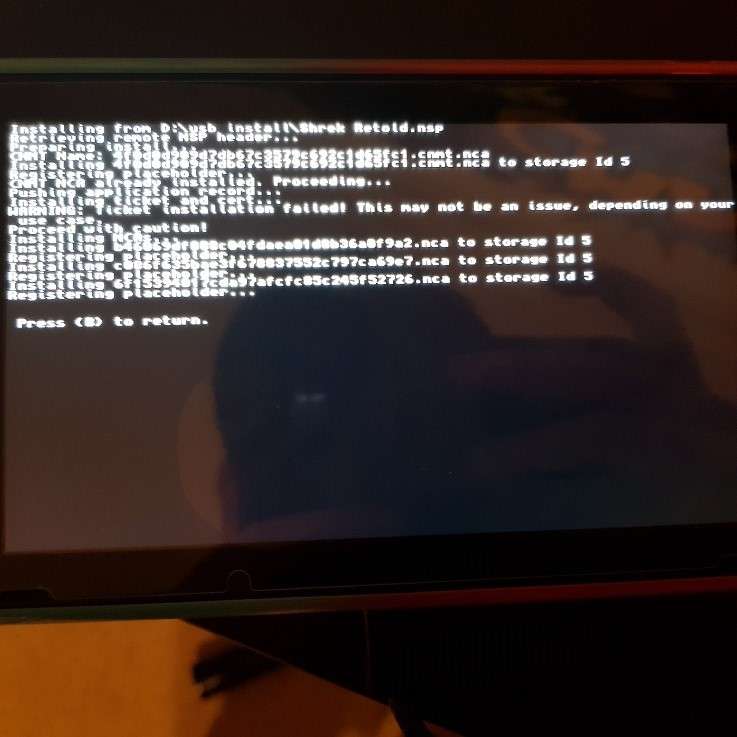
Anyway once it has done you should see your beautiful application on your home-screen.
Now simply open it up and enjoy!
Just a few notes before I sign off.
#1 Please don't share the NSPs themselves here. Because they contain copyrighted content and could get you banned here or legal trouble (if you're that idiotic).
#2 Go creative with these. I'd love for you to take a screenshot of what you've created and share it here.
And #3 Have I improved from last time? Again constructive criticism appreciated.
Thanks for reading this tutorial.
This is Essasetic signing off.
Have a good one =)
EDIT: pPlay was just released yesterday and it makes this tutorial completely obsolete. Now it's just drop any .mp4 or .mkv files and you've got yourself a video.
GitHub: https://github.com/Cpasjuste/pplay
today I'll be showing you how to turn your Movies/TV Shows into NSPs so you can install them and watch them on the go.
This tutorial will probably be obsolete soon as media apps may start making their way onto the eshop (YouTube has already come out for the switch.) But for now this is the only option if you want to watch your favourite Movies/TV Shows on the go.
Things that you will need:
The Movie/s or TV Show of your choice,
VideoSetupNX: https://github.com/Aida-Enna/VideoSetupNX/releases
Paint.net: https://www.dotpdn.com/downloads/pdn.html
Notepad++: https://notepad-plus-plus.org/
And the Homebrew Web Framework (cannot link it here as it contains copyrighted content)
NOTE: You must already have these programs installed and you have verified they're working. I will not be going through how to set these programs up in the tutorial (although most of them is double click to run without any installation necessary with the exception of paint.net and Notepad++.) Also I won't be showing you how to get Movies/TV Shows as that is against the law. (Sorry to the 5 people who got their hopes up.)
However (unlike my last tutorial) this is incredibly easy. As long as you follow the steps properly you should get this down in no time at all. For the purposes of this guide I will be using the recently released "Shrek Retold" to make into an NSP.
STEP 1: Using VideoSetupNX to setup the basic details/UI of our NSP.
Open up the "VideoSetupNX.exe" file. You should see a screen like this:
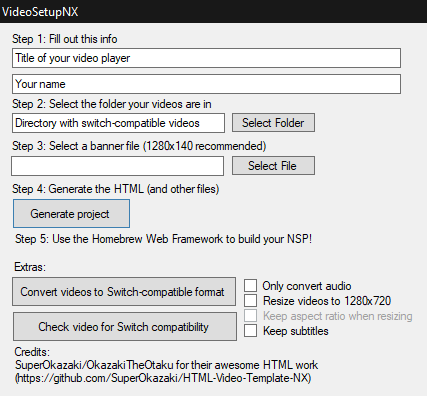
The first bar is the name of your NSP. So for my case I'll call mine "Shrek Retold". The second bar is self explanatory. But I'll put "3GI" as those are the people who made and uploaded the actual film.
Then move on to the next bar which you must select the directory where the video is. (For my case it's in the same folder where I've put VideoSetupNX.)
THIS BIT IS INCREDIBLY IMPORTANT!!! As if your Movie/TV Show doesn't meet the following requirements it will fail to function on the switch.
The video must be:
720p,
H.264,
.mp4,
must have NO SPACES in the video name,
and must have AAC Audio.
So for example: the default video name would be Shrek Retold.mp4 but like I said that would cause the video to fail to function on the switch. So what you would want to do is make it named like this: Shrek-Retold.mp4 and because it has no spaces the video functions like normal.
If you're unsure your Movie/TV Show will function on the switch or just want to double check there's a button called "Check video for Switch compatibility" that'll check it for you.
If you get this your video should work on the switch:
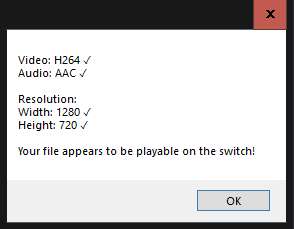
If it doesn't appear like this the program will tell you what's up with the file. Which then you can fix with removing spaces and replacing them with dashes (if the program says that there's spaces in the file name.)
Or (if the issue is that it's not the right video/audio codec or the right resolution) select the appropriate options on the right hand side and then click on "Convert videos to Switch-compatible format". You then direct to where the video is and it'll start doing it's job. The amount of time it takes depends on the length of the video and how powerful your PC/Laptop is.
When it's done delete the original Movie/TV Show and make VideoSetupNX direct to the new video.
Then you can select a banner. You can leave it as default (as it's completely optional) but you can select one. But be prepared for your image to be stretched out as hell (if it's 1280x140 at least.)
This is what you should have at this point in time:
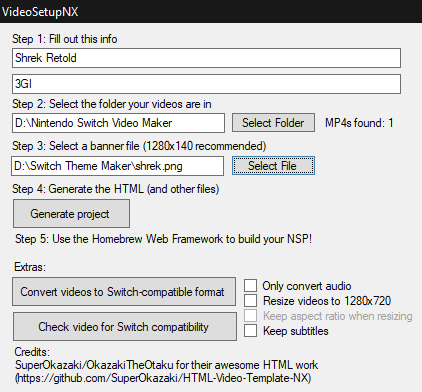
It is then simply the case of hitting "Generate project" then in a few seconds a window should popup showing the output. You can now close out of VideoSetupNX and mess around with the output folder.
STEP 2: Editing index.html
You can now double click on the index.html file and it should open it up on your default browser. What you see here is what you'll see on the switch (once the NSP has been compiled.) This is what it looks like for me:
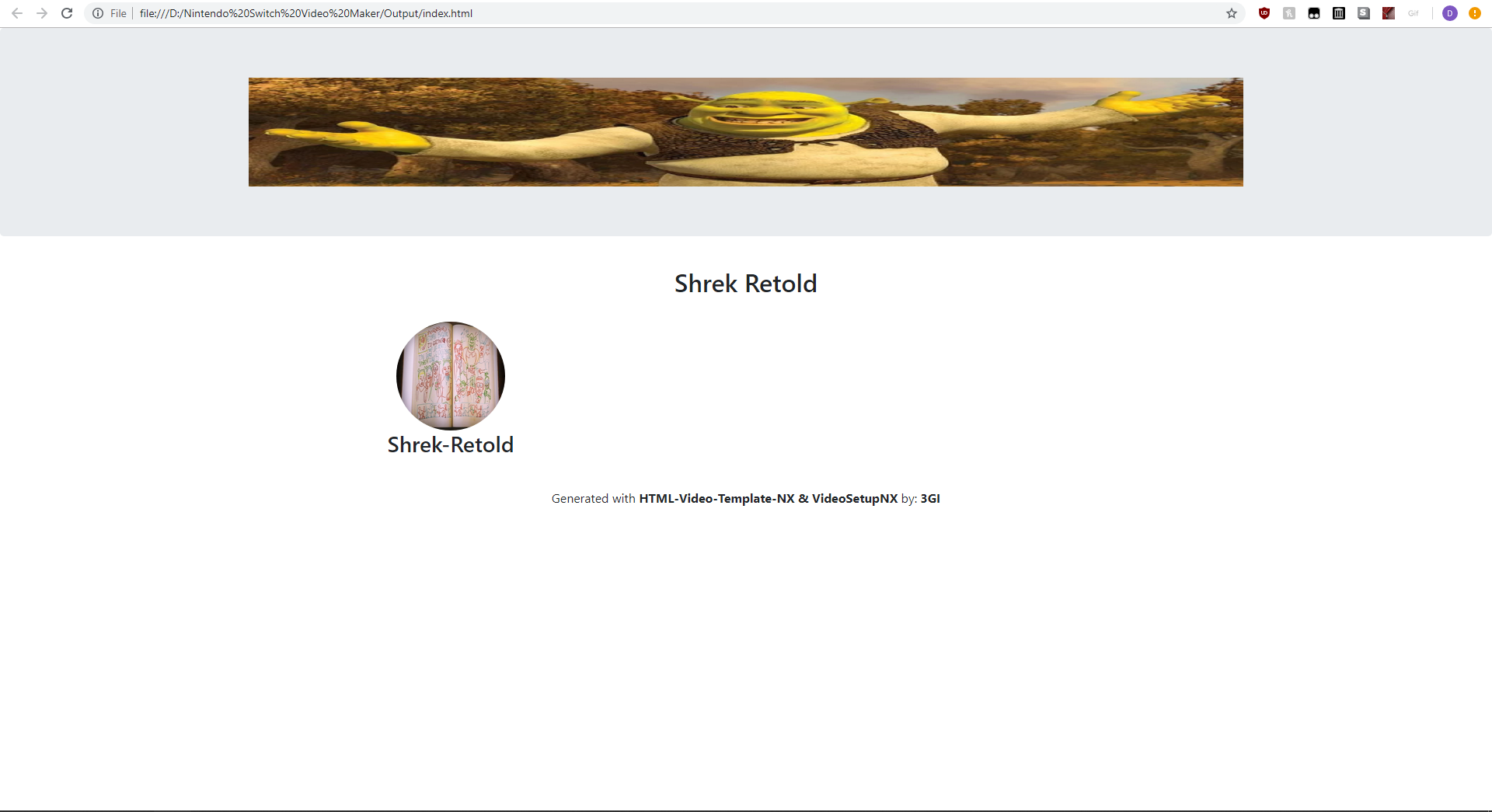
As you can see not too pretty but it's the best that we'll probably get for a while. (However if you have a TV Show with multiple episodes or multiple movies and know how to convert banners properly. Chances are it'll look a lot better than what you're seeing right now.)
You may also notice that's there's a dash on Shrek-Retold and if you click on the picture the video doesn't load up. These two minor and major issues (respectively) can easily be solved.
For the video not loading:
take the video out of your current directory and put it in *insert directory here*/Output/vid
your video should now work if you refresh the index.html page.
For the dash in the name:
Open the index.html with Notepad++,
go to line 33 and you should see the name of the video,
simply remove the dash and put a space in between it (don't worry only the video file needs a dash),
repeat if you have a TV Show with several episodes or multiple movies and save.
That's all we need to edit. Surprisingly easy isn't it? Well let's move on to compiling and making the icon which is (even more surprisingly) easier than editing the index.html!
STEP 3: Compiling the video to an NSP and making the icon
Let's make the icon first.
Get an image that you want to use (for my example I'm using the Shrek Retold thumbnail) and open it in paint.net
(I've cropped the thumbnail to remove the black bars on Paint 3D so that's why it's not identical to the one on google.)
This is what it should look like:
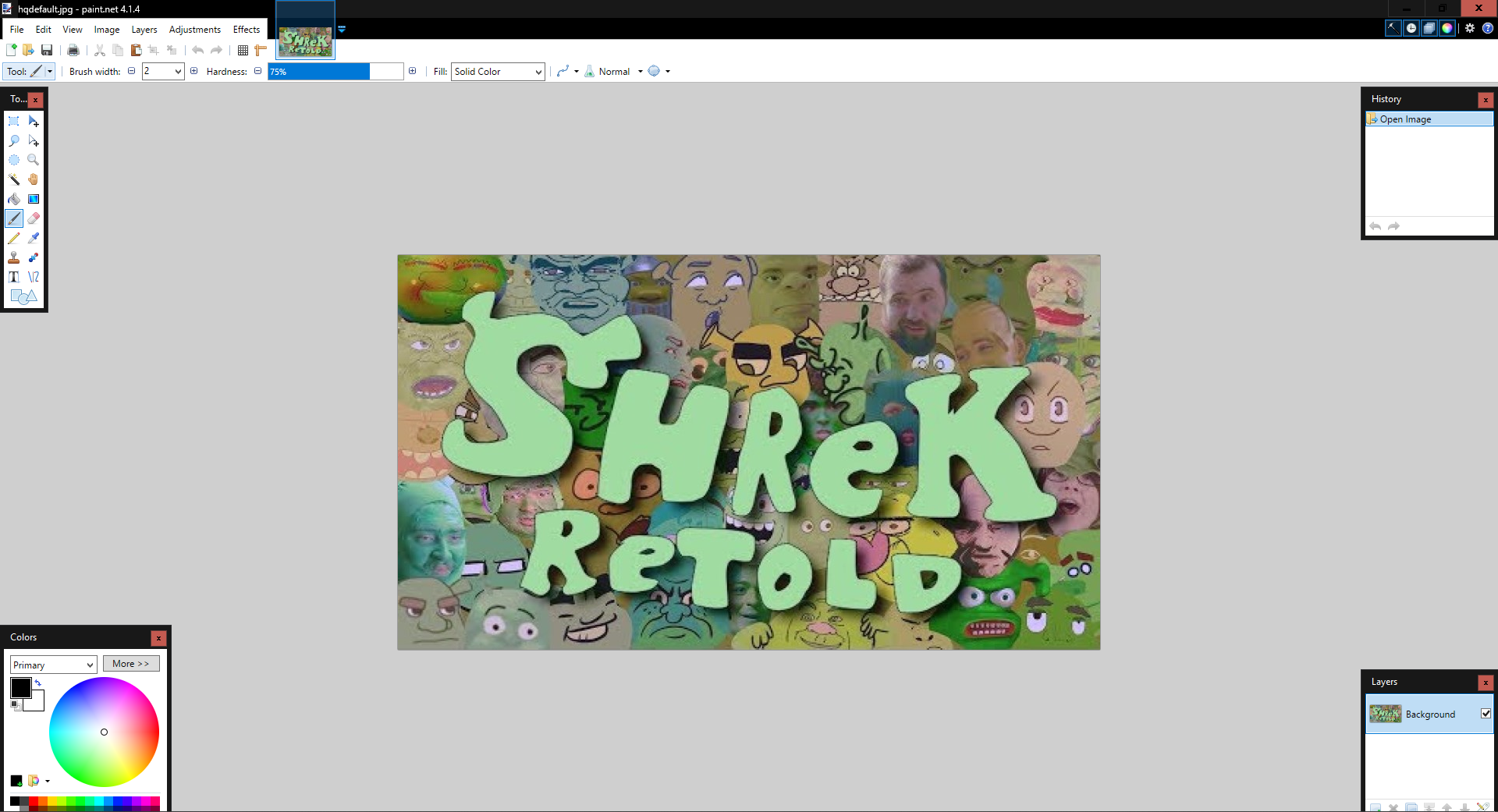
Then go onto: Image > Resize then (untick maintain aspect ratio and make sure it's on absolute size) upscale/downscale it to 1024 by width and 1024 by height (leave the resolution as default) and click ok.
Your results with definitely vary. With it sometimes it looking okay/good or with it looking like garbage.
This is what I managed to end up with:
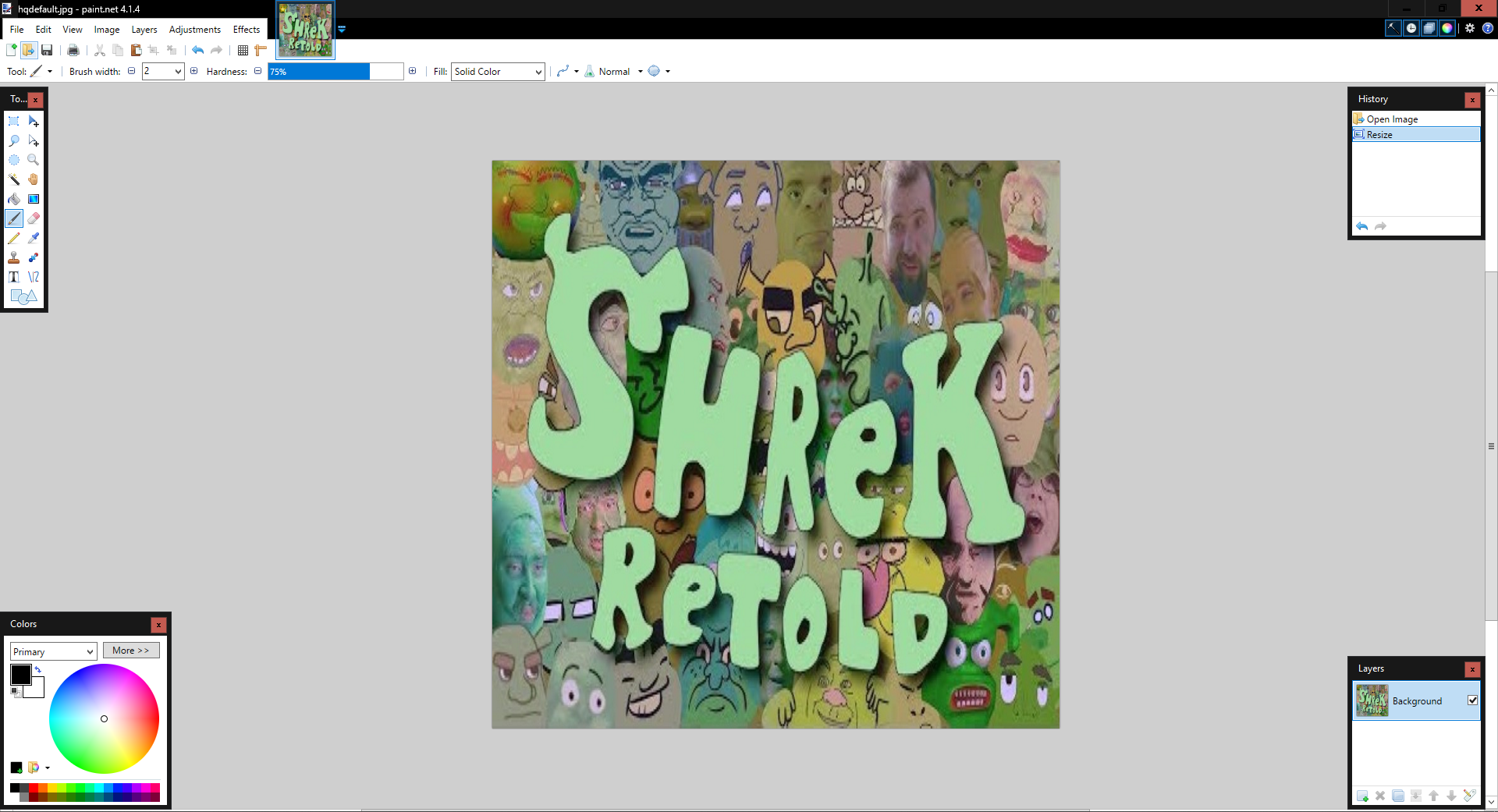
It looks surprisingly decent (it could've ended up much worse). But once you're done with that click: File > Save As > And save it as a .bmp (MAKE SURE YOU SAVE IT AS A .bmp)
You should now get a popup like this:
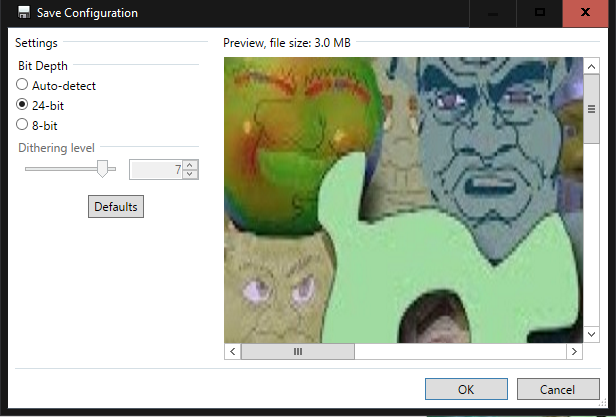
Simply leave it as default (24-bit depth) and press "OK".
We're now done making the icon. Close out of Paint.net and now we can move on to compiling.
Open up the Homebrew Web Framework and you should see a menu like this:
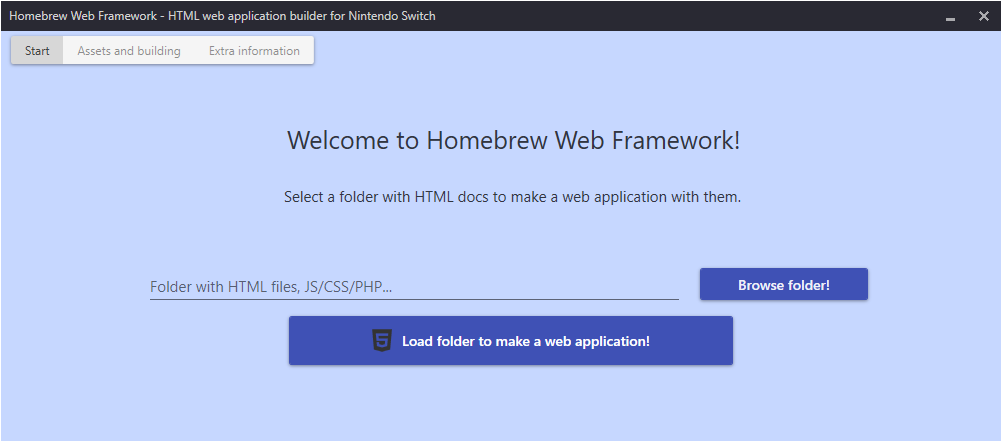
Now hit "Browse folder!" and direct it to the output folder (where the index.html file is) do not go inside any of the sub folders (css/img/js/vid) and press "Load folder to make a web application"
You should now get a menu like this:
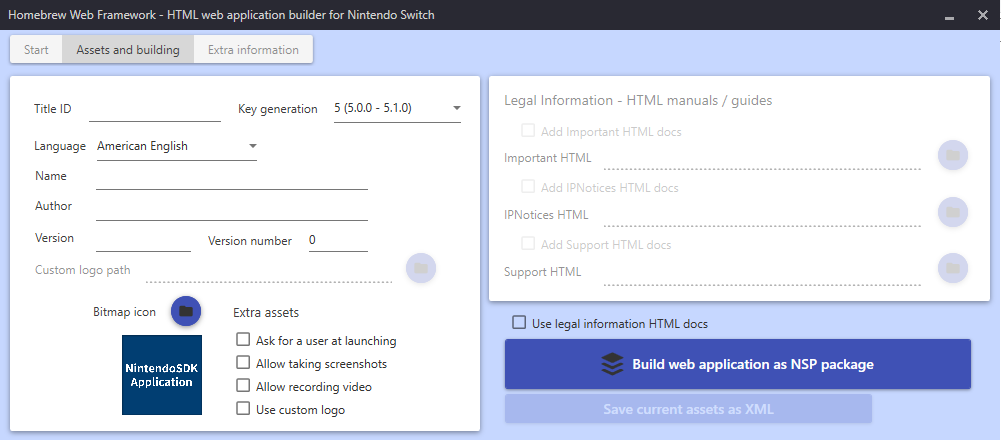
For the Title ID: 0100D8500A691234 (this is just a baseline change the numbers and letters to whatever you want. Just keep 0100D the same just to be safe,)
Key Generation: Keep it to "5 (5.0.0 - 5.1.0)",
Language: Leave it as "American English",
Name: The name of your NSP so for me "Shrek Retold",
Author: Your name or the original creator's name so for me "3GI",
Version: Can be whatever you want but I'm gonna put "4.2.0",
Version Number: Leave it as default.
We're nearly done!'
For the "Bitmap icon" simply direct to where you've put your 1024x1024 bmp file,
And for "Extra assets" tick the first two boxes.
This is what you should have:
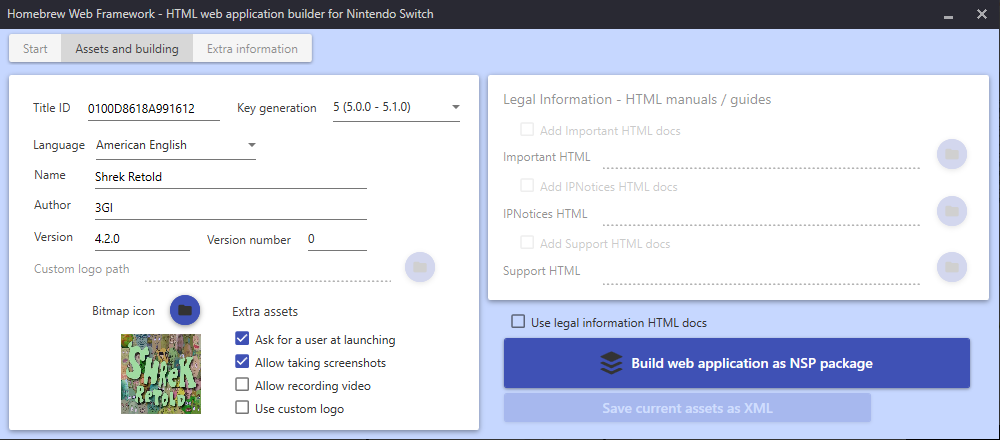
Now simply click "Build web application as NSP package" and save it to a directory and call it whatever you want. Then click "Save". The application will start building the NSP. As long as the application doesn't crash you have done it right.
The application may stop responding once or several times and it may freeze up. Rest assured this is completely normal (especially with big files.) Once the NSP has finally compiled you should see this message:
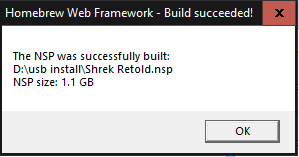
Once you have received this message you can simply close out of Homebrew Web Framework and you're done setting up the NSP. Now we have to install it.
STEP 4: Installing the NSP
You can use whatever method you want to install this. If you don't know how to install an NSP then look up another tutorial because this one is long enough as it is.
(Don't worry if the ticket installation fails that is completely normal.)
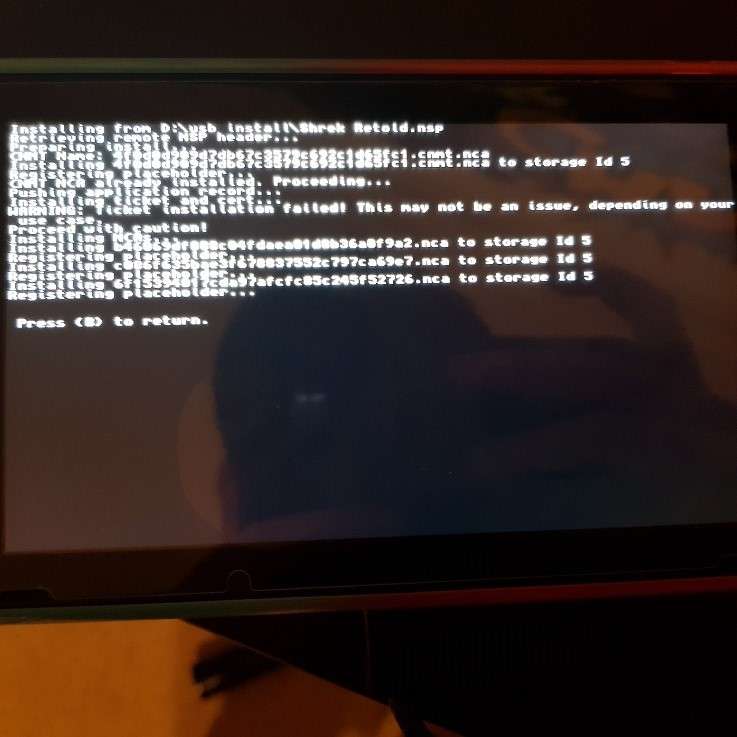
Anyway once it has done you should see your beautiful application on your home-screen.
Now simply open it up and enjoy!
Just a few notes before I sign off.
#1 Please don't share the NSPs themselves here. Because they contain copyrighted content and could get you banned here or legal trouble (if you're that idiotic).
#2 Go creative with these. I'd love for you to take a screenshot of what you've created and share it here.
And #3 Have I improved from last time? Again constructive criticism appreciated.
Thanks for reading this tutorial.
This is Essasetic signing off.
Have a good one =)
EDIT: pPlay was just released yesterday and it makes this tutorial completely obsolete. Now it's just drop any .mp4 or .mkv files and you've got yourself a video.
GitHub: https://github.com/Cpasjuste/pplay
Last edited by Essasetic,


