Tutorial
Updated
Editing the default browser bookmarks
The annoying thing about the web browser is that there are two default bookmarks that cannot be removed or edited. This tutorial shows you how to edit the bookmarks to something more useful.
REQUIRED
- A PS Vita with henkaku (obviously!)
- Vitashell
- A PC
- A hex editor (I recommend HxD)
And finally...
- VitaRW (Get a precompiled binary HERE)
You will also need to enable unsafe homebrew in Henkaku settings.
Instructions
1) Open Vitashell and navigate to vs0:app/NPXS10003/
2) Copy the file webbrowser_preset_VITA_1.db to your computer (either through FTP or USB, it doesn't matter)
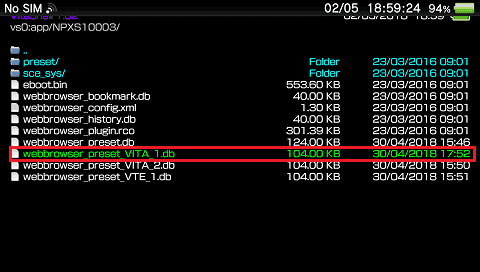
3) Open it in HxD.
4) Now here comes the fun part. In HxD, scroll down to line 000037C0 and you'll find a block of text with a bunch of URLs and that. There are about 12 or more of the same block of text, so changing one won't have any effect.
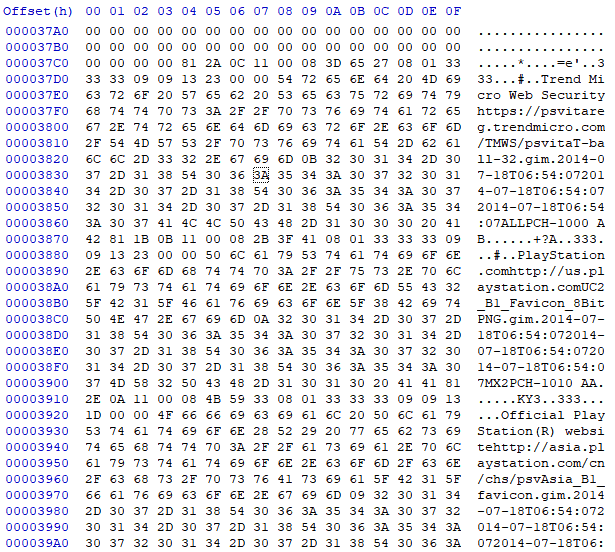
5) Highlight and copy "Trend Micro Web Security" (or similar), then press CTRL+R.
6) Paste "Trend Micro Web Security" into the top box and in the bottom box type the name of your bookmark. Make sure that it has exactly the same number of characters as the text you copied and pasted. If it's too short, just put some spaces at the end, but whatever you do, you must NOT end up changing the file size! After that, make sure that the Search Direction is set to "All" and the "Case Sensitive" checkbox has been checked, and then click "Replace all".
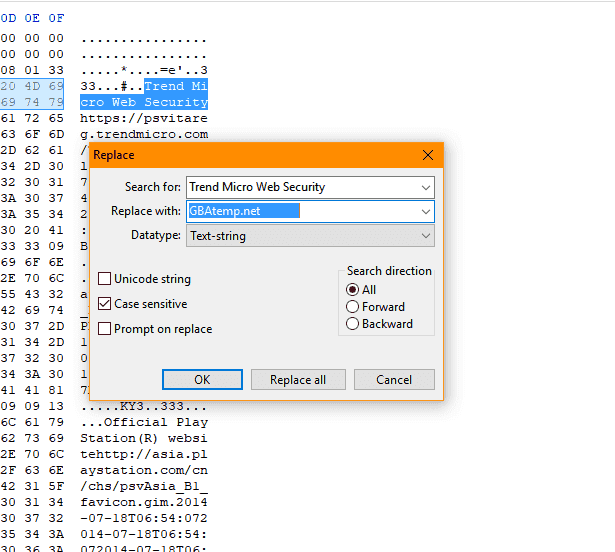
7) Now, highlight the URL that follows immediately after (https://psvitareg.trendmicro.com/TMWS/psvita) and copy it. Make sure not to copy anything else, as right after the URL there is the name of the favicon the bookmark uses (T-ball-32.gim).
8) Press CTRL+R again, and paste the URL in the top box. In the box below, type the URL you want, again making sure it is EXACTLY the same length as the URL you copied. (If you need to make your URL shorter or longer, consult the box at the bottom of this post). Again, making sure everything you've previously checked is still there, click "Replace all".
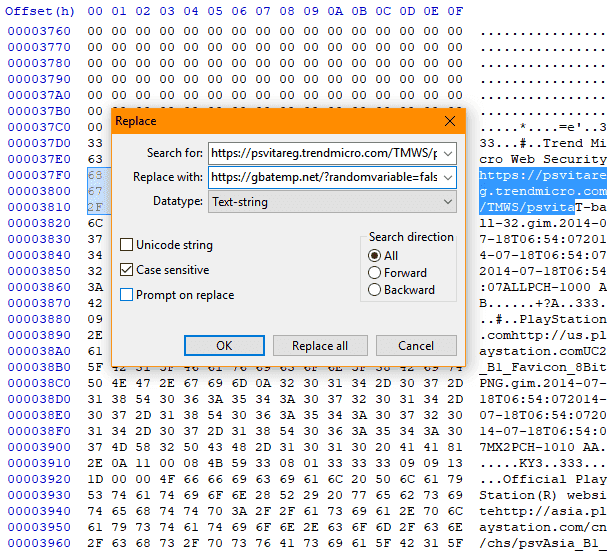
Now, if you want, you can also change the bookmark for the PlayStation website. This bit is definitely more tricky, as the URL and bookmark name you want is different depending what region you're in. For example:
USA: PlayStation.com http://us.playstation.com
EUR: PlayStation(R)Vita Official Website http://eu.playstation.com/
ASIA: Official PlayStation(R) website http://asia.playstation.com/cn/chs/psv
And so on. This may not be 100% accurate, so you'll have to see for yourself. You can open the web browser and click on the PlayStation bookmark, and then immediately tap the address bar to see the address that you're looking for.
9) Highlight and copy the name of your region's bookmark, and press CTRL+R.
10) Paste it into the top box and in the bottom box type the name of your bookmark, again making sure to not change the file size, and click "Replace all".
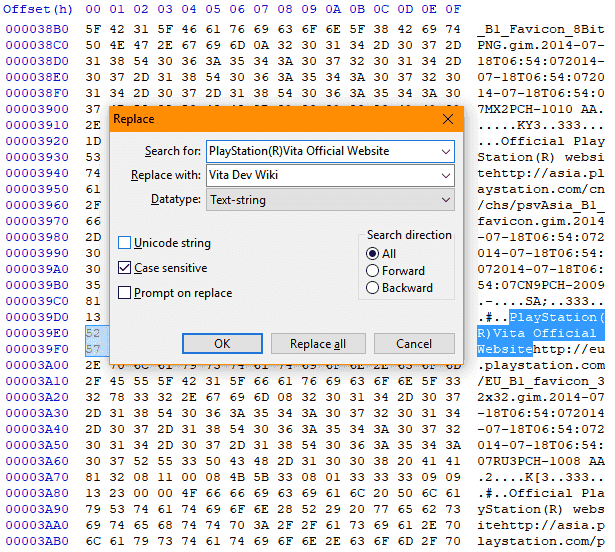
11) Now, highlight the URL for your region and copy it, again making sure you don't highlight anything else.Press CTRL+R again, and paste the URL in the top box. In the box below, type the URL you want, again making sure it is EXACTLY the same length as the URL you copied. (If you need to make your URL shorter or longer, consult the spoiler near the bottom of this post). Again, making sure everything you've previously checked is still there, click "Replace all".
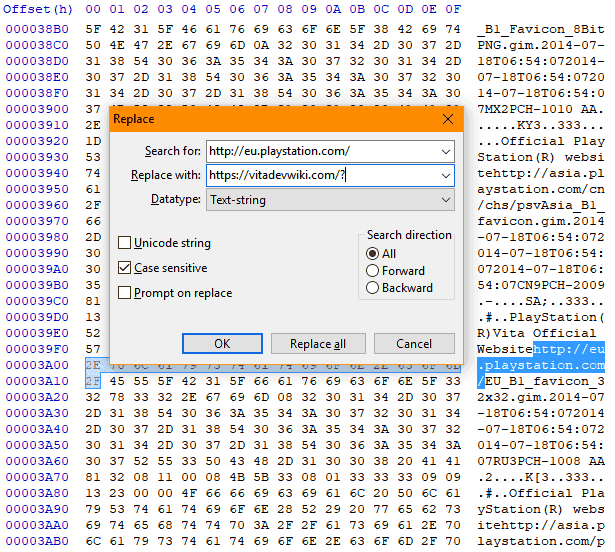
12) Save the file. By default, HxD makes a backup of the original copy before saving, but make sure you have it before the final step.
Now, for this part you will need VitaRW. In case you don't know what it is, it essentially enables read/write access to write-protected system partitions. Messing with the wrong files (especially in os0, best not to touch it at all) can easily lead to a brick, or cause you to lose homebrew access. Follow the following instructions CAREFULLY.
13) Install VitaRW if you haven't already, and launch it. It should do its stuff and automatically exit.
14) Open VitaShell, and navigate to vs0:app/NPXS10003/
15) Delete webbrowser_preset_VITA_1.db and replace it with the copy on your PC (the one you edited).
That's it! Reboot your Vita and see the results. You should now have the bookmarks that you wrote in, which take you to that website when you click on them.
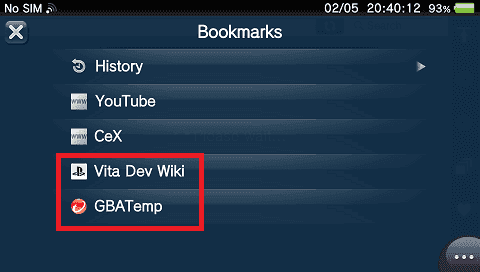
By the way, if your URL is too long or too short, see this box for info on how you can remedy this:
Thanks for reading, and I hope that this guide will be useful.
By the way, I will be adding some screenshots in a few minutes.
REQUIRED
- A PS Vita with henkaku (obviously!)
- Vitashell
- A PC
- A hex editor (I recommend HxD)
And finally...
- VitaRW (Get a precompiled binary HERE)
You will also need to enable unsafe homebrew in Henkaku settings.
Instructions
1) Open Vitashell and navigate to vs0:app/NPXS10003/
2) Copy the file webbrowser_preset_VITA_1.db to your computer (either through FTP or USB, it doesn't matter)
3) Open it in HxD.
4) Now here comes the fun part. In HxD, scroll down to line 000037C0 and you'll find a block of text with a bunch of URLs and that. There are about 12 or more of the same block of text, so changing one won't have any effect.
5) Highlight and copy "Trend Micro Web Security" (or similar), then press CTRL+R.
6) Paste "Trend Micro Web Security" into the top box and in the bottom box type the name of your bookmark. Make sure that it has exactly the same number of characters as the text you copied and pasted. If it's too short, just put some spaces at the end, but whatever you do, you must NOT end up changing the file size! After that, make sure that the Search Direction is set to "All" and the "Case Sensitive" checkbox has been checked, and then click "Replace all".
7) Now, highlight the URL that follows immediately after (https://psvitareg.trendmicro.com/TMWS/psvita) and copy it. Make sure not to copy anything else, as right after the URL there is the name of the favicon the bookmark uses (T-ball-32.gim).
8) Press CTRL+R again, and paste the URL in the top box. In the box below, type the URL you want, again making sure it is EXACTLY the same length as the URL you copied. (If you need to make your URL shorter or longer, consult the box at the bottom of this post). Again, making sure everything you've previously checked is still there, click "Replace all".
Now, if you want, you can also change the bookmark for the PlayStation website. This bit is definitely more tricky, as the URL and bookmark name you want is different depending what region you're in. For example:
USA: PlayStation.com http://us.playstation.com
EUR: PlayStation(R)Vita Official Website http://eu.playstation.com/
ASIA: Official PlayStation(R) website http://asia.playstation.com/cn/chs/psv
And so on. This may not be 100% accurate, so you'll have to see for yourself. You can open the web browser and click on the PlayStation bookmark, and then immediately tap the address bar to see the address that you're looking for.
9) Highlight and copy the name of your region's bookmark, and press CTRL+R.
10) Paste it into the top box and in the bottom box type the name of your bookmark, again making sure to not change the file size, and click "Replace all".
11) Now, highlight the URL for your region and copy it, again making sure you don't highlight anything else.Press CTRL+R again, and paste the URL in the top box. In the box below, type the URL you want, again making sure it is EXACTLY the same length as the URL you copied. (If you need to make your URL shorter or longer, consult the spoiler near the bottom of this post). Again, making sure everything you've previously checked is still there, click "Replace all".
12) Save the file. By default, HxD makes a backup of the original copy before saving, but make sure you have it before the final step.
Now, for this part you will need VitaRW. In case you don't know what it is, it essentially enables read/write access to write-protected system partitions. Messing with the wrong files (especially in os0, best not to touch it at all) can easily lead to a brick, or cause you to lose homebrew access. Follow the following instructions CAREFULLY.
13) Install VitaRW if you haven't already, and launch it. It should do its stuff and automatically exit.
14) Open VitaShell, and navigate to vs0:app/NPXS10003/
15) Delete webbrowser_preset_VITA_1.db and replace it with the copy on your PC (the one you edited).
That's it! Reboot your Vita and see the results. You should now have the bookmarks that you wrote in, which take you to that website when you click on them.
By the way, if your URL is too long or too short, see this box for info on how you can remedy this:
If your URL is too long, try using TinyURL. Create a TinyURL of the website you want, and use that.
If it is too short, try adding a slash to the end of your URL, and then adding a parameter. For example, you can change https://gbatemp.net into https://gbatemp.net/?param=uiokqrzlz
Finally, it is a good idea to try the link in your web browser to see if it works or not, before you hex it in.
If it is too short, try adding a slash to the end of your URL, and then adding a parameter. For example, you can change https://gbatemp.net into https://gbatemp.net/?param=uiokqrzlz
Finally, it is a good idea to try the link in your web browser to see if it works or not, before you hex it in.
Thanks for reading, and I hope that this guide will be useful.
By the way, I will be adding some screenshots in a few minutes.
Last edited by Alex4nder001,


