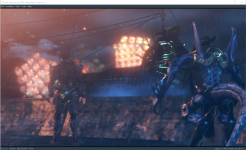For users of the Yuzu PC emulator. This guide allows user to completely disable resolution downscaling in the game, which improves the quality of the visuals a lot. This is needed even if Yuzu is set to higher resolution scaling (like 2x, 3x, etc.) due to specific quirks associated with this particular game, otherwise ingame resolution will be lower than the emulator indicates. Note that in fixing the resolution of the game to be a proper higher value, this method has higher system requirements requiring a good CPU and good GPU.
Please refer to my post #374 on the last page which has the best configuration settings for PC emulation at 2x resolution setting (1440p). That post was written for Ryujinx, however for Yuzu the only difference is where the configuration files go. Read below.
STEP 1.
Go to first page and first post of this thread. Download Next Method. Open Xenoblade2Base.zip. Inside open Raw Image folder. Then open Max 720p folder. Look inside here for the files called: D007651BC7C6A51ED7E8F463E02AC2EF.ips and lib_nx.ini
Somewhere on your computer, create a folder called XB2Temp.
Inside create these various sub-folders and copy the files there:
XB2Temp\exefs\Xenoblade2Graphics\D007651BC7C6A51ED7E8F463E02AC2EF.ips
XB2Temp\romfs\monolib\shader\lib_nx.ini
XB2Temp\romfs\stream\dumpini\lib_nx.ini
STEP 2.
Open the files lib_nx.ini (for example with Windows Notepad program) and completely replace the text there with the configuration settings I have in post #374.
STEP 3.
Create a fresh local installation of Yuzu.
To do this, download a new copy of Yuzu, extract it to a folder, then inside the Yuzu folder manually create a folder called:
user
After that, start Yuzu for the first time, and start Xenoblade 2 with DLCs installed, until you reach the title screen. Then, quit the game.
STEP 4.
Now in the Yuzu installation folder it will have automatically created for you these sub-folders:
user\sdmc\atmosphere\contents
Inside this contents sub-folder you will see a bunch of folders with a bunch of numbers, each number is the ID of either the base game or one of the DLCs. For example one folder could be something like this: user\sdmc\atmosphere\contents\0100E95004039004 could be one of the numbered folders among various
The exact folder numbers will vary and only some folders will work. So what you do is, copy+paste the contents from inside XB2Temp into one of those numbered folders (don't copy XB2Temp itself, only copy the stuff inside it).
Repeat this process, copying the contents from inside XB2Temp to all the numbered folders.
When that is done and you start the game again, it should have increased clarity because it will be actually rendering at HD resolution properly (no more downscaling) and without unnecessary blurring effects (except TMAA which remains engaged to reduce aggressive pixelation). Make sure emulator is running in docked configuration. I recommend 2x resolution graphics setting.
Please refer to my post #374 on the last page which has the best configuration settings for PC emulation at 2x resolution setting (1440p). That post was written for Ryujinx, however for Yuzu the only difference is where the configuration files go. Read below.
STEP 1.
Go to first page and first post of this thread. Download Next Method. Open Xenoblade2Base.zip. Inside open Raw Image folder. Then open Max 720p folder. Look inside here for the files called: D007651BC7C6A51ED7E8F463E02AC2EF.ips and lib_nx.ini
Somewhere on your computer, create a folder called XB2Temp.
Inside create these various sub-folders and copy the files there:
XB2Temp\exefs\Xenoblade2Graphics\D007651BC7C6A51ED7E8F463E02AC2EF.ips
XB2Temp\romfs\monolib\shader\lib_nx.ini
XB2Temp\romfs\stream\dumpini\lib_nx.ini
STEP 2.
Open the files lib_nx.ini (for example with Windows Notepad program) and completely replace the text there with the configuration settings I have in post #374.
STEP 3.
Create a fresh local installation of Yuzu.
To do this, download a new copy of Yuzu, extract it to a folder, then inside the Yuzu folder manually create a folder called:
user
After that, start Yuzu for the first time, and start Xenoblade 2 with DLCs installed, until you reach the title screen. Then, quit the game.
STEP 4.
Now in the Yuzu installation folder it will have automatically created for you these sub-folders:
user\sdmc\atmosphere\contents
Inside this contents sub-folder you will see a bunch of folders with a bunch of numbers, each number is the ID of either the base game or one of the DLCs. For example one folder could be something like this: user\sdmc\atmosphere\contents\0100E95004039004 could be one of the numbered folders among various
The exact folder numbers will vary and only some folders will work. So what you do is, copy+paste the contents from inside XB2Temp into one of those numbered folders (don't copy XB2Temp itself, only copy the stuff inside it).
Repeat this process, copying the contents from inside XB2Temp to all the numbered folders.
When that is done and you start the game again, it should have increased clarity because it will be actually rendering at HD resolution properly (no more downscaling) and without unnecessary blurring effects (except TMAA which remains engaged to reduce aggressive pixelation). Make sure emulator is running in docked configuration. I recommend 2x resolution graphics setting.
Last edited by GBJark324,