Tutorial
Updated
Virtual Console - TurboGrafx-16 / PC Engine - Wii VC Injection Tutorial
Hello, community.
I'd like to share us my Wii VC injection tutorial for TurboGrafx-16 / PC Engine (TurboChip / HuCard / HuCARD [cartidge] games, not CD-ROM) games.



If you like TurboGrafx-16 HuCard / PC Engine HuCard games as Pac-Land, Moto Roader, Final Lap Twin, F-1 Circus, Doraemon: Nobita no Dorabian Night or others for those game systems, and you want to see in action as Wii VC games, this is the tutorial for you.
-------------------------------------------------------------------------
WARNING WARNING WARNING!!!!!!!!!!!!!!!!
-------------------------------------------------------------------------
Unproperly following these instructions and/or unproperly packing the 00000000.app file CAN HARD-BRICK YOUR Wii!!!!!! DO NOT ATTEMPT TO CREATE CUSTOM Wii VC WADS unless you know what are you doing!!!!!! It's highly recommendable that you have installed in your Wii any brick protection such as BootMii as boot2, and/or Priiloader!
Here are the steps to inject your game!
----------------------
You can download the tools here: https://gbatemp.net/download/all-in-one-wii-vc-injecting-tools-by-saulfabreg.35917/
Uncompress the ZIP file.
-------------------
FIRST STEP - TAKING A SNAPSHOT OF YOUR GAME
SECOND STEP - INJECTING THE ROM
THIRD STEP - EDITING THE VCPic.tpl, IconVCPic.tpl AND banner.brlyt FILES
FIFTH STEP - CREATING THE SAVE ICON
SEVENTH STEP - INJECTING THE SAVE ICON AND SAVE TITLE
NINETH STEP - PACKING THE INJECTED WAD
Remember, you must have installed any brick protection such as BootMii as boot2, or Priiloader BEFORE INSTALLING ANY WAD!!!!!!! For install WADs, you must have the Homebrew Channel installed on your Wii and one of the following homebrew apps:



And here's a small video of my TGX16 Wii VC injection:
Enjoy injecting your TURBOGRAFX-16 / PC ENGINE games, and have fun!!! Enjoy!
SaulFabre
I'd like to share us my Wii VC injection tutorial for TurboGrafx-16 / PC Engine (TurboChip / HuCard / HuCARD [cartidge] games, not CD-ROM) games.



If you like TurboGrafx-16 HuCard / PC Engine HuCard games as Pac-Land, Moto Roader, Final Lap Twin, F-1 Circus, Doraemon: Nobita no Dorabian Night or others for those game systems, and you want to see in action as Wii VC games, this is the tutorial for you.
-------------------------------------------------------------------------
WARNING WARNING WARNING!!!!!!!!!!!!!!!!
-------------------------------------------------------------------------
Unproperly following these instructions and/or unproperly packing the 00000000.app file CAN HARD-BRICK YOUR Wii!!!!!! DO NOT ATTEMPT TO CREATE CUSTOM Wii VC WADS unless you know what are you doing!!!!!! It's highly recommendable that you have installed in your Wii any brick protection such as BootMii as boot2, and/or Priiloader!
Here are the steps to inject your game!
----------------------
You can download the tools here: https://gbatemp.net/download/all-in-one-wii-vc-injecting-tools-by-saulfabreg.35917/
Uncompress the ZIP file.
-------------------
FIRST STEP - TAKING A SNAPSHOT OF YOUR GAME
- Get your TurboGrafx-16 / PC Engine ROM. Its format must be in .pce. Emulate it using Mednafen, MagicEngine, Turbo Engine, BizHawk EmuHawk or other emulators.
- Take a snapshot of your game. Use Snipping Tool to do it.
- Click in 'New' and use the mouse to take it.
- Save the snapshot in a folder with the name of the game.
SECOND STEP - INJECTING THE ROM
- Open the Wii VC Injecting Tools folder and select the AutoInjectuWAD folder.
- Run 'Auto Injectuwad Injector v3.exe' as administrator
- In 'Console Mode', select 'Turbo Gfx 16' for TurboGrafx-16 / PC Engine injection.
- Copy the TurboGrafx-16 / PC Engine ROM and paste in the AutoInjectuWAD folder.
- Get you TurboGrafx-16 / PC Engine WAD to inject. The recommended WADs to inject are Bomberman '93, Moto Roader, Super Star Solider, Dungeon Explorer and Bonk's Adventure. Copy the WAD and paste in the AutoInjectuWAD folder.
- Click 'Refresh' in Pick Rom and Pick Wad.
- Select your ROM to inject in 'Pick Rom'.
- Select the WAD file you want to inject in 'Pick Wad'
- In 'Custom Channel Title', enter the name of the game.
- Press the 'Start!' button.
- Wait the injection finish...
- Close AutoInjectuWAD.
THIRD STEP - EDITING THE VCPic.tpl, IconVCPic.tpl AND banner.brlyt FILES
- Now open the CustomizeMii v3.11 folder
- Run CustomizeMii.exe as administrator
- In Source Wad, select the injected WAD from the 'AutoInjectuWAD' folder.
- Click in the 'Title' tab, and delete the translations.
- Click in the 'Options' tab, and modify the game ID.
- Click in the 'Banner' tab, and select the 'VCPic.tpl' file.
- Click in the 'Preview' button
- In 'Banner', select again 'VCPic.tpl'
- Click in 'Replace', and select 'RGBA8'
- Select the screen capture file of your game that you maked in Snipping Tool
- Now, in 'Icon', select 'IconVCPic.tpl'
- Click again in 'Replace', and select 'RGBA8'
- Select the screen capture file of your game again that you maked in Snipping Tool
- Close the Preview window
- Go to the 'Layout' tab
- In 'Banner', select the 'banner.brlyt' file and extract it
- Save in the Wii VC Injecting Tools folder
- Now open the 'HowardC_Tools' folder
- Open the 'VCbrlyt9.0' folder
- Run vcbrlyt.exe as administrator
- Click in the '...' button to localize the banner.brlyt file
- Select the 'banner.brlyt' file that you extracted
- Edit the banner.brlyt file as shown:
- Name: [Game Name]
- Year: [year that was released the game]
- Players: [# of allowed players], NO DASHES!!!! (Ex., write '2' for '1-2'
- Then follow the following steps:
- Click in 'Save Changes'
- Close the VC brlyt Editor
- In CustomizeMii, select again the 'banner.brlyt' file and click in 'Replace'
- Select the 'banner.brlyt' file that you edited
- Now click in 'Create WAD'
- If the 'You changed the brlyt file, but you didn't change the brlan file. Are you sure this is correct?' window shown, select 'Yes' or 'OK'
- Save the WAD as '[game_name]_TEST.wad' Example: 'PACLAND_TEST.wad'
- Close CustomizeMii
- Now copy and paste the WAD in the 'WADpack_WADunpack' folder
- Rename the WAD file as 'in.wad'
- Use 'WAD Unpacker.bat'
- Click in the randomed-name folder. Here's the files that joins the WAD.
FIFTH STEP - CREATING THE SAVE ICON
- Open again the 'HowardC_Tools' folder
- Now, in 'HowardC_Tools' folder, click in the 'VCIcon8.0' folder
- Run VC_Icon_Gen.exe as administrator
- In 'Console', select:
- For USA/Europe, select 'TG-16'
- For Japan, select 'PC Engine'
- Then follow the following steps:
- In 'Source', select the screen capture photo that you made in Snipping Tool
- In 'Dest', select the photo folder
- In 'Create', uncheck the options 'Channel Icon' and 'Banner Image'
- Click in 'Make Preview' to see the preview of your new save icon
- Now click in 'Make' to make the savedata.tpl file. This file is saved in the photo's folder.
- Now go to the 'u8tool10.1' folder and run U8Tool.exe as administrator
- In 'Archive File', click in '...' button to localize the file
- Select the '00000005.app' file in the
- Now cut all the save icon files and paste in the randomed-name folderrandomed-name folder
- Then click in 'Extract'
- Minimize the U8 Tool
SEVENTH STEP - INJECTING THE SAVE ICON AND SAVE TITLE
- Now go to the following folders:
- The screen capture folder
- The '.../[randomed-name]/00000005_app_OUT/' folder
- Then follow the following steps:
- Now copy the savedata.tpl file and paste in the randomed-name folder
- Go to the HowardC_Tools folder, and go to the 'VCSaveInject5.0' folder
- Run vc_save_inject.exe as administrator
- In 'Select a Console', select 'Tg-16 / PCE'
- In 'Source Tpl(s)', click in '...'
- Select the savedata.tpl file that you copied to the randomed-name folder
- In 'File to Inject', click in '...'
- Select the 'TITLE.TXT' file that is in the following folders: '/[randomed_name]/00000005_app_OUT/'
- In 'Save Title(s)', enter the name of the game and click in 'Set ALL'
- Click in the 'Inject' button and click in 'Accept' or 'OK' button to close the windows shown
- Close the VC Save Icon and Save Title Injector
- Open again the minimized U8 Tool
- In 'Archive File', click in '...' button to localize the file
- Select the '00000005.app' file in the randomed-name folder
- Then click in 'Pack'
- Close the U8 Tool
NINETH STEP - PACKING THE INJECTED WAD
- Go to the randomed-name folder
- Copy all the files (not the folders, just
- the files) that are:
- - The .app files
- - The .tik file
- - The .tmd file
- - The .cert file
- - The .trailer file
- - The .wte files
- Then follow the following steps:
- Paste all the files in the 'WADpack_WADunpack' folder
- And use 'WAD Packer.bat'
- This make a out.wad file
- Go to the 'WADder_Editor' folder
- Run wadder.exe as administrator
- In 'WAD to Edit', click in 'Browse'
- Select the 'out.wad' file that is in the 'WADpack_WADunpack' folder
- Click in the 'Title' tab
- In 'All Languages', enter the name of the game
- Click in the 'Create WAD!' button
- In the 'Banner' tab, select the 'VCPic.tpl' file
- Click in 'Preview'
- Now click in 'Replace'
- Select the screen capture that you made in Snipping Tool
- Click again in 'Preview'
- Click in the 'Icon' tab
- In the 'Icon' tab, select the 'IconVCPic.tpl' file
- Click in 'Preview'
- Now click in 'Replace'
- Select the screen capture that you made in Snipping Tool
- Click again in 'Preview'
- Then click in 'Continue'
- Save your WAD as [game_name].wad Example: PACLAND_TGX16.wad
- OK! Now you injected your game as Wii Virtual Console game, ready to install and use!
Remember, you must have installed any brick protection such as BootMii as boot2, or Priiloader BEFORE INSTALLING ANY WAD!!!!!!! For install WADs, you must have the Homebrew Channel installed on your Wii and one of the following homebrew apps:
- Wii Mod Lite (released by RiiConnect24 bashed on jskyboo's WiiMod)
- Multi-Mod Manager (released by Wiiwu)
- YAWMM (Yet Another Wad Manager Mod) (released by Leathl, WiiShizzza and Cwstjdenobs)
- WAD Manager (released by Waninkoko)
- Pimp my Wii (released by Attila and distributed by wii-info.fr)
And here's a small video of my TGX16 Wii VC injection:
Enjoy injecting your TURBOGRAFX-16 / PC ENGINE games, and have fun!!! Enjoy!
SaulFabre
Last edited by SaulFabre,


