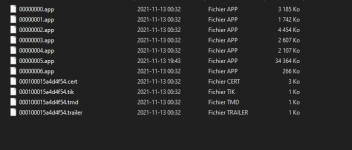Tutorial
Updated
Virtual Console - Nintendo 64 (N64) - Wii VC Injection Tutorial
Hello, community.
I'd like to share us my Wii VC injection tutorial for Nintendo 64 (N64) games.



If you like N64 games as Tom & Jerry: Fists of Fury, Animal Forest, Puyo Puyo SUN 64 or others for those game systems, and you want to see in action as Wii VC games, this is the tutorial for you.
-------------------------------------------------------------------------
WARNING WARNING WARNING!!!!!!!!!!!!!!!!
-------------------------------------------------------------------------
Unproperly following these instructions and/or unproperly packing the 00000000.app file CAN HARD-BRICK YOUR Wii!!!!!! DO NOT ATTEMPT TO CREATE CUSTOM Wii VC WADS unless you know what are you doing!!!!!! It's highly recommendable that you have installed in your Wii any brick protection such as BootMii as boot2, or Priiloader!
-------------------------
CAUTION:
-------------------------
N64 VC emulation is too poor on Wii, so you will have an 85% chance that your injection fails because the game does not load and crashes on the "You will need the Classic Controller" screen, and you only have an 15% chance that your injection runs fine on your Wii (often with glitches and issues).
You can see the compatibility of the N64 games that work on Wii VC in this link: https://wiki.gbatemp.net/wiki/VCInjections_Compatiblity_List#Nintendo_64
Here are the steps to inject your game!
----------------------
You can download the tools here: https://gbatemp.net/download/all-in-one-wii-vc-injecting-tools-by-saulfabreg.35917/
Uncompress the ZIP file.
-------------------
FIRST STEP - TAKING A SNAPSHOT OF YOUR GAME
SECOND STEP - INJECTING THE ROM
FIFTH STEP - CREATING THE SAVE ICON
SEVENTH STEP - UNPACKING THE 00000005.app FILE
EIGHTH STEP - INJECTING THE SAVE ICON AND PACKING THE 00000005.app FILE
Remember, you must have installed any brick protection such as BootMii as boot2, or Priiloader BEFORE INSTALLING ANY WAD!!!!!!! For install WADs, you must have the Homebrew Channel installed on your Wii and one of the following homebrew apps:
Here's some snapshots of my VC N64 iNJECT:


And here's my snapshot of my save:

Enjoy injecting your NINTENDO 64 games, and have fun!!! Enjoy!
SaulFabre
I'd like to share us my Wii VC injection tutorial for Nintendo 64 (N64) games.



If you like N64 games as Tom & Jerry: Fists of Fury, Animal Forest, Puyo Puyo SUN 64 or others for those game systems, and you want to see in action as Wii VC games, this is the tutorial for you.
-------------------------------------------------------------------------
WARNING WARNING WARNING!!!!!!!!!!!!!!!!
-------------------------------------------------------------------------
Unproperly following these instructions and/or unproperly packing the 00000000.app file CAN HARD-BRICK YOUR Wii!!!!!! DO NOT ATTEMPT TO CREATE CUSTOM Wii VC WADS unless you know what are you doing!!!!!! It's highly recommendable that you have installed in your Wii any brick protection such as BootMii as boot2, or Priiloader!
-------------------------
CAUTION:
-------------------------
N64 VC emulation is too poor on Wii, so you will have an 85% chance that your injection fails because the game does not load and crashes on the "You will need the Classic Controller" screen, and you only have an 15% chance that your injection runs fine on your Wii (often with glitches and issues).
You can see the compatibility of the N64 games that work on Wii VC in this link: https://wiki.gbatemp.net/wiki/VCInjections_Compatiblity_List#Nintendo_64
Here are the steps to inject your game!
----------------------
You can download the tools here: https://gbatemp.net/download/all-in-one-wii-vc-injecting-tools-by-saulfabreg.35917/
Uncompress the ZIP file.
-------------------
FIRST STEP - TAKING A SNAPSHOT OF YOUR GAME
- Get your N64 ROM. Its format must be in .n64, in .z64 or in .v64. Emulate it using Project64 or other emulators.
- Take a snapshot of your game. Use Snipping Tool to do it.
- Click in 'New' and use the mouse to take it.
- Save the snapshot in a folder with the name of the game.
SECOND STEP - INJECTING THE ROM
- Get your WAD to inject. The recommended N64 WADs to inject are Sin & Punishment, Zelda: Majora's Mask, Zelda: Ocarina of Time, Super Mario 64 and Mario Kart 64, but you can test your ROM you want to inject with other N64 VC WADs such as Bomberman Hero (with romc compression), Kirby 64, Yoshi's Story, Mario Golf (romc) and others.
- Now do the following instructions depending of the Wii VC injector you want to use:
- For Devilken's VC Injector:
- Copy your N64 ROM in the following folders: .../Devilken_Injector/VC/ROM/
- Copy your N64 VC WAD in the following folders: .../Devilken_Injector/VC/
- Now open the CMD. For this, click in the address bar and write 'cmd' and press Enter.
- Then write the following commands in the CMD: VC.exe [wad_name].wad ROM Example: VC.exe SandP64.wad ROM
- Wait the ROM inject in the WAD.
- When the VC.exe program shows enter the region, enter the region number and press Enter. The regions are in-screen.
- When the VC.exe program shows enter the new game ID, enter the game ID you want to make the injected WAD and press Enter. The instructions for entering new game ID are in-screen.
- Wait the program finish the injection. When screen appears 'Mission completed! =)', then close the CMD.
- You get a new title.wad file. Now go to the THIRD STEP.
- For AutoInjectuWAD Injector:
- Open the Wii VC Injecting Tools folder and select the AutoInjectuWAD folder.
- Run 'Auto Injectuwad Injector v3.exe' as administrator
- In 'Console Mode', select 'N64' for Nintendo 64 injection.
- Copy the Nintendo 64 ROM and paste in the AutoInjectuWAD folder.
- Copy the WAD you want to use for inejct and paste in the AutoInjectuWAD folder.
- Click 'Refresh' in Pick Rom and Pick Wad.
- Select your ROM to inject in 'Pick Rom'.
- Select the WAD file you want to inject in 'Pick Wad'
- In 'Custom Channel Title', enter the name of the game.
- Press the 'Start!' button.
- Wait the injection finish...
- Close AutoInjectuWAD. Now go to the THIRD STEP.
- Now open the CustomizeMii v3.11 folder
- Run CustomizeMii.exe as administrator
- In Source Wad, select the injected WAD from the 'AutoInjectuWAD' folder.
- Click in the 'Title' tab, and delete the translations.
- Click in the 'Options' tab, and modify the game ID.
- Click in the 'Banner' tab, and select the 'VCPic.tpl' file.
- Click in the 'Preview' button
- In 'Banner', select again 'VCPic.tpl'
- Click in 'Replace', and select 'RGBA8'
- Select the screen capture file of your game that you maked in Snipping Tool
- Now, in 'Icon', select 'IconVCPic.tpl'
- Click again in 'Replace', and select 'RGBA8'
- Select the screen capture file of your game again that you maked in Snipping Tool
- Close the Preview window
- Go to the 'Layout' tab
- In 'Banner', select the 'banner.brlyt' file and extract it
- Save in the Wii VC Injecting Tools folder
- Now open the 'HowardC_Tools' folder
- Open the 'VCbrlyt9.0' folder
- Run vcbrlyt.exe as administrator
- Click in the '...' button to localize the banner.brlyt file
- Select the 'banner.brlyt' file that you extracted
- Edit the banner.brlyt file as shown:
- Name: [Game Name]
- Year: [year that was released the game]
- Players: [# of allowed players], NO DASHES!!!! (Ex., write '2' for '1-2'
- Then follow the following steps:
- Click in 'Save Changes'
- Close the VC brlyt Editor
- In CustomizeMii, select again the 'banner.brlyt' file and click in 'Replace'
- Select the 'banner.brlyt' file that you edited
- Now click in 'Create WAD'
- If the 'You changed the brlyt file, but you didn't change the brlan file. Are you sure this is correct?' window shown, select 'Yes' or 'OK'
- Save the WAD as '[game_name]_TEST.wad' Example: 'pilotwings64_TEST.wad'
- Close CustomizeMii
- Now copy and paste the WAD in the 'WADpack_WADunpack' folder
- Rename the WAD file as 'in.wad'
- Use 'WAD Unpacker.bat'
- Click in the randomed-name folder. Here's the files that joins the WAD.
FIFTH STEP - CREATING THE SAVE ICON
- Open again the 'HowardC_Tools' folder
- Now, in 'HowardC_Tools' folder, click in the 'VCIcon8.0' folder
- Run VC_Icon_Gen.exe as administrator
- In 'Console', select:
- Select 'N64' for making Nintendo 64 save icons
- Then follow the following steps:
- In 'Source', select the screen capture photo that you made in Snipping Tool
- In 'Dest', select the photo folder
- In 'Create', uncheck the options 'Channel Icon' and 'Banner Image'
- Click in 'Make Preview' to see the preview of your new save icon
- Now click in 'Make' to make the save_banner.tpl file. This file is saved in the photo's folder.
- Now download a hex editor compatible with Unicode to edit the save title. Download the HxD Hex Editor utility from the following link: https://mh-nexus.de/en/downloads.php?product=HxD20
- Once the HxD Hex Editor is installed, open it.
- Then click on File and then Open. Or easier, press Ctrl + O.
- Find the WAD folder you unpacked and open the file 00000005.app that you modified the save_banner.tpl.You will get a lot of characters, but this is normal. I used a backup of the original 00000005.app before editing, but you use the 00000005.app that you are going to modify the save title.
- Now click on Search and select the Search option. Or easier, press Ctrl + F.
- In the 'Search' box, look for the original save title of the original WAD (that is, the previous name of the WAD before editing it). For example, if to inject 'Pilotwings 64' you used the WAD of 'Sin & Punishment', then look for the words 'Sin & Punishment' (WITHOUT quotes). Another example: if to inject 'Puyo Puyo SUN 64' you used the WAD of 'Super Mario 64', then look for 'Super Mario 64' (again, WITHOUT quotes).
- In 'Text encoding', choose the option 'Unicode (UTF-16 little endian).
- Click on 'Accept' or 'OK'.
- If you wrote the name of the original save correctly, it will be highlighted:
- Now click on Search and select the Replace option. Or easier, press Ctrl + R.
- In the 'Search' box, retype the original save title of the original WAD (that is, the previous name of the WAD before editing it). For example, if for inject 'Pilotwings 64' you used the WAD of 'Sin & Punishment', then look for the words 'Sin & Punishment' (WITHOUT quotes). Another example: if for inject 'Puyo Puyo SUN 64' you used the WAD of 'Super Mario 64', then look for 'Super Mario 64' (again, WITHOUT quotes).
- In the 'Replace with' box, type the name of the game you are going to inject (DO NOT type more than 20 characters in your save). For example, if you want to inject 'Pilotwings 64' into 'Sin & Punishment', then type the words 'Pilotwings 64' into the 'Replace with' (WITHOUT quotes) box. Another example: if you want to inject 'Puyo Puyo SUN 64' and you used the WAD of 'Super Mario 64', then put for your save title 'Puyo Puyo SUN 64' (again, WITHOUT quotes).
- In 'Text encoding', choose the option 'Unicode (UTF-16 little endian).
- Check the option 'Notice when replacing' so you can see that if you are editing the right place, IF YOU DON'T MAKE THIS OPTION, YOU CAN DO ANYTHING WRONG IN THIS AND WHEN TRYING IT IN YOUR Wii, IT IS VERY LIKELY FOR YOUR Wii TO HAVE A BRICK!!!!
- Click on 'Accept' or 'OK'. (NOTE: Some WADs, such as Zelda: Ocarina of Time, have non-modifiable saves, so if you try to modify a save of an original Zelda Ocarina WAD, when you see it in your Wii, there are no letters. DO NOT DO IT in the case of that WAD. In others, like Sin & Punishment, you can edit them).
- If this warning comes out (or any other warining for indicate you are modyfing the data), click on 'Accept' or 'OK' or 'Yes'.
- Check if the original save title is highlighted before modifying it by your own save title. If so, click on 'Yes' to modify it. (It does not matter if the original save does not have a character, here the & in the 'Confirm' window does not appear, just make sure that the hex appears what you wrote, either Unicode or any other).
- Once modified, you should see a text like this, with your save marked red: (DO NOT DO ANYTHING THERE)
- Once you have edited your save, save the changes of 00000005.app by clicking on File and then on Save. Or easier, use Ctrl + S.
- Once saved, now go to the SEVENTH STEP.
SEVENTH STEP - UNPACKING THE 00000005.app FILE
- Now go to the 'u8tool10.1' folder and run U8Tool.exe as administrator
- In 'Archive File', click in '...' button to localize the file
- Select the '00000005.app' file in the
- Now cut all the save icon files and paste in the randomed-name folder folder
- Then click in 'Extract'
- Minimize the U8 Tool
EIGHTH STEP - INJECTING THE SAVE ICON AND PACKING THE 00000005.app FILE
- Now go to the following folders:
- The screen capture folder
- The '.../[randomed-name]/00000005_app_OUT/' folder
- Then follow the following steps:
- Now copy the save_banner.tpl file from the screen capture folder and paste in the 00000005_app_OUT folder
- Open again the minimized U8 Tool
- In 'Archive File', click in '...' button to localize the file
- Select the '00000005.app' file in the randomed-name folder
- Then click in 'Pack'
- Close the U8 Tool
- Go to the randomed-name folder
- Copy all the files (not the folders, just
- the files) that are:
- - The .app files
- - The .tik file
- - The .tmd file
- - The .cert file
- - The .trailer file
- - The .wte files
- Then follow the following steps:
- Paste all the files in the 'WADpack_WADunpack' folder
- And use 'WAD Packer.bat'
- This make a out.wad file
- Go to the 'WADder_Editor' folder
- Run wadder.exe as administrator
- In 'WAD to Edit', click in 'Browse'
- Select the 'out.wad' file that is in the 'WADpack_WADunpack' folder
- Click in the 'Title' tab
- In 'All Languages', enter the name of the game
- Click in the 'Create WAD!' button
- In the 'Banner' tab, select the 'VCPic.tpl' file
- Click in 'Preview'
- Now click in 'Replace'
- Select the screen capture that you made in Snipping Tool
- Click again in 'Preview'
- Click in the 'Icon' tab
- In the 'Icon' tab, select the 'IconVCPic.tpl' file
- Click in 'Preview'
- Now click in 'Replace'
- Select the screen capture that you made in Snipping Tool
- Click again in 'Preview'
- Then click in 'Continue'
- Save your WAD as [game_name].wad Example: Pilotwings64_N64.wad
- OK! Now you injected your game as Wii Virtual Console game, ready to install and use!
Remember, you must have installed any brick protection such as BootMii as boot2, or Priiloader BEFORE INSTALLING ANY WAD!!!!!!! For install WADs, you must have the Homebrew Channel installed on your Wii and one of the following homebrew apps:
- Wii Mod Lite (released by RiiConnect24 bashed on jskyboo's WiiMod)
- Multi-Mod Manager (released by Wiiwu)
- YAWMM (Yet Another Wad Manager Mod) (released by Leathl, WiiShizzza and Cwstjdenobs)
- WAD Manager (released by Waninkoko)
- Pimp my Wii (released by Attila and distributed by wii-info.fr)
Here's some snapshots of my VC N64 iNJECT:
And here's my snapshot of my save:
Enjoy injecting your NINTENDO 64 games, and have fun!!! Enjoy!
SaulFabre
Last edited by SaulFabre,