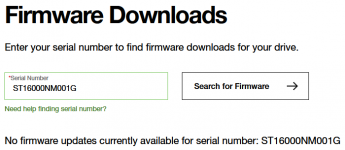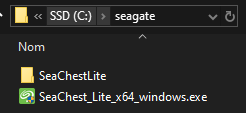Tutorial
Updated
How to use a larger than 2TB Hard Drive (Seagate version)
---- Please note you must know the risks of this guide there is always the potential for making the drive inoperable, I tested this on my personnal config and can't assure you get the same result, please verify the manipulations by yourself and take the entire responsability -----
The max size of usual hard external USB hard drives is 2TB due to the MBR limitations. There are several guides on how to use Western Digital Drives to bypass the 2TB limitation coming with his own enclosure but I'm personally reluctant to buy one for several reasons. Had some WD my passport back in time with the sata interface soldered making it impossible to use out of his enclosure without some messy hack.
I was looking for nude internal hard drive that I could use as I entended in my personnal enclosure in case the SATA interface failed me and you will see it's more secure to convert the disk threw a direct internal slot. I also heard that WD new drives had new firmwares messing with the process and making this choice quite random. I was looking for a 3.5 format to avoid any Y cable. Also I was seeking for a huge space for a small price and found by chance some Seagate EXOS X16 that was actually at way better price per TB than the WD Elements like half price. I know its overkill but don't ask me why, depending on your region you may find good prices for this entreprise drive (got mine 16TB for less than 200€, same price than the 8TB WD Elements at this day). This guide is inteded for Seagate internal drives, it is not recommanded by seagate to do the next steps via USB in case the connexion breaks. Plus I never saw a guide pushing the possibilites to the theorical max size hard drive even if I will probably never exceed 8TB of data for the wii+gamecube but I succeed at using it for my PS3 games as well and of course the guide works for vWii on Wii U the same way. If you want a guide for WD there are some across the forum like this one.
https://gbatemp.net/threads/how-to-...-on-a-wii-as-a-single-fat32-partition.602038/
Which Seagate drive should I buy :
The wii system needs a drive partition in MBR that limits that only supports 4 million sectors. Our usual hard drives comes with a standard 512 byte sector that imply the 2TB limit. But some hard drives have a 4096 byte physical sector Size that emulates 512 logical sector (512e), meaning you can push the partition limit to 4K byte x 4 million = 16TB. Problem is you can't rely just on a 4K native sector size (4Kn) that is 512e hard drive, but you also need a software that will allow you to format the disk into effective 4K sector. You can check the datasheets from seagate but they are not exactly accurate :
Seagate Barracuda : Tested a dozen of Barracuda, they are reported as 4Kn but none of them were compatible to 4K FastFormat
Seagate IronWolf : Tested 8TB and 2x 12TB and one of them 12TB was not compatible to 4K FastFormat. The datasheets doesn't specify that some were compatible but I could verify this by myself, seems pretty random to try to buy one in my opinion + they seems more expensive than EXOS for some reason. The only advantage you will get from an IronWolf is they are extra-silent compared to EXOS who are a bit noisy as they are made for entreprise server use.
Seagate EXOS X16 : It is clearly specified that those disks supports 4K FastFormat and I tested the [ST16000NM001G] Model
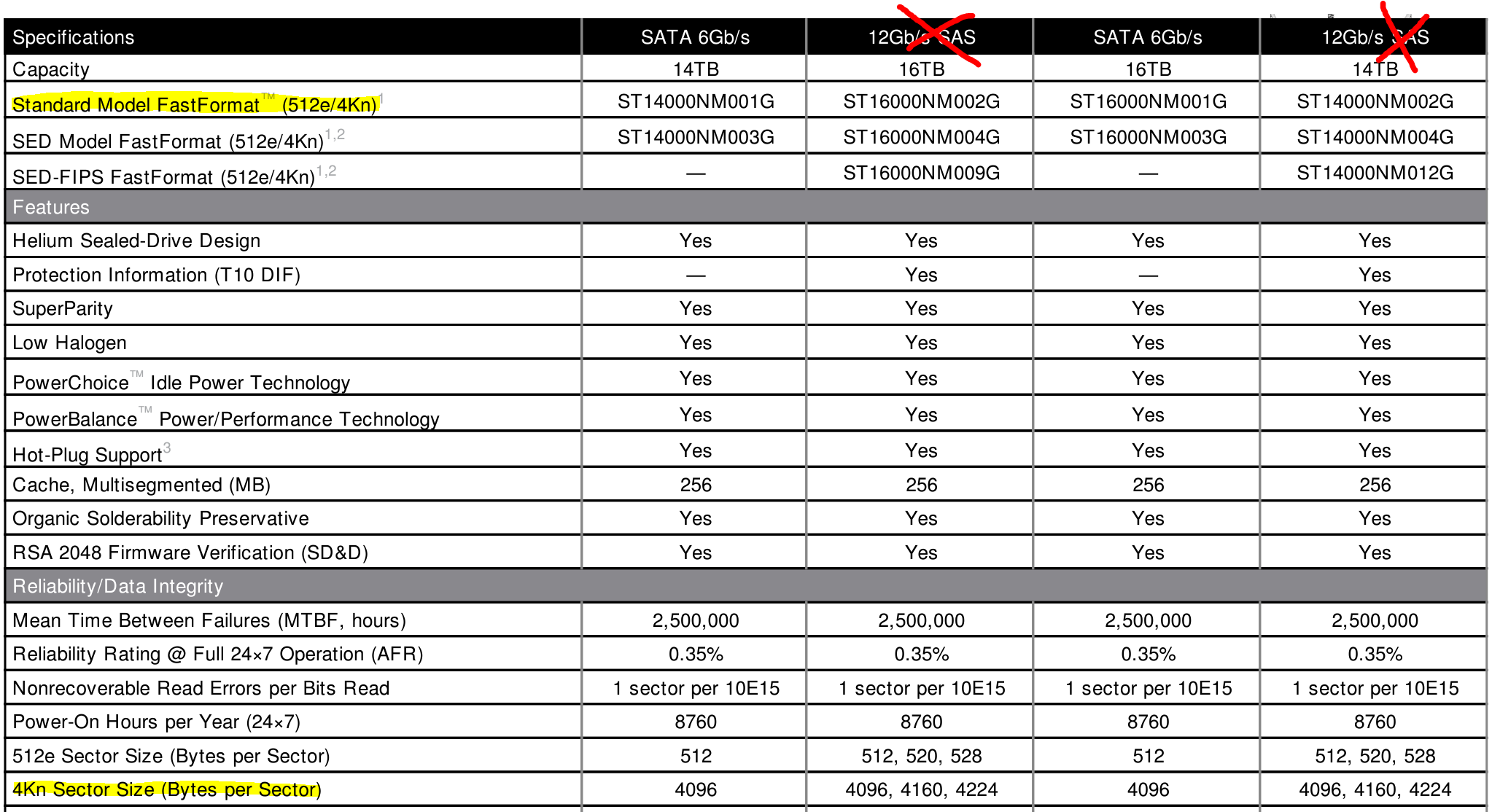
NB : Check carefully the datasheets of the model you want to buy as there are many other models and specificities. Check the interface too, would be a bummer to buy a SAS instead of SATA it will not be compatible with your hard drive enclosure.
How to check manually if my Seagate drive is compatible :
It is possible that your seagate is not recognized if it's not an external hard drive, in this case you need to put it directly in a PC SATA slot.
You will need to download the Seagate software SeaChest Lite here :
https://www.seagate.com/gb/en/support/software/seachest/
On the same page you can use the serial number to verify your hard drive firmware is up to date which is recommanded before changing the sector size.
Unzip the software somwhere easy to navigate to, to make it easy if you are not used to windows prompt I will place it in
Browse to the unzipped folder
Open the command prompt in administrator (Start > cmd > launch as admin)
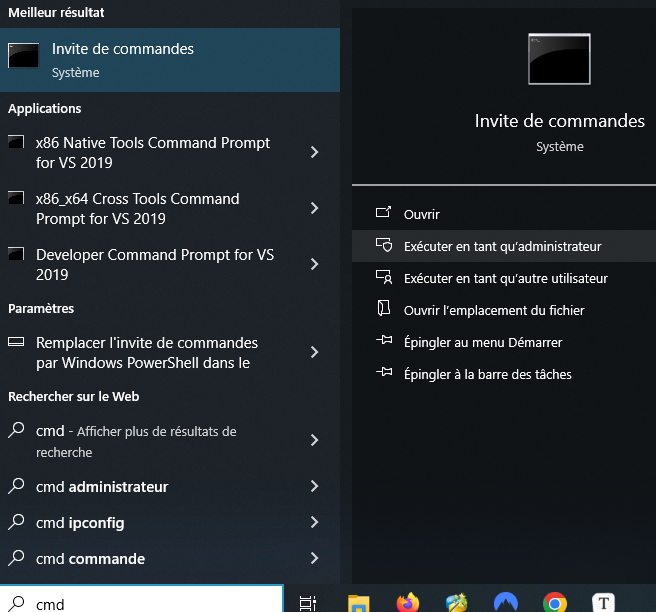
Let's type
Locate your drive by the serial number or the size on the model number by memorizing the handle (PD?), replace the ? with the number you get. For the guide, my Seagate EXOS 16TB is PD2 You can also check the firmware version here.
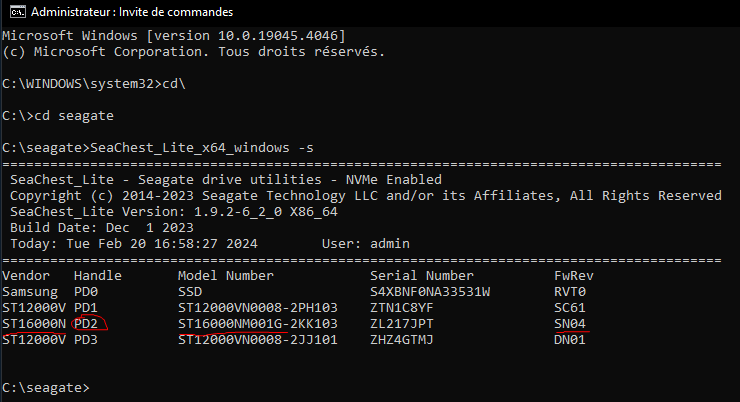
If you see only 512 Size, it means your drive is not compatible to format in 4096 sector size

If you see both 512 and 4096 congratulations your drive can be formated on 4K, you can the star is indicating the current sector size used.
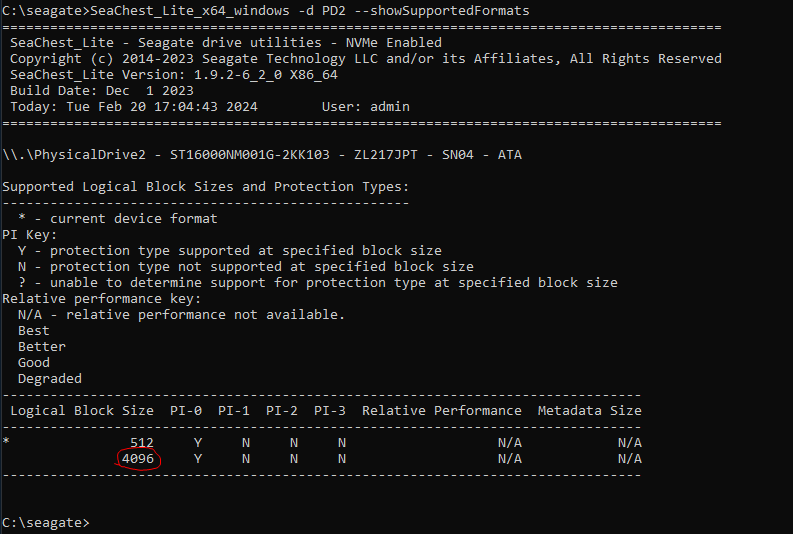
Format in 4K sector size :
Once you checked your device is compatible here is the tricky part. If you get a power outage during this you may break your hard drive that's why seagate recommands you put the hard drive directly inside your computer to the sata slots to avoid any unstable USB. It usually doesn't take more than 5 minutes but on some case it can go longer, the software says max 1 hour of labor. Never shut down your computer and close any other program during this. This will delete all data on the hard drive so make a backup before.
Remember you do this at your own risk. Even seagate warns you it may render the drive inoperable
You will have to wait 30 seconds, just the time to tighten the buttocks. Then wait until it proceeds. It took me around 2 min but if it takes more don't panic and wait an hour before insulting me
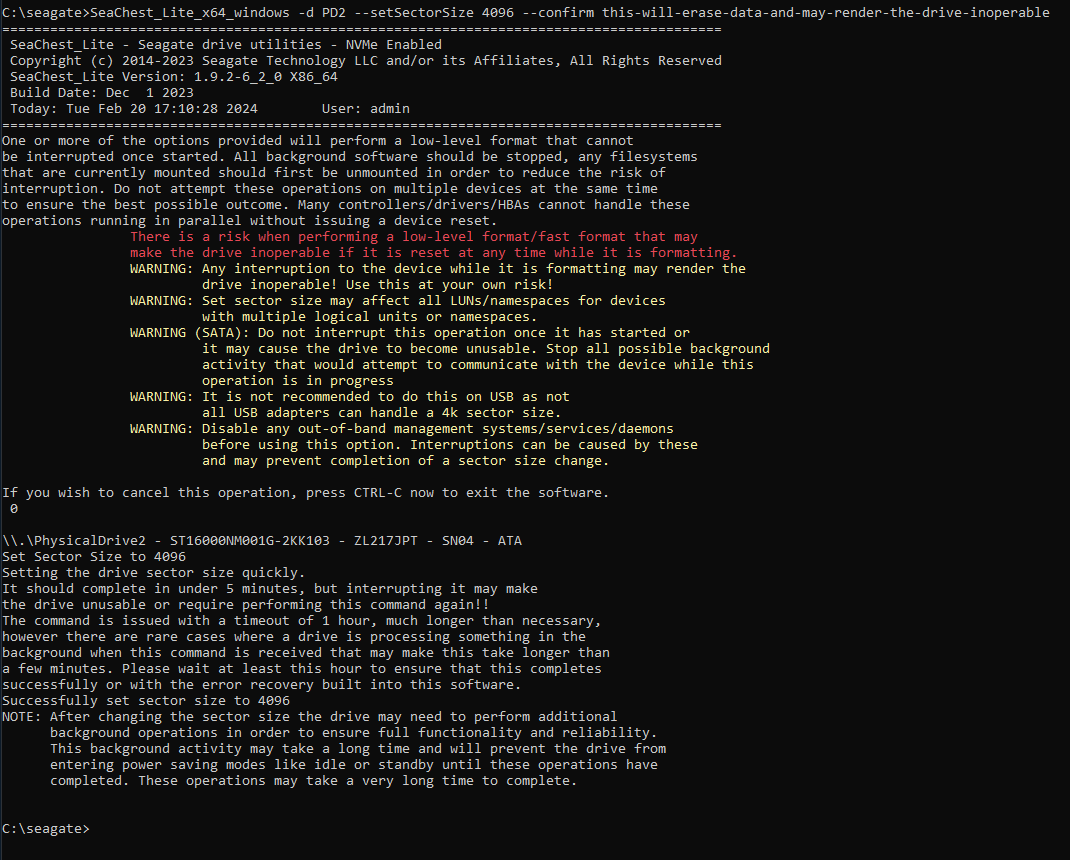
Once finished the hard drive may continue to do some stuff on the background, let it work until it stops working and the drive will be ready to use.
Finalize the partitions :
I use the software MiniTool Partition Wizard (MTPW) to do the job, for some reason EaseUS Partition Manager won't let me create Partitions bigger than 2TB. (if you know why tell me)
https://www.partitionwizard.com/free-partition-manager.html
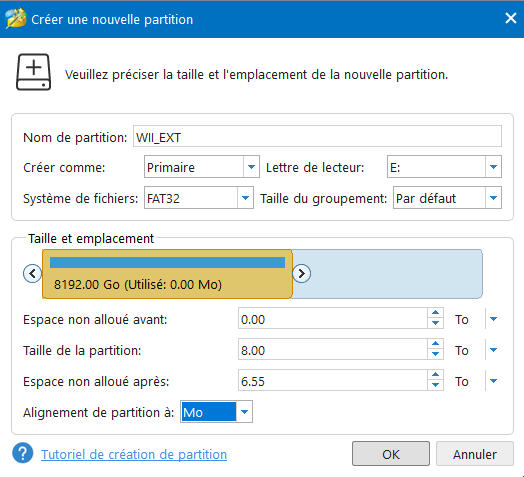
The right allocation size should be
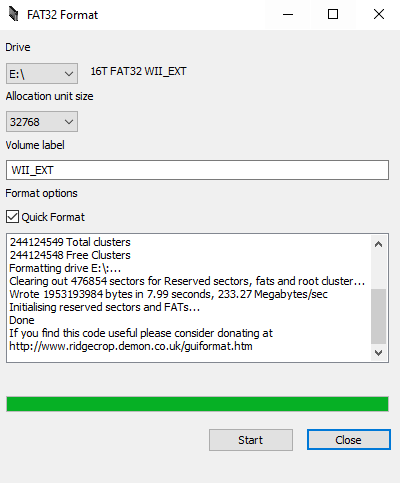
If you get the failed to open device error 32, just close MTPW and all windows explorer and start again.
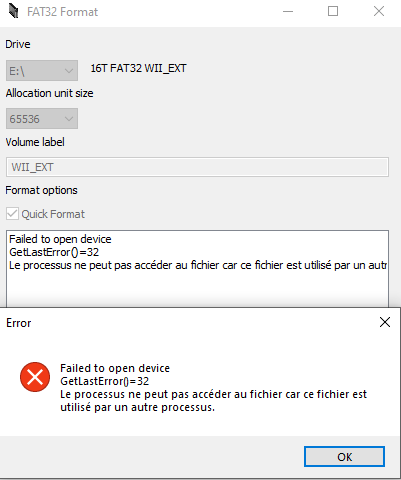
If your drive is not recognized once it is on and USB enclosure, consider trying another one as I find some will not work with 4K sector size.
Here you go, you got tons of place to put whatever you want on your console.
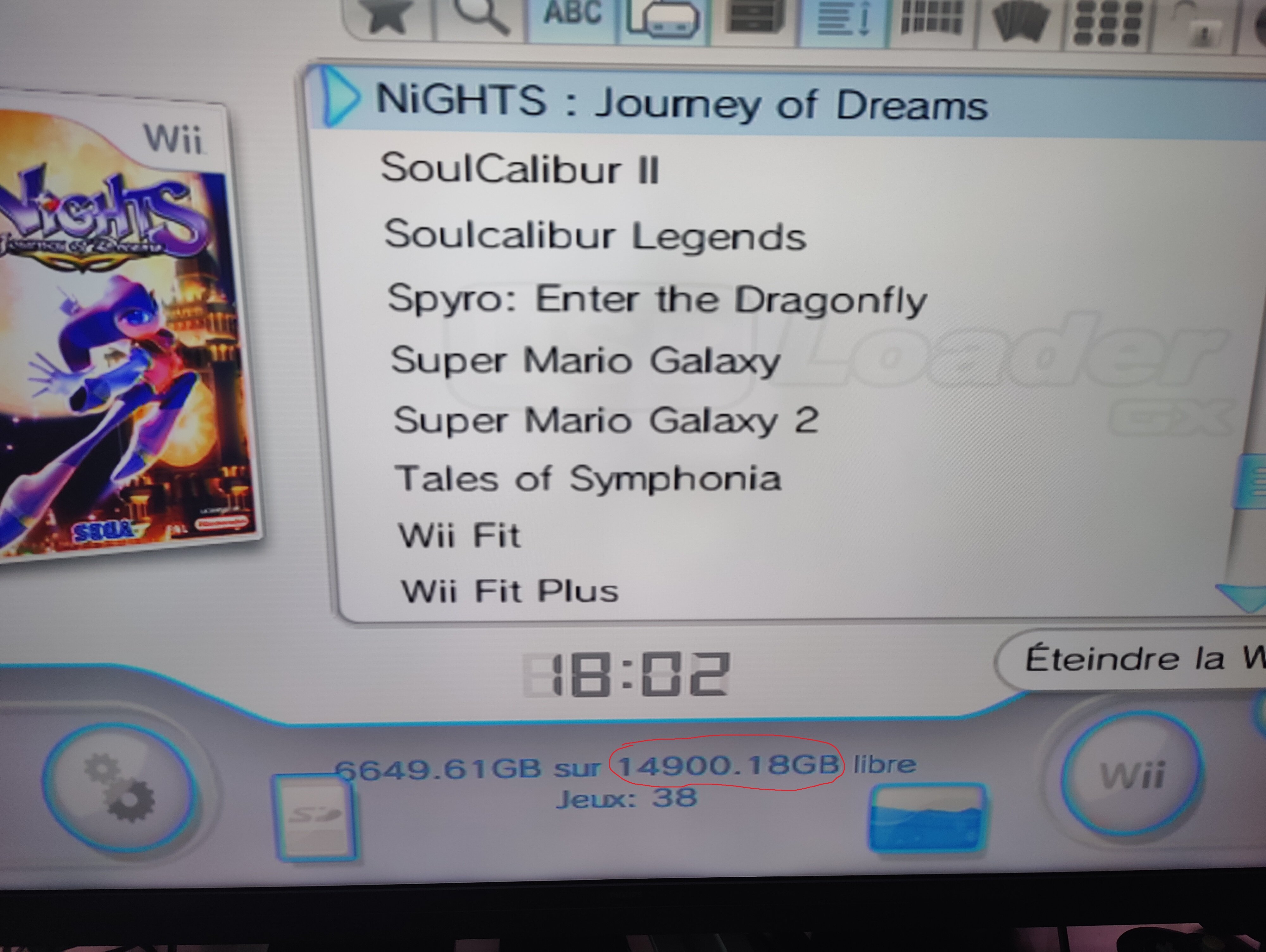
This is my first guide and I don't speak fluent english so any correction is gladly appreciated. Cheers
The max size of usual hard external USB hard drives is 2TB due to the MBR limitations. There are several guides on how to use Western Digital Drives to bypass the 2TB limitation coming with his own enclosure but I'm personally reluctant to buy one for several reasons. Had some WD my passport back in time with the sata interface soldered making it impossible to use out of his enclosure without some messy hack.
I was looking for nude internal hard drive that I could use as I entended in my personnal enclosure in case the SATA interface failed me and you will see it's more secure to convert the disk threw a direct internal slot. I also heard that WD new drives had new firmwares messing with the process and making this choice quite random. I was looking for a 3.5 format to avoid any Y cable. Also I was seeking for a huge space for a small price and found by chance some Seagate EXOS X16 that was actually at way better price per TB than the WD Elements like half price. I know its overkill but don't ask me why, depending on your region you may find good prices for this entreprise drive (got mine 16TB for less than 200€, same price than the 8TB WD Elements at this day). This guide is inteded for Seagate internal drives, it is not recommanded by seagate to do the next steps via USB in case the connexion breaks. Plus I never saw a guide pushing the possibilites to the theorical max size hard drive even if I will probably never exceed 8TB of data for the wii+gamecube but I succeed at using it for my PS3 games as well and of course the guide works for vWii on Wii U the same way. If you want a guide for WD there are some across the forum like this one.
https://gbatemp.net/threads/how-to-...-on-a-wii-as-a-single-fat32-partition.602038/
Which Seagate drive should I buy :
The wii system needs a drive partition in MBR that limits that only supports 4 million sectors. Our usual hard drives comes with a standard 512 byte sector that imply the 2TB limit. But some hard drives have a 4096 byte physical sector Size that emulates 512 logical sector (512e), meaning you can push the partition limit to 4K byte x 4 million = 16TB. Problem is you can't rely just on a 4K native sector size (4Kn) that is 512e hard drive, but you also need a software that will allow you to format the disk into effective 4K sector. You can check the datasheets from seagate but they are not exactly accurate :
Seagate Barracuda : Tested a dozen of Barracuda, they are reported as 4Kn but none of them were compatible to 4K FastFormat
Seagate IronWolf : Tested 8TB and 2x 12TB and one of them 12TB was not compatible to 4K FastFormat. The datasheets doesn't specify that some were compatible but I could verify this by myself, seems pretty random to try to buy one in my opinion + they seems more expensive than EXOS for some reason. The only advantage you will get from an IronWolf is they are extra-silent compared to EXOS who are a bit noisy as they are made for entreprise server use.
Seagate EXOS X16 : It is clearly specified that those disks supports 4K FastFormat and I tested the [ST16000NM001G] Model
NB : Check carefully the datasheets of the model you want to buy as there are many other models and specificities. Check the interface too, would be a bummer to buy a SAS instead of SATA it will not be compatible with your hard drive enclosure.
How to check manually if my Seagate drive is compatible :
It is possible that your seagate is not recognized if it's not an external hard drive, in this case you need to put it directly in a PC SATA slot.
You will need to download the Seagate software SeaChest Lite here :
https://www.seagate.com/gb/en/support/software/seachest/
On the same page you can use the serial number to verify your hard drive firmware is up to date which is recommanded before changing the sector size.
Unzip the software somwhere easy to navigate to, to make it easy if you are not used to windows prompt I will place it in
C:\seagate but if you are comfortable with it you know what to do.Browse to the unzipped folder
SeaChestLite\Win64\Win64-Non-RAID select the SeaChest_Lite_x64_windows.exe file and put it directly on the seagate folder you just created.Open the command prompt in administrator (Start > cmd > launch as admin)
Let's type
Code:
cd \
cd seagate
SeaChest_Lite_x64_windows -sLocate your drive by the serial number or the size on the model number by memorizing the handle (PD?), replace the ? with the number you get. For the guide, my Seagate EXOS 16TB is PD2 You can also check the firmware version here.
Code:
SeaChest_Lite_x64_windows -d PD? --showSupportedFormatsIf you see only 512 Size, it means your drive is not compatible to format in 4096 sector size
If you see both 512 and 4096 congratulations your drive can be formated on 4K, you can the star is indicating the current sector size used.
Format in 4K sector size :
Once you checked your device is compatible here is the tricky part. If you get a power outage during this you may break your hard drive that's why seagate recommands you put the hard drive directly inside your computer to the sata slots to avoid any unstable USB. It usually doesn't take more than 5 minutes but on some case it can go longer, the software says max 1 hour of labor. Never shut down your computer and close any other program during this. This will delete all data on the hard drive so make a backup before.
Remember you do this at your own risk. Even seagate warns you it may render the drive inoperable
Code:
SeaChest_Lite_x64_windows -d PD? --setSectorSize 4096 --confirm this-will-erase-data-and-may-render-the-drive-inoperableYou will have to wait 30 seconds, just the time to tighten the buttocks. Then wait until it proceeds. It took me around 2 min but if it takes more don't panic and wait an hour before insulting me

Once finished the hard drive may continue to do some stuff on the background, let it work until it stops working and the drive will be ready to use.
Finalize the partitions :
I use the software MiniTool Partition Wizard (MTPW) to do the job, for some reason EaseUS Partition Manager won't let me create Partitions bigger than 2TB. (if you know why tell me)
https://www.partitionwizard.com/free-partition-manager.html
- Delete all partitions
- Initialize the disk in MBR (right click on the disk, initialize as MBR, if asked choose the windows XP mode)
- Create a single partition on FAT32 as Primary, but MTPW will only allow you 8TB partition (if you know how to avoid this or a better software pls mp me as extending the partition mess up a bit the partition)
- Extend the partition to the max size of your drive (right click on the partition created and extend partition, note that extending the partiton can corrupt the drive and you can loose all data, but for now we don't have any data, plus the wii won't read it so we will have to format it again)
- Apply on the changes in MiniTool Partition Wizard (make sure you didn't misslick on another drive and accidentaly delete your shameful collection of your childhood cartoons)
- Then use the FAT32 GUI Formatter (64-bit link : http://ridgecrop.co.uk/guiformat-x64.Exe )
- Select the drive, put the right allocation unit size and perform a quick format (most likely 65536)
The right allocation size should be
32ko between 2TB and 4TB
64ko between 4TB and 8TB
128ko further theorically but the software won't allow it and MTPW will force it to 256ko which doesn't work for the wii so I stick with 64Ko and it works for me (if you know a software that allow you 128ko pm me)
If you get the failed to open device error 32, just close MTPW and all windows explorer and start again.
If your drive is not recognized once it is on and USB enclosure, consider trying another one as I find some will not work with 4K sector size.
Here you go, you got tons of place to put whatever you want on your console.
This is my first guide and I don't speak fluent english so any correction is gladly appreciated. Cheers
Last edited by Al_Touriste,