Tutorial
Updated
How to have very fast FTP | PS3 CFW | DEX/CEX
Before you read this tutorial keep in mind you may know this, but others don't so don't act cocky in chat and say this is to simple for you. If it was simple for you then you shouldn't of clicked on it. If you want to chat don't be so negative.
Alright so sometimes you have to FTP games/movies/etc to you're PS3 although the only problem is depending on you're internet this can be very slow for you. In this tutorial we will be hooking up the PC/LAPTOP directly to the PS3 with speeds top to 100mb/minute although some people have reported even 800mb/minute using this method. I don't personally believe that to be true although it might be.
Requirements>------
PS3 CFW ONLY (No use for this on OFW)
LAN Cable (Ethernet)
PC/LAPTOP (Windows only, there may be a way to do this on MAC)
Filezilla (To see filesystem from PC/LAPTOP)
Multiman/Rebug Toolbox/Webman (To connect the FTP and see the filesystem)
Steps>------
1. Turn on PS3. Go to the "Network Settings" under the Settings tab on XMB. Next go to "Internet Connection Settings.".
2. Press OK on the beginning prompt and select "Custom", then "Wired Connection", "Auto-Detect", then "Manual".
3. Put in the following data:
_________________________
IP Address 10.1.1.2
Subnet Mask 255.255.255.0
Defualt Router 10.1.1.0
Primary DNS 10.1.1.0
Secondary DNS 10.1.1.10
_________________________
4. Select "Automatic, then "Do Not Use", finally "Enable". Save the settings and you can test if you want. If you test it should be able to grab the IP, but fail on Internet Connection. This is normal.
5. Open you're FTP app of choice (e.g Multiman). The IP address you should see when clicking information is "10.1.1.2".
6. In MultiMan under the Settings tab scroll down to FTP Service and choose Enable [No Timeout]. Leave MultiMan open as it is the program that will communicate with your computer to do transfers. Now go to PC (Leaving PS3 on and in you're FTP app of choice).
7. Download FileZilla (I recommend it) from CNET and install it.
8. Open FileZilla, then go to File>Site Manager and click on "New Site" then input the following:
___________________________________________________
Under the tab "General":
Host - 10.1.1.2
Port - 21
Logon Type - 'Normal'
User - FTPD12345
Pass - Whatever you want.
Under the tab "Transfer Settings":
Transfer mode - 'Active'
Limit number of simultaneous connections - Check this box
Maximum number of connections - 1
___________________________________________________
Conclusion>------
FTP should be faster than before. This tutorial is meant for people with slow internet so if this helped you're welcome! I am not sure if this will affect anyone on a very fast internet.
Alright so sometimes you have to FTP games/movies/etc to you're PS3 although the only problem is depending on you're internet this can be very slow for you. In this tutorial we will be hooking up the PC/LAPTOP directly to the PS3 with speeds top to 100mb/minute although some people have reported even 800mb/minute using this method. I don't personally believe that to be true although it might be.
Requirements>------
PS3 CFW ONLY (No use for this on OFW)
LAN Cable (Ethernet)
PC/LAPTOP (Windows only, there may be a way to do this on MAC)
Filezilla (To see filesystem from PC/LAPTOP)
Multiman/Rebug Toolbox/Webman (To connect the FTP and see the filesystem)
Steps>------
1. Make sure the LAN Cable is connected from you're PC to PS3 (PS3 doesn't have to be on). Open up Control Panel. Look under "Network an Internet" then click "View network status and tasks". If you look to the left side panel you will see "Change adapter settings". Click on it.
2. Find you're LAN cable, right click on it and open "Properties".
3. Click "Internet Protocol Version 4 (TCP/IPv4)" then "Properties", next click “Use the following IP address:” and “Use the following DNS server and input the data on image below:
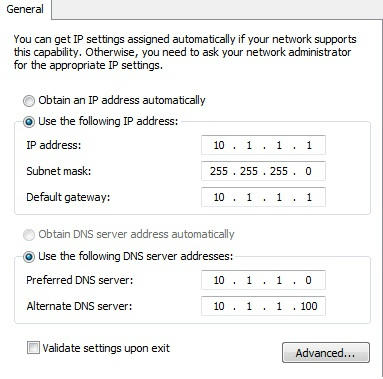
4. Once done click okay and go on to the PS3 part.
2. Find you're LAN cable, right click on it and open "Properties".
3. Click "Internet Protocol Version 4 (TCP/IPv4)" then "Properties", next click “Use the following IP address:” and “Use the following DNS server and input the data on image below:
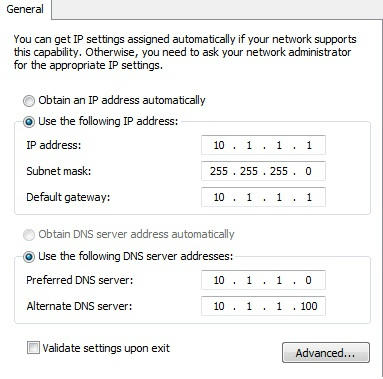
4. Once done click okay and go on to the PS3 part.
1. Open up Start Menu and hover over "Connect To". Open "Show all connections".
2. Find you're LAN cable, right click on it and select "Properties".
3. Click "Internet Protocol Version 4 (TCP/IPv4)" then "Properties", next click “Use the following IP address:” and “Use the following DNS server and input the data on image below:
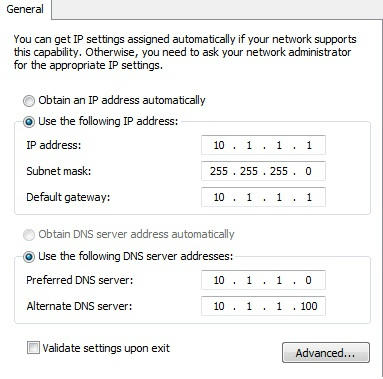
4. Once done click okay and go on to the PS3 part.
2. Find you're LAN cable, right click on it and select "Properties".
3. Click "Internet Protocol Version 4 (TCP/IPv4)" then "Properties", next click “Use the following IP address:” and “Use the following DNS server and input the data on image below:
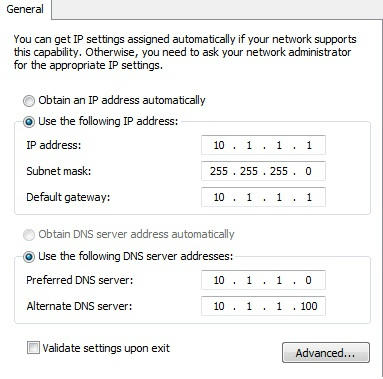
4. Once done click okay and go on to the PS3 part.
2. Press OK on the beginning prompt and select "Custom", then "Wired Connection", "Auto-Detect", then "Manual".
3. Put in the following data:
_________________________
IP Address 10.1.1.2
Subnet Mask 255.255.255.0
Defualt Router 10.1.1.0
Primary DNS 10.1.1.0
Secondary DNS 10.1.1.10
_________________________
4. Select "Automatic, then "Do Not Use", finally "Enable". Save the settings and you can test if you want. If you test it should be able to grab the IP, but fail on Internet Connection. This is normal.
5. Open you're FTP app of choice (e.g Multiman). The IP address you should see when clicking information is "10.1.1.2".
6. In MultiMan under the Settings tab scroll down to FTP Service and choose Enable [No Timeout]. Leave MultiMan open as it is the program that will communicate with your computer to do transfers. Now go to PC (Leaving PS3 on and in you're FTP app of choice).
7. Download FileZilla (I recommend it) from CNET and install it.
8. Open FileZilla, then go to File>Site Manager and click on "New Site" then input the following:
___________________________________________________
Under the tab "General":
Host - 10.1.1.2
Port - 21
Logon Type - 'Normal'
User - FTPD12345
Pass - Whatever you want.
Under the tab "Transfer Settings":
Transfer mode - 'Active'
Limit number of simultaneous connections - Check this box
Maximum number of connections - 1
___________________________________________________
Conclusion>------
FTP should be faster than before. This tutorial is meant for people with slow internet so if this helped you're welcome! I am not sure if this will affect anyone on a very fast internet.
This thread's tutorial was NOT created by me. I would like to thank iETH4N's for the post from that ISO site for PS3. Also UrbanAnonymous from the official PS3HAX webpage for providing the images and source to original creator.
Last edited by Zero72463,




