Tutorial
Updated
How to swap textures on Mario Kart 7
How to do a texture swap on Mario Kart 7
(Thread best viewed in Dark-mode or Just-black)
This guide will teach/aid you(hopefully) on how to change the textures on Mario Kart 7!
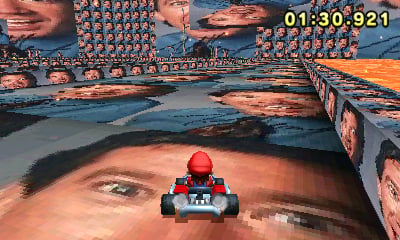
(this guide is mainly going to teach you how to change course textures, but the same concept applies to character models, items, etc. You'll just need to edit the right files!)
THINGS YOU'LL NEED
First, you'll need to download/prepare everything listed above. If you would like to change textures of the original courses, character models, items, etc. you will NEED to rip the ROMFS from the game. You can rip the ROMFS using GodMode9 on your 3DS(see video linked in list).
Once you have everything listed, you can continue.
Step Two: Open the .szs file and extract the model/textures(you'll only be needing the textures).
After you have the games ROMFS you can now explore it, and look for the course you would like to edit. (\romfs\Course)
Pick out the course you'd like. If a name isn't what you expected, blame the Japanese and just use your gut feelings. Then, open up the .szs file using EFE.
You will see something like this:
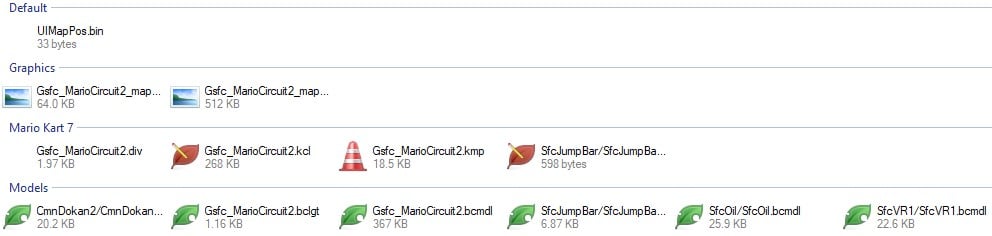
(I am using Mario Circuit 2)
Now you need to pick the right file within the .szs file to open and extract. Usually, the main course is the largest file. In this case it would be "Gsfc_MarioCircuit2.bcmdl".
Double click it, and then you will come across the model in a 3D viewer. (if you don't see the model right away, click "Models" on the left-hand side of the program and select the model)
Now you can extract it! To do this, simple look at the right-hand top corner while viewing the 3D model. Click the leaf icon and extract your model somewhere. You might want to put all of this inside of a folder, because you will be extracting several items. A folder also keeps things clean!
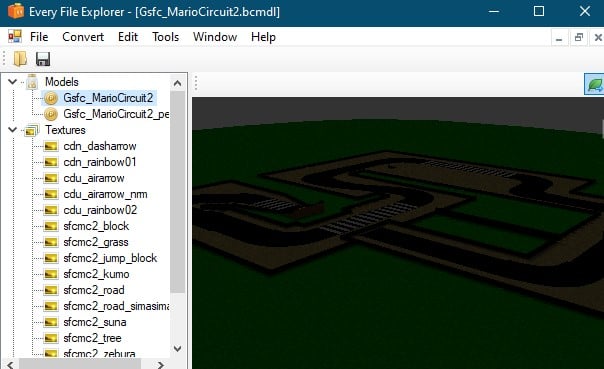
Once you extract it, proceed to the next step.
Step 3: Editing the textures.
Lucky for us, the textures are in .png file format. So that means we don't need to do any conversions!
Open the "Tex" folder that you extracted with the .obj and .mtl file. You'll see all the textures here.
Simply, edit the textures however you please. Add as many colors, transparency, etc. you would like. However, note that in general, the lower the file size the better!
MAKE SURE THE TEXTURES YOU EDIT ARE THE EXACT SAME LENGTHxWIDTH IT COMES IN.
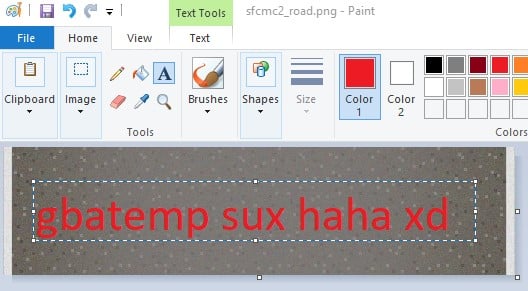
Save the new file, and proceed.
Step 4: Importing your new texture.
Now, you can go back into EFE and open up the .bcmdl file from before.
Select the "Textures" tab and you'll see all of the original textures. Scroll along through them until you find the original texture you edited.
Once you do that, look near the left-hand top right corner of where the image is displayed. You will see two tiny image icons. Select the one on the right.
Import the NEW texture. If all goes well, you should see your texture appear on the display.
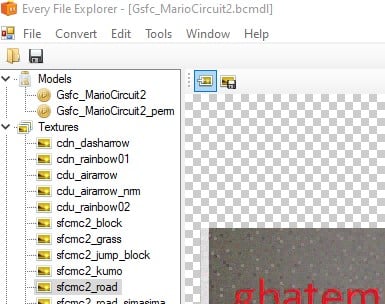
Click the floppy disk icon(save) right under "File" and then go back to the .szs file structure.
Click save once again, or save the new file somewhere else and you should have everything you need.
Exit the program, and move on.
Step 5: Importing and loading into the course.
IF YOU ARE GOING TO REBUILD THE CIA:
Put/replace the file back in the ROMFS folder. And go through steps to rebuild your game. Simply run the game and you should have your new textures implemented.
IF YOU ARE USING CTGP-7:
Go to SD:\CTGP-7\gamefs\Course and drop your .szs file into there. If you need to replace one, do so. However you will replace the course you had before with your new course.
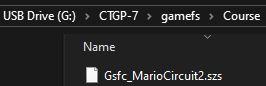
(YOU MUST USE THE SAME FILE NAME AS BEFORE)
Eject your SD card, and load into Mario Kart 7. Select the course you modified and give it a whirl.

Wow!
Hope this helped someone, or taught them something new!! ^o^
+---------CREDITS---------+
CTPG-7 - @PabloMK7 and others
Every File Explorer - @Gericom and others
YouTube.
Google.
Other stuff.
(Thread best viewed in Dark-mode or Just-black)
This guide will teach/aid you(hopefully) on how to change the textures on Mario Kart 7!
(this guide is mainly going to teach you how to change course textures, but the same concept applies to character models, items, etc. You'll just need to edit the right files!)
THINGS YOU'LL NEED
- A computer with SD-card accessibility
- A 3DS/2DS with CFW installed
- EFE (Every File Explorer)
- Some sort of image editor (this one should be obvious enough)
- Depending on the course/char-model/item you would like to edit, you'll need to rip the ROMFS from the game (video guide here)
- Vanilla Mario Kart 7 (this will be a little more complicated, due to you needing to re-build the CIA)
OR - CTGP-7 (Modded MK7) - RECOMMENDED
First, you'll need to download/prepare everything listed above. If you would like to change textures of the original courses, character models, items, etc. you will NEED to rip the ROMFS from the game. You can rip the ROMFS using GodMode9 on your 3DS(see video linked in list).
Once you have everything listed, you can continue.
Step Two: Open the .szs file and extract the model/textures(you'll only be needing the textures).
After you have the games ROMFS you can now explore it, and look for the course you would like to edit. (\romfs\Course)
Pick out the course you'd like. If a name isn't what you expected, blame the Japanese and just use your gut feelings. Then, open up the .szs file using EFE.
You will see something like this:
(I am using Mario Circuit 2)
Now you need to pick the right file within the .szs file to open and extract. Usually, the main course is the largest file. In this case it would be "Gsfc_MarioCircuit2.bcmdl".
Double click it, and then you will come across the model in a 3D viewer. (if you don't see the model right away, click "Models" on the left-hand side of the program and select the model)
Now you can extract it! To do this, simple look at the right-hand top corner while viewing the 3D model. Click the leaf icon and extract your model somewhere. You might want to put all of this inside of a folder, because you will be extracting several items. A folder also keeps things clean!
Once you extract it, proceed to the next step.
Step 3: Editing the textures.
Lucky for us, the textures are in .png file format. So that means we don't need to do any conversions!
Open the "Tex" folder that you extracted with the .obj and .mtl file. You'll see all the textures here.
Simply, edit the textures however you please. Add as many colors, transparency, etc. you would like. However, note that in general, the lower the file size the better!
MAKE SURE THE TEXTURES YOU EDIT ARE THE EXACT SAME LENGTHxWIDTH IT COMES IN.
Save the new file, and proceed.
Step 4: Importing your new texture.
Now, you can go back into EFE and open up the .bcmdl file from before.
Select the "Textures" tab and you'll see all of the original textures. Scroll along through them until you find the original texture you edited.
Once you do that, look near the left-hand top right corner of where the image is displayed. You will see two tiny image icons. Select the one on the right.
Import the NEW texture. If all goes well, you should see your texture appear on the display.
Click the floppy disk icon(save) right under "File" and then go back to the .szs file structure.
Click save once again, or save the new file somewhere else and you should have everything you need.
Exit the program, and move on.
Step 5: Importing and loading into the course.
IF YOU ARE GOING TO REBUILD THE CIA:
Put/replace the file back in the ROMFS folder. And go through steps to rebuild your game. Simply run the game and you should have your new textures implemented.
IF YOU ARE USING CTGP-7:
Go to SD:\CTGP-7\gamefs\Course and drop your .szs file into there. If you need to replace one, do so. However you will replace the course you had before with your new course.
(YOU MUST USE THE SAME FILE NAME AS BEFORE)
Eject your SD card, and load into Mario Kart 7. Select the course you modified and give it a whirl.
Wow!
Hope this helped someone, or taught them something new!! ^o^
+---------CREDITS---------+
CTPG-7 - @PabloMK7 and others
Every File Explorer - @Gericom and others
YouTube.
Google.
Other stuff.
Last edited by slimbizzy,


