RocketVideoPlayer
NOTE: There are no plans on updating this.
Please use the MPEG4Player instead (included in TWiLight Menu++).
Please use the MPEG4Player instead (included in TWiLight Menu++).
After 9 years (as of this post) since the latest version of MoonShell released, the SD-compatible alternative to MoonShell is finally here!
Introducing the Rocket Video Player! It's the video player that plays video files with an extension called ".rvid", bringing you the ultimate in picture quality, thanks to it's lossless frame data.
If the video is uncompressed, you may need a big enough SD card.
Features
- The same, but improved Rocket Video technology from TWiLight Menu++!
- Console-based file browser to search for your .rvid file.
- The video UI from the "DSi + Internet" app.
- Support for videos up to 60FPS! (25-60FPS video requires the DS Memory Expansion Pak, or a DSi or 3DS with the app on the SD card.)
.rvid size for those FPS is limited to 11MB (DSi) or 16MB (DSi) (not counting header and sound data, so if it has sound, it may still play). - Both progressive and interlaced video.
- Audio up to 16khz. (If you we're expecting higher, sorry, it's the best the sound could get without slowing things down too much.)
Video UI Controls (touching works too!)
- A: Play/Pause
- B: Exit video
- Left: Jump back to beginning
Downloads
- Vid2RVID: Video to .rvid converter (Available for both Windows PC and DS/DSi. One is faster, and the other is slower.
)
- Rocket Video Player: Requires either nds-hb-menu or TWiLight Menu++ to use this
Known bugs
- Audio will desync after a few minutes.
Likely due to the player processing the videos at 24 FPS, instead of 23.976 FPS. - The video will freeze from time to time. You'll have to close the lid and open it again, to resume playback.
Integrating to TWiLight Menu++
- Place the app .nds in "sd:/_nds/TWiLightMenu/apps/".
- Launch any .rvid file in TWiLight Menu++.
Converting a video to .rvid
Preparation
- Download Vid2RVID above.
- Download an earlier build of VirtualDub2.
- Download and install Audacity.
- PC: Create a folder called "rvidFrames" in the same directory as "Vid2RVID.exe".
DS/DSi: Create a folder called "rvidFrames" on the SD root.
- Open Audacity.
- Click File->Open...
- Search for the video file, and open it.
- Click Tracks->Stereo Track to Mono
- Set Project Rate to 8000hz, 11025hz, or 16000hz.
- Click File->Export Audio...
- Go to the "rvidFrames" folder.
- Set filename to "sound.raw.pcm".
- Set "Save as type" to "Other uncompressed files".
- Under "Format Options", set header to "RAW (header-less)", and encoding to "Signed 16-bit PCM".
- Click "OK" on the remaining windows. If there is metadata visible, click "Clear".
- Since Audacity has added ".aiff" or whatever the extension is, to the end of "sound.raw.pcm", you'll need to remove that.
If you only see "sound.raw.pcm", make sure that file extensions are set to be shown.
- Open VirtualDub2.
- Click File->Open video file...
- Search for the video file, and open it.
- Click Video->Filters...
- Click Add...
- Search for "resize", and click on it.
- Click "OK".
- Under "New size", change the top-left number to "256".
- Under "Codec-friendly sizing", click "Multiples of 2".
- (Optional) If you still notice any blockiness after resizing, then download and use a de-blocking filter.
- If you want interlaced video (a way of increasing the frame rate), add the "interlaced" filter, and set it to "Even fields first".
- Click Video->Frame Rate...
- If the frame rate is shown as "current: 23.????", then under "Frame rate conversion", click "Convert to fps", and type in "24".
If the frame rate is above "24.????", or if the resulting .rvid lags, then under "Frame rate conversion", click "Convert to fps", and type in "24", "15", or "10". - Click File->Export->Image sequence...
- Set the exact following in this screenshot:
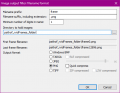
and click "..." to find the "rvidFrames" folder.
- Click "OK" to export the frames.
- Open a text editor.
- Type in [RVID], then press Enter.
- Type in the following:
FRAMES = (Number shown on .png of last frame) (Example result: FRAMES = 1000)
FPS = (The frame rate number you're using) (Example result: FPS = 24) (NOTE: FPS will be doubled by the player, if video is interlaced)
V_RES = (The vertical resolution of the .png) (Example result: V_RES = 144) - Save as "info.ini" in the "rvidFrames" folder.
- Open "Vid2RVID.exe", or if on the DS console, "Vid2RVID.nds".
- Press "A" to start the conversion.
- If "sound.raw.pcm" is found in "rvidFrames", you'll be asked what sample rate the sound is.
Go for the project rate you used in Audacity. - You're done! Rename "new.rvid" to a new filename with ".rvid" at the end, then copy it to your SD card to play in the Rocket Video Player!
Credits
- Drenn: GameYob's .bmp renderer.
- devkitPro: nds-hb-menu's file browsing code, and the use of devkitPro, devkitARM, libnds, and libfat.
- chyyran: Sound streaming code used in TWiLight Menu++.
FAQs
Q: Does this work on a flashcard?
A: Yes.
Q: Will this ever read long progressive 25-60FPS videos?
A: Sadly, no. Too much for the hardware to handle.
Last edited by RocketRobz,