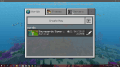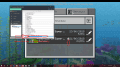Universal Minecraft Editor is a PC application by oPryzeLP and iPxD that universally allows editing of Minecraft worlds, now with Switch Bedrock out, it's possible to mode it too and fully.
(This includes the Console version and allows you to give yourself items you can't normally obtain!)Instructions
1. Install Universal Minecraft Editor and launch it.
2. Dump your Switch Bedrock save.
3. Drag the World you want onto the Main Screen of the Program.
(If you look at Text in HxD it'll tell you which world it is, if it's not already named correspondingly)
4. The editing is pretty simple, you can see the main functions to the left of the image below.
(There is also a tutorial on the site if you need further help)
5. When you are done, hit the save icon in the top left.
When your save is injected back into your Switch, your world(s) will be modded.
(This is also compatible with converting modded Wii U saves to Switch Console
or converting modded Switch Console worlds to Switch Bedrock via the features
that allow you to do that in game. If you're looking to convert between
platforms unofficially, you should use MCCToolChest and
MCCToolChestPE, also by iPxD.)
(Example Screenshot)


Click here to visit Universal Minecraft Editor's Download Page
(There is also a useful tutorial in the site, it applies to all saves. Yes, this program can edit any world from any version of Minecraft.)
(Once again this is by oPryzeLP, not me. I am posting on his behalf because we are both leaders of the same modding group, iPxD, I'm pretty much the only one that uses GBATemp. )
)
(There is also a useful tutorial in the site, it applies to all saves. Yes, this program can edit any world from any version of Minecraft.)
(Once again this is by oPryzeLP, not me. I am posting on his behalf because we are both leaders of the same modding group, iPxD, I'm pretty much the only one that uses GBATemp.
Last edited by TylerZM,