Tutorial how fix broken transparency after upscaling.
This fix ALL transparency problems. Black textures, black edges, non visible textures or transparent parts on nontransparent textures !
I use it in some games and this 100% works.
Original tutorial is from here
https://www.fsdeveloper.com/wiki/index.php/Transparencies_with_GIMP

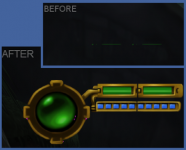
I want show you how is possible fix transparency after upscaling on textures. This work nice for model textures and also on sprites. I use Gimp for everything but in photoshop this method also work.
1 : Open texture in Gimp
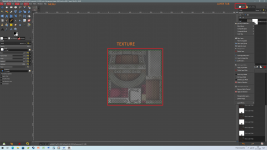
In layers tab click on texture with right mouse button and choose Alpha to Selection
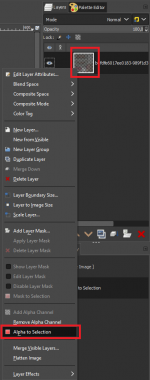
Again click right mouse button on texture in layer tab and choose Add Layer Mask and To Selection
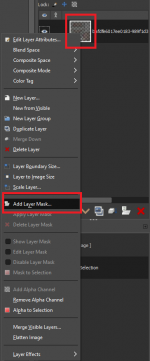
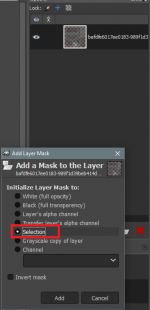
Again right mouse button and choose Show Layer mask
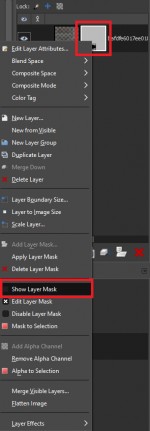
2 : Now you see how your layer mask look. If is everything ok non transparency parts are white and transparent parts are black but upscaling sometimes broke transparency and black parts are grey and also white parts are not pure white. In game have this texture bad black non transparent parts or you do not see nothing because everything is transparent.
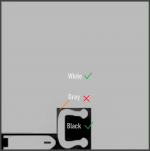
3 : Now open left up Select menu and click on Invert selection.
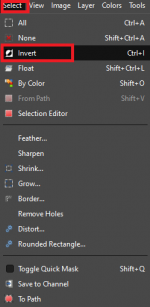
Open Colors menu and choose Levels.
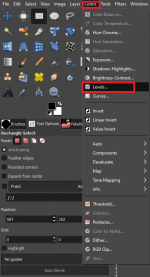
We need upper slider. Left side is for black color and right side for white. Move black on right side until all black parts on texture are pure black. Now move white on left until White is pure white. This need little practice but is not hard. You need only patience.
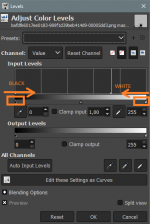
Finished layer mask
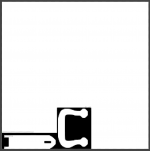
4 : Now click on Select menu on up left side in Gimp and choose Select None .
5 : In Layers tab click on Layers mask with right mouse button and uncheck Show Layer mask.
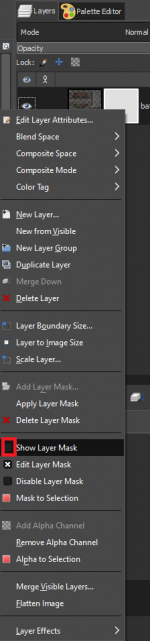
6: Upper left open Image menu choose merge visible layer. Check Discard invisible layers and Clipped to Image . Click on Merge . Now upper left File export as or Overwrite
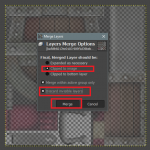
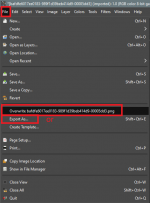
Done !
This fix ALL transparency problems. Black textures, black edges, non visible textures or transparent parts on nontransparent textures !
I use it in some games and this 100% works.
Original tutorial is from here
https://www.fsdeveloper.com/wiki/index.php/Transparencies_with_GIMP

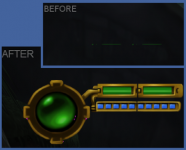
I want show you how is possible fix transparency after upscaling on textures. This work nice for model textures and also on sprites. I use Gimp for everything but in photoshop this method also work.
1 : Open texture in Gimp
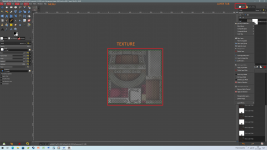
In layers tab click on texture with right mouse button and choose Alpha to Selection
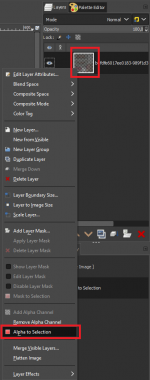
Again click right mouse button on texture in layer tab and choose Add Layer Mask and To Selection
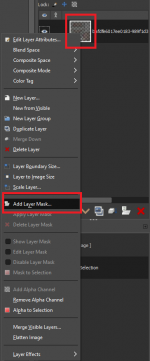
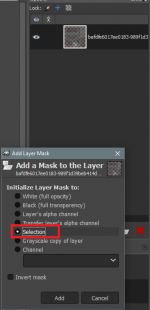
Again right mouse button and choose Show Layer mask
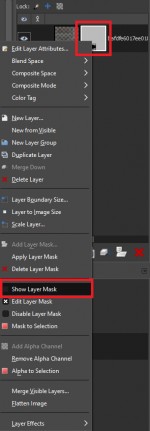
2 : Now you see how your layer mask look. If is everything ok non transparency parts are white and transparent parts are black but upscaling sometimes broke transparency and black parts are grey and also white parts are not pure white. In game have this texture bad black non transparent parts or you do not see nothing because everything is transparent.
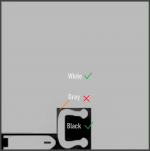
3 : Now open left up Select menu and click on Invert selection.
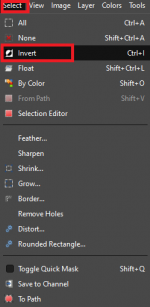
Open Colors menu and choose Levels.
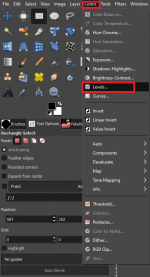
We need upper slider. Left side is for black color and right side for white. Move black on right side until all black parts on texture are pure black. Now move white on left until White is pure white. This need little practice but is not hard. You need only patience.
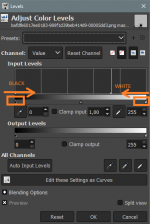
Finished layer mask
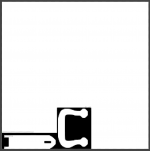
4 : Now click on Select menu on up left side in Gimp and choose Select None .
5 : In Layers tab click on Layers mask with right mouse button and uncheck Show Layer mask.
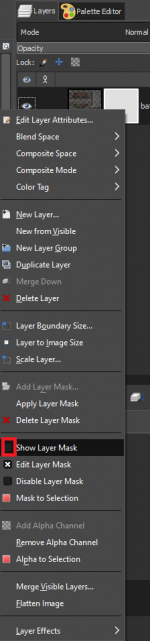
6: Upper left open Image menu choose merge visible layer. Check Discard invisible layers and Clipped to Image . Click on Merge . Now upper left File export as or Overwrite
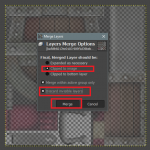
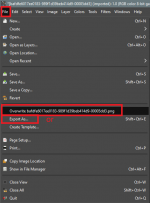
Done !
Last edited by Marcelus,




