16:9

21:9

Tutorial:
Sadly you have to do this every time you boot the game.
I hope someone finds a permanent solution.
List of ratios:
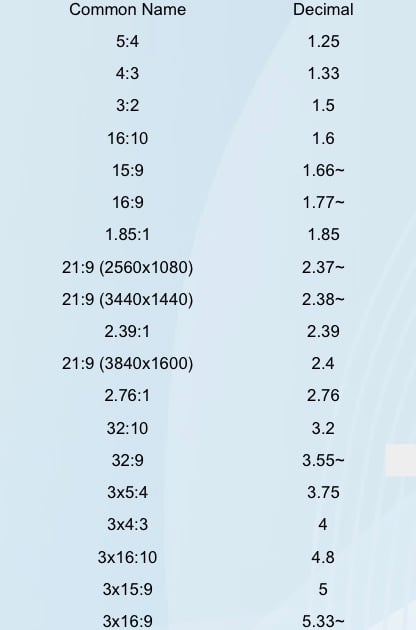
21:9
Tutorial:
- Run Ryujinx
- Go into options and change Aspect Ratio to 21:9 or Stretch to fit window
- Start Pokemon Scarlet/Violet and wait until you can run around
- Open Cheat Engine
- Go into Edit/Settings/Scan Settings and check the box "MEM_MAPPED:Memory that is mapped into the view of a section."
- Click OK
- Click "Select a Process to open"
- Choose the Ryujinx Task
- Set Scan Type to "Exact Value"
- Set Value Type to "Float"
- Select "Rounded (Default)"
- Now enter in the Value section 1.777777791 and hit First Scan
- After the scanning you will have a lot of addresses on the left side.
- Select all (with shift) and press the red arrow icon.
- All the selected addresses went down.
- Now select all addresses in the lower box via Shift again
- Press Enter and replace all values with "2.37" (2560x1080) (You can also use a different value for a different resolution)
Sadly you have to do this every time you boot the game.
I hope someone finds a permanent solution.
List of ratios:
Last edited by SeloCGN,




