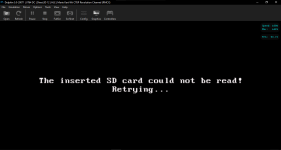Tutorial
Updated
How to manage (put/delete) files into a virtual SD Card (sd.raw) of Dolphin Emulator with ImDisk (and how to use it on Dolphin)
Hello to everyone! 
Since some people ask me how I can manage my files (put files, copy them, delete them, etc.) of my Dolphin Emulator's (http://dolphin-emu.org) virtual SD card file (sd.raw), and also some other people ask me how i can install my custom Single ROM Loaders (SRLs) and configure them for use them by yourself, i decided to write this tutorial.
First of all, download and install ImDisk Toolkit and all the required drivers, in this link: https://sourceforge.net/projects/imdisk-toolkit/
Then, once installed, reboot your computer.
If you're interested in making your own virtual SD card file (sd.raw) with your desired size (max. 2 GB), then download the required tool (Virtual SD Card Maker) and follow this guide shown in the Dolphin Emulator Wiki: https://wiki.dolphin-emu.org/index.php?title=Virtual_SD_Card_Guide
Then, you can follow these guides shown below:
HOW TO "INSERT" (MOUNT) THE VIRTUAL SD CARD FILE (sd.raw) FOR BE ABLE TO MANAGE ITS FILES:
In order for get access to the virtual SD card and be able to manage, insert, copy, delete, and paste your files in it from your PC, you must have mounted it first, otherwise you can't modify its contents. For mount your sd.raw virtual SD Card, follow these instructions:
In order for use the virtual SD card and its files in the Dolphin Emulator, you must have dismounted it first, otherwise Dolphin won't detect it. For dismount your sd.raw virtual SD Card, follow these instructions:
In order for use the virtual SD card on Dolphin Emulator, you have to enable some settings for be able to use it. For enable this, follow these steps:

Enjoy using Dolphin Emulator!
saulfabreg - @SaulFabre
Since some people ask me how I can manage my files (put files, copy them, delete them, etc.) of my Dolphin Emulator's (http://dolphin-emu.org) virtual SD card file (sd.raw), and also some other people ask me how i can install my custom Single ROM Loaders (SRLs) and configure them for use them by yourself, i decided to write this tutorial.
First of all, download and install ImDisk Toolkit and all the required drivers, in this link: https://sourceforge.net/projects/imdisk-toolkit/
Then, once installed, reboot your computer.
If you're interested in making your own virtual SD card file (sd.raw) with your desired size (max. 2 GB), then download the required tool (Virtual SD Card Maker) and follow this guide shown in the Dolphin Emulator Wiki: https://wiki.dolphin-emu.org/index.php?title=Virtual_SD_Card_Guide
Then, you can follow these guides shown below:
HOW TO "INSERT" (MOUNT) THE VIRTUAL SD CARD FILE (sd.raw) FOR BE ABLE TO MANAGE ITS FILES:
In order for get access to the virtual SD card and be able to manage, insert, copy, delete, and paste your files in it from your PC, you must have mounted it first, otherwise you can't modify its contents. For mount your sd.raw virtual SD Card, follow these instructions:
- Open the ImDisk Virtual Disk Driver (go to Start > ImDisk > ImDisk Virtual Disk Driver)
- If administrator permissions question appears, click in "OK", "Yes" or "Accept".
- In the ImDisk window, now click in the "Mount new..." button.
-
- In the "Image File" box, click in the "..." button.
- Go to the C:/Users/[YOUR_USER]/Documents/Dolphin Emulator/Wii/ folder, then click in the sd.raw file and click in "Open".
- Once opened the sd.raw file, check the "Removable media" box, then click in "OK".
- The sd.raw file will be mounted on your PC. Once mounted, you will see this screen. When the virtual SD card has been mounted, now open the mounted "virtual SD card" and you can now put and manage your files inside that SD card!
In order for use the virtual SD card and its files in the Dolphin Emulator, you must have dismounted it first, otherwise Dolphin won't detect it. For dismount your sd.raw virtual SD Card, follow these instructions:
- Open the ImDisk Virtual Disk Driver (go to Start > ImDisk > ImDisk Virtual Disk Driver)
- If administrator permissions question appears, click in "OK", "Yes" or "Accept".
- In the ImDisk window, now click in the mounted sd.raw file (virtual SD card), then click in the "Remove" button.
- If the "Force media dismount" question window appears, then click in "OK".
- The sd.raw file will be dismounted from your PC. Once dismounted, the virtual SD card disappears from ImDisk window. When the virtual SD card has been dismounted, you're able to use the virtual SD card on Dolphin!
In order for use the virtual SD card on Dolphin Emulator, you have to enable some settings for be able to use it. For enable this, follow these steps:
- Open the Dolphin Emulator
- Click in the "Config" button
- Go to the "Wii" tab, then enable (check) the "Insert SD Card" and "Allow Writes to SD Card" boxes. Once finished doing these settings, click in "Close".
- You're ready for use your virtual SD card on Dolphin!
Enjoy using Dolphin Emulator!
saulfabreg - @SaulFabre
Last edited by SaulFabre,