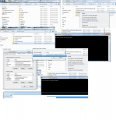Tutorial
Updated
Building iosuhax on windows
In this tutorial I will go over how to build iosuhax from either my branch (for wupserver only) or dimoks branch (for rednand and signature patches) without having anything related installed yet.
Getting python
The first thing you want to do is download python, for this guide you will click download python 3.5, this will give you the current 3.5 32bit installer of python. If you already have a python 2 installation and you dont want to uninstall for python 3 then skip this step but note that you may have to add the python installation path into the PATH variable yourself if you didnt do that during that installation.
After opening the 3.5 32bit installer make sure to enable "Add Python 3.5 to PATH" because we want to be able to call python from anywhere, now let it install.
Installing pycrypto
To easly install pycrypto we will install it from this github page for the current 3.5 or this page for 2.7 if you have that. Open up a command prompt by for example pressing windows+r and typing in "cmd", in this command prompt you want to enter the following (just copy paste this depending on your python version):
This will automatically install pycrypto for your python version, just let it finish up.
Getting devkitARM
Download the devkitpro updater from here and start it up, it will give you quite a few options on things to install, all you need to select is "Minimal System" and "devkitARM", you can uncheck everything else. Now just let it download and install everything.
Getting armips
For armips you can just download my pre-compiled exe and put it into "C:\devkitPro\msys\bin" so it can be directly used on compilation.
Downloading and preparing iosuhax
Depending on what you want head over to my branch or dimoks branch, click on "Clone or download" and if you have git then clone it, if you dont have git just click "Download ZIP" and extract the contents of it into a new folder on your computer. Make sure that new full folder path does not contain any spaces, a wrong path would be "C:\my folder\iosuhax", a correct folder would be "C:\my_folder\iosuhax".
Now if you have "the 2 keys" already you can edit the getfwimg from the little guide below:
If you dont have "those 2 keys" you can easly get them from your wiiu itself like this without having to edit any scripts:
Now that you finally prepared iosuhax its time to compile it! Shift-right click in the iosuhax main folder, click on "Open command window here" and just type in "make" and press enter, this will get you a fw.img as output which you can put on you sd card root and use in cfw booter! If it failed to compile because of commands being unknown you may have to reboot your computer to make sure it properly installed all of the software.
I hope with this you were able to successfully compile iosuhax, now have fun with it
Note by Cyan:
Dimok branch can now build both CFW with and without NAND redirection to SD card, while Fix94 branch only compile a SysNAND CFW.
Fix94 branch : sysNAND. doesn't have latest cfw patches, but fix94 version contain new wupserver command instead.
Dimok branch : sysNAND and redNAND. This branch has currently more features than fix94 branch (allows HBL channel version installation, unrestricted NAND FTP access, NAND to SD dump, FAT32 USB mount support, etc.)
When you are at the compiling step,
fix94 sysNAND, type : make
dimok sysNAND, type : make cfw
dimok redNAND, type : make redNAND
by default, typing only "make" on dimok branch, it will build redNAND
Getting python
The first thing you want to do is download python, for this guide you will click download python 3.5, this will give you the current 3.5 32bit installer of python. If you already have a python 2 installation and you dont want to uninstall for python 3 then skip this step but note that you may have to add the python installation path into the PATH variable yourself if you didnt do that during that installation.
After opening the 3.5 32bit installer make sure to enable "Add Python 3.5 to PATH" because we want to be able to call python from anywhere, now let it install.
Installing pycrypto
To easly install pycrypto we will install it from this github page for the current 3.5 or this page for 2.7 if you have that. Open up a command prompt by for example pressing windows+r and typing in "cmd", in this command prompt you want to enter the following (just copy paste this depending on your python version):
PYTHON 3
Python 3.5 32bit:
Python 3.5 64bit:
PYTHON 2
Python 2.7 32bit:
Python 2.7 64bit:
If you have any older python 2/3 version then maybe just consider upgrading to the current version of python 2/3.
Python 3.5 32bit:
Code:
pip install --use-wheel --no-index --find-links=https://github.com/sfbahr/PyCrypto-Wheels/raw/master/pycrypto-2.6.1-cp35-none-win32.whl pycrypto
Code:
pip install --use-wheel --no-index --find-links=https://github.com/sfbahr/PyCrypto-Wheels/raw/master/pycrypto-2.6.1-cp35-none-win_amd64.whl pycryptoPython 2.7 32bit:
Code:
pip install --use-wheel --no-index --find-links=https://bitbucket.org/alexandrul/wheels/downloads/pycrypto-2.6.1-cp27-none-win32.whl pycrypto
Code:
pip install --use-wheel --no-index --find-links=https://bitbucket.org/alexandrul/wheels/downloads/pycrypto-2.6.1-cp27-none-win_amd64.whl pycryptoGetting devkitARM
Download the devkitpro updater from here and start it up, it will give you quite a few options on things to install, all you need to select is "Minimal System" and "devkitARM", you can uncheck everything else. Now just let it download and install everything.
Getting armips
For armips you can just download my pre-compiled exe and put it into "C:\devkitPro\msys\bin" so it can be directly used on compilation.
Downloading and preparing iosuhax
Depending on what you want head over to my branch or dimoks branch, click on "Clone or download" and if you have git then clone it, if you dont have git just click "Download ZIP" and extract the contents of it into a new folder on your computer. Make sure that new full folder path does not contain any spaces, a wrong path would be "C:\my folder\iosuhax", a correct folder would be "C:\my_folder\iosuhax".
Now if you have "the 2 keys" already you can edit the getfwimg from the little guide below:
Go into the "bin" folder, right click on getfwimg and select "Edit with IDLE", put the 2 keys in like this:
Of course these are not the full keys but only their first 2 digits. Now just save it.
Code:
wiiu_common_key = "D7000000000000000000000000000000"
starbuck_ancast_key = "B5000000000000000000000000000000"Go grab otp2sd and start it via the homebrew launcher, it will just restart you and place a otp.bin on your wiiu sd card. Copy that otp.bin one folder above the iosuhax one so in our example let iosuhax be in "C:\my_folder\iosuhax", so you copy otp.bin into "C:\my_folder", iosuhax will find that otp.bin and use it automatically, you dont need to edit any scripts this way.
Now that you finally prepared iosuhax its time to compile it! Shift-right click in the iosuhax main folder, click on "Open command window here" and just type in "make" and press enter, this will get you a fw.img as output which you can put on you sd card root and use in cfw booter! If it failed to compile because of commands being unknown you may have to reboot your computer to make sure it properly installed all of the software.
I hope with this you were able to successfully compile iosuhax, now have fun with it
Note by Cyan:
Dimok branch can now build both CFW with and without NAND redirection to SD card, while Fix94 branch only compile a SysNAND CFW.
Fix94 branch : sysNAND. doesn't have latest cfw patches, but fix94 version contain new wupserver command instead.
Dimok branch : sysNAND and redNAND. This branch has currently more features than fix94 branch (allows HBL channel version installation, unrestricted NAND FTP access, NAND to SD dump, FAT32 USB mount support, etc.)
When you are at the compiling step,
fix94 sysNAND, type : make
dimok sysNAND, type : make cfw
dimok redNAND, type : make redNAND
by default, typing only "make" on dimok branch, it will build redNAND
Last edited by Cyan,
, Reason: Added new compile steps and differences between Fix94 and Dimok branches.