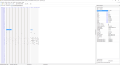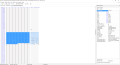Tutorial
Updated
Dump Vertex and Fragment Shader code from Nintendo Switch Games
Okay, I don't understand why there's no tutorial about this. I am really thanked to @KillzXGaming and @gdkchan for helping me with this issue and of course, for making this possible.
Not all shaders work, but for most of them, you can get the code in a few steps.
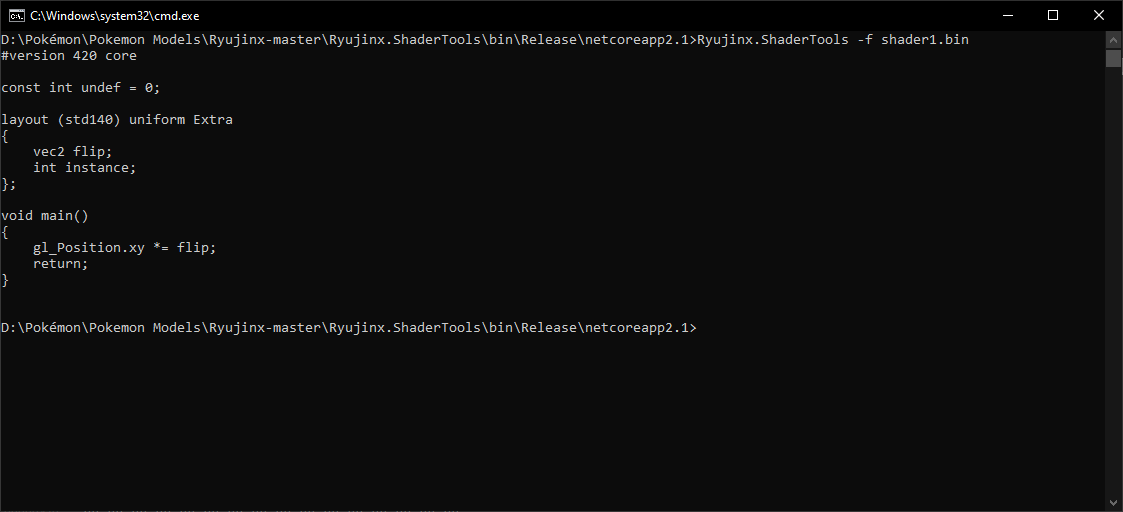
What do you need?
- Ryujinx.ShaderTools: Download link (You can easily compile Ryujinx yourself too: https://github.com/Ryujinx/Ryujinx)
- Switch Toolbox (method 1): https://github.com/KillzXGaming/Switch-Toolbox
- HxD or your favourite hex editor (method 2): https://mh-nexus.de/en/hxd/
- Text Editor like Sublime Text: https://www.sublimetext.com/
- Decrypted switch games (RomFS format)
Step 1: Prepare your game
- Get the desired game (In this case Pokémon Let's Go Pikachu)
- Decrypt the game with your favourite method.
I recommend taking a look to these tutorials if you don't know how to do it: https://gbatemp.net/threads/decrypt...backup-loading-ryujinx-yuzu-in-1-click.506954 or https://gbatemp.net/threads/extract-nsp-nca-xci-update-all-in-one-tool-for-layeredfs.511156/
Step 2: Method 1 - Switch Toolbox
- Download Switch Toolbox from github and place it anywhere in your computer (you may have to install some packages. For more info, take a look to the github release info).
- Open Switch Toolbox. Click on File > Open.
- The files with extension .bnsh are shaders, so look for the .bnsh you wanna see the code and open it.
It's okay if the shader is called "name.bnsh_fsh" or "name.bnsh_vsh". "fsh" stands for Fragment Shader and "vsh" stands for Vertex Shader.
- Open the visual folder structure by clicking on the "+" until you can see the Vertex Shader or Fragment Shader folder (after Shader Variation).

- Right click on the last one > Export Shader1.bin > save it anywhere in your computer. The name doesn't matter but it is recommended to save this file in ShaderTools folder (See step 3). Sometimes it's not shader1 but shader0, if one gives you error, try the other.
Step 2: Method 2 - HxD and manual file editing
- Open the .bnsh file with the hex editor (HxD in this case).
- All the shaders start with the hex values 78 56 34 12. Look for them.
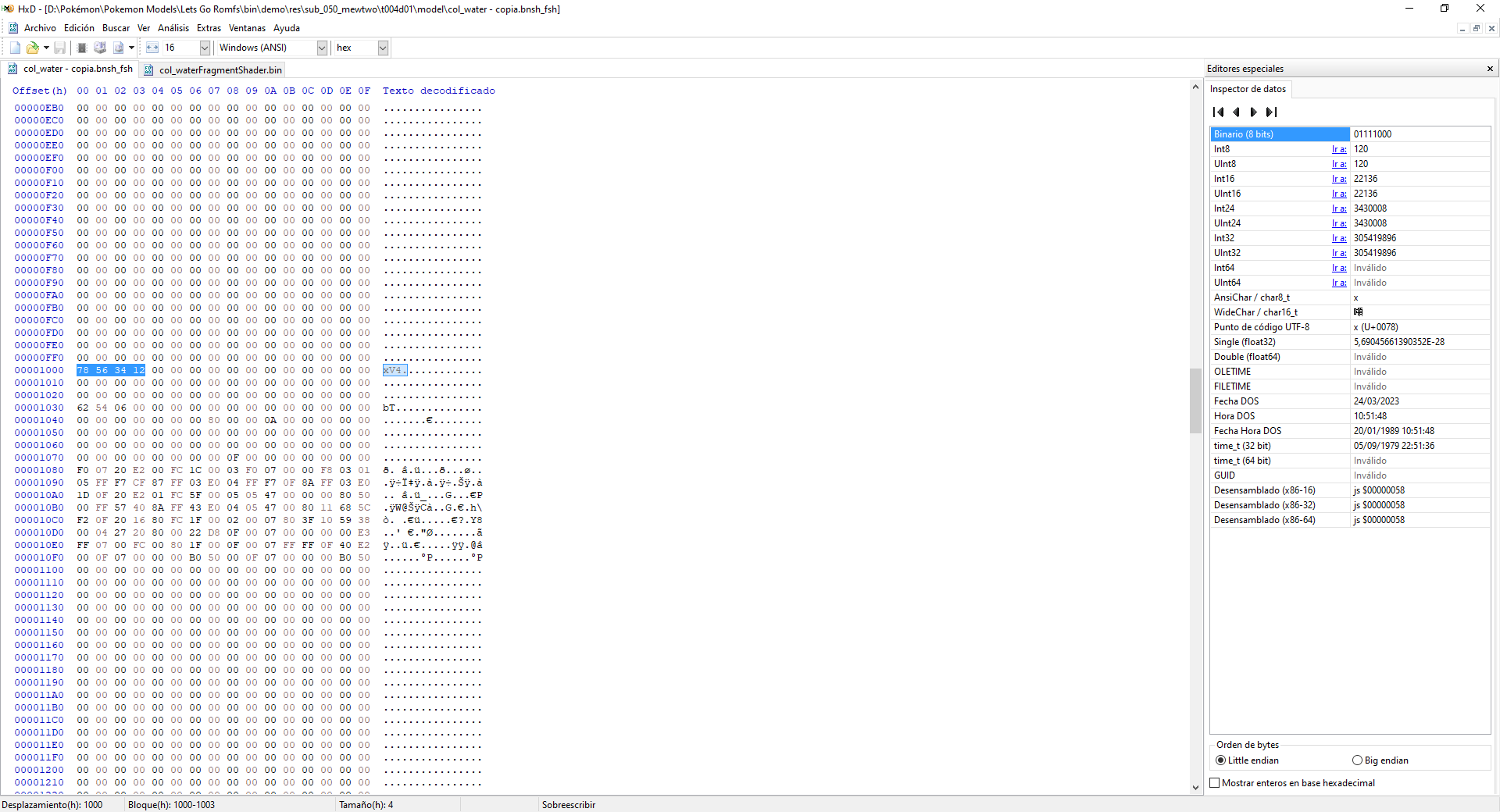
- Count 0x30 bytes from that point.The shader code starts from there.
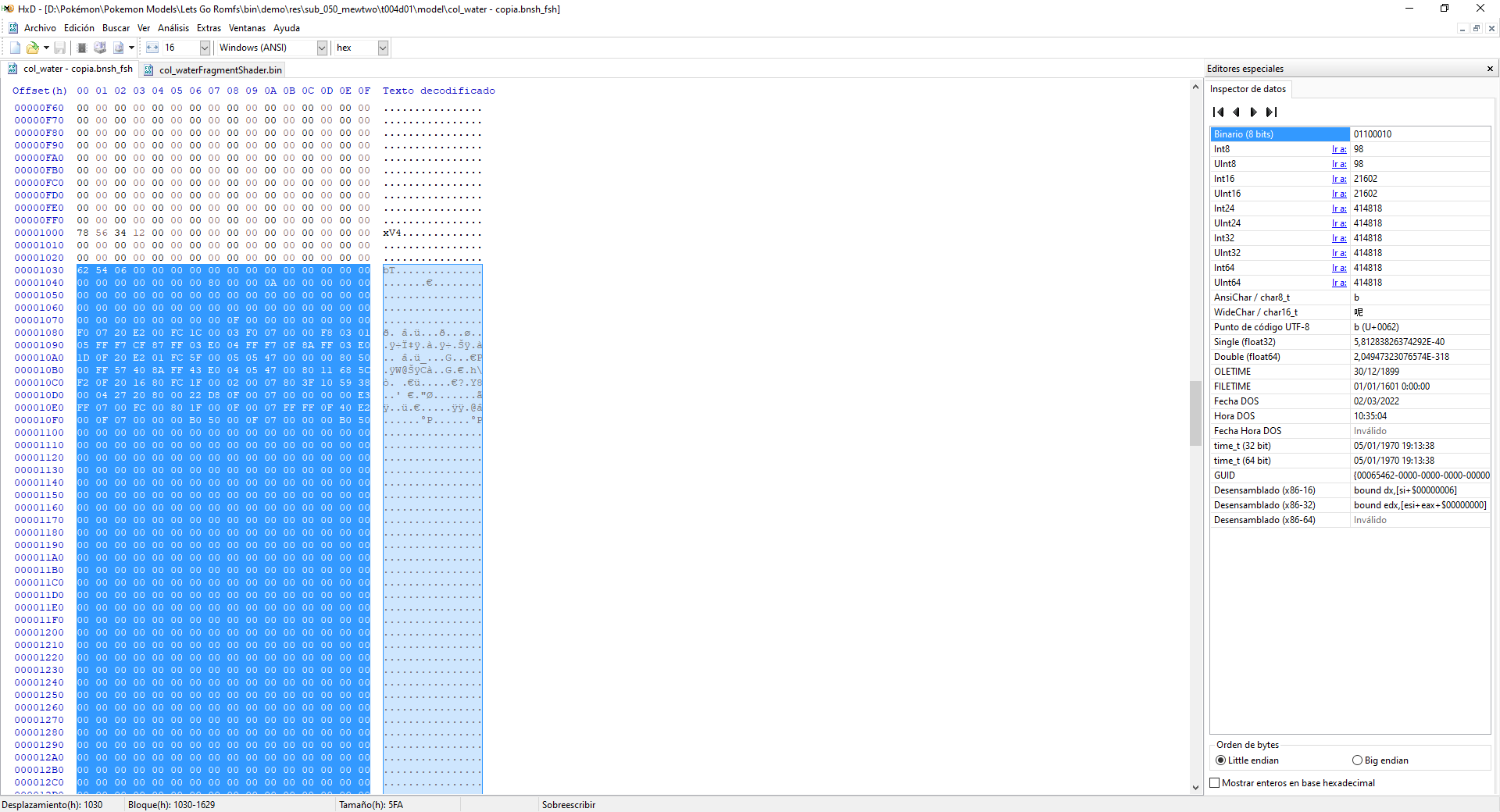
- Copy the data from there to the all zeros (can be the end of the file) to other new hex file.
- Save it as .bin. The name doesn't matter but it is recommended to save this file in ShaderTools folder (See step 3).
Step 3: See the code
- Go to the folder where you have the Ryujinx.ShaderTools.
- Open the cmd window with Windows + R > cmd or Shift + Right Click > Open CMD Prompt here.
- In the cmd window use the command:
(For FragmentShader) Ryujinx.ShaderTools f path/to/shader1.bin/relative/to/Ryujinx.ShaderTools folder.
(For VertexShader) Ryujinx.ShaderTools v path/to/shader1.bin/relative/to/Ryujinx.ShaderTools folder.
e.g, if the binary is in the Ryujinx Shader Tools folder:
Ryujinx.ShaderTools f fragmentShader.bin
Ryujinx.ShaderTools v vertexShader.bin
- if everything went well, the cmd window will display the code and you can copy it to your favourite text editor.
-Enjoy
Is there anything missing?
Leave a comment to know what I missed so we can help others too ^^
Credits:
- @KillzXGaming: Switch Toolbox
- @gdkchan: Ryujinx and huge help
- @PRAGMA: Romfs decrypting tutorial
- @huma_dawii: Other decrypting tutorial
Not all shaders work, but for most of them, you can get the code in a few steps.
What do you need?
- Ryujinx.ShaderTools: Download link (You can easily compile Ryujinx yourself too: https://github.com/Ryujinx/Ryujinx)
- Switch Toolbox (method 1): https://github.com/KillzXGaming/Switch-Toolbox
- HxD or your favourite hex editor (method 2): https://mh-nexus.de/en/hxd/
- Text Editor like Sublime Text: https://www.sublimetext.com/
- Decrypted switch games (RomFS format)
Step 1: Prepare your game
- Get the desired game (In this case Pokémon Let's Go Pikachu)
- Decrypt the game with your favourite method.
I recommend taking a look to these tutorials if you don't know how to do it: https://gbatemp.net/threads/decrypt...backup-loading-ryujinx-yuzu-in-1-click.506954 or https://gbatemp.net/threads/extract-nsp-nca-xci-update-all-in-one-tool-for-layeredfs.511156/
Step 2: Method 1 - Switch Toolbox
- Download Switch Toolbox from github and place it anywhere in your computer (you may have to install some packages. For more info, take a look to the github release info).
- Open Switch Toolbox. Click on File > Open.
- The files with extension .bnsh are shaders, so look for the .bnsh you wanna see the code and open it.
It's okay if the shader is called "name.bnsh_fsh" or "name.bnsh_vsh". "fsh" stands for Fragment Shader and "vsh" stands for Vertex Shader.
- Open the visual folder structure by clicking on the "+" until you can see the Vertex Shader or Fragment Shader folder (after Shader Variation).
- Right click on the last one > Export Shader1.bin > save it anywhere in your computer. The name doesn't matter but it is recommended to save this file in ShaderTools folder (See step 3). Sometimes it's not shader1 but shader0, if one gives you error, try the other.
Step 2: Method 2 - HxD and manual file editing
- Open the .bnsh file with the hex editor (HxD in this case).
- All the shaders start with the hex values 78 56 34 12. Look for them.
- Count 0x30 bytes from that point.The shader code starts from there.
- Copy the data from there to the all zeros (can be the end of the file) to other new hex file.
- Save it as .bin. The name doesn't matter but it is recommended to save this file in ShaderTools folder (See step 3).
Step 3: See the code
- Go to the folder where you have the Ryujinx.ShaderTools.
- Open the cmd window with Windows + R > cmd or Shift + Right Click > Open CMD Prompt here.
- In the cmd window use the command:
(For FragmentShader) Ryujinx.ShaderTools f path/to/shader1.bin/relative/to/Ryujinx.ShaderTools folder.
(For VertexShader) Ryujinx.ShaderTools v path/to/shader1.bin/relative/to/Ryujinx.ShaderTools folder.
e.g, if the binary is in the Ryujinx Shader Tools folder:
Ryujinx.ShaderTools f fragmentShader.bin
Ryujinx.ShaderTools v vertexShader.bin
- if everything went well, the cmd window will display the code and you can copy it to your favourite text editor.
-Enjoy
Is there anything missing?
Leave a comment to know what I missed so we can help others too ^^
Credits:
- @KillzXGaming: Switch Toolbox
- @gdkchan: Ryujinx and huge help
- @PRAGMA: Romfs decrypting tutorial
- @huma_dawii: Other decrypting tutorial
Attachments
Last edited by Manurocker95,