Amernime Zone released a community-built set of experimental Adrenaline drivers for the AMD Ryzen 7 - 7840u.
Updated 08/20/2023 - Based on AMD's latest 23.7.2 Adrenaline Release
Warning:
These are unofficial AMD drivers and are highly experimental. USE AT YOUR OWN RISK !!!
These drivers have the potential to corrupt your Windows installation and may not be fully compatible with all games and applications. It is strongly recommended you create a restore point for your Windows before installing these drivers so you can roll-back in case you wish to restore AOKZOE's AMD drivers. You may also wish to re-install your Windows 11 using AOKZOE's UEFI Factory Restore function to clear all remnants of the experimental drivers.
Based on early testing, the drivers seem to work as intended providing a full AMD Adrenaline experience on the AMD Ryzen 7 - 7840u APU and the Radeon 780m iGPU. Performance may not be fully optimized yet but is good enough to run most 3D intensive games and applications at decent frame rates.
Important Note:
Windows Insider release may have compatibility issues with community-built drivers (Amernime Zone) due to signature integrity frequently changing every time Windows Insider Edition is updated. If you are using Windows Insider Edition, then you may come across driver integrity verification issues.
Discovery Release Remix Features:
Uninstalling Official, Beta, and/or Experimental AMD drivers - Complete Removal of AMD Adrenaline Drivers:

Display Driver Uninstaller is a driver removal utility that can help you completely uninstall AMD/NVIDIA graphics card drivers and packages from your system, without leaving leftovers behind (including registry keys, folders and files, driver store). Visit the link below:
https://www.guru3d.com/files-details/display-driver-uninstaller-download.html
scroll down, and download DDU from any of the links at the bottom of the page.
Extract the zip file and restart Windows in Safe Mode.
After Windows loads up in Safe Mode, run Display Driver Uninstaller.exe as Administrator as seen in the screenshot below:

After DDU starts up, click on options in the top menu and make sure all the boxes underneath the AMD section are checked as seen below:

Click "Close". Then click on the "Select Device Type" drop down menu and choose "GPU". Then click on the click on the "Select Device" drop down menu and select "AMD" as seen below:
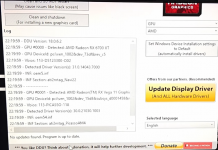
Click on the the "Clean and restart" button as seen below:
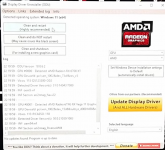
This will take some time, so please be patient. It might take anywhere from 10 ~ 15 minutes to completely remove your AMD drivers and strip them clean from your Windows. Blinking display when uninstalling drivers is normal. You may also notice that the Windows Taskbar has lost its transparency. This is all normal when uninstalling GPU drivers.
After the AMD drivers are completely uninstalled, your A1 Pro will restart and you will have a clean Windows OS. You can then choose to install our Community-Built Experimental AMD drivers, AMD's official Adrenaline Drivers, or AOKZOE's Official Drivers Pack.
Installing Amernime Zone's Community-Built Drivers:
The installer manages two packages, one package containing the actual drivers, and the other containing AMD's Adrenaline Control Panel.
Download the latest drivers installer from the link below:
https://sourceforge.net/projects/am...7.2-iCafe-PVNFlex-Omega-RemiX-DCH.7z/download
Once you've downloaded the installer, extract the zip file using 7zip, (do not use WinRAR to extract the package), select "SetupCLI.exe" or "Setup.exe", right-click on the file and run the installer as administrator. You will be greeted with the following menu:
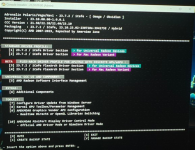
From the menu above, start by choosing option (C) "CREATE BACKUP STATE". This will create a back-up state of your current AMD drivers.
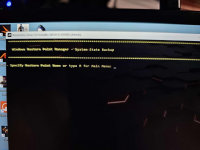
Choose a name for your Restore Point. Once it's finished creating the backup, you will return to the main menu:
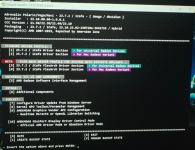
Now, select option (1) "23.7.2 / iCafe Driver Section > for universal Radeon Devices" to install the standard driver for the Universal Radeon Devices. You will see the following menu:
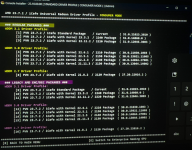
Now, select option (2) "PVN 23.7.2 / iCafe with Kernel 23.5.2" to install the latest 23.7.2 driver but using 23.5.2 kernel configuration which will ensure maximum stability. You will see the following menu:
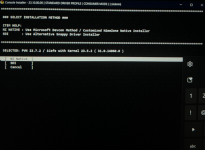
Select option (1) "NZ Native" for the installation method. Once selected, you will see the following menu:
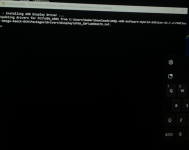
Driver installation will take some time. Please be patient. Once it's done installing the drivers, you will see the following screen:
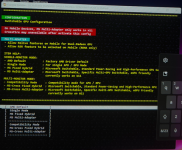
For the Switchable GPU Configuration section, if you have a multi-monitor setup, select option (3) "Compatibility Mode", otherwise select option (2) "Single Mode". For the AOKZOE A1 Pro, we will go with option (5) "Compatibility Mode". This will ensure that RSR works on the Radeon 780m. You can certainly try other options to test performance if you're using an eGPU. Once selected, you will get the following menu:
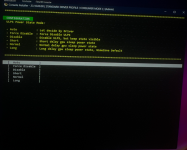
For ULPS Power State Mode, we will select option (2) "Force Disable". This will prevent the driver from locking the GPU at 800Mhz. Once selected, you will see the following screen:
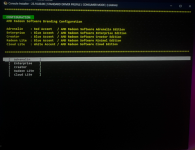
Now select option (1) "Adrenaline" to set AMD Radeon Software Branding Configuration. Once selected, you will see the following menu:
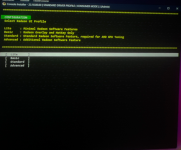
Select option (4) "Advanced" to set Radeon UI Profile. Once selected, you see the following menu:
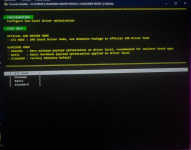
For the GPU Driver Behavior section, you need to choose wisely. If you plan to use your AOKZOE A1 Pro in all scenarios with less trouble, you can choose either option (1) "ATI MiniPort" or option (2) "Minimal". If you want to squeeze more stability and performance consistency, select either option (3) "Basic" or option (4) "Standard". For our AOKZOE A1 Pro, we will select option (4) "Standard". Once selected, you will see the following menu:
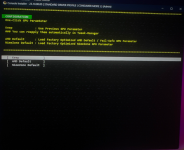
Here you can choose your GPU parameters. If you've used these community-built drivers in the past and wish to keep your current GPU parameters, then select option (1) "Keep". If you wish to tweak your GPU parameters, you can choose option (2) "AMD Default" or option (3) "NimeZone Default". For the AOKZOE A1 Pro, we will select option (3) "NimeZone Default". Once selected, you will see the following menu:

Select option (1) "Yes" to install the AMD Radeon Software Interface. This will download the Adrenaline UI and install it for you. Once selected, you will see the following menu:
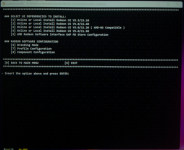
Select option (1) "Online or local Install Radeon UI v5.5 / 23.10" to install the necessary UI dependencies. Once selected, you will see the following screen:
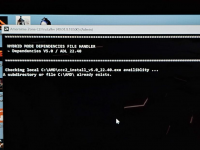
This will take some time until it downloads all the necessary dependencies. It might seem its stuck, but it isn't, just be patient. Once it's finished, you will see the following menu:
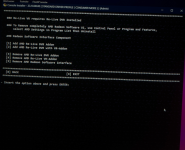
If you want to use your VR headset with your AOKZOE A1 Pro, select option (2) "Add AMD Re-Live DVR with VR-Addon". Otherwise, just select (B) "BACK TO MAIN MENU":
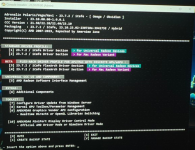
You may also notice that Adrenaline UI interface is still getting installed through a separate installer as seen in the screenshot below:
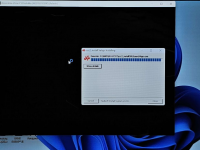
Once everything is completed, go back to the main installer screen:
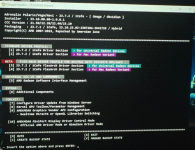
Choose option (8) "Kernel GPU Toolbox/Parameter Management". Once selected, you will see the menu below:
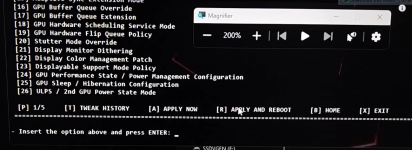
Select option (R) "APPLY AND REBOOT". This will restart your Windows and basically you're done.
To confirm that all components have been installed successfully, you should see the following apps in the Windows Programs and Features list:
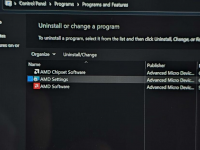
Now that you're done, you can start testing these community-built drivers. People have noticed a significant performance boost in some games, while no performance change in other games. You can repeat the installer and test other options to see which configuration gives the best performance.
NOTE:
Be careful, some of the options in the Adrenaline Control Panel can reset your UMA Buffer Allocation (reserved VRAM). If you choose the "Productivity" preference for performance tuning, Adrenaline will reset your VRAM to a minimum of 512mb VRAM and will automatically increase it according to demand. If you choose the "Gaming" preference, Adrenaline will reset your VRAM allocation to a minimum of 4gb and will increase it according to demand. If you do not want to change your VRAM allocation, do not select a performance tuning preference in the AMD Control Panel, that way you will retain AOKZOE's VRAM allocation.
Here are some screenshots of Adrenaline in action on the AOKZOE A1 Pro:
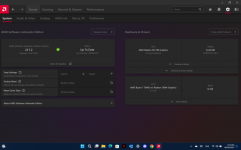
Benchmarks @ 30w TDP:
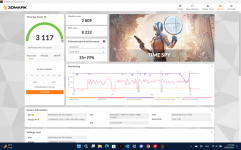
Benchmarks @ 40w TDP:
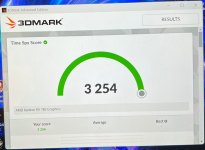
Enjoy !!!
Updated 08/20/2023 - Based on AMD's latest 23.7.2 Adrenaline Release
Warning:
These are unofficial AMD drivers and are highly experimental. USE AT YOUR OWN RISK !!!
These drivers have the potential to corrupt your Windows installation and may not be fully compatible with all games and applications. It is strongly recommended you create a restore point for your Windows before installing these drivers so you can roll-back in case you wish to restore AOKZOE's AMD drivers. You may also wish to re-install your Windows 11 using AOKZOE's UEFI Factory Restore function to clear all remnants of the experimental drivers.
Based on early testing, the drivers seem to work as intended providing a full AMD Adrenaline experience on the AMD Ryzen 7 - 7840u APU and the Radeon 780m iGPU. Performance may not be fully optimized yet but is good enough to run most 3D intensive games and applications at decent frame rates.
Important Note:
Windows Insider release may have compatibility issues with community-built drivers (Amernime Zone) due to signature integrity frequently changing every time Windows Insider Edition is updated. If you are using Windows Insider Edition, then you may come across driver integrity verification issues.
Discovery Release Remix Features:
- Using Native or Microsoft Device Driver Installer, even more faster install execution.
- New WHQL Emulation Technology, disabling driver signature enforcements or enabling test signing is unnecessary. No need to press "Install this Driver Anyway" during driver installation, eliminating previous WHQL Parser system.
- Display Dithering enabled by default on HDMI, DVI, and DisplayPort interface.
- MediaFoundation OEM Codec Preferred.
- Reduced telemetry at driver level.
- AMD HSA Everywhere, increase compute experience.
- FrameBuffer Compression enabled by default, improve gaming performance without image quality reduction.
- Pre-Configured GPU Parameter for DirectX 9/10/11, OpenGL, and VCE.
- GPU Queue and Multithread tweak follow number of CPU Thread.
- Optimized Mipmap Rendering.
- Ultra Low Power State (ULPS) Disabled by default for Stability.
- Split-Kernel Technology. Allow iGPU and Discrete running different driver Kernel.
- Hybrid-Graphics Switchable Conversion for AMD A/FX Series with Discrete GPU, converting legacy Radeon Switchable Graphics to Microsoft Hybrid Switchable Mode.
- Unlocked Relive Support for Ryzen APU with newer UI, including AMD Advantage Laptops
- Unlocked RSR for RDNA Mobile, currently only working on W11.
- Vendor Renderer Switcher (formerly DXNAVI), for ATIUMD DX 9/10/11 or ATIPAL DX 9/10/11, AMDPAL DX12, OpenGL Switching, and Mesa3D Support. Including Dynamic SYMLINK support.
- MiniPort Display Driver Switcher, on-the-fly NimeZone driver switching to Official Driver Mode.
Uninstalling Official, Beta, and/or Experimental AMD drivers - Complete Removal of AMD Adrenaline Drivers:

Display Driver Uninstaller is a driver removal utility that can help you completely uninstall AMD/NVIDIA graphics card drivers and packages from your system, without leaving leftovers behind (including registry keys, folders and files, driver store). Visit the link below:
https://www.guru3d.com/files-details/display-driver-uninstaller-download.html
scroll down, and download DDU from any of the links at the bottom of the page.
Extract the zip file and restart Windows in Safe Mode.
After Windows loads up in Safe Mode, run Display Driver Uninstaller.exe as Administrator as seen in the screenshot below:

After DDU starts up, click on options in the top menu and make sure all the boxes underneath the AMD section are checked as seen below:

Click "Close". Then click on the "Select Device Type" drop down menu and choose "GPU". Then click on the click on the "Select Device" drop down menu and select "AMD" as seen below:
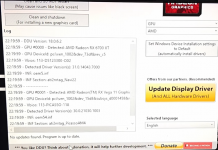
Click on the the "Clean and restart" button as seen below:
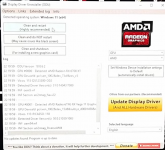
This will take some time, so please be patient. It might take anywhere from 10 ~ 15 minutes to completely remove your AMD drivers and strip them clean from your Windows. Blinking display when uninstalling drivers is normal. You may also notice that the Windows Taskbar has lost its transparency. This is all normal when uninstalling GPU drivers.
After the AMD drivers are completely uninstalled, your A1 Pro will restart and you will have a clean Windows OS. You can then choose to install our Community-Built Experimental AMD drivers, AMD's official Adrenaline Drivers, or AOKZOE's Official Drivers Pack.
Installing Amernime Zone's Community-Built Drivers:
The installer manages two packages, one package containing the actual drivers, and the other containing AMD's Adrenaline Control Panel.
Download the latest drivers installer from the link below:
https://sourceforge.net/projects/am...7.2-iCafe-PVNFlex-Omega-RemiX-DCH.7z/download
Once you've downloaded the installer, extract the zip file using 7zip, (do not use WinRAR to extract the package), select "SetupCLI.exe" or "Setup.exe", right-click on the file and run the installer as administrator. You will be greeted with the following menu:
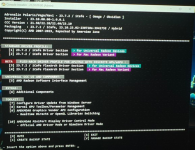
From the menu above, start by choosing option (C) "CREATE BACKUP STATE". This will create a back-up state of your current AMD drivers.
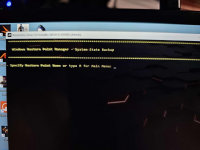
Choose a name for your Restore Point. Once it's finished creating the backup, you will return to the main menu:
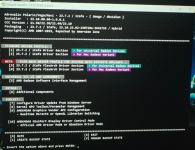
Now, select option (1) "23.7.2 / iCafe Driver Section > for universal Radeon Devices" to install the standard driver for the Universal Radeon Devices. You will see the following menu:
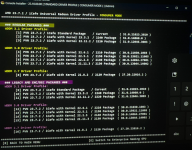
Now, select option (2) "PVN 23.7.2 / iCafe with Kernel 23.5.2" to install the latest 23.7.2 driver but using 23.5.2 kernel configuration which will ensure maximum stability. You will see the following menu:
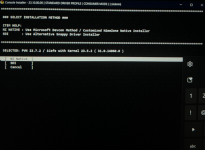
Select option (1) "NZ Native" for the installation method. Once selected, you will see the following menu:
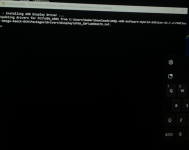
Driver installation will take some time. Please be patient. Once it's done installing the drivers, you will see the following screen:
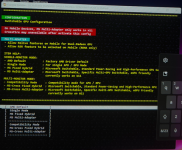
For the Switchable GPU Configuration section, if you have a multi-monitor setup, select option (3) "Compatibility Mode", otherwise select option (2) "Single Mode". For the AOKZOE A1 Pro, we will go with option (5) "Compatibility Mode". This will ensure that RSR works on the Radeon 780m. You can certainly try other options to test performance if you're using an eGPU. Once selected, you will get the following menu:
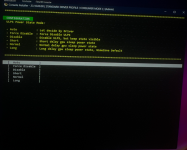
For ULPS Power State Mode, we will select option (2) "Force Disable". This will prevent the driver from locking the GPU at 800Mhz. Once selected, you will see the following screen:
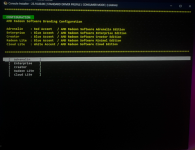
Now select option (1) "Adrenaline" to set AMD Radeon Software Branding Configuration. Once selected, you will see the following menu:
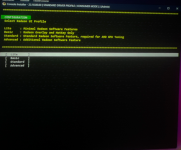
Select option (4) "Advanced" to set Radeon UI Profile. Once selected, you see the following menu:
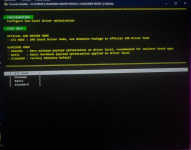
For the GPU Driver Behavior section, you need to choose wisely. If you plan to use your AOKZOE A1 Pro in all scenarios with less trouble, you can choose either option (1) "ATI MiniPort" or option (2) "Minimal". If you want to squeeze more stability and performance consistency, select either option (3) "Basic" or option (4) "Standard". For our AOKZOE A1 Pro, we will select option (4) "Standard". Once selected, you will see the following menu:
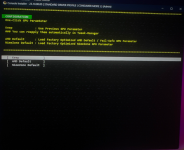
Here you can choose your GPU parameters. If you've used these community-built drivers in the past and wish to keep your current GPU parameters, then select option (1) "Keep". If you wish to tweak your GPU parameters, you can choose option (2) "AMD Default" or option (3) "NimeZone Default". For the AOKZOE A1 Pro, we will select option (3) "NimeZone Default". Once selected, you will see the following menu:

Select option (1) "Yes" to install the AMD Radeon Software Interface. This will download the Adrenaline UI and install it for you. Once selected, you will see the following menu:
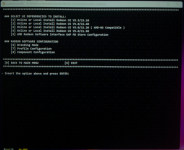
Select option (1) "Online or local Install Radeon UI v5.5 / 23.10" to install the necessary UI dependencies. Once selected, you will see the following screen:
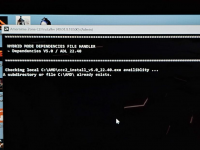
This will take some time until it downloads all the necessary dependencies. It might seem its stuck, but it isn't, just be patient. Once it's finished, you will see the following menu:
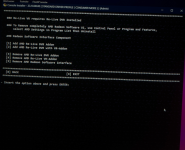
If you want to use your VR headset with your AOKZOE A1 Pro, select option (2) "Add AMD Re-Live DVR with VR-Addon". Otherwise, just select (B) "BACK TO MAIN MENU":
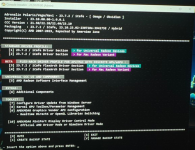
You may also notice that Adrenaline UI interface is still getting installed through a separate installer as seen in the screenshot below:
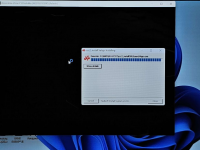
Once everything is completed, go back to the main installer screen:
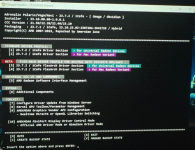
Choose option (8) "Kernel GPU Toolbox/Parameter Management". Once selected, you will see the menu below:
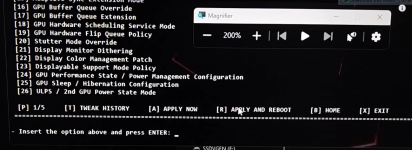
Select option (R) "APPLY AND REBOOT". This will restart your Windows and basically you're done.
To confirm that all components have been installed successfully, you should see the following apps in the Windows Programs and Features list:
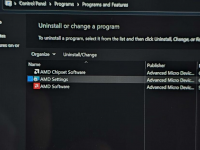
Now that you're done, you can start testing these community-built drivers. People have noticed a significant performance boost in some games, while no performance change in other games. You can repeat the installer and test other options to see which configuration gives the best performance.
NOTE:
Be careful, some of the options in the Adrenaline Control Panel can reset your UMA Buffer Allocation (reserved VRAM). If you choose the "Productivity" preference for performance tuning, Adrenaline will reset your VRAM to a minimum of 512mb VRAM and will automatically increase it according to demand. If you choose the "Gaming" preference, Adrenaline will reset your VRAM allocation to a minimum of 4gb and will increase it according to demand. If you do not want to change your VRAM allocation, do not select a performance tuning preference in the AMD Control Panel, that way you will retain AOKZOE's VRAM allocation.
Here are some screenshots of Adrenaline in action on the AOKZOE A1 Pro:
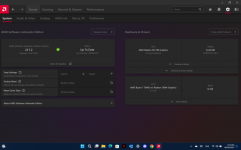
Benchmarks @ 30w TDP:
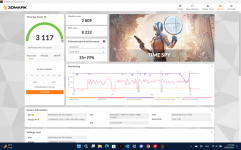
Benchmarks @ 40w TDP:
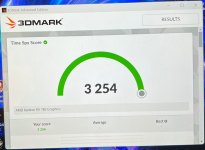
Enjoy !!!
Attachments
-
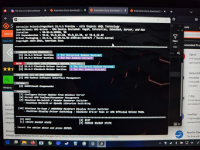 1687407262041.png650.1 KB · Views: 10
1687407262041.png650.1 KB · Views: 10 -
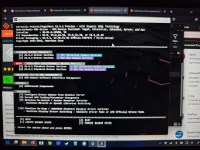 1687409029966.png650.1 KB · Views: 8
1687409029966.png650.1 KB · Views: 8 -
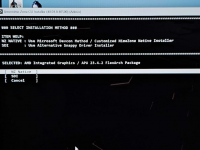 1687456188153.png311.7 KB · Views: 5
1687456188153.png311.7 KB · Views: 5 -
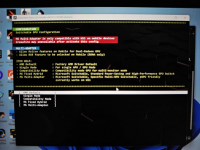 1687456319242.png510.5 KB · Views: 6
1687456319242.png510.5 KB · Views: 6 -
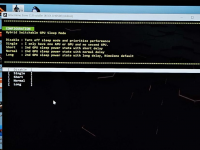 1687456562413.png348.2 KB · Views: 7
1687456562413.png348.2 KB · Views: 7 -
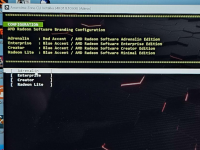 1687457087771.png588.1 KB · Views: 7
1687457087771.png588.1 KB · Views: 7 -
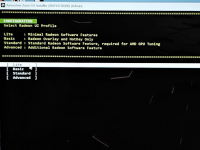 1687457198549.png309.8 KB · Views: 8
1687457198549.png309.8 KB · Views: 8 -
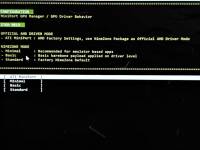 1687457288345.png335.8 KB · Views: 8
1687457288345.png335.8 KB · Views: 8 -
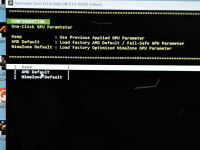 1687457460707.png374.6 KB · Views: 7
1687457460707.png374.6 KB · Views: 7 -
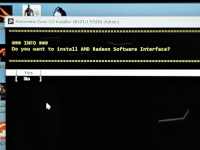 1687457713512.png342.8 KB · Views: 7
1687457713512.png342.8 KB · Views: 7 -
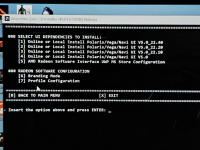 1687457827572.png467.9 KB · Views: 5
1687457827572.png467.9 KB · Views: 5 -
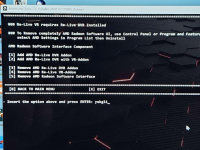 1687458092891.png619 KB · Views: 8
1687458092891.png619 KB · Views: 8 -
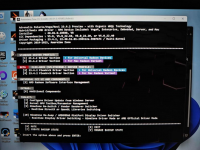 1687458415732.png617.6 KB · Views: 7
1687458415732.png617.6 KB · Views: 7 -
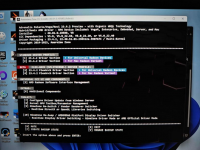 1687458659244.png617.6 KB · Views: 6
1687458659244.png617.6 KB · Views: 6 -
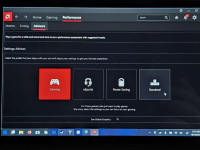 1687459845928.png410.4 KB · Views: 3
1687459845928.png410.4 KB · Views: 3 -
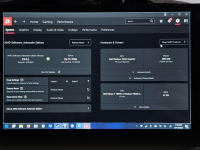 1687459860080.png452 KB · Views: 3
1687459860080.png452 KB · Views: 3 -
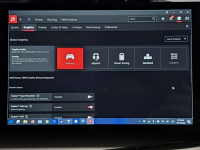 1687459875649.png456.1 KB · Views: 6
1687459875649.png456.1 KB · Views: 6 -
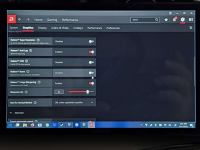 1687459886048.png457.7 KB · Views: 6
1687459886048.png457.7 KB · Views: 6 -
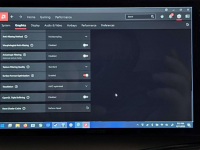 1687459898756.png448.7 KB · Views: 8
1687459898756.png448.7 KB · Views: 8 -
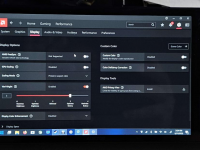 1687459910347.png460.1 KB · Views: 6
1687459910347.png460.1 KB · Views: 6 -
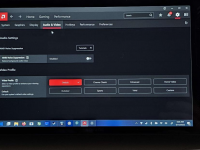 1687459952927.png370.3 KB · Views: 6
1687459952927.png370.3 KB · Views: 6 -
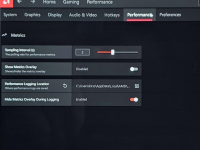 1687459965549.png340.5 KB · Views: 6
1687459965549.png340.5 KB · Views: 6 -
 1687734930271.png12.8 KB · Views: 0
1687734930271.png12.8 KB · Views: 0 -
 1687734937676.png12.8 KB · Views: 2
1687734937676.png12.8 KB · Views: 2
Last edited by tansoftware,




