Tutorial
Updated
How to sync Retroarch Switch saves with Retroarch Steam Cloud
How to Sync RetroArch Switch with RetroArch Steam Cloud
What will you need?
Basic Steps
Configuring GoodSync
Open GoodSync and create a new job. For the job type, choose Synchronize then click OK.
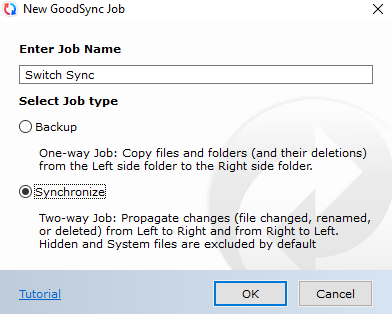
Right click your newly created job then go to the "Options":
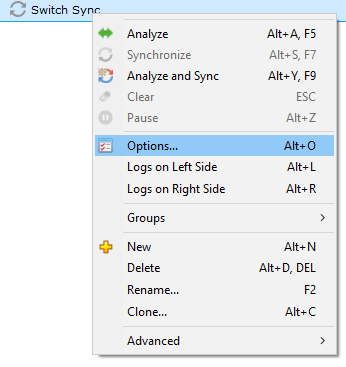
On the General tab, make sure the Job Type is "Synchronize 2-Way". Remember to also disable baloon messages to avoid annoyance then the switch is turned off. (You will get a lot of timeout notifications).
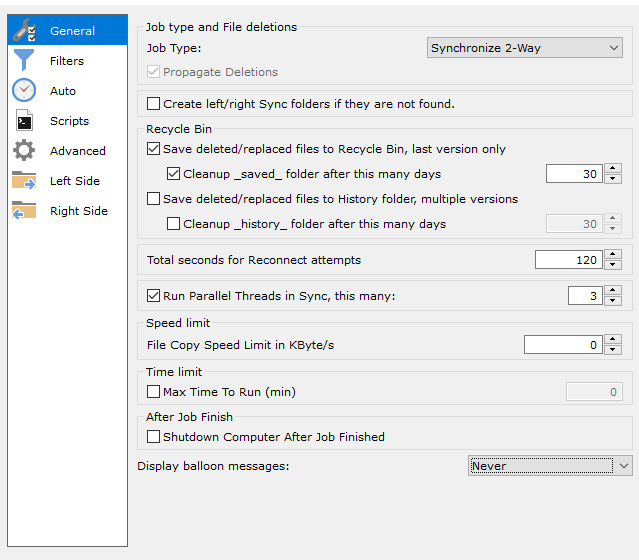
On the Auto Tab, make sure to select to auto analyze and sync on file change and periodically (important to the switch side of the sync). You can set the period that suits you better. Personally, I like things fast and I use 1 minute for it.
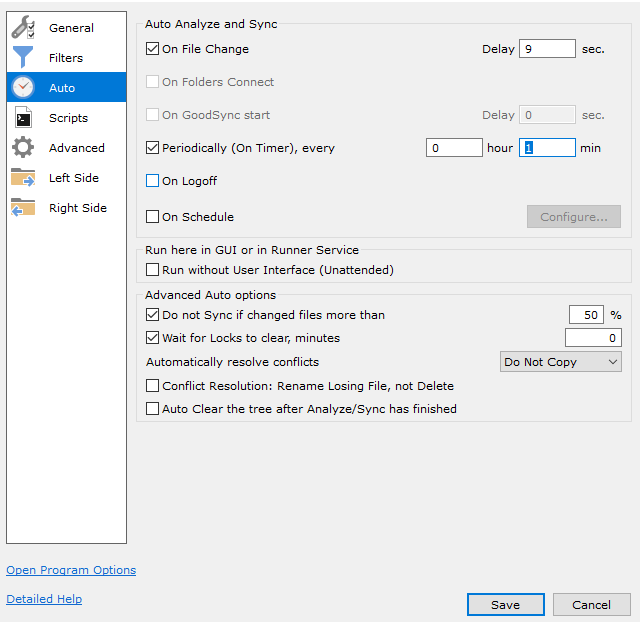
When you're finished, just save.
Now, let's setup the synced folders.

Click the left one, then select "FTP":
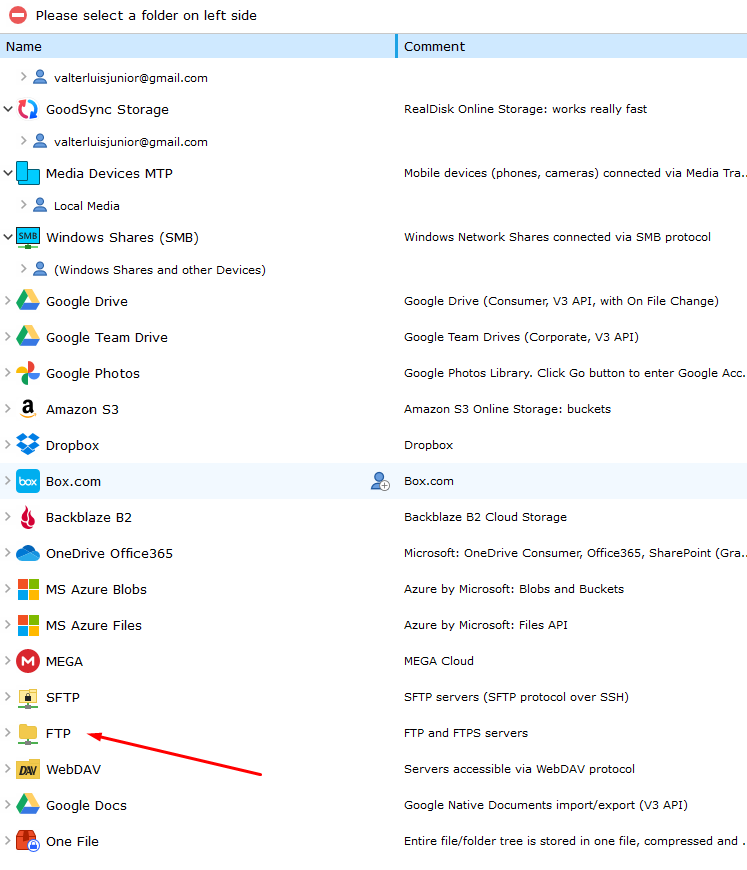
and click to add a new ftp server:

Then insert your Nintendo Switch FTP IP address, credentials and Retroarch Switch save folder. Example:
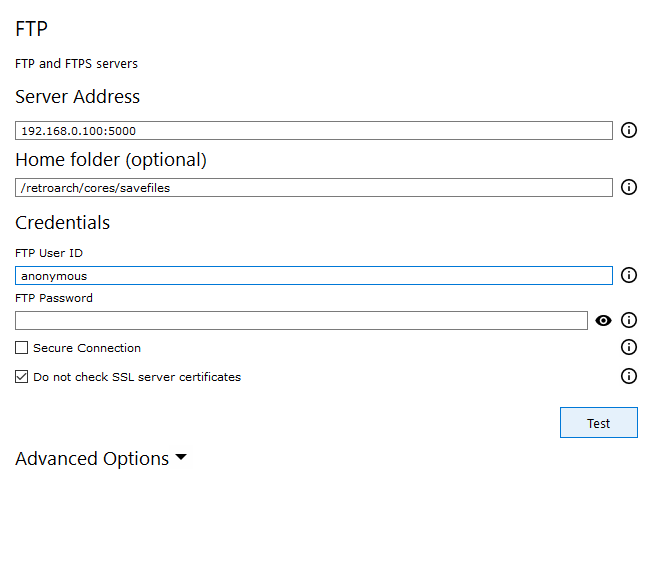
When you're finished, click to test the connection. If everything is right (and your Switch is not turned off or sleeping) you'll see a connection success popup:
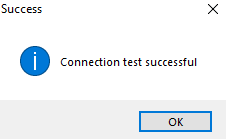
Save it then click on the next folder to set your PC folder.

Navigate to your Retroarch for Steam local folder by right clicking it on your library:
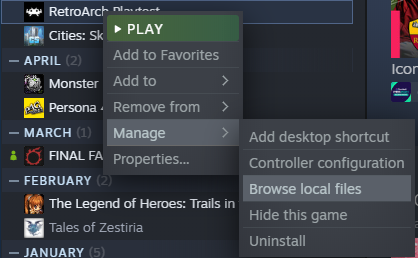
Copy the location of the folder and paste on GoodSync:

Make sure AutoSync and AutoRun are turned ON.
Next, click to Analyze, then click Sync and you're done.
AutoSync should sync your saves between Steam (which will save to the cloud automatically) and your Nintendo Switch automatically from now on.
OPTIONAL:
Go to GoodSync options and set it to start with windows and minimize to tray:
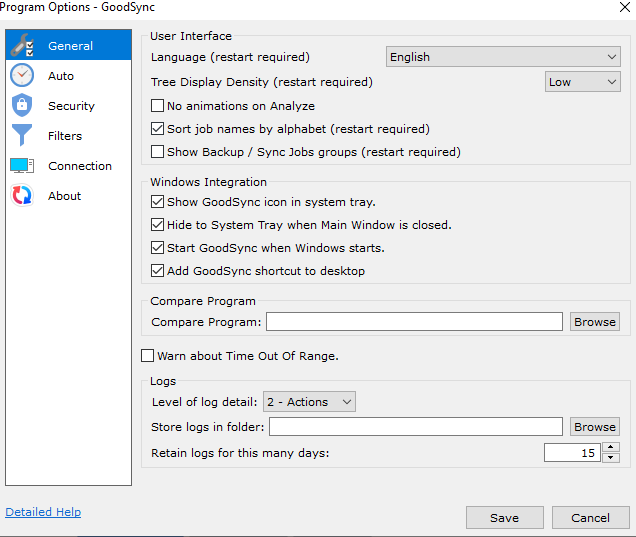
That's it!
The next time you open RetroArch on Steam it will sync your saves to the cloud.
I hope someone can find this tutorial helpful.
What will you need?
- RetroArch for Nintendo Switch: RetroArch Switch | GBAtemp.net - The Independent Video Game Community
- RetroArch Playtest for Steam: RetroArch no Steam (steampowered.com)
- sys-ftpd-light (GitHub - cathery/sys-ftpd-light: Re-work of the original sys-ftpd) configured to have FTP access on Nintendo Switch
- GoodSync (File Sync & Backup Software | GoodSync)
Basic Steps
- Configure Retroarch on your Nintendo Switch and Steam.
- Use the same filenames and cores for your games on Steam and Switch to keep cross-saving working.
- Take note of your Switch's local IP Adresss so you can have ftp access to it.
- Install GoodSync on your PC and create a free acccount to use it.
Configuring GoodSync
Open GoodSync and create a new job. For the job type, choose Synchronize then click OK.
Right click your newly created job then go to the "Options":
On the General tab, make sure the Job Type is "Synchronize 2-Way". Remember to also disable baloon messages to avoid annoyance then the switch is turned off. (You will get a lot of timeout notifications).
On the Auto Tab, make sure to select to auto analyze and sync on file change and periodically (important to the switch side of the sync). You can set the period that suits you better. Personally, I like things fast and I use 1 minute for it.
When you're finished, just save.
Now, let's setup the synced folders.
Click the left one, then select "FTP":
and click to add a new ftp server:
Then insert your Nintendo Switch FTP IP address, credentials and Retroarch Switch save folder. Example:
When you're finished, click to test the connection. If everything is right (and your Switch is not turned off or sleeping) you'll see a connection success popup:
Save it then click on the next folder to set your PC folder.
Navigate to your Retroarch for Steam local folder by right clicking it on your library:
Copy the location of the folder and paste on GoodSync:
Make sure AutoSync and AutoRun are turned ON.
Next, click to Analyze, then click Sync and you're done.
AutoSync should sync your saves between Steam (which will save to the cloud automatically) and your Nintendo Switch automatically from now on.
OPTIONAL:
Go to GoodSync options and set it to start with windows and minimize to tray:
That's it!
The next time you open RetroArch on Steam it will sync your saves to the cloud.
I hope someone can find this tutorial helpful.
Last edited by phalk,

