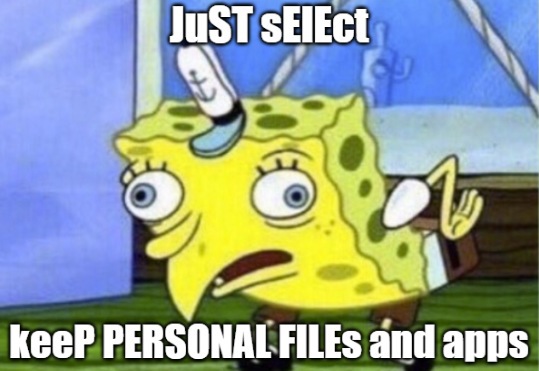How to Refresh Windows 10
You guys probably know this but In case U don't,, you can reinstall Windows 10 and keep all of your programs/Apps, files videos, Games & well, everything else that is on your PC right now.
Don’t know if it works on Brand Name PC’s like DELL or HP etc because I have not tried it on any of those.
But there is a catch, you can only do it if your computer is bootable & your version of Windows 10 is up to date.
Also, you will need to download the Windows 10 ISO image file before proceeding (you can jump this step if you already have a Windows 10 ISO image file).
NOTE: You will also need a Virtual Drive setup on your C: Drive
Putting it simply, It is like doing a completely new OS install except that you do this install from inside Windows & therefore by doing it this way it allows you to keep everything, and it installs itself around all of your cherished installed Goodies. You do not get this extra option "to keep your installed programs" when you do a system reset or a fresh install.
It is simple to do & safe and a lifesaver if your Pc is a little tired or missing a few system files etc..
I have done it on many different Windows 10 PC’s without a single hitch.
Step 1: Download the Windows 10 ISO from Microsoft.
2: Mount the ISO on a Virtual drive.
3: Once it is mounted right click it & choose Open in new window to continue. Now from the drop-down list of files find Setup.exe
4: Double-click Setup.exe and then click Yes to continue.
5: The install process will start, and it will begin looking for any updates you may need and if it finds something your system needs it will Download and install updates if your computer is connected to the internet. So, just let it do its thing & then when it has finished you will be prompted to click Next to continue.
6: After it has checked for updates, it will open the License agreement terms page, so click Accept when your ready to continue.
7: Now when the next screen appears choose Keep personal files and Apps,
7: Next, the Ready to install screen appears, & it shows that you have already chosen to Install Windows 10 and Keep personal files and Apps, click Install.
After this it will begin the refresh install & then you just need to wait for the computer to restart. It takes around 45 to 60 minutes.
Your Done, and when it has finished you will have a fresh NEW clean version of Windows 10 installed with all of your settings still as they were & everything you had on your PC before will still be there..
Don’t know if it works on Brand Name PC’s like DELL or HP etc because I have not tried it on any of those.
But there is a catch, you can only do it if your computer is bootable & your version of Windows 10 is up to date.
Also, you will need to download the Windows 10 ISO image file before proceeding (you can jump this step if you already have a Windows 10 ISO image file).
NOTE: You will also need a Virtual Drive setup on your C: Drive
Putting it simply, It is like doing a completely new OS install except that you do this install from inside Windows & therefore by doing it this way it allows you to keep everything, and it installs itself around all of your cherished installed Goodies. You do not get this extra option "to keep your installed programs" when you do a system reset or a fresh install.
It is simple to do & safe and a lifesaver if your Pc is a little tired or missing a few system files etc..
I have done it on many different Windows 10 PC’s without a single hitch.
Step 1: Download the Windows 10 ISO from Microsoft.
2: Mount the ISO on a Virtual drive.
3: Once it is mounted right click it & choose Open in new window to continue. Now from the drop-down list of files find Setup.exe
4: Double-click Setup.exe and then click Yes to continue.
5: The install process will start, and it will begin looking for any updates you may need and if it finds something your system needs it will Download and install updates if your computer is connected to the internet. So, just let it do its thing & then when it has finished you will be prompted to click Next to continue.
6: After it has checked for updates, it will open the License agreement terms page, so click Accept when your ready to continue.
7: Now when the next screen appears choose Keep personal files and Apps,
7: Next, the Ready to install screen appears, & it shows that you have already chosen to Install Windows 10 and Keep personal files and Apps, click Install.
After this it will begin the refresh install & then you just need to wait for the computer to restart. It takes around 45 to 60 minutes.
Your Done, and when it has finished you will have a fresh NEW clean version of Windows 10 installed with all of your settings still as they were & everything you had on your PC before will still be there..