Version: 4.3E
I'll walk you through what happened. Basically, I used to have a working USB loader GX which let me play games that I wanted to on my USB. Now when I try, it can't find my HDD or something like that. I looked up tutorials on how to install ULGX (USB Loader GX) but none of them seem to work. I've been told to install cIOS here and there. I tried to install IOS236 through the thing in the Homebrew and that worked, but only because I uninstalled it first. I then continued onto cIOSX_rev20b_Installer, like I'd been told to in the video tutorial I watched. I did as the guy said (Select ios236, click IOS56-64-V5661.wad) and then I always get the same error message. ERROR ret = -2! or something like that. That happens each time I try. I used WBFS Manager to put my games onto my USB stick, and plugged it into the right port just like all the videos said, but USB Loader GX and WiiFlow (I tried both) both say the same thing, Can't find HDD or Plug a HDD into the right port. I don't see why it worked before and doesn't work now. Any help would be greatly appreciated. Thanks!
I'll also include a few screenshots of my SD Card so you can see what's on it.
ROOT:
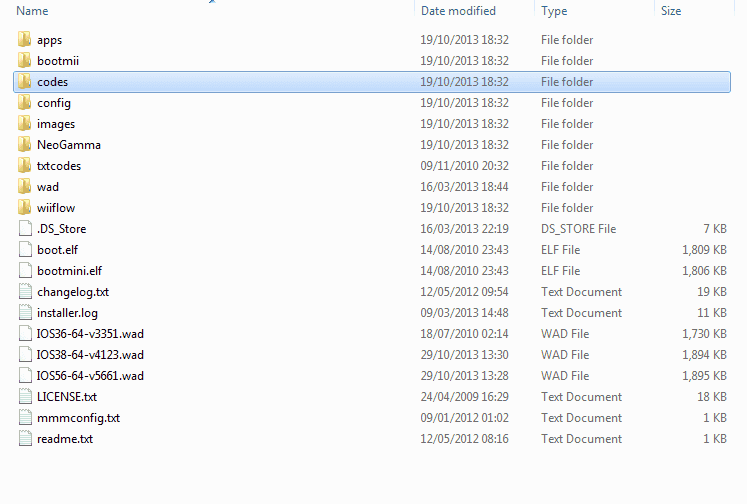
APPS:
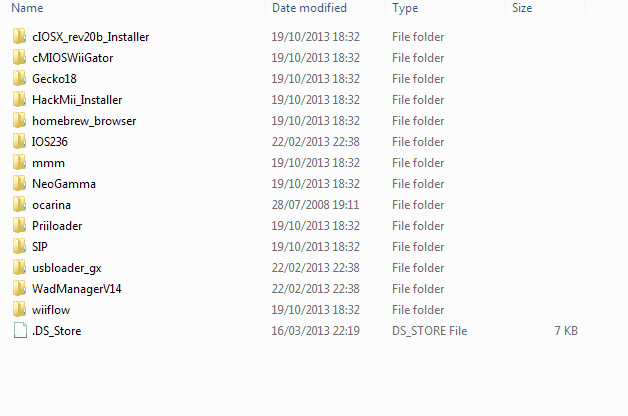
WAD FOLDER: (I don't know if this matters)

I'll walk you through what happened. Basically, I used to have a working USB loader GX which let me play games that I wanted to on my USB. Now when I try, it can't find my HDD or something like that. I looked up tutorials on how to install ULGX (USB Loader GX) but none of them seem to work. I've been told to install cIOS here and there. I tried to install IOS236 through the thing in the Homebrew and that worked, but only because I uninstalled it first. I then continued onto cIOSX_rev20b_Installer, like I'd been told to in the video tutorial I watched. I did as the guy said (Select ios236, click IOS56-64-V5661.wad) and then I always get the same error message. ERROR ret = -2! or something like that. That happens each time I try. I used WBFS Manager to put my games onto my USB stick, and plugged it into the right port just like all the videos said, but USB Loader GX and WiiFlow (I tried both) both say the same thing, Can't find HDD or Plug a HDD into the right port. I don't see why it worked before and doesn't work now. Any help would be greatly appreciated. Thanks!
I'll also include a few screenshots of my SD Card so you can see what's on it.
ROOT:
APPS:
WAD FOLDER: (I don't know if this matters)


