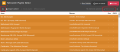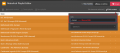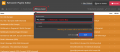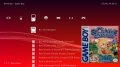I downloaded Retroarch and I'm having trouble getting it to load the roms.
It seems to be very buggy for me and I just got error 2168-002 An error has ocurred when searching directory. Nevertheless, my roms won't show up. I downloaded the core for nintendo 64 since I read that might be the problem but it's still the same and the rom won't appear in the playlist. I also formatted my sd card to fat32 instead of exfat, what could be going wrong?
It seems to be very buggy for me and I just got error 2168-002 An error has ocurred when searching directory. Nevertheless, my roms won't show up. I downloaded the core for nintendo 64 since I read that might be the problem but it's still the same and the rom won't appear in the playlist. I also formatted my sd card to fat32 instead of exfat, what could be going wrong?