Hi, all.
This is my first tut, so constructive critics, please.
Well, lets start, then:
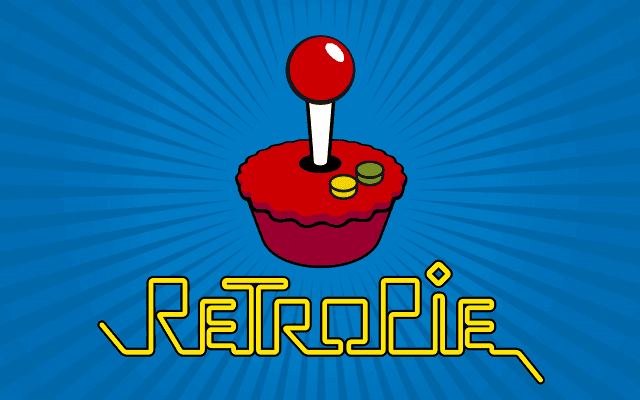 What da heck is Retropie?
What da heck is Retropie?
Retropie is a all-in-one emulator. (Srly? Yeah)
What emulators does it run?
Almost all of them, from the first video-game made untill the PSOne (OMFG! Is that real?)
Interesting, and how does it look like?
This:

"Please, teach us". Sit down, kid, here we go.
This is my first tut, so constructive critics, please.
Well, lets start, then:
Retropie is a all-in-one emulator. (Srly? Yeah)
What emulators does it run?
Almost all of them, from the first video-game made untill the PSOne (OMFG! Is that real?)
Interesting, and how does it look like?
This:
"Please, teach us". Sit down, kid, here we go.
- What will we need:
- A MicroUSB cable and a Power-supply, 10V is enough
- HDMI cable
- Controllers
- A computer (obvious).
- Win32DiskImager or any other IMG burner you know
- And finally the SO you want. For that we have two main choices (There are a few other options but I like these two):
- How do we start:
Once you got everything we need (the physical things), head up to the download page of the SO you choose. Download the image and then plug the SD Card into your pc and burn the image with the software you installed. After burning, put the SD card on your Raspberry (Rasp), plug the HDMI cable and the power supply (the usb of your computer works too, USB 3.0 > others, cos it has more power), the first time install should take no longer than 1~2 minutes, it depends on the CLASS of your SD Card. Well, after installing, do a bit googling for post install tips based on the SO you choose.
As I prefer Lakka than the other, I'll teach a bit more about it.
Everything done, what's next? Play!
After you install, go ahead and plug the network cable on your Rasp.
Go back to your computer and hit (WINDOWS BUTTON) + R and type in the window that appeared
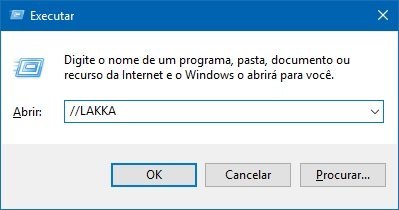
There you should see the folders that you access via this method (SAMBA SHARE), you should see at this point a folder called ROMS, put your roms there. Once you're done with that download a tiny app called Putty and run it.
Open it and you should see this screen:

On the HOST NAME, type root@lakka and hit Open. A black screen should come up requesting you to enter the password, which is root. After doing that you are inside the Lakka system file with root access (be careful to dont mess up everything).
Ok, attention to this part:
Once you put your games in the ROMs folder, put them in separate folders, per console is the best choice.
You put the ROMs there and restarted the Rasp but there ain't no games there. Why? R: The lakka system is "playlist based", so if you want to see a game there, ready to play, you will need to set-up a playlist.
Setting-up the playlists:
Thanks
As I prefer Lakka than the other, I'll teach a bit more about it.
Everything done, what's next? Play!
After you install, go ahead and plug the network cable on your Rasp.
Go back to your computer and hit (WINDOWS BUTTON) + R and type in the window that appeared
\\LAKKA
There you should see the folders that you access via this method (SAMBA SHARE), you should see at this point a folder called ROMS, put your roms there. Once you're done with that download a tiny app called Putty and run it.
Open it and you should see this screen:
On the HOST NAME, type root@lakka and hit Open. A black screen should come up requesting you to enter the password, which is root. After doing that you are inside the Lakka system file with root access (be careful to dont mess up everything).
I bought a wi-fi board, how can I connect with wi-fi?
R: Do a bit googling and you will find it, it is easy to set up
Ok, attention to this part:
Once you put your games in the ROMs folder, put them in separate folders, per console is the best choice.
You put the ROMs there and restarted the Rasp but there ain't no games there. Why? R: The lakka system is "playlist based", so if you want to see a game there, ready to play, you will need to set-up a playlist.
Setting-up the playlists:
- Open your notepad and paste the following code and save it as "RomScanner.sh" (no quotes).
#!/bin/sh
################################################################################
## **dfd** ("usury" on libretro.com forums)
##
## 30 Nov 2015 created
## @see: http://libretro.com/forums/showthread.php?t=4549&p=31622&viewfull=1#post31622
##
##
################################################################################
##
## simple script to scan a directory for roms and create a playlist
## looks at all regular files in and under $SCAN_FQDIR
## !! DOES NOT HANDLE ZIP ARCHIVES !!
##
################################################################################
## Playlists found in "/storage/playlists" have the following format:
## Each rom requires six lines
## 1) rom path
## 2) display name
## 3) path to core [or DETECT]
## 4) name of core [or DETECT]
## 5) CRC [or DETECT]
## 6) name of playlist
##
## @see http://libretro.com/forums/showthread.php?t=4535&p=31582&viewfull=1#post31582
##
##
##
################################################################################
SCAN_FQDIR=$1
PLAYLIST_NAME=$2
CORE_PATH=$3
CORE_NAME=$4
SCREEN_ONLY=$5
PLAYLIST_FQDIR='/storage/playlists'
PLAYLIST_PATH="${PLAYLIST_FQDIR}/${PLAYLIST_NAME}"
CRC='DETECT'
echoerr() { echo "$@" 1>&2; }
########## ##########
sanity_check()
{
local fPROBLEM=false
[[ ! -d "$PLAYLIST_FQDIR" ]] && \
echoerr " ERROR: Playlist dir not found [$PLAYLIST_FQDIR]" && \
fPROBLEM=true
[[ -z "$SCAN_FQDIR" ]] && \
echoerr " ERROR: <rom dir to scan> is required" && \
fPROBLEM=true
[[ ! -z "$SCAN_FQDIR" ]] && \
{ SCAN_FQDIR=$(readlink -f "$SCAN_FQDIR") || \
{ echoerr " ERROR: Fully-qualified path for requested <rom dir to scan> cannot be determined" && \
fPROBLEM=true; } }
[[ ! -z "$SCAN_FQDIR" ]] && [[ ! -d "$SCAN_FQDIR" ]] && \
echoerr " ERROR: Requested <rom dir to scan> does not exist" && \
fPROBLEM=true
[[ -z "$PLAYLIST_NAME" ]] && \
echoerr " ERROR: <name of playlist> is required" && \
fPROBLEM=true
[[ ! -z "$PLAYLIST_NAME" ]] && [[ 'lpl' != "${PLAYLIST_NAME##*.}" ]] && \
echoerr " ERROR: Playlist must end with \".lpl\"" && \
fPROBLEM=true
## nuke existing, or create new $PLAYLIST_NAME in $PLAYLIST_FQDIR
[[ -z "$SCREEN_ONLY" ]] && [[ ! -z "$PLAYLIST_NAME" ]] && \
{ echo -n "" 2> /dev/null 1> "${PLAYLIST_PATH}" || \
{ echoerr " ERROR: Cannot create playlist with the name you requested" && \
echoerr " Full path not supported for <name of playlist>" && \
fPROBLEM=true; } }
[[ -z "$CORE_PATH" ]] && CORE_PATH='DETECT' && \
echoerr " using 'DETECT' for <path to core>"
[[ 'DETECT' != "$CORE_PATH" ]] && [[ ! -e "$CORE_PATH" ]] && \
echoerr "ERROR: Requested <path to core> does not exist" && \
fPROBLEM=true
[[ -z "$CORE_NAME" ]] && CORE_NAME='DETECT' && \
echoerr " using 'DETECT' for <name of core>"
if [[ false != $fPROBLEM ]]; then
echoerr
echoerr " USAGE: $0 <rom dir to scan> <name of playlist>"
echoerr " [<path to core>|DETECT] [<name of core>|DETECT] [SCREEN-ONLY]"
echoerr
echoerr " pass \"SCREEN-ONLY\" as fifth argument to send output to stdout only"
echoerr
echoerr " make certain you use quotes around args that contain spaces"
echoerr " ie. \"/path/with some spaces\" \"Playlist - With Some Spaces.lpl\""
fi
[[ false == $fPROBLEM ]] || return 1
}
########## ##########
## helper function - all vars come from caller's scope
## called first time - output directed to script's stdout
## called second time - output directed to desired $PLAYLIST_NAME
## all output is quoted in case paths contain multiple consecutive spaces
__one_rom()
{
local ROM_NAME="$(basename "$ROM_PATH")"
echo "${ROM_PATH}"
echo "${ROM_NAME%.*}"
echo "${CORE_PATH}"
echo "${CORE_NAME}"
echo "${CRC}"
echo "${PLAYLIST_NAME}"
return 0 # always success
}
########## ##########
main()
{
local ROM_PATH
## suppress status-related messages if doing screen output
## (presumably for output redirection)
if [[ -z "$SCREEN_ONLY" ]]; then
echo; echo
echo " -- creating playlist \"${PLAYLIST_PATH}\""
echo " -- from ALL roms anywhere under \"${SCAN_FQDIR}\""
echo -n " -- generating playlist..."
fi
## read newline-delimited results from sorted "find"
find "${SCAN_FQDIR}" -type f | sort | while read ROM_PATH; do
[[ -n "$SCREEN_ONLY" ]] && __one_rom || echo "$(__one_rom)" >> "${PLAYLIST_PATH}"
done
[[ -z "$SCREEN_ONLY" ]] && echo "DONE!"
}
sanity_check || exit $?
main || exit $? - Go back to the storage (\\lakka) and paste it somewhere easy to find (I recommend inside ROMs folder)
- Now, head up to Putty and navigate to the folder where you saved the RomScanner.sh file, and type in this order (Hint: Type 'pwd' to see where you at, 'cd <folder name>' to enter a folder, 'cd ..' to exit the folder and 'ls' to list everything in that folder:
chmod +x RomScanner.sh (you can start typing and press tab that putty autocompletes to you)
- Call the script you just created this way (Assuming that you are doing for Atari games - WITH THE QUOTES):
./RomScanner.sh "/storage/roms/<your atari roms dir>" "Atari - 2600.lpl"
- The name of the playlist, the last parte MUST BE EXACTLY AS IT IS SHOWN IN THE SYSTEM FILES, as the playlist name will show the console joystick when you start the system. To see the names of the files, run this command
ls /usr/share/retroarch-assets/xmb/monochrome/png/
Thanks




