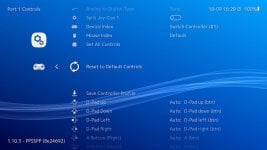TutSorta Fix For NSW's Retroarch PPSPP Dissidia 012 Analog problem And White Screen Booting Problem (Right Stick Camera Support found in this config)
Here's a Sorta Fix and Set up for Modern Controls for Dissidia 012 Duodecim Final Fantasy for Retro Arch PPSPP Core
THIS TUTORIAL IS FOR V1 HACKED SWITCH USERS ONLY
THERE IS NO WAY TO PLAY RETRO ARCH ON A PATCHED V2 SWITCH UNLESS YOU MOD A V2 SWITCH WITH A MODCHIP!!!
THIS IS NOT AN ATMOSPHERE TUTORIAL!!!!
Ignore if you wanna get to the tutorial. this is just a summary on what lead up to this tutorial.
So I Manage to replace my V1 switch with another one the other day cause the pins on my micro SD card port on the motherboard of my previous one fried and I saw Square not Porting Valkyrie Profile remaster to the switch...So I chose the altered Solution...Retro Arch!
after getting everything setup I grabbed Retro Arch cause I wanted to play Valkyrie Profile and Other Titles I enjoyed like Dissidia 012 Duodecim.
I guess you could say that was my motivation to get Retro arch on my switch.
So after Getting Valkyrie Profile Lenneth Set up for Retro arch. I was Pleased with how I have got it set up on my switch with the settings that fits my needs. I decided to test out Dissidia 012
When I first booted Dissidia up I had no Text in the Memory Card Pop Up screen
I thought it was normal so i pushed X to confirm to the Main menu of Dissidia
When I booted Dissidia back up and tried to start a new game... White Screen!!! then Retro Arch would crash.
I checked everywhere and could not find any in depth and easy tutorials on how to fix the game. When I saw that I wasn't the only one having these Issues (From my research of looking for a fix) with this specific game for PPSPP RetroAch I thought to myself....I knew this was gonna be a long and annoying to make work since I had no clue on what the issue was with this game on Retro arch....
Long after 3 days of messing around with Dissidia 012 Duodecim on the Switch PPSSPP Retroarch core and saw that the game wasn't booting up and when I finally got it to boot up
it has Analog Issues *Yikes!*
What does that mean you ask? well just incase you not sure on what I'm talking about Ill explain.
For Switch Version of Retroarch when Playing Dissidia 012 or the 1st Dissidia the game's Analog Doesn't Move 8-ways only Up Down Left and Right which is 4 way controls which is an issue for this game cause its not a 4 way game its an 8-way game.
I tried to look up info on how to fix it and there were little to no info on how to fix these issues with the game and Retro Arch PPSSPP core.
(I found one Sorta fix someone figured out which was the "change character control to directional instead of analog" fix)
After So Many Trials and Errors I almost gave up after 6+hrs of trying to get the control settings right at least cause every time I saved a new settings... t wouldn't save it and make it so the Dpad and Thumbstick to act as both the camera and character movement and make it to where when I move the camera would move at the same time... Making gameplay not a fun experience....
That is Until yesterday I found a sorta work around to it in Retroarch Config + Using Dissidia in-game Directional controls and now I can Play Dissidia 021 on Analog correctly, Have the D-pad as movement and an added bonus to this ? having the right thumbstick as camera support!!!!!
Pretty much what does this do? These settings Trick Retro Arch's In-Game Settings into making the game Directional pad Option function On the Left and Right Thumb sticks
the Left Analog Makes it so its 8 way Movement instead of that 4 way movement that the Analog Option suffers from in the game on switch
and the Right analog is used for moving the Camera.
Figured Id make a Easy step by step guide with pictures to help you through the process if you are trying to play Dissidia 012 on Switch
also cause I would Love to Share on how I have discovered this "Modern Controller Setup For Dissidia Final Fantasy 012 Duodecim! It sorta a fix to the analog issue and makes the game controls modern style. (This might work for the first Dissidia if it has Directional Character controls supported idk haven't tested it out only Dissidia 012)
*If you are getting a white screen when you start a new game or try to load a save file and how you can tell if its gonna white screen? the Memory Stick Pop up Menu will have no text before the Square Enix Logo
*Also Make Sure your PPSSPP Core settings is Default so that you can boot into the game without crashes due to messing with the Rendering and Graphics in PPSSPP Retroarch core!!!!!!!!!!!!*
*Mess with the Filters and Graphic and other settings after you completed this tutorial*
TUTORIAL:
1.Download the PPSSPP-Master zip from GitHub * Click On Code, Then Download as a Zip ( https://github.com/hrydgard/ppsspp )
2.When your Zip file *PPSPP-Master.zip* finish downloading. Open the PPSSPP-Master Zip file in WinRAR of any .Zip opening application on PC
3.Drag & Drop the Assets Folder to a Destination where you can find it cause that assets folder is important
4.Plug in your Switch SD card to your PC and then go to your Retroarch Folder on the Root of your SD Card
5.In the Retro Arch Folder go to the Cores Folder
6.Then in the Core Folder go into systems folder
7.In the System Folder Create a new folder called PPSSPP
8. Now go to your Assets Folder you got from the PPSSPP-Master.zip and Copy Everything from that assets folder into the PPSSPP folder you have created
*after that it should look like this:

*These Assets Help Bypass the White Screen
Similar to having a PSX Bios for games?
9. After you do that Plug the SD card back into the switch and bootup Retroarch and Load up Dissidia 012
10. If you get Text in the Memory Stick pop up menu before the Square Logo Congrats the game should boot for you now (If not booting up still? Try to Back up your Roms and Install a Fresh new Retro Arch and Try again)
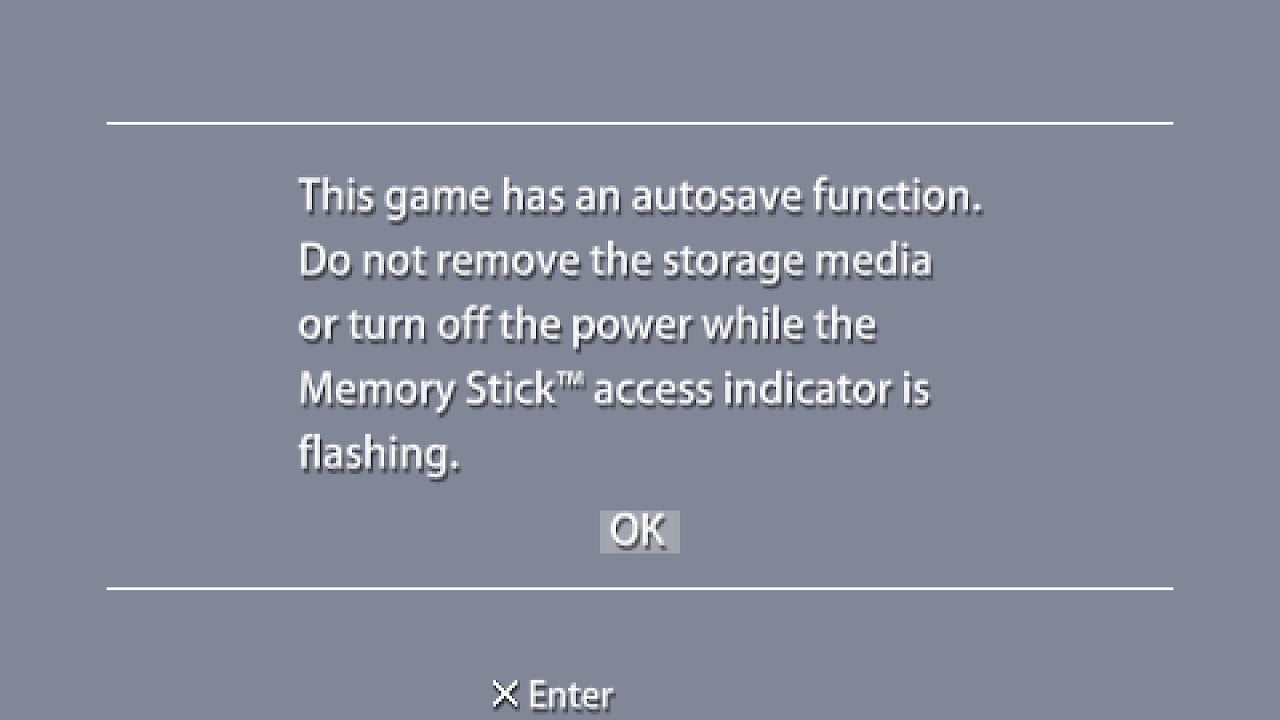
NOW THAT THE GAME IS BOOTING UP FOR YOU LETS GET TO THE MODERN CONTROL SETTINGS FOR THE GAME!!!
1.If this is your first time playing Dissidia 012 I recommend playing through the tutorial part to get access to the Options menu Its gonna be wonky due to the analog not working right for switches Retro Arch core but once you pass the tutorial. Go straight to Options and Change The Character Controls from Analog to Directional and Save in game
*For People who have Save Data already for Dissidia 012 on your Retro Arch
Before You Remap in Retroarch go in the Options In Dissidia 012 Duodecim and change the Character controls to Directional instead of Analog(this was the Old way to fix the Analog Issue and makes the game semi playable control wise)
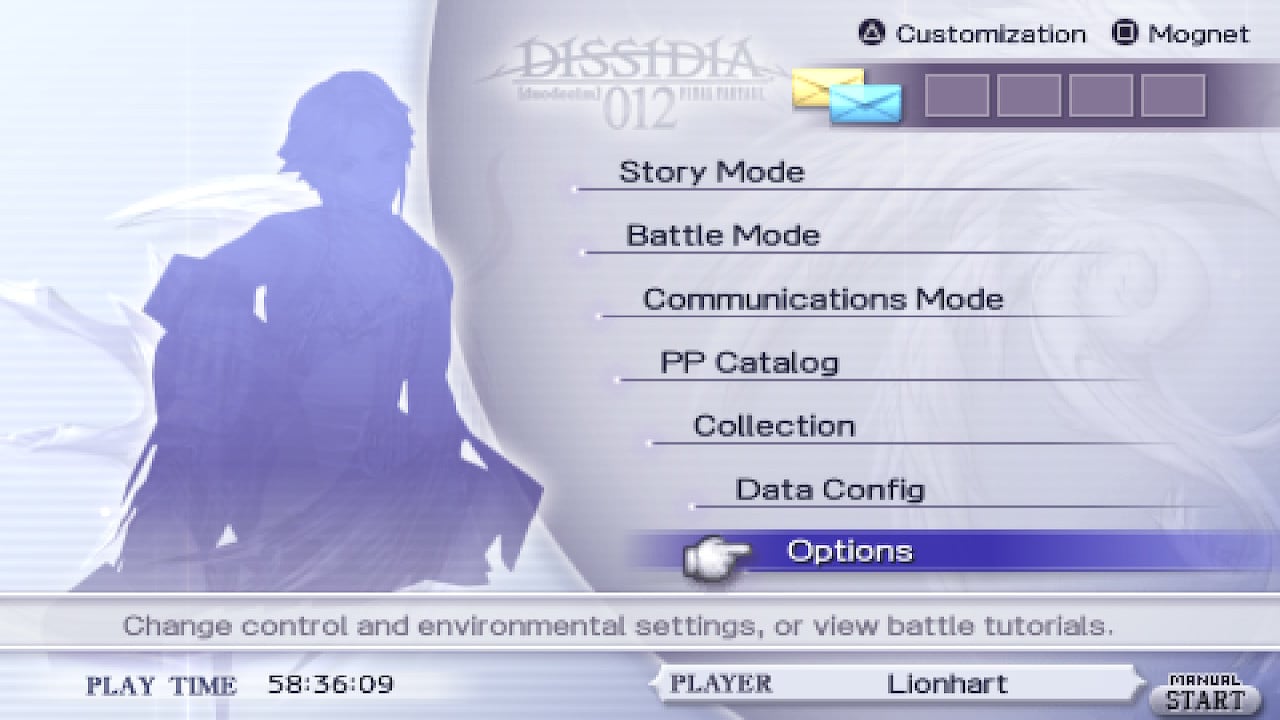
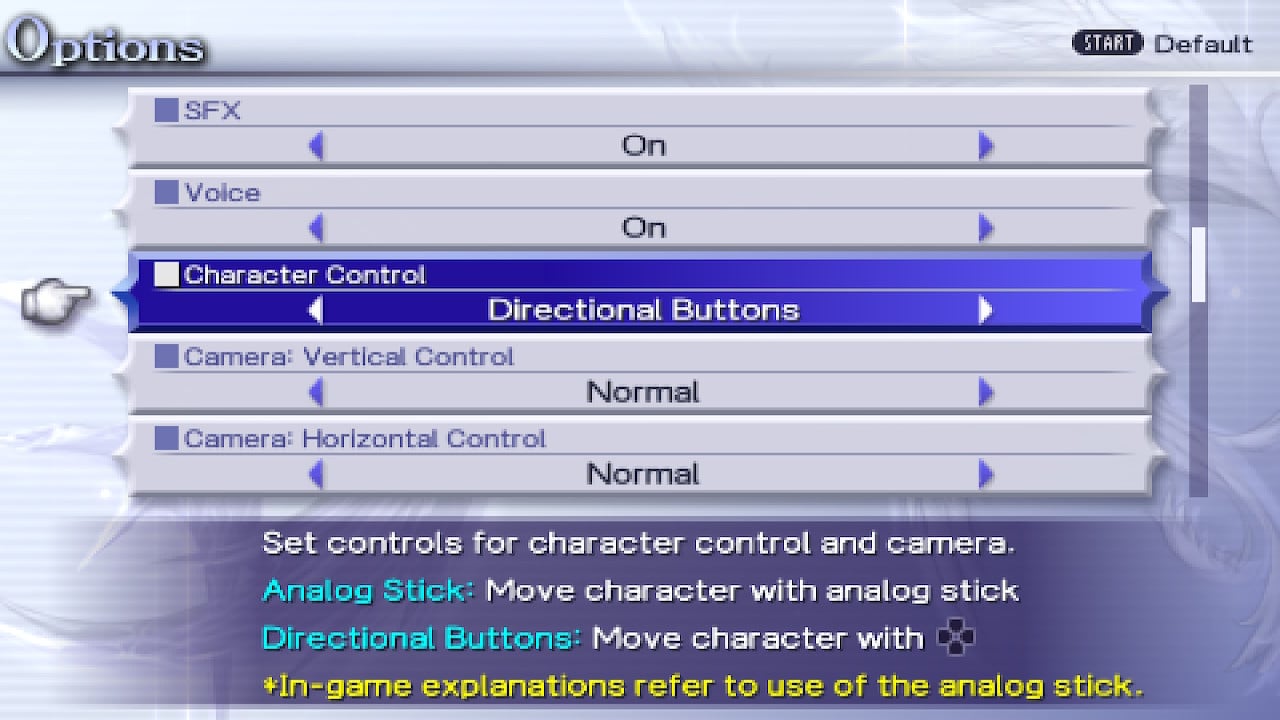
*You can also Download a Pre-made Save of Dissidia 012 and add the whole folder (ULUS10566GameData00) which is the save data and add it to this Directory on your SD card ( RootSD:\retroarch\cores\savefiles\PSP\SAVEDATA )
*if you already have the folder but no save data just copy it over still.
2.Make sure you don't have Saved core Settings for Dissidia in the "Manage Core Settings for In-game" and that its Default
3.Now Close out of Dissidia 012 on Retro Arch and go back to the main menu of Retro Arch and go to your Settings tab scroll till you see Input
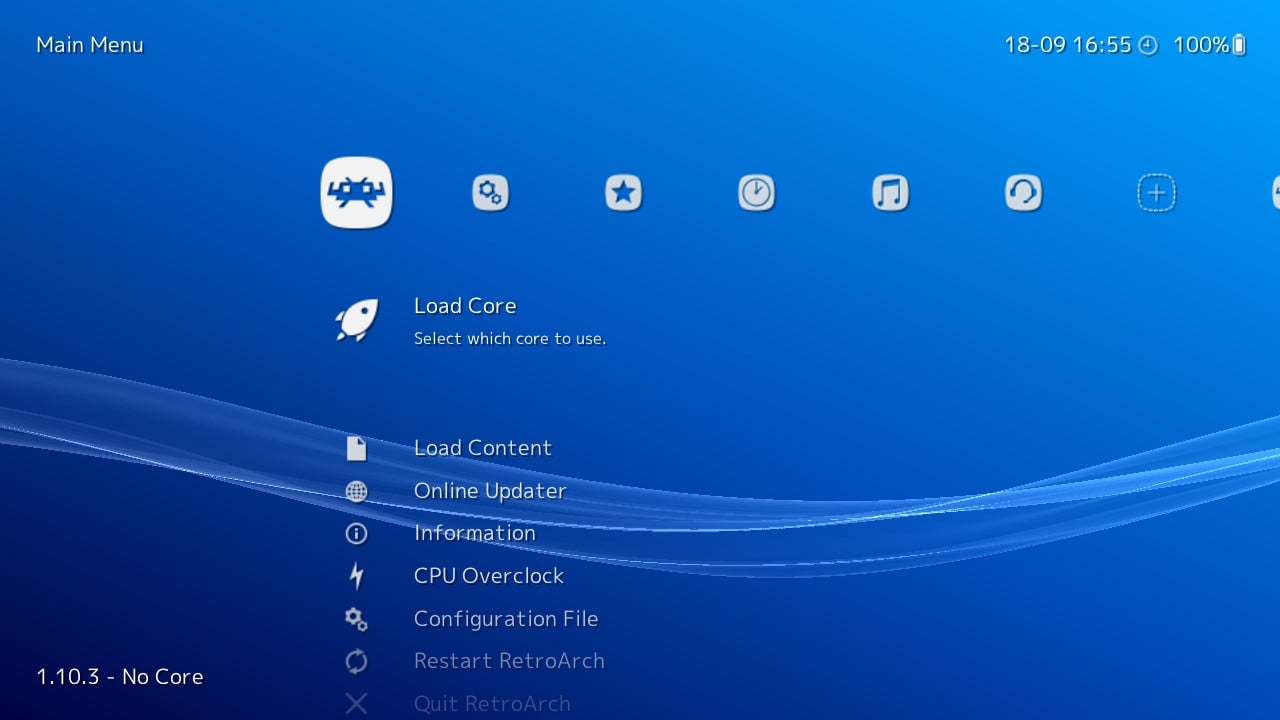
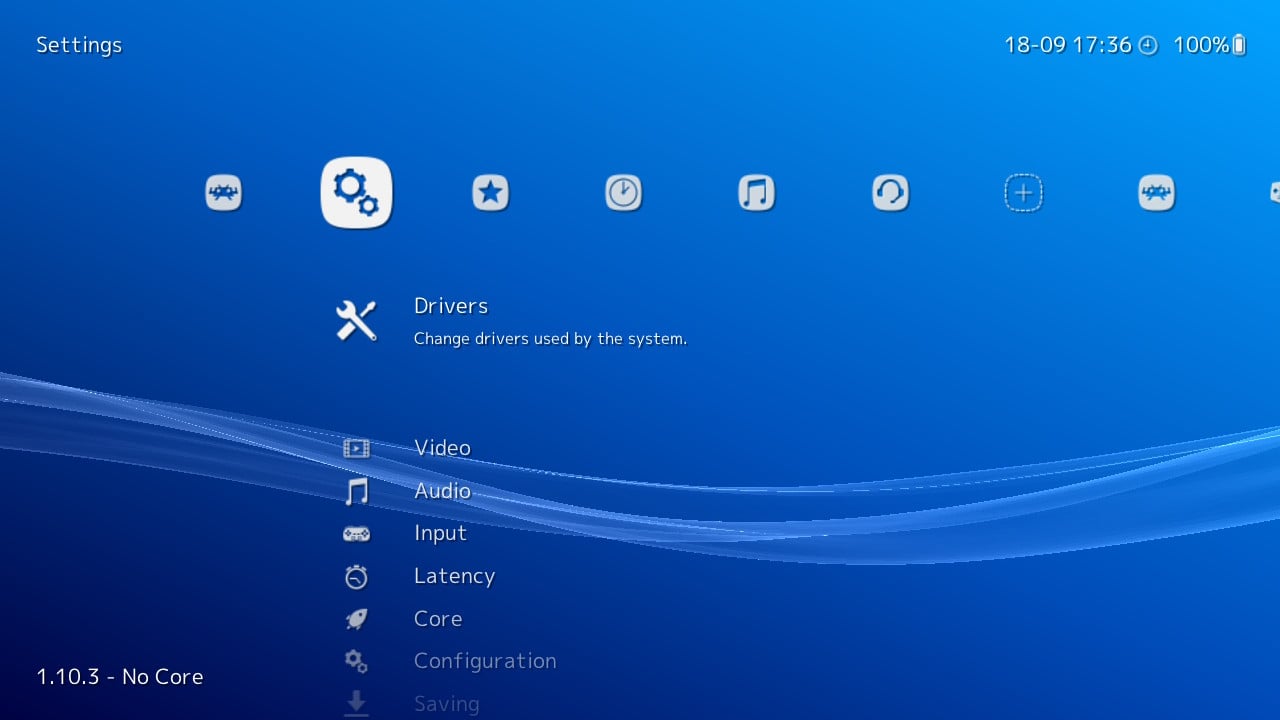
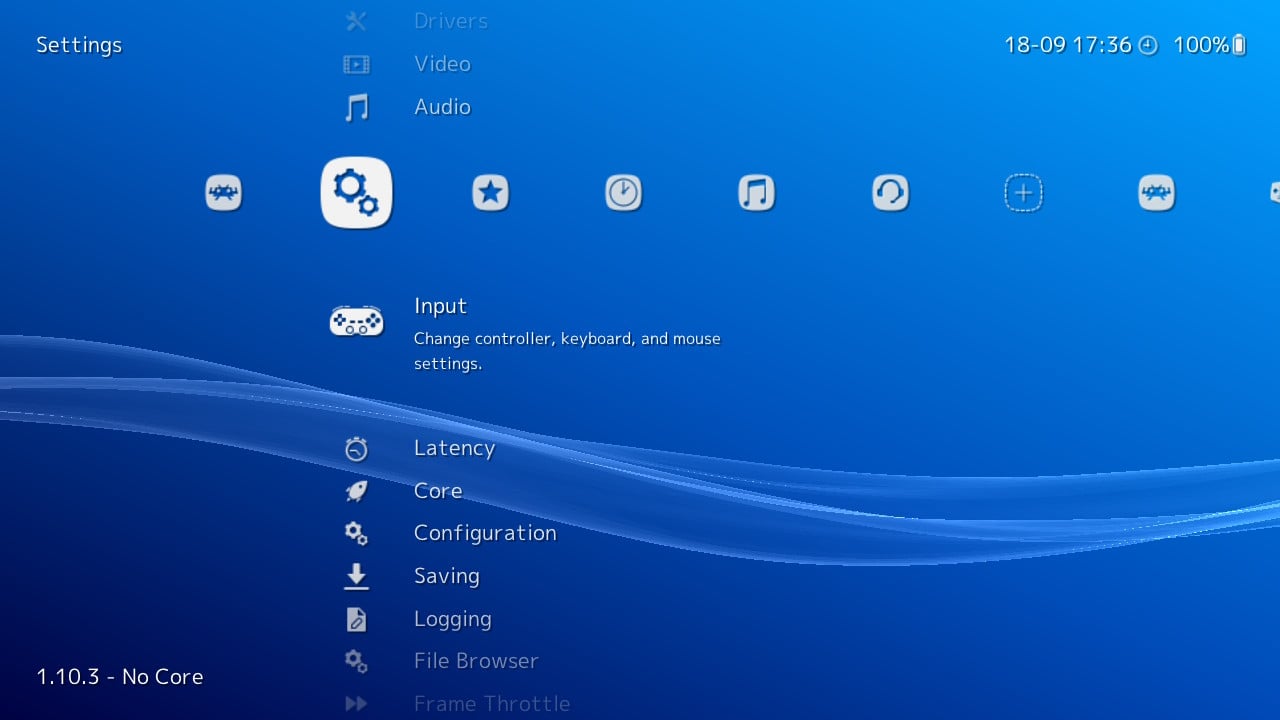
4.In the Input Menu Scroll All the way Down till you see Port 1 Controls and Push A to go Into Port 1 Control Options.
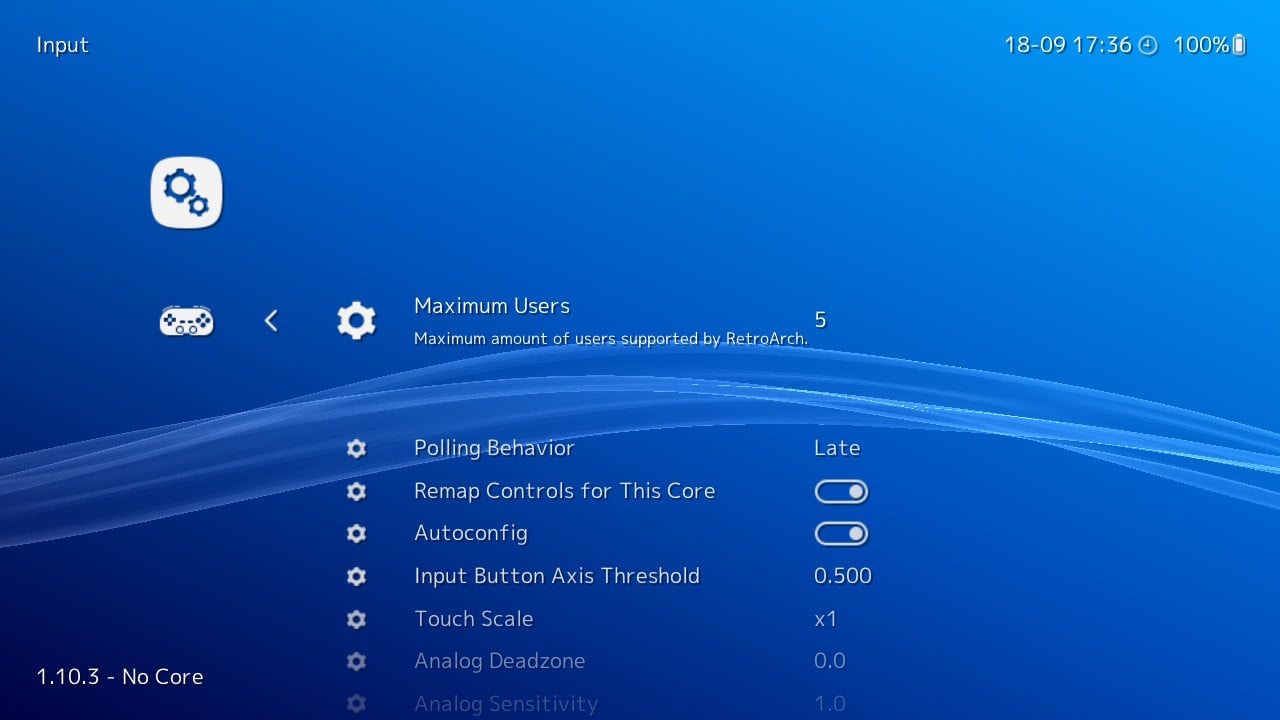
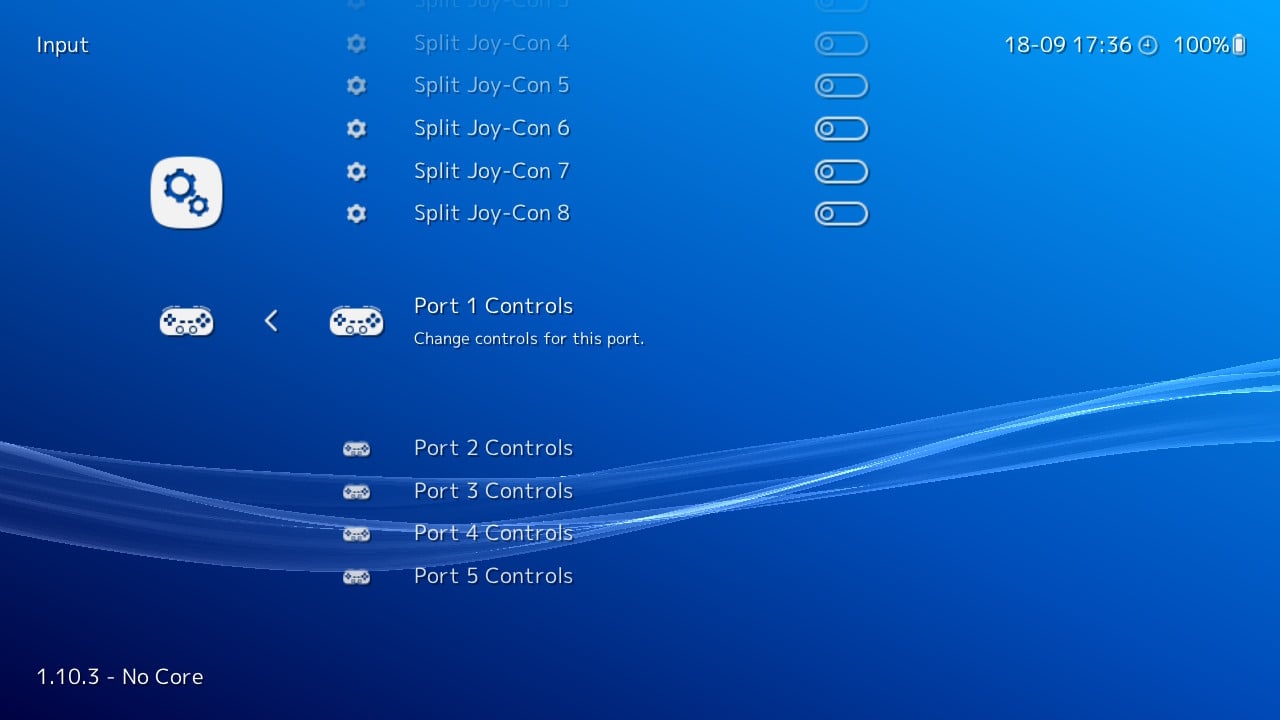
5.In the Port 1 Controls Menu Make sure your Buttons are Auto configured (it will say Auto on the screen next to the button inputs) (If Not just click on Reset to Default controls and then Save Controller Profile) This is how Default Controls should Look for this section Retro Arch.
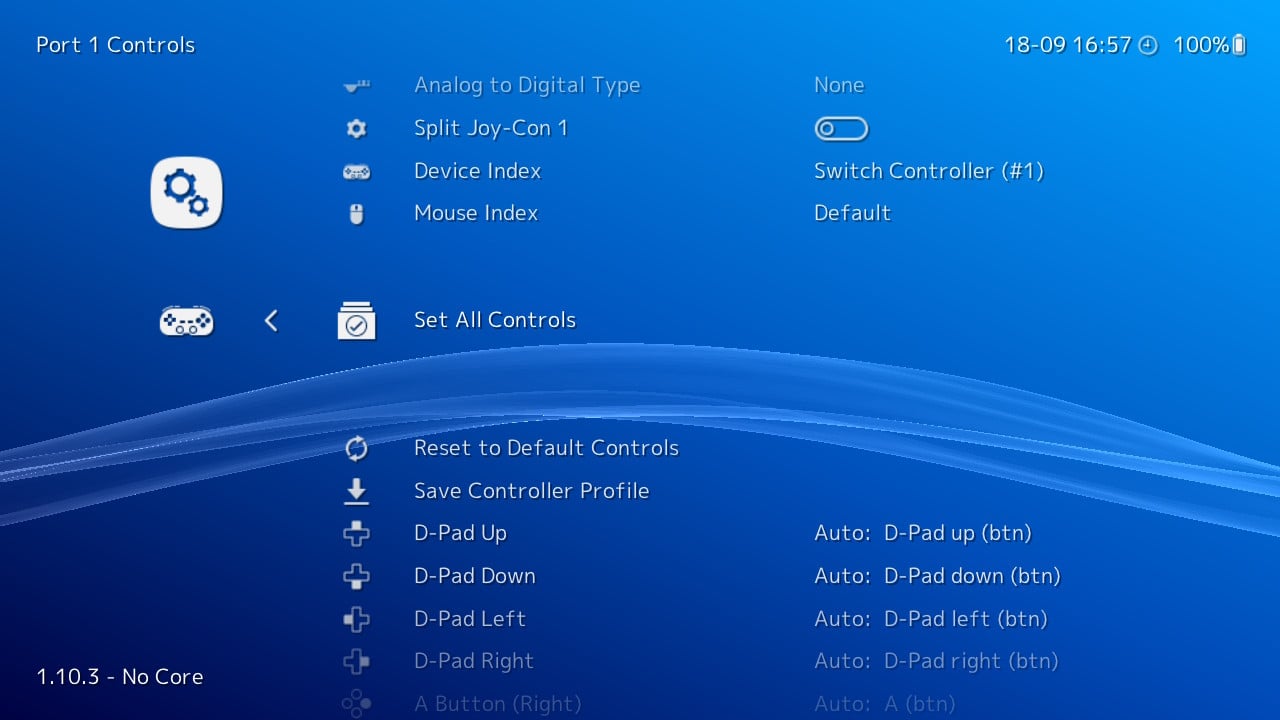
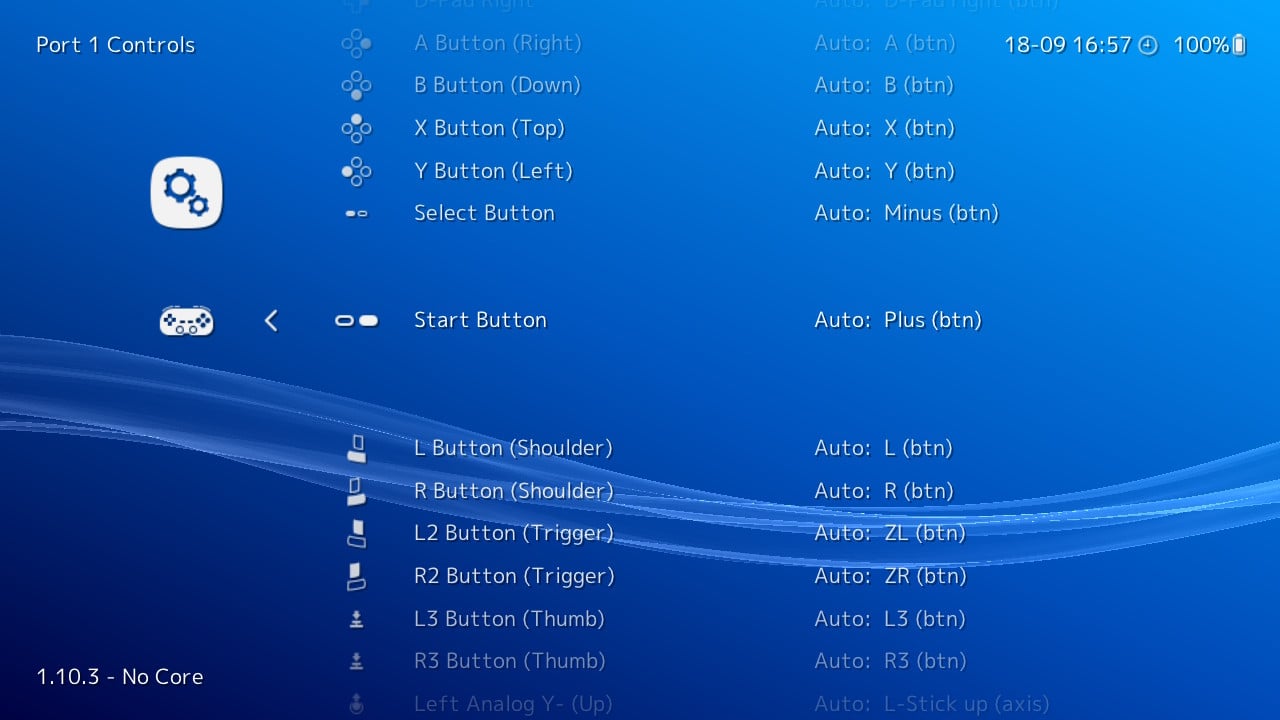
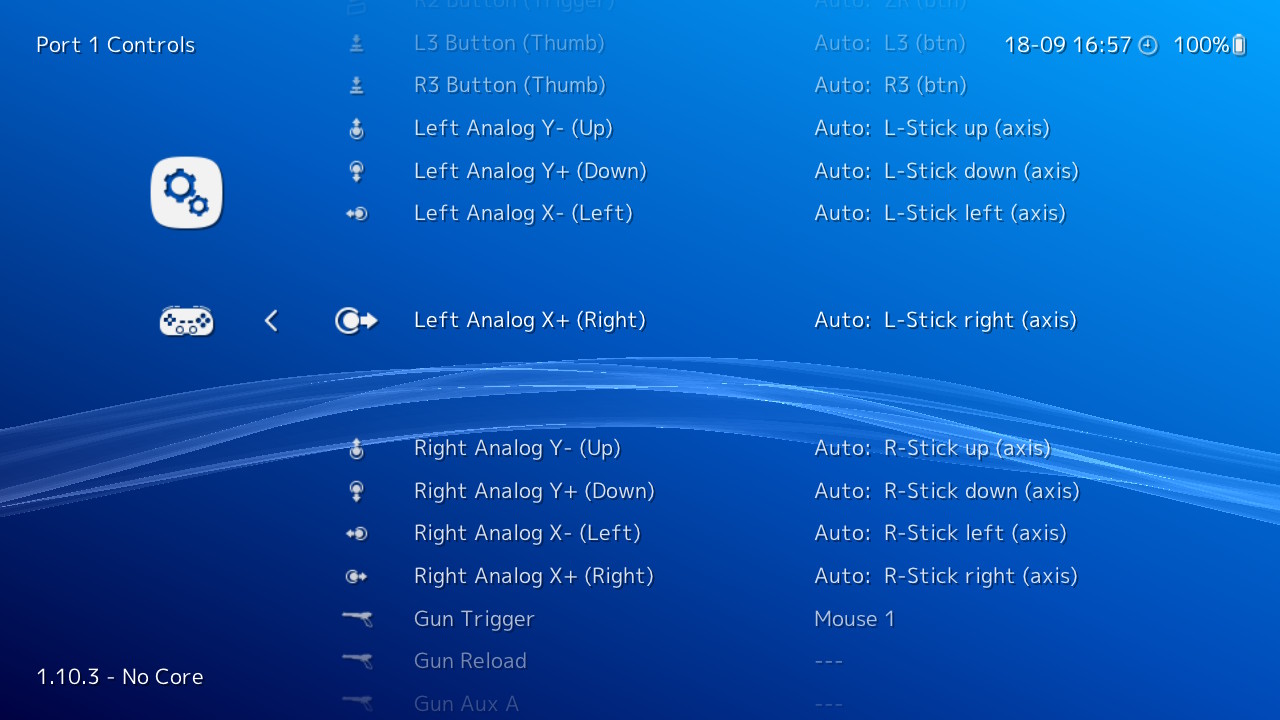
6.Now Go back to the Main menu of Retro Arch and then go to Configuration file In the Main Menu Tab Push A to Go into the Option and Navigate to Save current configuration and Push A on Save Current Configuration.
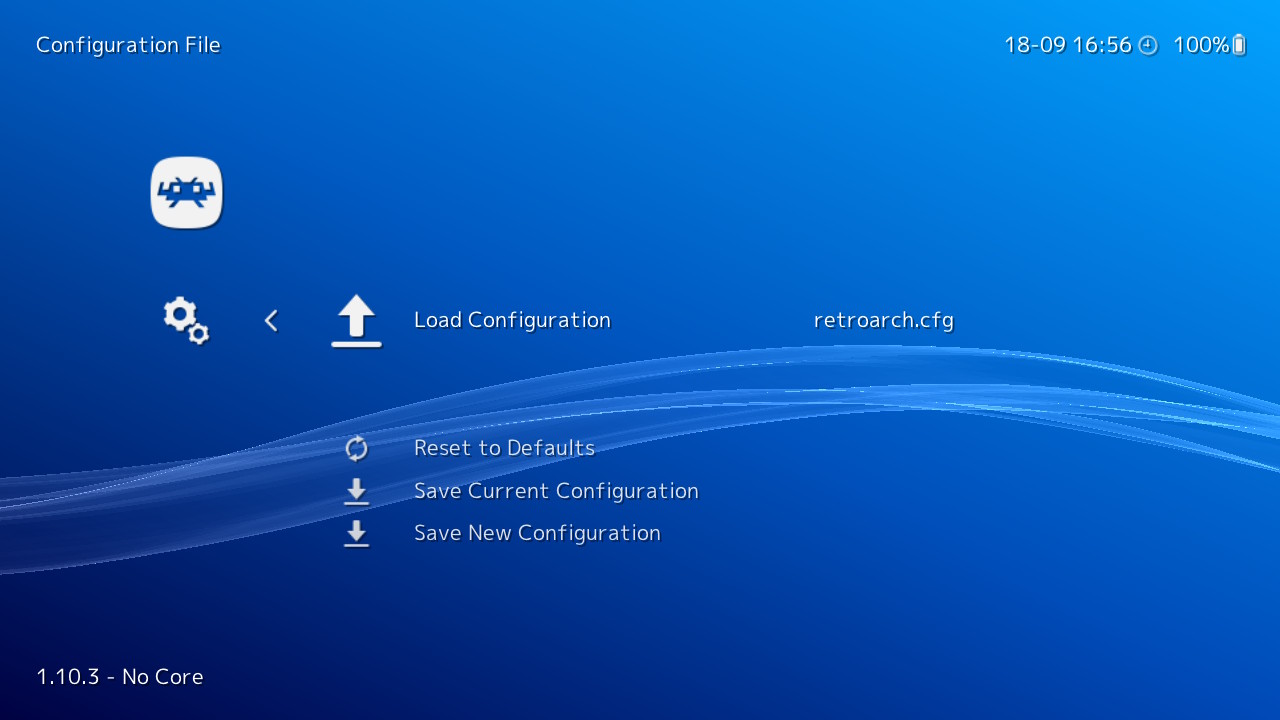
*After that is complete Push B to Exit the Configuration File Menu.
7.Restart Retro Arch by pushing restart retro arch in the main menu tab or Close out Retro Arch the regular switch way.
(By pushing the home button and Exiting out the normal way)
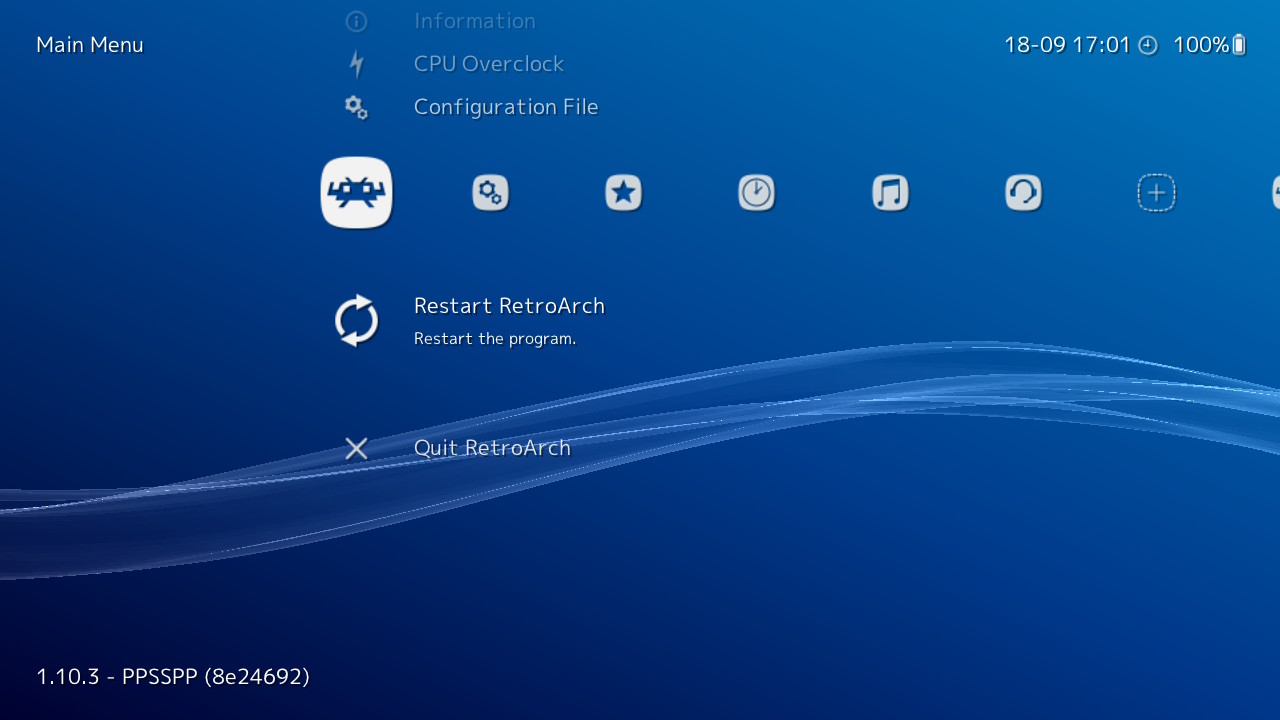
8.Go to Dissidia 012 On Retro Arch and Boot it up.
9. Now Push your Hot Keys to Open Quick Menu while Dissidia 012 is running.
(Default HotKey: Push Plus & Minus Buttons at the same time and it will open the quick menu)
10. Scroll down to Controls in the quick menu.
(This is gonna be your In-Game Setup so its gonna different from your Main Retro Arch core Controls and don't worry this wont affect the Whole Retro arch Emulator just inside dissidia 012 gameplay)
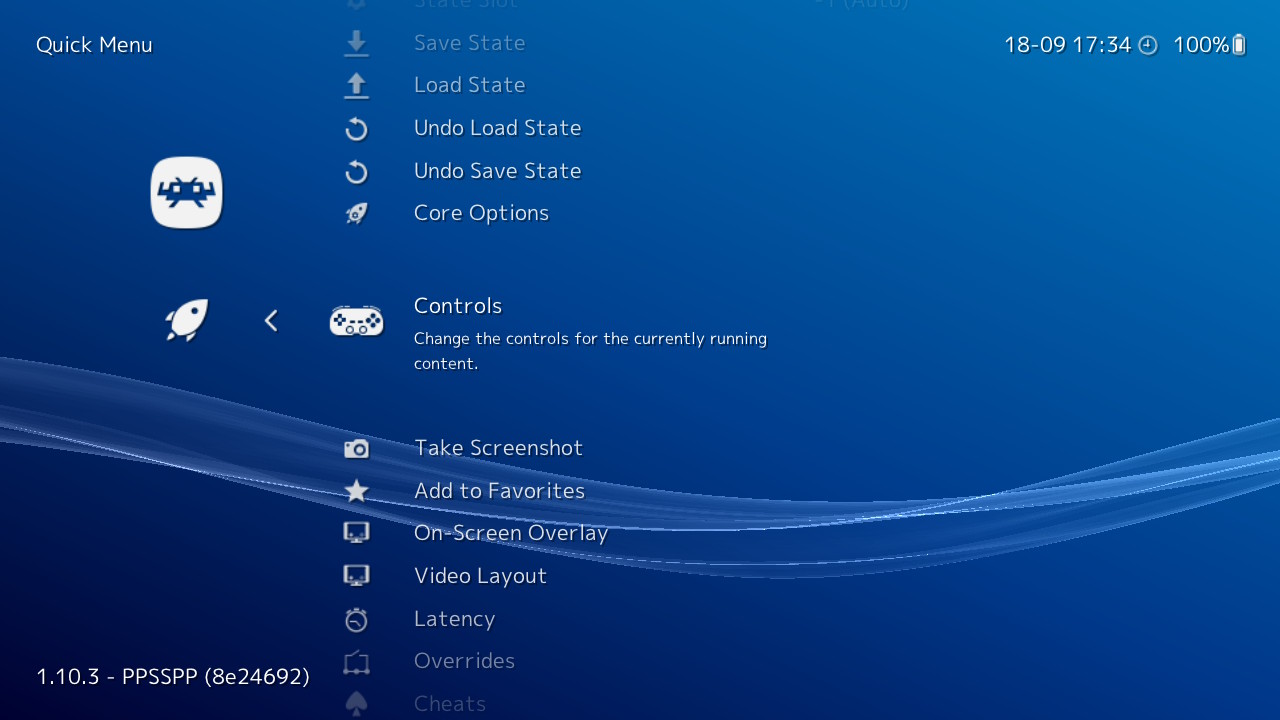
11.Go to Port 1 Controls.
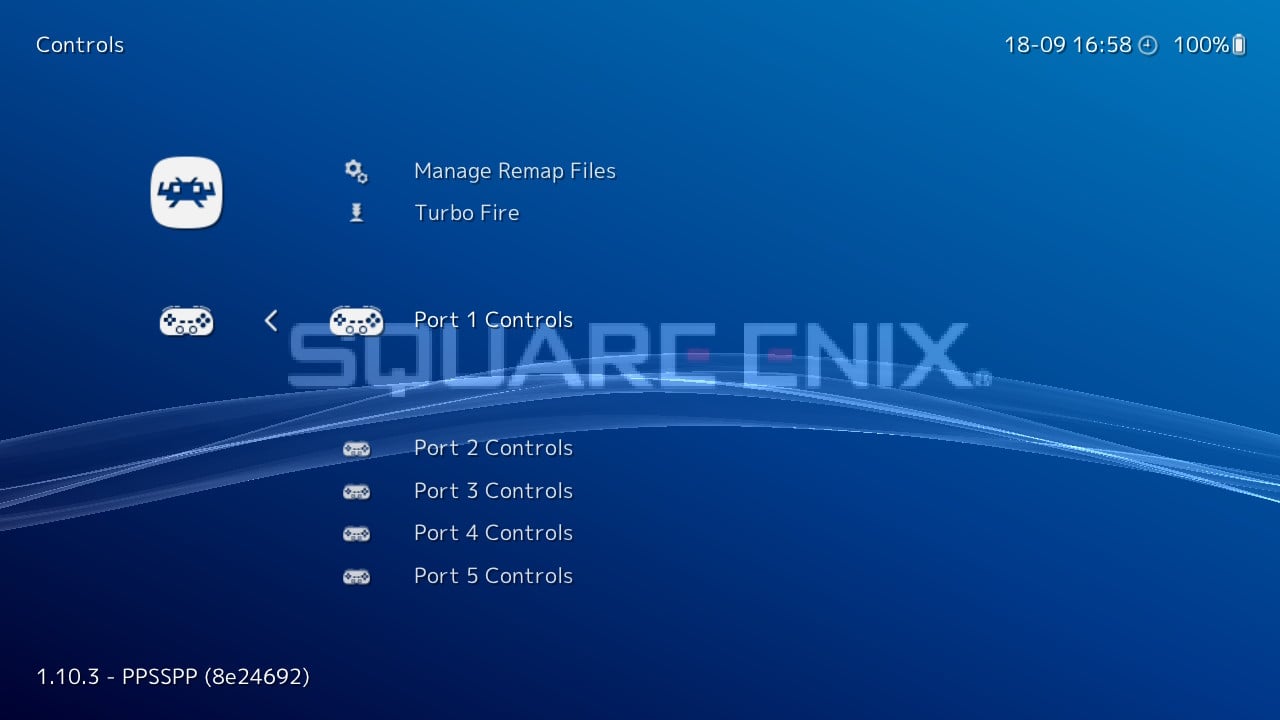
12. Now Make your Settings in the In-game input settings Look like this:
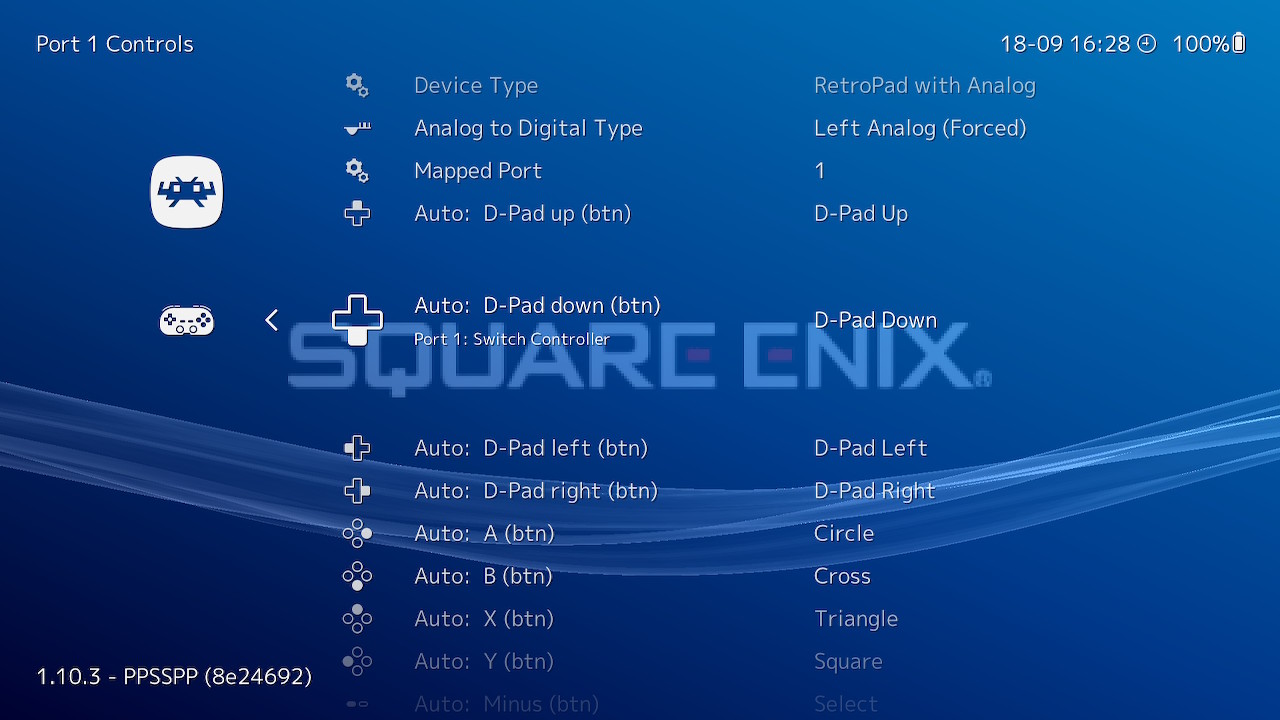
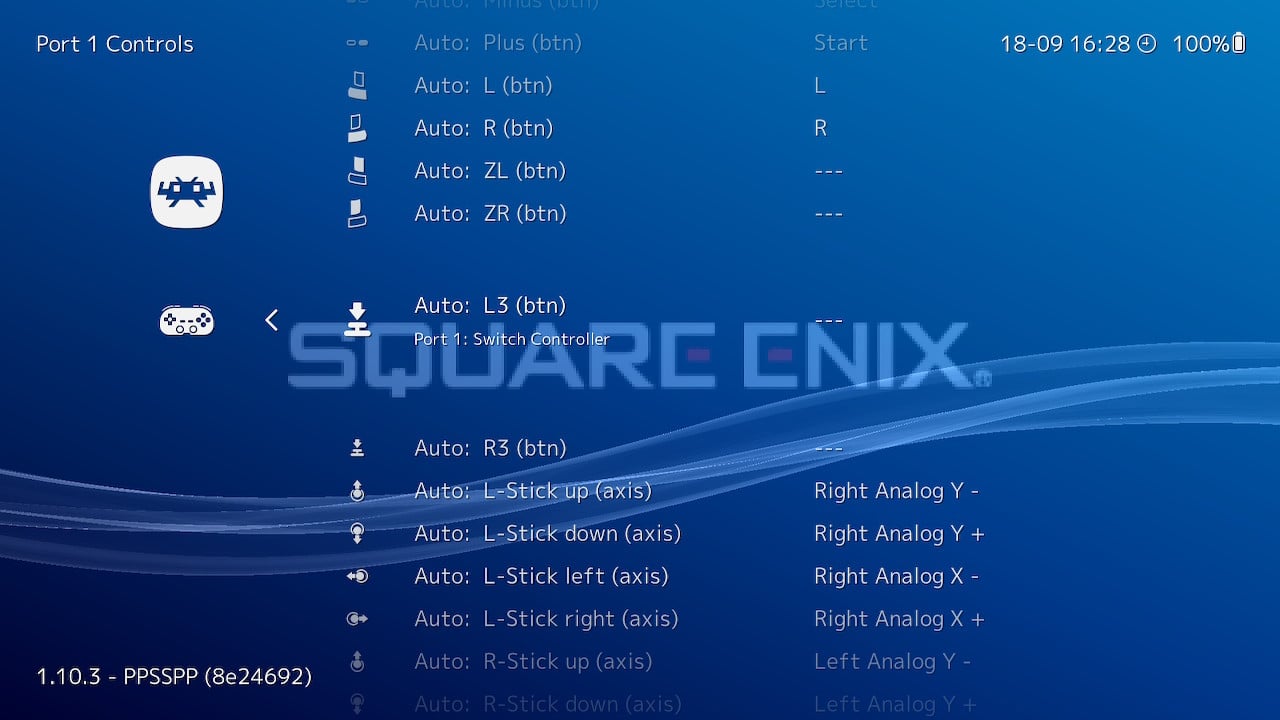
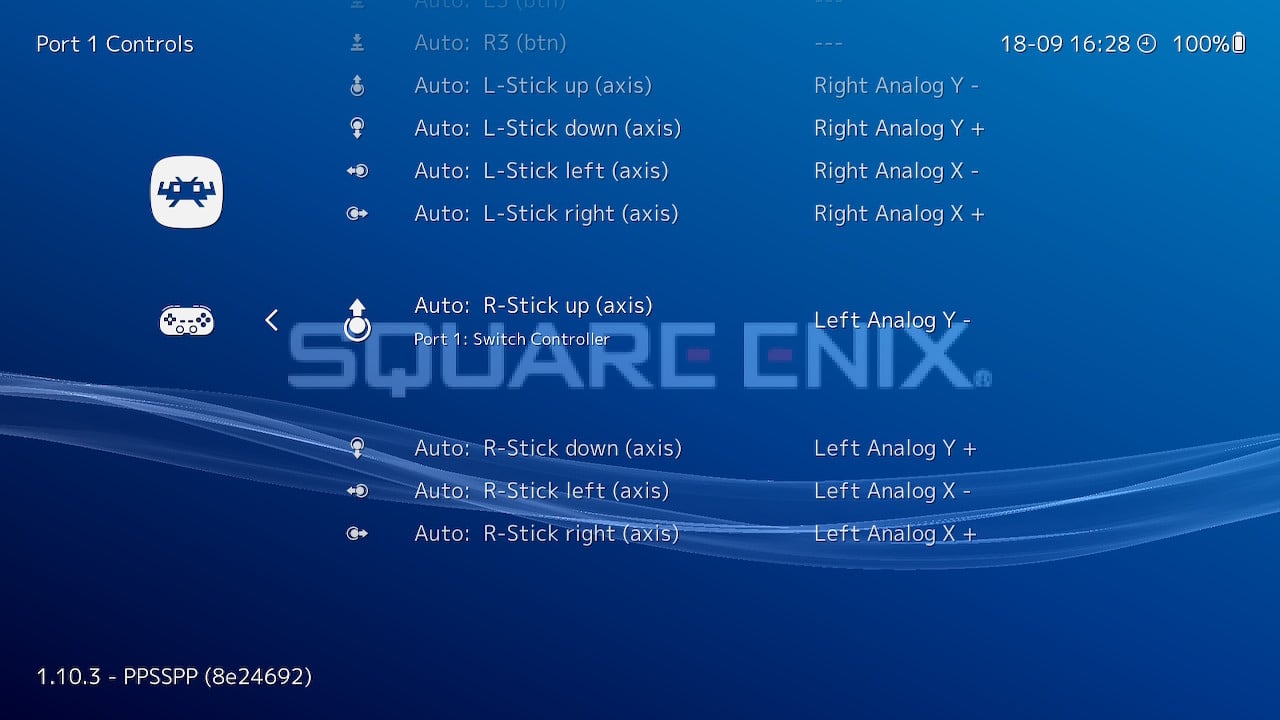
13. Now After that Back out of Port 1 Controls and go to Manage Game Settings.
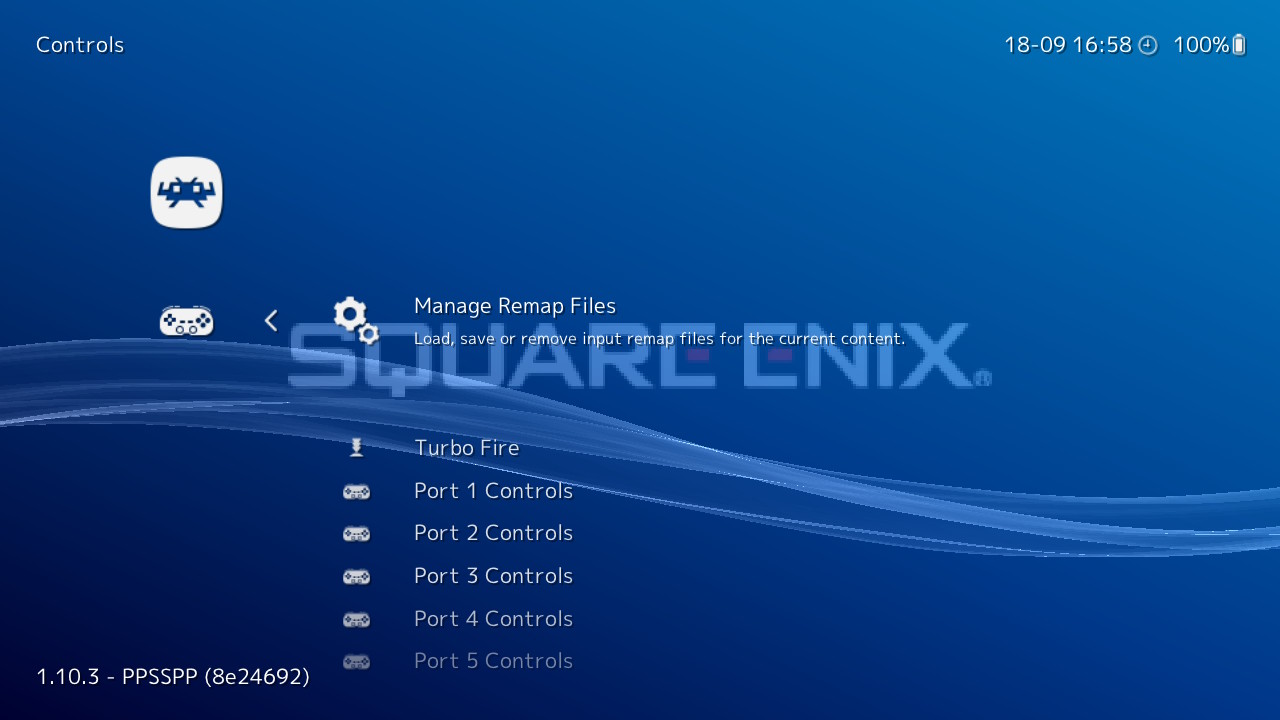
14.Push A to confirm a "Save Game Remap File"
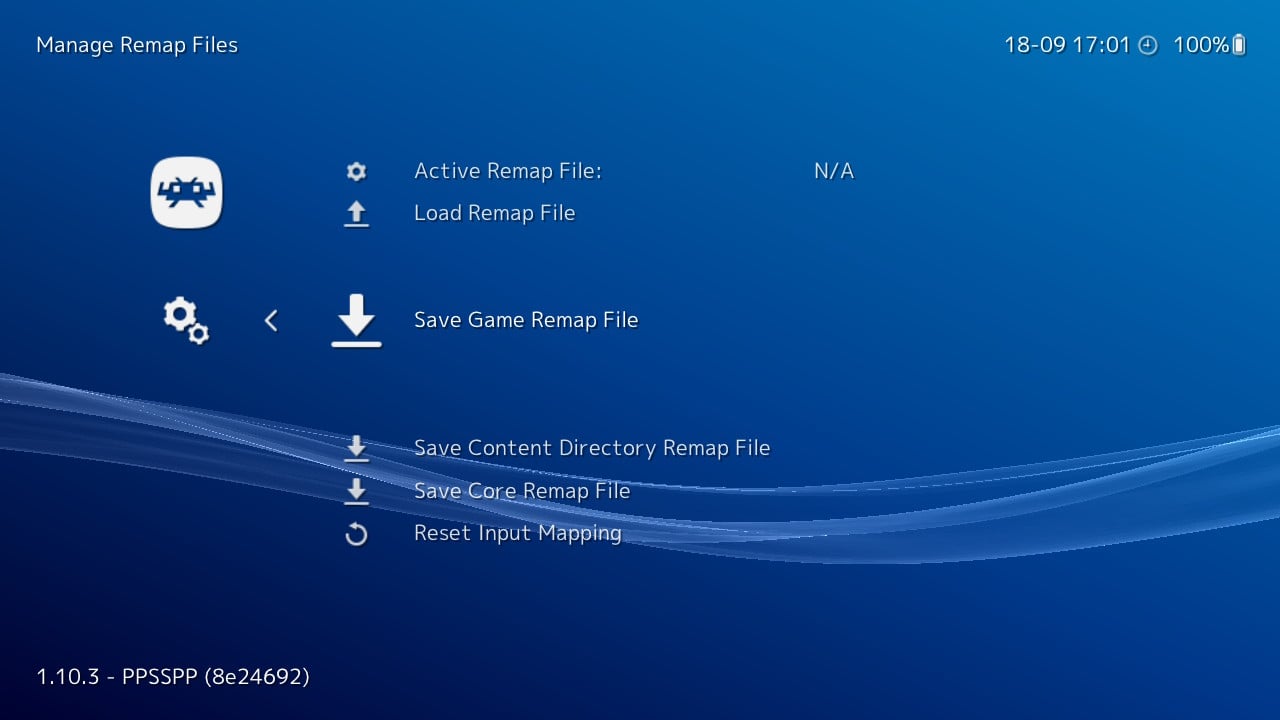
15.Now that you saved your Remap for Dissidia 012 Duodecim and every time you boot it up it will load that configuration up
Only One Thing Left and that's to Test Out Your New Settings!!!!!
Let Me know in the Comments if it works for you and if it does Enjoy the game with Modern Controls if not you might have to install a fresh new Retro Arch or Nightly Builds.
if not you might have to install a fresh new Retro Arch or Nightly Builds.
* I used the newest Nightly Build of 9/17/2022*
OPTIONAL: the 60 FPS cheat does work for this.
The Cheat Text can be found in the Spoilers (these came from this source: https://kabutokun.github.io/ ) or down below is a USA Pre Made Cheat.ini I already have made.
( Just add it to your Retro arch core save system destination: for the people who already know how to add cheats to Retroarch PPSSPP)
*For the USA Pre Made Download on where to put it*
Also Dont worry about Changing C0 to C1 I already did it for you just copy and paste the code to Notepad and save it as All Files then save it as ULUS10566.ini
and put it in the Cheats folder or if you dont have a Cheats folder? just simply right click, click on Add, Then click folder and Name it Cheats.
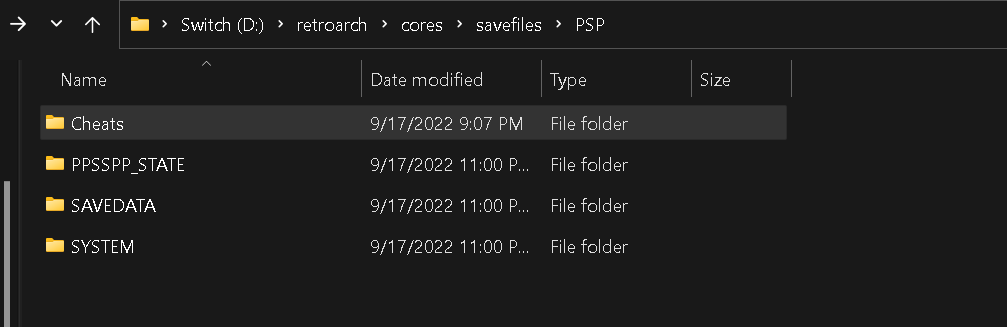
For Those who Installed the 60 FPS cheat
To activate the cheat just go In Core Options in the Quick Menu
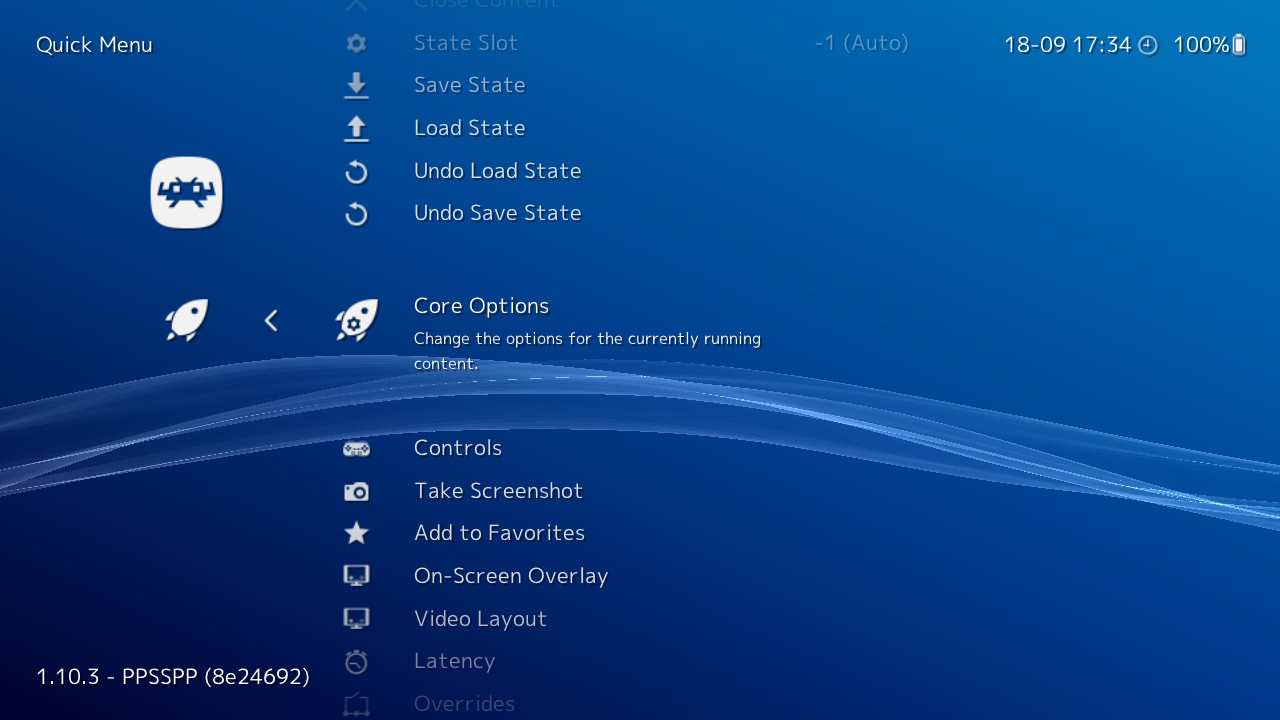
Click A to Go into Core Options
Then Scroll all the way Down till you see internal Cheat support
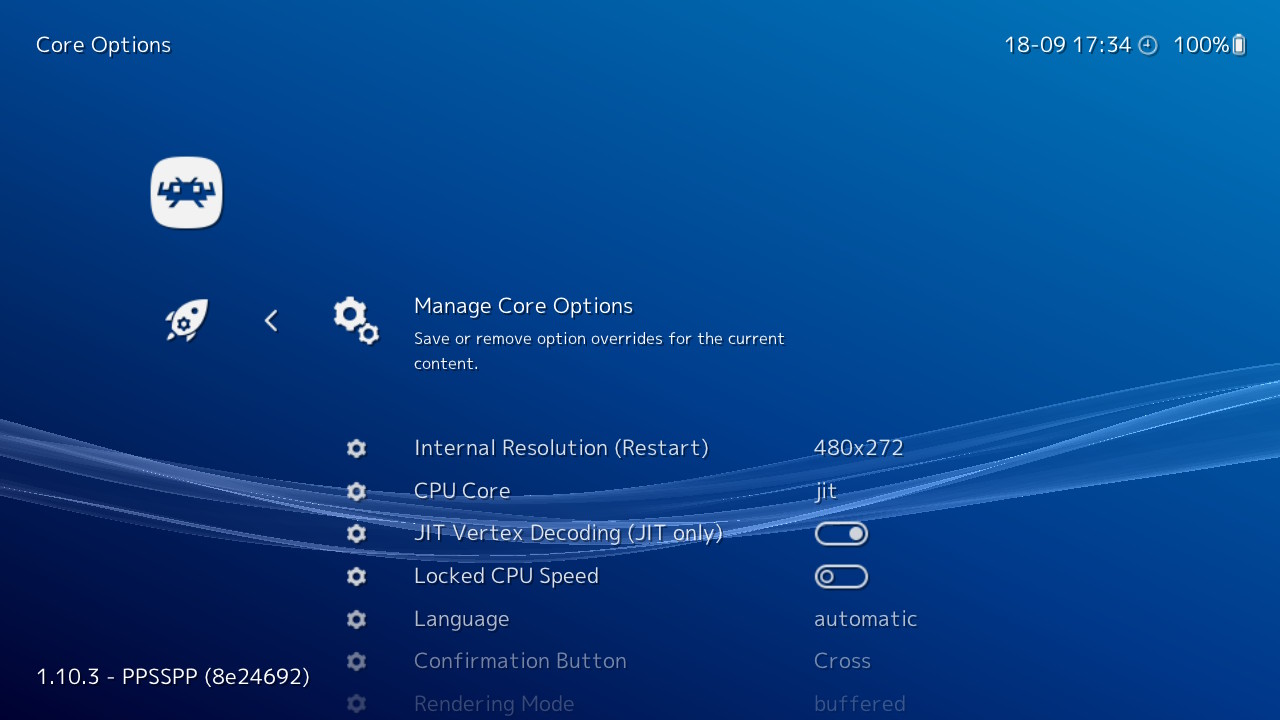
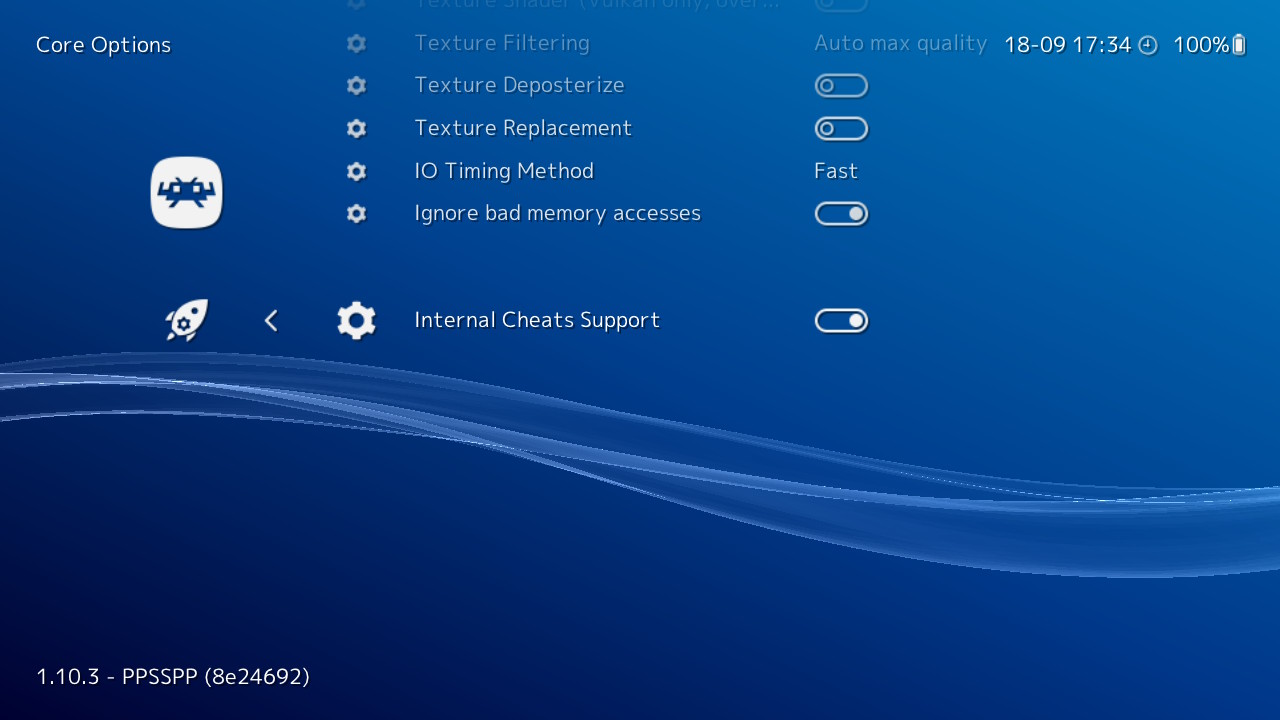
Then Click A to turn on the Internal Cheat support = Has to be checked on the right side for ON
Your Game should be running at 60 Fps now.
Just tweak your resolution and shaders to your liking!!!
*I use this shader ( https://github.com/rsn8887/Sharp-Bilinear-Shaders )
If everything works...ENJOY!!!!!
*EDIT If any of the mods can delete the Picture next to the Zip in attached downloads and Edit the Title?
It was a TLDR moment and accidently posted. I would appreciate it! Thanks in advance!!!
THIS TUTORIAL IS FOR V1 HACKED SWITCH USERS ONLY
THERE IS NO WAY TO PLAY RETRO ARCH ON A PATCHED V2 SWITCH UNLESS YOU MOD A V2 SWITCH WITH A MODCHIP!!!
THIS IS NOT AN ATMOSPHERE TUTORIAL!!!!
Ignore if you wanna get to the tutorial. this is just a summary on what lead up to this tutorial.
So I Manage to replace my V1 switch with another one the other day cause the pins on my micro SD card port on the motherboard of my previous one fried and I saw Square not Porting Valkyrie Profile remaster to the switch...So I chose the altered Solution...Retro Arch!
after getting everything setup I grabbed Retro Arch cause I wanted to play Valkyrie Profile and Other Titles I enjoyed like Dissidia 012 Duodecim.
I guess you could say that was my motivation to get Retro arch on my switch.
So after Getting Valkyrie Profile Lenneth Set up for Retro arch. I was Pleased with how I have got it set up on my switch with the settings that fits my needs. I decided to test out Dissidia 012
When I first booted Dissidia up I had no Text in the Memory Card Pop Up screen
I thought it was normal so i pushed X to confirm to the Main menu of Dissidia
When I booted Dissidia back up and tried to start a new game... White Screen!!! then Retro Arch would crash.
I checked everywhere and could not find any in depth and easy tutorials on how to fix the game. When I saw that I wasn't the only one having these Issues (From my research of looking for a fix) with this specific game for PPSPP RetroAch I thought to myself....I knew this was gonna be a long and annoying to make work since I had no clue on what the issue was with this game on Retro arch....
Long after 3 days of messing around with Dissidia 012 Duodecim on the Switch PPSSPP Retroarch core and saw that the game wasn't booting up and when I finally got it to boot up
it has Analog Issues *Yikes!*
What does that mean you ask? well just incase you not sure on what I'm talking about Ill explain.
For Switch Version of Retroarch when Playing Dissidia 012 or the 1st Dissidia the game's Analog Doesn't Move 8-ways only Up Down Left and Right which is 4 way controls which is an issue for this game cause its not a 4 way game its an 8-way game.
I tried to look up info on how to fix it and there were little to no info on how to fix these issues with the game and Retro Arch PPSSPP core.
(I found one Sorta fix someone figured out which was the "change character control to directional instead of analog" fix)
After So Many Trials and Errors I almost gave up after 6+hrs of trying to get the control settings right at least cause every time I saved a new settings... t wouldn't save it and make it so the Dpad and Thumbstick to act as both the camera and character movement and make it to where when I move the camera would move at the same time... Making gameplay not a fun experience....
That is Until yesterday I found a sorta work around to it in Retroarch Config + Using Dissidia in-game Directional controls and now I can Play Dissidia 021 on Analog correctly, Have the D-pad as movement and an added bonus to this ? having the right thumbstick as camera support!!!!!
Pretty much what does this do? These settings Trick Retro Arch's In-Game Settings into making the game Directional pad Option function On the Left and Right Thumb sticks
the Left Analog Makes it so its 8 way Movement instead of that 4 way movement that the Analog Option suffers from in the game on switch
and the Right analog is used for moving the Camera.
Figured Id make a Easy step by step guide with pictures to help you through the process if you are trying to play Dissidia 012 on Switch
also cause I would Love to Share on how I have discovered this "Modern Controller Setup For Dissidia Final Fantasy 012 Duodecim! It sorta a fix to the analog issue and makes the game controls modern style. (This might work for the first Dissidia if it has Directional Character controls supported idk haven't tested it out only Dissidia 012)
*If you are getting a white screen when you start a new game or try to load a save file and how you can tell if its gonna white screen? the Memory Stick Pop up Menu will have no text before the Square Enix Logo
*Also Make Sure your PPSSPP Core settings is Default so that you can boot into the game without crashes due to messing with the Rendering and Graphics in PPSSPP Retroarch core!!!!!!!!!!!!*
*Mess with the Filters and Graphic and other settings after you completed this tutorial*
TUTORIAL:
1.Download the PPSSPP-Master zip from GitHub * Click On Code, Then Download as a Zip ( https://github.com/hrydgard/ppsspp )
2.When your Zip file *PPSPP-Master.zip* finish downloading. Open the PPSSPP-Master Zip file in WinRAR of any .Zip opening application on PC
3.Drag & Drop the Assets Folder to a Destination where you can find it cause that assets folder is important
4.Plug in your Switch SD card to your PC and then go to your Retroarch Folder on the Root of your SD Card
5.In the Retro Arch Folder go to the Cores Folder
6.Then in the Core Folder go into systems folder
7.In the System Folder Create a new folder called PPSSPP
8. Now go to your Assets Folder you got from the PPSSPP-Master.zip and Copy Everything from that assets folder into the PPSSPP folder you have created
*after that it should look like this:
*These Assets Help Bypass the White Screen
Similar to having a PSX Bios for games?
9. After you do that Plug the SD card back into the switch and bootup Retroarch and Load up Dissidia 012
10. If you get Text in the Memory Stick pop up menu before the Square Logo Congrats the game should boot for you now (If not booting up still? Try to Back up your Roms and Install a Fresh new Retro Arch and Try again)
NOW THAT THE GAME IS BOOTING UP FOR YOU LETS GET TO THE MODERN CONTROL SETTINGS FOR THE GAME!!!
1.If this is your first time playing Dissidia 012 I recommend playing through the tutorial part to get access to the Options menu Its gonna be wonky due to the analog not working right for switches Retro Arch core but once you pass the tutorial. Go straight to Options and Change The Character Controls from Analog to Directional and Save in game
*For People who have Save Data already for Dissidia 012 on your Retro Arch
Before You Remap in Retroarch go in the Options In Dissidia 012 Duodecim and change the Character controls to Directional instead of Analog(this was the Old way to fix the Analog Issue and makes the game semi playable control wise)
*You can also Download a Pre-made Save of Dissidia 012 and add the whole folder (ULUS10566GameData00) which is the save data and add it to this Directory on your SD card ( RootSD:\retroarch\cores\savefiles\PSP\SAVEDATA )
*if you already have the folder but no save data just copy it over still.
2.Make sure you don't have Saved core Settings for Dissidia in the "Manage Core Settings for In-game" and that its Default
3.Now Close out of Dissidia 012 on Retro Arch and go back to the main menu of Retro Arch and go to your Settings tab scroll till you see Input
4.In the Input Menu Scroll All the way Down till you see Port 1 Controls and Push A to go Into Port 1 Control Options.
5.In the Port 1 Controls Menu Make sure your Buttons are Auto configured (it will say Auto on the screen next to the button inputs) (If Not just click on Reset to Default controls and then Save Controller Profile) This is how Default Controls should Look for this section Retro Arch.
6.Now Go back to the Main menu of Retro Arch and then go to Configuration file In the Main Menu Tab Push A to Go into the Option and Navigate to Save current configuration and Push A on Save Current Configuration.
*After that is complete Push B to Exit the Configuration File Menu.
7.Restart Retro Arch by pushing restart retro arch in the main menu tab or Close out Retro Arch the regular switch way.
(By pushing the home button and Exiting out the normal way)
8.Go to Dissidia 012 On Retro Arch and Boot it up.
9. Now Push your Hot Keys to Open Quick Menu while Dissidia 012 is running.
(Default HotKey: Push Plus & Minus Buttons at the same time and it will open the quick menu)
10. Scroll down to Controls in the quick menu.
(This is gonna be your In-Game Setup so its gonna different from your Main Retro Arch core Controls and don't worry this wont affect the Whole Retro arch Emulator just inside dissidia 012 gameplay)
11.Go to Port 1 Controls.
12. Now Make your Settings in the In-game input settings Look like this:
13. Now After that Back out of Port 1 Controls and go to Manage Game Settings.
14.Push A to confirm a "Save Game Remap File"
15.Now that you saved your Remap for Dissidia 012 Duodecim and every time you boot it up it will load that configuration up
Only One Thing Left and that's to Test Out Your New Settings!!!!!
Let Me know in the Comments if it works for you and if it does Enjoy the game with Modern Controls
* I used the newest Nightly Build of 9/17/2022*
OPTIONAL: the 60 FPS cheat does work for this.
The Cheat Text can be found in the Spoilers (these came from this source: https://kabutokun.github.io/ ) or down below is a USA Pre Made Cheat.ini I already have made.
( Just add it to your Retro arch core save system destination: for the people who already know how to add cheats to Retroarch PPSSPP)
*For the USA Pre Made Download on where to put it*
Also Dont worry about Changing C0 to C1 I already did it for you just copy and paste the code to Notepad and save it as All Files then save it as ULUS10566.ini
and put it in the Cheats folder or if you dont have a Cheats folder? just simply right click, click on Add, Then click folder and Name it Cheats.
- _C1 Force 60 FPS
_L 0x20413AA4 0x00000001
_C0 Force 30 FPS
_L 0x20413AA4 0x00000002
_C0 Force 20 FPS
_L 0x20413AA4 0x00000003
- _C1 Force 60 FPS
- _L 0x20413AA4 0x00000001
- _C0 Force 30 FPS
- _L 0x20413AA4 0x00000002
- _C0 Force 20 FPS
- _L 0x20413AA4 0x00000003
_C1 Force 60 FPS
_L 0x20415444 0x00000001
_L 0x20415448 0x00000001
_L 0x20415444 0x00000001
_L 0x20415448 0x00000001
For Those who Installed the 60 FPS cheat
To activate the cheat just go In Core Options in the Quick Menu
Click A to Go into Core Options
Then Scroll all the way Down till you see internal Cheat support
Then Click A to turn on the Internal Cheat support = Has to be checked on the right side for ON
Your Game should be running at 60 Fps now.
Just tweak your resolution and shaders to your liking!!!
*I use this shader ( https://github.com/rsn8887/Sharp-Bilinear-Shaders )
If everything works...ENJOY!!!!!
*EDIT If any of the mods can delete the Picture next to the Zip in attached downloads and Edit the Title?
It was a TLDR moment and accidently posted. I would appreciate it! Thanks in advance!!!
Attachments
Last edited by XXLANCEXX,