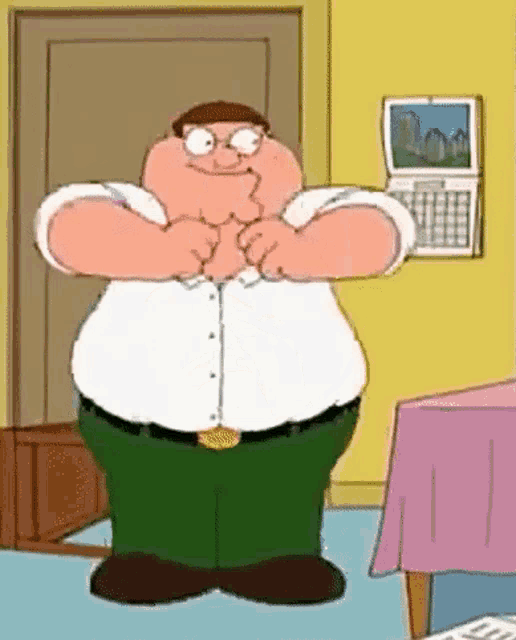Tutorial
Updated
Install fixed N64 games without dark filter on Wii U (Tutorial)
[TUTORIAL] REINSTALL NINTENDO 64 GAMES WITHOUT DARK FILTER ON Wii U
REQUIREMENTS
WinSCP (Windows)
Wexos's Toolbox (Windows)
NUSPacker (Windows)
Java (Windows)
CFW (Wii U)
FTPiiU_Everywhere (Wii U Homebrew App Store)
WUP Installer GX2 (Wii U Homebrew App Store)
DISCLAIMER
I am the author of this how-to guide. I did not discover this method. Some users have posted how to nullify the dark filter, how to fill the screen and additional steps that are required for this method to work. You can learn more here. I did not develop any of the mentioned programmes that are absolutely necessary for this method to work, Wexos's Toolbox in particular. This is my first tutorial and I really hope that it will be found useful and easy to follow. However, there are potential risks, like a bricked console, when performing unofficial modifications.
INTRODUCTION
The games must be installed on Wii U because we are going to extract and insert files. The process is basically access the games on Wii U, modify them on a computer and insert them again in the console.
You will be using WinSCP, Wexos's Toolbox and NUSPacker on your PC and the following Wii U tools that you can download from the Wii U Homebrew App Store: FTPiiU_Everywhere and WUP Installer GX2. You need to install CFW on your console first of all, there is a great tutorial about installing CFW on this forum so just follow it if you have not yet.
WinSCP is a FTP client for PC and FTPiU_Everywhere is a FTP client for Wii U. With them you can access any files on your Wii U and PC so be careful and don't touch anything that you are not supposed to touch on your Wii U. Wexos's Toolbox allows you to edit the "FrameLayout.arc" file which sets the resolution and filters of Virtual Console games. NUSPacker is a Java script so check if you have Java installed on your Windows OS. Basically, if you see that the NUSPacker file has a coffee (or tea) cup icon then you are good to go.
WUP Installer GX2 is for installing software on Wii U. There are many reasons why you would want to do this. I buy games to support the industry but I wanted to install my physical games on NAND (internal memory) and on the USB device (use Disc2app for doing this) and I wanted to replace my official Virtual Console games with NTSC and fixed versions. Some N64 and SNES games are PAL (50Hz) on Wii U's European eShop: Donkey Kong 64, Paper Mario, Donkey Kong Country 2, Super Metroid, A Link to the Past...
Below are the steps that you need to follow to remove the heavy dark filter that Nintendo applied to all Nintendo 64 (and NES) Virtual Console games on Wii U. Donkey Kong 64 has a native widescreen option thus you may want to edit the resolution so you don't have to change the Wii U settings to display it properly. I also explain how to do that. I don't know if there are other Nintendo 64 games that have a native widescreen option so please comment if you know. I have not checked most Rare games since they are available in better form on Rare Replay collection (Xbox One). There are hacked ROMs with added proportioned widescreen support but I could not make them work (Majora's Mask) on my own so if you know more about it you can also comment.
PROCEDURE
1. Now that you have the tools installed on your PC and Wii U, go to the NUSPacker folder and change the "encrypted" and "decrypted" folders names to "input" and "output" so you don't get confused.
2. Create a Notepad file in the same folder, open it, paste the following text and save the file:
java -jar NUSPacker.jar -in "input" -out "output" -encryptKeyWith ***
This is the script we are going to use in a while. Note that the three asterisks must be replaced with the Wii U title key. You can use your keys or the Wii U Common Title Key but if you already have a legit eShop game and then use another key the system may freeze after the new game and new key are installed. This is exactly what happened to me. It's not a big deal because once you restart the system it will only read the new key. Obviously, you are using CFW at this point, otherwise you should not mess with title keys or with any installable files, really.
2b. Alternatively, create a Batch file with the same text. A Batch file automatically runs the Java script. I made one but I prefer to use Command Prompt to see what I am doing and read the results.
3. Run FTPiiU_Everywhere on Wii U and WinSCP on Windows so you can browse your Wii U files and obtain the game folders, "code", "content" and "meta" for each game, that you need for repacking an installable game. Games are found in "storage_usb" (USB games) or "storage_mlc" (NAND games). See annex for an easier navigation. Now copy those three folders to the folder "input" that we have created.
Note: If you can not access "storage_usb" or "storage_mlc", you have followed the CFW tutorial carefully and you have installed Mocha, load Mocha before FTPiiU_Everywhere to gain access to all folders.
4. With Wexos's Toolbox open "FrameLayout.arc" which is in the "content" folder that will be found in "input".
5. Double-click on "blyt/FrameLayout 1080.bflyt".
6. Open "frame_mask" on "RootPane" and change "scale" to 0;0. This step here is turning the dark filter designed by Nintendo for the Wii U Virtual Console games off.
6b. Optionally, open "frame" and change "size" if you want to change the resolution/aspect ratio. The resolution is 1440x1080 by default, which is 4:3 aspect ratio, the typical Nintendo 64 aspect ratio. You may want to change it to 1920x1080 for Donkey Kong 64 because it has native widescreen support.
6c. Optionally, if the game doesn't fill the screen vertically, you can make the video bigger and proportioned because you have free space in the vertical and horizontal axes. You do this by opening "frame" and changing "scale" to a value higher than 1;1. You can try 1.1;1.1 or higher. I used 1.2;1.2 for Wave Race 64, 1.1;1.1 for Super Mario 64 but the default 1;1 for Yoshi's Story. Please comment the values that worked best for you for other people to see.
7. Save using the "Save as" option, type "fix" as the name and save.
8. Right-click on "blyt/FrameLayout 1080.bflyt", select "Replace" and select the "fix" file.
9. Save the file using the "Save" option.
10. If you changed the title key in your script you will need to get rid of these files inside the "code" folder: "title.fst" and "title.tmd". In any case it's safe to delete them because new ones will be created. You can always skip this step and only do it if the Java script returns errors.
11. Go to your NUSPacker folder. Run Command Prompt on Windows (search the app on the task bar). You need to run the code on Command Prompt on the same folder where NUSPacker is (see annex if you need help with Command Prompt). Paste the script that we saved on a Notepad file and press enter. If you get an error go back to step 10.
11b. Alternatively, run the Batch file that you created in step 2b.
12. Congratulations! Your repacked game is in "output".
13. Now go to WinSCP. Create a folder in the "install" folder of your Wii U (create the "install" folder if you do not see it) and type the name of the game without unusual characters. Copy the contents in the "output" folder that I described above to the folder that you just created. This is the installable game without the dark filter.
14. Grab your GamePad and run WUP Installer GX2, look for the game and install it. Note that if you copy a game from USB to NAND or vice versa using the Wii U settings you overwrite the save file in the destination storage but if you install a game on the USB or NAND using WUP Installer GX2 the save files are not touched. This is because Wii U manages game and save file together while WUP Installer GX2 only manages software. You can always back your save files up before this with SaveMii.
If you installed the game on the memory system (NAND) look here:
storage_mlc/usr/title/00050000
Below are the folders that you need to open. The folders have a different name depending on the region version of the game but you should be able to find them regardless because the difference is minimal. For instance, 10199300 is Donkey Kong 64 PAL and 10199200 is Donkey Kong 64 NTSC.
NINTENDO 64 VIRTUAL CONSOLE GAME FOLDERS (NTSC):
101a5b00 = 1080º Snowboarding
101fe800 = Bomberman 64
10199200 = Donkey Kong 64
101e6500 = Excitebike 64
101ebc00 = F-Zero X
101fea00 = Harvest Moon 64
101a0e00 = Kirby 64
101a5900 = Mario Golf
101b4600 = Mario Kart 64
101c5d00 = Mario Party 2
101a1000 = Mario Tennis
101e6700 = Ogre Battle 64
10199700 = Paper Mario
101da800 = Pokemon Snap
101b4800 = Sin & Punishment
101ac400 = Star Fox 64
10199500 = Super Mario 64
10199b00 = TLoZ Ocarina of Time
101baf00 = TLoZ Majora's Mask
101ac600 = Wave Race 64
01bb200 = Yoshi's Story
REQUIREMENTS
WinSCP (Windows)
Wexos's Toolbox (Windows)
NUSPacker (Windows)
Java (Windows)
CFW (Wii U)
FTPiiU_Everywhere (Wii U Homebrew App Store)
WUP Installer GX2 (Wii U Homebrew App Store)
DISCLAIMER
I am the author of this how-to guide. I did not discover this method. Some users have posted how to nullify the dark filter, how to fill the screen and additional steps that are required for this method to work. You can learn more here. I did not develop any of the mentioned programmes that are absolutely necessary for this method to work, Wexos's Toolbox in particular. This is my first tutorial and I really hope that it will be found useful and easy to follow. However, there are potential risks, like a bricked console, when performing unofficial modifications.
INTRODUCTION
The games must be installed on Wii U because we are going to extract and insert files. The process is basically access the games on Wii U, modify them on a computer and insert them again in the console.
You will be using WinSCP, Wexos's Toolbox and NUSPacker on your PC and the following Wii U tools that you can download from the Wii U Homebrew App Store: FTPiiU_Everywhere and WUP Installer GX2. You need to install CFW on your console first of all, there is a great tutorial about installing CFW on this forum so just follow it if you have not yet.
WinSCP is a FTP client for PC and FTPiU_Everywhere is a FTP client for Wii U. With them you can access any files on your Wii U and PC so be careful and don't touch anything that you are not supposed to touch on your Wii U. Wexos's Toolbox allows you to edit the "FrameLayout.arc" file which sets the resolution and filters of Virtual Console games. NUSPacker is a Java script so check if you have Java installed on your Windows OS. Basically, if you see that the NUSPacker file has a coffee (or tea) cup icon then you are good to go.
WUP Installer GX2 is for installing software on Wii U. There are many reasons why you would want to do this. I buy games to support the industry but I wanted to install my physical games on NAND (internal memory) and on the USB device (use Disc2app for doing this) and I wanted to replace my official Virtual Console games with NTSC and fixed versions. Some N64 and SNES games are PAL (50Hz) on Wii U's European eShop: Donkey Kong 64, Paper Mario, Donkey Kong Country 2, Super Metroid, A Link to the Past...
Below are the steps that you need to follow to remove the heavy dark filter that Nintendo applied to all Nintendo 64 (and NES) Virtual Console games on Wii U. Donkey Kong 64 has a native widescreen option thus you may want to edit the resolution so you don't have to change the Wii U settings to display it properly. I also explain how to do that. I don't know if there are other Nintendo 64 games that have a native widescreen option so please comment if you know. I have not checked most Rare games since they are available in better form on Rare Replay collection (Xbox One). There are hacked ROMs with added proportioned widescreen support but I could not make them work (Majora's Mask) on my own so if you know more about it you can also comment.
PROCEDURE
1. Now that you have the tools installed on your PC and Wii U, go to the NUSPacker folder and change the "encrypted" and "decrypted" folders names to "input" and "output" so you don't get confused.
2. Create a Notepad file in the same folder, open it, paste the following text and save the file:
java -jar NUSPacker.jar -in "input" -out "output" -encryptKeyWith ***
This is the script we are going to use in a while. Note that the three asterisks must be replaced with the Wii U title key. You can use your keys or the Wii U Common Title Key but if you already have a legit eShop game and then use another key the system may freeze after the new game and new key are installed. This is exactly what happened to me. It's not a big deal because once you restart the system it will only read the new key. Obviously, you are using CFW at this point, otherwise you should not mess with title keys or with any installable files, really.
2b. Alternatively, create a Batch file with the same text. A Batch file automatically runs the Java script. I made one but I prefer to use Command Prompt to see what I am doing and read the results.
3. Run FTPiiU_Everywhere on Wii U and WinSCP on Windows so you can browse your Wii U files and obtain the game folders, "code", "content" and "meta" for each game, that you need for repacking an installable game. Games are found in "storage_usb" (USB games) or "storage_mlc" (NAND games). See annex for an easier navigation. Now copy those three folders to the folder "input" that we have created.
Note: If you can not access "storage_usb" or "storage_mlc", you have followed the CFW tutorial carefully and you have installed Mocha, load Mocha before FTPiiU_Everywhere to gain access to all folders.
4. With Wexos's Toolbox open "FrameLayout.arc" which is in the "content" folder that will be found in "input".
5. Double-click on "blyt/FrameLayout 1080.bflyt".
6. Open "frame_mask" on "RootPane" and change "scale" to 0;0. This step here is turning the dark filter designed by Nintendo for the Wii U Virtual Console games off.
6b. Optionally, open "frame" and change "size" if you want to change the resolution/aspect ratio. The resolution is 1440x1080 by default, which is 4:3 aspect ratio, the typical Nintendo 64 aspect ratio. You may want to change it to 1920x1080 for Donkey Kong 64 because it has native widescreen support.
6c. Optionally, if the game doesn't fill the screen vertically, you can make the video bigger and proportioned because you have free space in the vertical and horizontal axes. You do this by opening "frame" and changing "scale" to a value higher than 1;1. You can try 1.1;1.1 or higher. I used 1.2;1.2 for Wave Race 64, 1.1;1.1 for Super Mario 64 but the default 1;1 for Yoshi's Story. Please comment the values that worked best for you for other people to see.
7. Save using the "Save as" option, type "fix" as the name and save.
8. Right-click on "blyt/FrameLayout 1080.bflyt", select "Replace" and select the "fix" file.
9. Save the file using the "Save" option.
10. If you changed the title key in your script you will need to get rid of these files inside the "code" folder: "title.fst" and "title.tmd". In any case it's safe to delete them because new ones will be created. You can always skip this step and only do it if the Java script returns errors.
11. Go to your NUSPacker folder. Run Command Prompt on Windows (search the app on the task bar). You need to run the code on Command Prompt on the same folder where NUSPacker is (see annex if you need help with Command Prompt). Paste the script that we saved on a Notepad file and press enter. If you get an error go back to step 10.
11b. Alternatively, run the Batch file that you created in step 2b.
12. Congratulations! Your repacked game is in "output".
13. Now go to WinSCP. Create a folder in the "install" folder of your Wii U (create the "install" folder if you do not see it) and type the name of the game without unusual characters. Copy the contents in the "output" folder that I described above to the folder that you just created. This is the installable game without the dark filter.
14. Grab your GamePad and run WUP Installer GX2, look for the game and install it. Note that if you copy a game from USB to NAND or vice versa using the Wii U settings you overwrite the save file in the destination storage but if you install a game on the USB or NAND using WUP Installer GX2 the save files are not touched. This is because Wii U manages game and save file together while WUP Installer GX2 only manages software. You can always back your save files up before this with SaveMii.
ANNEX: Where to find installed N64 games folders on Wii U?
If you installed the game on the USB device look here:
storage_usb/usr/title/00050000/If you installed the game on the USB device look here:
If you installed the game on the memory system (NAND) look here:
storage_mlc/usr/title/00050000
Below are the folders that you need to open. The folders have a different name depending on the region version of the game but you should be able to find them regardless because the difference is minimal. For instance, 10199300 is Donkey Kong 64 PAL and 10199200 is Donkey Kong 64 NTSC.
NINTENDO 64 VIRTUAL CONSOLE GAME FOLDERS (NTSC):
101a5b00 = 1080º Snowboarding
101fe800 = Bomberman 64
10199200 = Donkey Kong 64
101e6500 = Excitebike 64
101ebc00 = F-Zero X
101fea00 = Harvest Moon 64
101a0e00 = Kirby 64
101a5900 = Mario Golf
101b4600 = Mario Kart 64
101c5d00 = Mario Party 2
101a1000 = Mario Tennis
101e6700 = Ogre Battle 64
10199700 = Paper Mario
101da800 = Pokemon Snap
101b4800 = Sin & Punishment
101ac400 = Star Fox 64
10199500 = Super Mario 64
10199b00 = TLoZ Ocarina of Time
101baf00 = TLoZ Majora's Mask
101ac600 = Wave Race 64
01bb200 = Yoshi's Story
ANNEX: How to use Windows Command Prompt?
You need to run the script on the same folder where NUSPacker is. For example
E:\N64\NUSPacker>
To change to drive E:
>E: [enter]
To see folders:
> dir/p [enter]
To open folder:
> cd [name of the folder] [enter]
To go back one folder:
> cd.. [enter]
To run script on NUSPacker folder:
>java -jar NUSPacker.jar -in "input" -out "output" -encryptKeyWith [Wii U key] [enter]
In this example:
E:\N64\NUSPacker>java -jar NUSPacker.jar -in "input" -out "output" -encryptKeyWith [Wii U key] [enter]
You need to run the script on the same folder where NUSPacker is. For example
E:\N64\NUSPacker>
To change to drive E:
>E: [enter]
To see folders:
> dir/p [enter]
To open folder:
> cd [name of the folder] [enter]
To go back one folder:
> cd.. [enter]
To run script on NUSPacker folder:
>java -jar NUSPacker.jar -in "input" -out "output" -encryptKeyWith [Wii U key] [enter]
In this example:
E:\N64\NUSPacker>java -jar NUSPacker.jar -in "input" -out "output" -encryptKeyWith [Wii U key] [enter]
Last edited by Waveracer,