Maybe you've seen someone's name on Splatoon or your Friends List look like this.
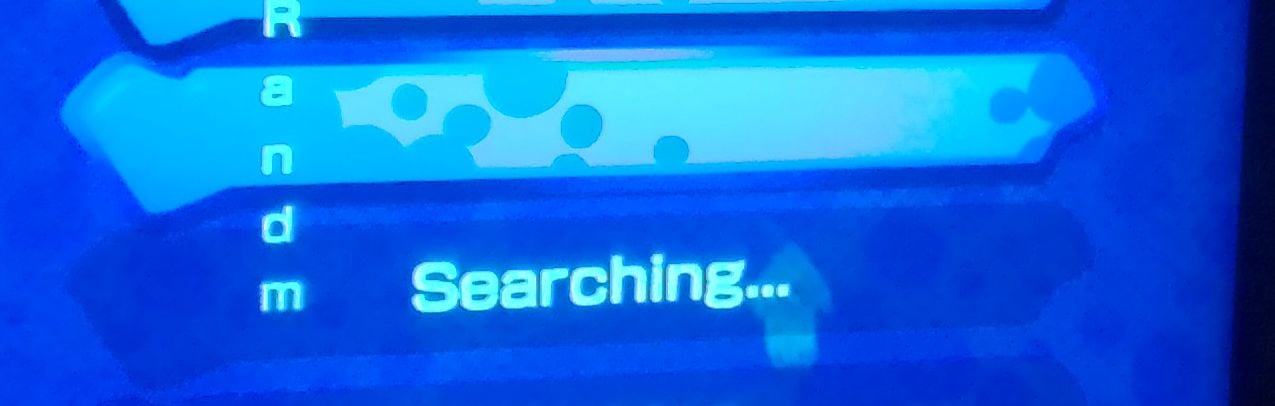
Well in this thread, you'll learn how to make your name look like that
Things you'll need:
Wii U (this works on both unmodded and modded consoles)
A 3DS Family system that is softmodded, you'll be making the Mii on this
A hex editor on your computer.
Kazuki's Mii Manager on your 3DS SD Card
How to make it:
1: Open the Mii Maker on your 3DS and make/edit a Mii for which you want to make the indented name on. I recommend separating the name with a character so it'll be easier to make the edit (for example, "Hank" would be "pHpapnpkp" with the "p" being the character that would be changed to an indent)
2: Save the Mii and exit out of Mii Maker. Open the Homebrew Launcher and launch the "Mii Manager" app. If you haven't downloaded it already, do so.
3: Once you're in Mii Manager, Press the Y button to dump a Mii. Choose the Mii who's name you want to edit. The Mii should dump to your SD Card at SD:/3DSMiis with a random number ending with a .3dsmii extension
4: Turn off your 3DS and insert it's SD Card into your computer (or FTP it). Navigate to the 3DSMiis folder on the root of the SD Card and find the Mii you just dumped.
5: Open the 3DSMii file in your hex editor program. You should easily be able to find the Mii name here.
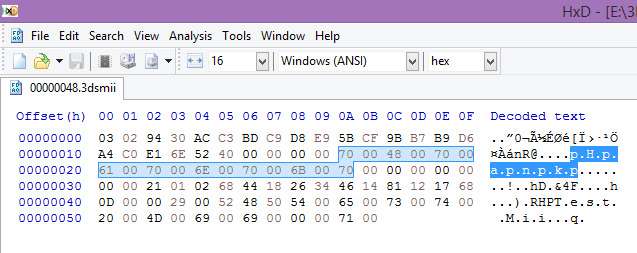
6: Change the hex value for whatever separator character you put in (if you used lowercase "p" it would be "70") to "0A". Save the 3DSMii file and exit
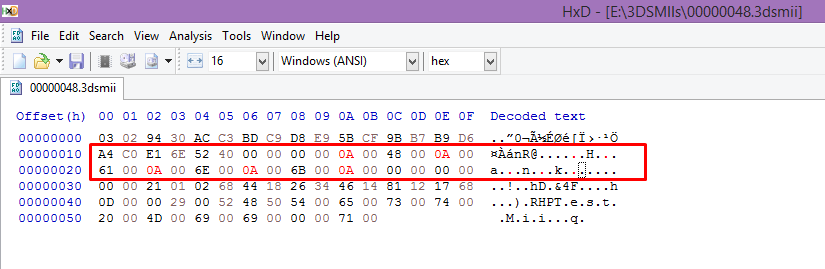
7: Put the SD back in your 3DS (or close FTP) and load Homebrew Launcher, from there load Mii Manager again.
8: Use the DPad to highlight the Mii you edited (in my case, it's 00000048.3dsmii), and press A to install it.
9: Once installed, exit and open Mii Maker to see the Mii you just installed, it should appear as a new Mii. It will appear as question marks at first. It will appear like this on Wii U until you set it as your User Mii
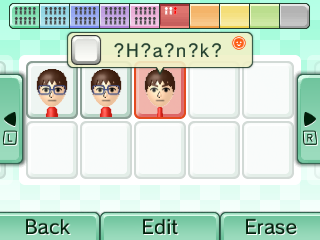
10: edit the Mii and go to the area where the name is shown. It should now show as vertical.
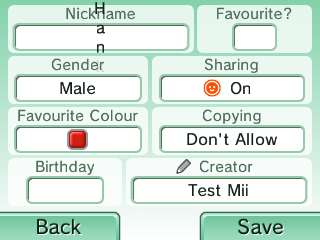
If it's cut off, that's normal as the app is never meant to show this kind of name
11: You can now use the Mii on your Wii U! Either make a QR code of the Mii or send it to the console directly as you would any other Mii. Set the Mii as your user Mii and your indented name should now work!
Have fun! If there's any issues let me know. I'm not the best at making tutorials like this so I apologize if there's any confusion.
Also please note this won't work on every game, they all handle names differently. If it doesn't work, the indents will most likely change to question marks.
Well in this thread, you'll learn how to make your name look like that
Things you'll need:
Wii U (this works on both unmodded and modded consoles)
A 3DS Family system that is softmodded, you'll be making the Mii on this
A hex editor on your computer.
Kazuki's Mii Manager on your 3DS SD Card
How to make it:
1: Open the Mii Maker on your 3DS and make/edit a Mii for which you want to make the indented name on. I recommend separating the name with a character so it'll be easier to make the edit (for example, "Hank" would be "pHpapnpkp" with the "p" being the character that would be changed to an indent)
2: Save the Mii and exit out of Mii Maker. Open the Homebrew Launcher and launch the "Mii Manager" app. If you haven't downloaded it already, do so.
3: Once you're in Mii Manager, Press the Y button to dump a Mii. Choose the Mii who's name you want to edit. The Mii should dump to your SD Card at SD:/3DSMiis with a random number ending with a .3dsmii extension
4: Turn off your 3DS and insert it's SD Card into your computer (or FTP it). Navigate to the 3DSMiis folder on the root of the SD Card and find the Mii you just dumped.
5: Open the 3DSMii file in your hex editor program. You should easily be able to find the Mii name here.
6: Change the hex value for whatever separator character you put in (if you used lowercase "p" it would be "70") to "0A". Save the 3DSMii file and exit
7: Put the SD back in your 3DS (or close FTP) and load Homebrew Launcher, from there load Mii Manager again.
8: Use the DPad to highlight the Mii you edited (in my case, it's 00000048.3dsmii), and press A to install it.
9: Once installed, exit and open Mii Maker to see the Mii you just installed, it should appear as a new Mii. It will appear as question marks at first. It will appear like this on Wii U until you set it as your User Mii
10: edit the Mii and go to the area where the name is shown. It should now show as vertical.
If it's cut off, that's normal as the app is never meant to show this kind of name
11: You can now use the Mii on your Wii U! Either make a QR code of the Mii or send it to the console directly as you would any other Mii. Set the Mii as your user Mii and your indented name should now work!
Have fun! If there's any issues let me know. I'm not the best at making tutorials like this so I apologize if there's any confusion.
Also please note this won't work on every game, they all handle names differently. If it doesn't work, the indents will most likely change to question marks.


 s
s