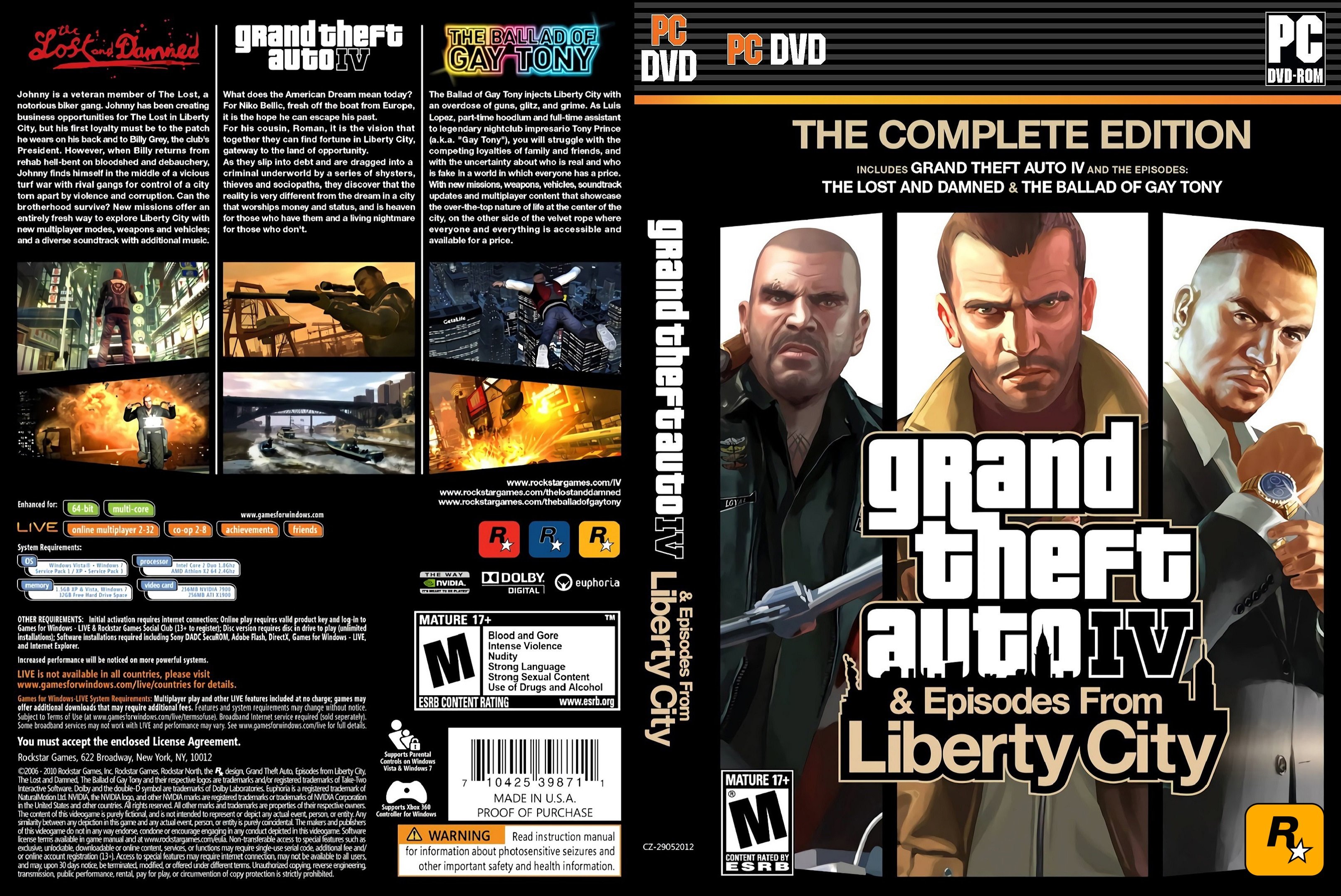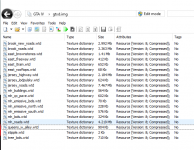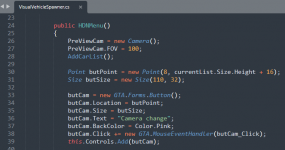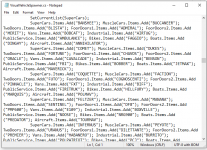Before I get started on importing car models I wanted to add a speedometer (
https://www.gtainside.com/en/gta4/mods/141845-speedometeriv-280-km-h/) around the map, so as to judge the acceleration of each car when I get round to tweaking any hard coded settings. Installing was easy, just unzip downloaded files & drag drop into the root folder of the game, then when I booted up:
Learning from experience, I wanted to spawn every vehicle in game to check all models where there, as I had Vice City crashing before due to missing models. so I teleported to the airport, spawned every vehicle listed in the cheat menu, this time round all spawned OK. I then took copy of
pc\models\cdimages\vehicles.img and saved on my desktop incase I needed to revert later. A quick search of the internet produced a site with a wide selection of replacement models:
Please note that just because a vehicle has a high number of models I found that it is often a replacement with the exact same car but with maybe 50 different paint jobs / decals ! Best to order by number of Downloads to get the choice picks first, that way you might only have to nav through to the fifth page of results before finding something you like....
So taking the first model on the list, which is a common model in game, I went for a average car model to swap out:
I then downloaded the zip (didnt use Auto Installer for security reasons), extracted wtf and wtd files, and had a look via OpenIV:
Looked fine to me, so I drilled down into
vehicles.img via OpenIV in edit mode and drag dropped across the two files, and when I spawned it in game it looked great:
Thinking best method of choosing models, it would be best to keep the exotic cars exotic, as in if I swapped out a common car for a super car they would appear all over the place & would thus lose their appeal. As I have a cheat menu to spawn cars I can create anything in a few clicks anyway. Therefore, I have decided the following guidelines for picking a model:
- dont bother changing buses, trucks, etc ... as I would never drive one anyway
- if any good novelty models, add in a couple
- common cars will have a nice looking model but not a super car
- fast cars will have the top range super cars models
I entered the refined list into an Excel, sorted by the lowest number of replacements (as less choice would be quicker to choose & could pick some exotic models from these) and started reviewing my options. This was the list of swaps I ended up with:
Admiral => Audi A6 2012
Annihilator => Ka-50 Black shark
Banshee => Ferrari F12 SR
Benson => Scania R580 Tandem
Blista Compact => DeLorean DMC-12
Bobcat => UNSC M12 Warthog
Buccaneer => BMW Z4 SP
Cavalcade => Rolls-Royce Cullinan
Chavos => Audi R8 V10 Coupe 2
Cognoscenti => Mitsubishi Lancer VIII
Comet => Porsche Boxster GTS
E109 => BF Injection
Coquette => Porsche 911 GT
DF8-90 => Lamborghini Gallardo
Dilettante => Volkswagen Golf GTI
Dinghy => Seashark Jet Ski
Dukes => Toyota MR2
Emperor => Cadillac De Ville
Emperor (rusty) => Mercedes Benz S65 AMG
Esperanto => Mercedes Benz W124
Faction => BMW M3 E46 ST-R
Feltzer => Audi 80 Cabrio
Feroci => Audi 80 Quattro
Feroci FlyUS => Nissan Skyline GT-R
Fortune => Acura NSX
Futo => Mercedes Benz SLS AMG GT
Habanero => Audi Q7
Hakumai => Maserati GranTurismo
Helitours Maverick => Blimp
Huntley Sport => BMW X7
Infernus => Ferrari F40
Ingot => Reliant Supervan III
Intruder => Mercedes Benz 190E W201
Landstalker => Lexus Lx 570
Laundromat => GMC Vandura Van
Manana => Cadillac Eldorado
Marbelle => Mercedes Benz S350 VIP
Merit => BMW 540i E34
Moonbeam => Range Rover Sport
Oracle => Audi A8
Peyote => BMW M6 Convertible
Pinnacle => Mercedes Benz E63 W213 AMG
PMP 600 => BMW 7-er
Premier => Audi S4
Presidente => Mercedes Benz C32 AMG
Primo => BMW 750iL E38
Rebla => BMW X5
Ruiner => Audi RS5
Sabre => Lamborghini Diablo
Sabre (rusty) => Ford Falcon XB GT351 Coupe
Sabre GT => Ford Shelby Mustang GT500 Eleanor
Schafter => Mercedes Benz C-Class W205 AMG
Sentinel => BMW M3 Cabrio convertible
Stalion => Pontiac GTO
Stratum => Audi RS4 GST
Sultan => BMW M3 E30
Sultan RS => Subaru Impreza WRX
Super GT => Ferrari Testarossa Spider
Taxi Declasse => Ford Fairmont 1978 Taxi
Tug => Container ship
Turismo => Ferrari F50
Uranus => Dodge Charger RT
Vigero => Audi TT FSI
Vincent => Mitsubishi Galant8
Virgo => Lincoln Continental Mark IV
Voodoo => Chevrolet Impala 63
Washington => Mercedes Benz 560SEL W126
Willard => BMW L7
Again, I downloaded the files, then extracted wtf and wtd files for each vehicle, drilled down into
vehicles.img via OpenIV in edit mode and drag dropped across all my new models:
I then teleported to the airport and spawned each in turn to make sure all changes took effect and Im very happy with the results:
However ..... when I then teleported to the city to see my new cars in the wild, I noticed there was a lot of taxis around ...
It seems there is a known bug (
https://steamcommunity.com/app/12210/discussions/0/3123786356702994941/) where if any vehicle model has a model size over 10 MB, the game runs out of RAM and starts spawning only taxis and police cars, because they're the smallest size vehicle in terms of file size. Luckily there is a fix (
https://gtaforums.com/topic/744584-reliv-rilbudgeted-population-budget-adjustertaxi-bug-fix/) that increases the allocated memory for cars.
Simply download the file, unzip, and add the two
RIL.Budgeted files to root folder. Then drill down to
pc\models\cdimages, right click vehicles.img and take note of the size (451,360,768 in my case):
Then open
RIL.Budgeted.config in the root folder and update the 'VehicleBudget' with the new size, removing any commas:
Then when I opened the game a wide selections of models were now being spawned automatically by the game engine:
Regarding the actual driving characteristics of the new models, I noticed the Admiral rolled over soon as i drove off ! Looking at the text file that came with the download, there are a few tweaks needed in the handling files:
Stay tuned for the tools and methods to get each modified model driving correctly and with its proper name