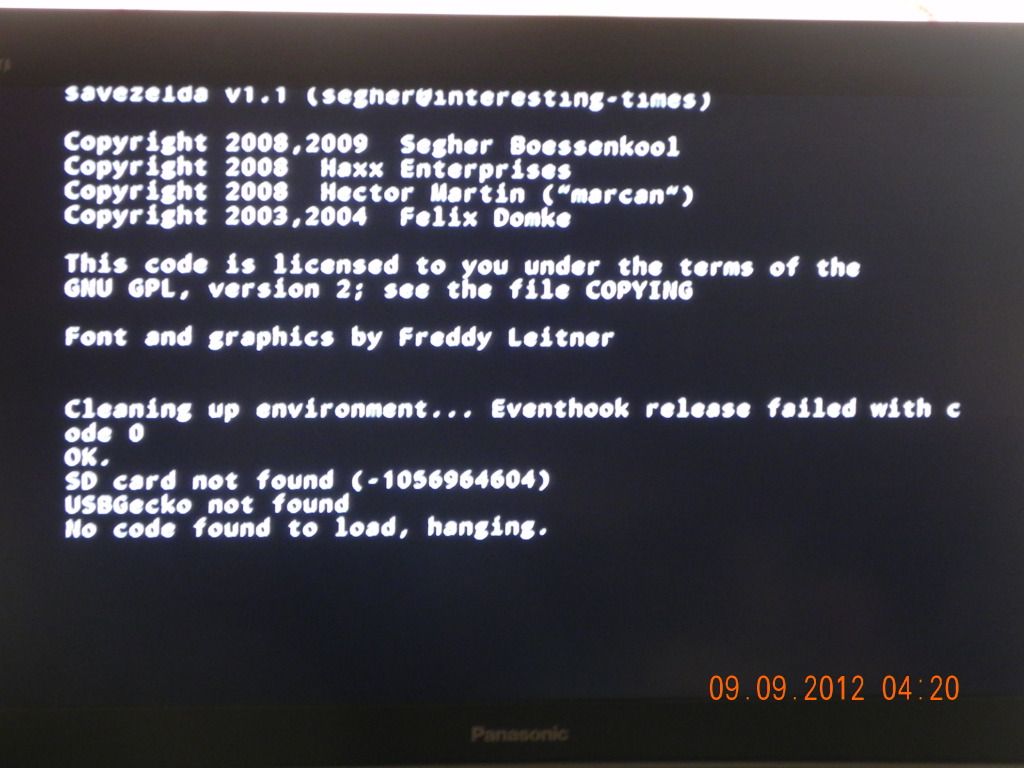First, Id like to mention to the creator of this wonderful tool on behalf of the noobs like me...
You're very welcome!
It took me forever to figure out what exact files I needed to put onto my SD card. Nowhere (did I see) mention that you had to place the downloaded files into the root of the SD card. I kept putting my "Copy to SD" folder on the root. This kept me going in cirles until I finally figured out why it was not working. Maybe its just me, but a little note would be helpful or even a screen shot of a sample SD card.
If you select your SD card drive letter, ModMii copies the files directly to it in the appropriate place. If you elect to use the default copy_to_sd folder, then after your downloads finish, the on screen instructions tell you immediately to copy the contents of the folder to your sd card. It wouldn't surprise me if it's mentioned in the html guides also, but I can't remember for sure right now.
Nonethe less I am still greatful for such an automatic tool, very helpful.
And you're still very welcome! 
Next question, I used modmii on a 2GB SD card while my 32GB SDHC card is being mailed to me...am I able to transfer the necessary files onto the SDHC card? or do I have to do a complete new softmod again? (the part where it check for bad boot sectors of the SD card (nand backup), I would assume this would need to be done again on the new card?)
You can just copy the files to new SD card. Note that SD Card compatibility varies with certain apps. For example, your new card may not work with bootmii even though it works with the HBC. Just be aware of that, and if it is ever not detected revert to the old card for whatever you're trying to do.
Next, I had a couple issues that did not seem to jive with the tutorial...the part where it says to install "Bootmii as Boot2 if possible". Mine said something to the affect that Boot2 was not an option? But it did not say fail, so I don't know what to make of it? I just kept moving on. edit: it says boot2 did not pass consistency check?
Bootmii can be installed early in the Wii's boot sequence (boot2) only on older Wii's. Since it's early in the boot sequence, it basically makes the Wii brick proof. Newer Wii's can only install bootmii as an IOS, so it's not as much protection, but when it's coupled with priiloader it offers a fair amount of brick protection. Having a NAND backup also makes these new Wii's recoverable in the event of brick, but you would need to take apart the Wii and flash the NAND chip using the backup to fix it, which is beyond the capabilities of your average person (myself included), but thankfully one of our awesome gbatemp forum members, DeadlyFoez, offers this service at a very fair price.
Then I got to the step about installing menu, and I was going to use the Darkblue - no spin theme. It was an available option, but would not let me install?
More info required... but make sure the theme is for the same system menu version and region that you have installed (i.e. 4.3U) otherwise mymenuify mod will not allow you to install it as it would lead to a semi-brick (which u can easily recover from anyways as long as you have priiloader or bootmii installed as boot2)
After all is said and done it talks about removing non-important files using the "file clean up" (banner bomb method)...I did not do this part because my wii is in my car so I did not want to mess with it just yet, instead I went to the part that says to delete the private - "aktn" folder. Mine does not contain an "aktn" foler, so I just renamed the "private" folder as instructed. Was I suppose to have an aktn file??
This step does not involve the Wii, just the SD Card. The aktn folder is inside the private folder, since you've already renamed the private folder the path of the aktn folder has already been renamed. The file cleanup feature is meant to help you free up some space on your SD card as well as remove any potentially harmful apps from your SD card. For example, if you leave the SD card in your wii at all times, and your kids start loading apps and installing\uninstalling stuff by mistake or without knowing what they're doing, it can lead to a brick or semi-brick situation.
Well, I think that is about it for me...sorry if too many questions at once but I appreciate any help.
No problem, I would have answered sooner but just the sight of such a long post is daunting
sorry one more question, can anyone point me to a good tutorial on installing emulators, and where to store the ROMS etc?
Start ModMii Classic, go to download page 2, and download some of the "just for fun" apps (they include emulators). After saving these to your SD card or FAT32 HDD, the apps can be accessed via the HBC (or a forwarder channel if installed, the bottom of your ModMii guide will have a link to some of my forwarder channels). The roms can go anywhere on your SD card or FAT32 HDD, when loading the app you can browse your device(s) and select one, but the default directory is always a "roms" folder saved in a folder on the root of the device with the same name as the app you're using; for example, "fceugx" is the name of the emulator for NES roms, and the default folder for nes roms is "SD:\fceugx\roms" or "USB:\fceugx\roms" (this folder will already exist after using ModMii to download the emulators). But if you save them to a different location it will still work, you'll just have to browse to the right folder when selecting a ROM.