Tutorial
Updated
How to make & inject custom save icons for Flash SWF Game Injects - Wii
Hello, community!
Today I'm showing you how to make your own custom save icons for inject Flash Wii VC / WiiWare iNJECTS.
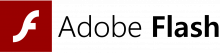

Here's my guide.
NOTE: This guide is only for make & inject CUSTOM SAVE ICONS, editing the SAVE TITLE and COMMENT TITLE, and enabling SAVE FEATURE in Flash SWF WADs.
However, if you are looking also for how to inject SWF games into WADs, check this tutorial made by me: https://gbatemp.net/threads/virtual-console-adobe-flash-swf-wii-vc-injection-tutorial.570974/
If you are seeking to inject YouTube videos into WADs, please check the tutorial of my friend @mrt84 for do it: https://gbatemp.net/threads/how-to-...lash-youtube-vc-injections-like-a-pro.572806/
First of all, you MUST have all these things:
----------------------------------------------------------------------------------------------------------
You can get all these tools and other stuff for inject VC games in this link: https://gbatemp.net/download/all-in-one-wii-vc-injecting-tools-by-saulfabreg.35917/. Then uncompress the contents of the 7Z files, specifically "HowardC_Tools.7z" in "WAD edit tools.7z" file and "WADpack_WADumpack (with gbalzss).7z" in "WAD edit tools.7z" folder.
-----------------------------------------------------------------------------------------------------
STEPS:
FIRST STEP: CREATING SEPARATED *.WTE ICONS FOR FLASH GAME SAVE ICON
NOTE: Please remember in this step, we are only using the 01.wte, 03.wte, 04.wte, 06.wte, and banner.wte files.
(PD: I've also edited the save title)
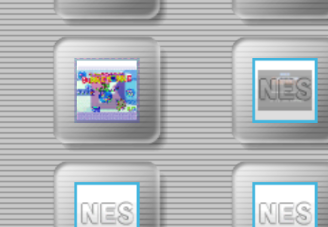
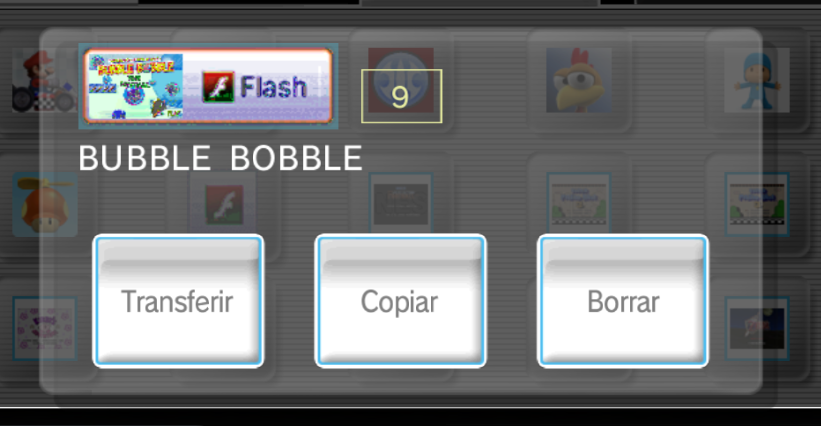
The screen of creating save data:

Enjoy injecting your FLASH SWF games! Happy injecting!
- saulfabreg (@SaulFabre)
Today I'm showing you how to make your own custom save icons for inject Flash Wii VC / WiiWare iNJECTS.
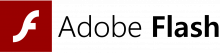
Here's my guide.
NOTE: This guide is only for make & inject CUSTOM SAVE ICONS, editing the SAVE TITLE and COMMENT TITLE, and enabling SAVE FEATURE in Flash SWF WADs.
However, if you are looking also for how to inject SWF games into WADs, check this tutorial made by me: https://gbatemp.net/threads/virtual-console-adobe-flash-swf-wii-vc-injection-tutorial.570974/
If you are seeking to inject YouTube videos into WADs, please check the tutorial of my friend @mrt84 for do it: https://gbatemp.net/threads/how-to-...lash-youtube-vc-injections-like-a-pro.572806/
First of all, you MUST have all these things:
----------------------------------------------------------------------------------------------------------
- My Custom Save Icon Templates for @HowardC's VC Save Icon Generator / VC Save Icon Maker. Download Link: http://www.mediafire.com/file/i9opz...+Icons+for+MSX+to+Flash+by+saulfabreg.7z/file
- @HowardC's VC Save Icon Generator v8.0 / VC Save Icon Maker v8.0 (VC_Icon_Gen.exe)
- @HowardC's TPL Editor FE v2.0 (tpl_edit_fe.exe)
- Gally's Image to TPL Converter v0.3 (tplconv.exe)
You can get all these tools and other stuff for inject VC games in this link: https://gbatemp.net/download/all-in-one-wii-vc-injecting-tools-by-saulfabreg.35917/. Then uncompress the contents of the 7Z files, specifically "HowardC_Tools.7z" in "WAD edit tools.7z" file and "WADpack_WADumpack (with gbalzss).7z" in "WAD edit tools.7z" folder.
-----------------------------------------------------------------------------------------------------
STEPS:
FIRST STEP: CREATING SEPARATED *.WTE ICONS FOR FLASH GAME SAVE ICON
- First, uncompress the content of the 7Z file in "VCIcon8.0" folder. Replace content of the folder if prompt.
- Once uncompressed the contents, open the VCIcon8.0 folder inside HowardC_Tools folder and then open VC_Icon_Gen.exe.
- Then, in "Select Console", choose "MSX". Don't worry, this option because I've modded the save icons for this and then will show you the Flash template.
- In "Source", click in "..." and then choose the capture (screenshot) of the Flash game you want to inject
- In "Dest", click in "..." and then choose the folder you want to save your save icons
- Then click in "Make Preview" for make the preview of the save icon
- In "Create", uncheck the boxes of "Channel Icon" and "Banner Image"
- Then click in "Make"
- The message "WTE files successfully created!" appears. "But why WTE files, if this isn't supported in Flash WADs???" That's it because each WTE file of the save icon is an individual image, which is so practical, because WiiWare & Flash WAD save icons are splitted. These WADs use a unique *.tpl file for each type of icon (banner.tpl for still banner icon & icons.tpl for animated square icon). But don't worry, because these created WTE files we are converting to *.BMP files, usables for TPL Editor FE.
NOTE: Please remember in this step, we are only using the 01.wte, 03.wte, 04.wte, 06.wte, and banner.wte files.
- Now, in "HowardC" folder, go to folder "tplEdit2.0" and open tpl_edit_fe.exe
- In "Source Tpl / Image", click in "...", then in the box "File Type", choose "WTE File (*.wte)" and then click in the 01.wte file
- In "Dest Tpl / Image", click in "...", then in "File Type" box, choose "Bitmap (*.bmp) and then click in "Save" to convert the WTE file into a BMP file.
- The first image was successfully converted to BMP.
- Repeat the SECOND STEP with the 03.wte, 04.wte, 06.wte, and banner.wte files until all these files are converted to BMP.
- Then do the next step:
- In this step, we are using Gally's Image to TPL converter. It supports TPL, PNG, JPG, and BMP images. The Gally's Image to TPL converter is included in All-in-One Wii VC Injecting Tools, in the "WADpack_WADunpack" folder. Open it, and then open the file tplconv.exe
- Now, first click in the first image of the sequence (IMAGE 1), then click in the button "Leer imagen" (Open image file)
- Let's make first the banner.tpl file. So, open first the banner.wte.bmp file.
- The image will show pixelated, but don't worry. Just remember the size of the banner save icon MUST be in dimensions (size) 192px x 64px
- Then click in the button "Guardar TPL" (Save TPL image)
- In "File Name", write "banner.tpl" (without quotes) and then click in "Save". The banner.tpl file was successfully generated.
- Now, let's make the animated squared save icon (icons.tpl). For this, first click in the first image of the sequence (IMAGE 1), then click in the button "Leer imagen" (Open image file)
- Select the "01.wte.bmp" file. The selected 01.wte.bmp file appears as IMAGE 1.
- Repeat steps 9 and 10 by clicking in 2nd square of the sequence (IMAGE #), and selecting the correct BMP file for this, by following this order:
- IMAGE 1 = 01.wte.bmp
- IMAGE 2 = 03.wte.bmp
- IMAGE 3 = 04.wte.bmp
- IMAGE 4 = 06.wte.bmp
- When you did these steps, you MUST have anything like this: (don't worry if the images show pixelated, just beware the size of the squared save icons MUST be in 48px x 48px
- Then click in button "Guardar TPL" (Save TPL file).
- In "File Name", write "icons.tpl" (without quotes) and then click in "Save". The icons.tpl file was successfully generated.
- Then follow the following for inject your custom save icon
- In the final steps, let's inject the custom banner.tpl & icons.tpl files we created. First, go to the folders:
- - Image folder where your custom banner.tpl and icons.tpl files are stored
- - The .../WADpack_WADunpack/[randomed_name_folder]/00000002_app_OUT/ folder (previously unpack the Flash WAD you want to inject)
- Now, copy the custom banner.tpl & icons.tpl files from the folder, and then paste them replacing the old ones in the following folders:
- .../00000002_app_OUT/banner/US/
- .../00000002_app_OUT/banner/EU/
- .../00000002_app_OUT/banner/JP/
- Once you had replaced the icons with your icons, now open the folder .../00000002_app_OUT/config/ and then open the config.common.pcf file in Notepad
- You MUST enable save feature for use your icons and save progress in your games. For do this, just change the following lines:
- shared_object_capability - write "on" (without quotes) replacing the "off" option
- vff_cache_size - set size on kilobytes (kB) of max storage for game cache (i recommend 2048 kB, max you can use 4096 kB)
- vff_sync_on_write - write "on" (without quotes) replacing the "off" option
- persistent_storage_total - set size on kilobytes (kB) of max storage for total game saving (i recommend 2048 kB, max you can use 4096 kB)
- persistent_storage_per_movie - set size on kilobytes (kB) of max storage for game saving per movie (i recommend 1024 kB or 2048 kB, max you can use 4096 kB)
- When you had finished you must have something like this:
- When you had finished, save the changes made to config.common.pcf file
- Now you MUST change the name of the save title, and set the animation of save icon to VC-bashed animation. This info will appear when you see the save info and when you open the first time your Flash game and it creates its save info. For do this, go to the folders .../00000002_app_OUT/banner/US/ and then open the banner.ini file
- In this file, you MUST change the lines "title_text" and all "icon_speed" lines
- Change the lines "title_text" and "icon_speed" files as shown:
- title_text - Change this value with the name of the Flash game you are injecting. If the game name has spaces, enter the text "%20" (without quotes) after the first word and before the second word of the name of the game, to emulate the space of the text. Example: If the game name is "BUBBLE BOBBLE", then change the "title_text" line's name to "BUBBLE%20BOBBLE". Or if the game name is "Dragon Ball Z III", then change the "title_text" line's name to "Dragon%20Ball%20Z%20III".
- comment_text (OPTIONAL) - Change this value with the comment of the game. If the comment has spaces, enter the text "%20" (without quotes) after the first word and before the second word of the name of the game, to emulate the space of the text. Example: If the game comment is "The Revival", then change the "comment_text" line's name to "The%20Revival".
- icon_speed - There are four lines of this line, change these lines for changing the speed of the animation of the save icon. Write "slow", "normal" or "fast" for change the speed, BUT WITHOUT CHANGING THE NUMBERS THAT ARE THE ORDER OF THE SAVE ICON ANIMATION.
- When you had finished editing these lines you MUST have something like this:
- Now save the changes made to banner.ini file
- Repeat steps 18 to 27 with the banner.ini file from the folders .../00000002_app_OUT/banner/EU/ and .../00000002_app_OUT/banner/JP/
- Done! You injected your custom save icon and save title!
- Once you had injected your SWF file, and mapped the controls, repack the WAD and edit it as shown in WAD editing tutorials.
(PD: I've also edited the save title)
The screen of creating save data:
Enjoy injecting your FLASH SWF games! Happy injecting!
- saulfabreg (@SaulFabre)
Last edited by SaulFabre,




