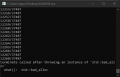You are using an out of date browser. It may not display this or other websites correctly.
You should upgrade or use an alternative browser.
You should upgrade or use an alternative browser.
Homebrew [Release] Rocket Video Player - Play videos with the ultimate in picture quality
- Thread starter RocketRobz
- Start date
- Views 55,068
- Replies 94
- Likes 26
Important Posts
Recent threadmarks
RocketVideoPlayeridk how to do that.Will you add a converter that does everything automatically like DPGEnc.exe from MoonShell?
will you add more features to this player?, features like as rewind and fast forward the video, this player really looks promising, its interface is very comfortable and clean
Rewind and Fast Forward would be hard to implement.will you add more features to this player?, features like as rewind and fast forward the video, this player really looks promising, its interface is very comfortable and clean
Yes he is.And are you doing all this alone? It's awesome alv
If you're a developer, he accepts pull requests on GitHub
Vid2RVID v1.2
NOTE: Starting with this version, DS editions of Vid2RVID will no longer be provided.
What's new?
NOTE: Starting with this version, DS editions of Vid2RVID will no longer be provided.
What's new?
- To simplify the conversion process, "HAS_SOUND", "AUDIO_HZ", and "COMPRESSED" can now be read from info.ini. (Requested by @LeonPro12)
- If no frame count is provided in info.ini, the outputted .rvid file's header will now not show that there's an extra frame.
Fixes bug where a glitched frame would be shown at the end of the video in the Rocket Video Player.
can you skip around in this?
After 9 years (as of this post) since the latest version of MoonShell released, the SD-compatible alternative to MoonShell is finally here!
Introducing the Rocket Video Player! It's the video player that plays video files with an extension called ".rvid", bringing you the ultimate in picture quality, thanks to it's lossless frame data.
If the video is uncompressed, you may need a big enough SD card.
Features
- The same, but improved Rocket Video technology from TWiLight Menu++!
- Console-based file browser to search for your .rvid file.
- The video UI from the "DSi + Internet" app.
- Support for videos up to 60FPS! (25-60FPS video requires the DS Memory Expansion Pak, or a DSi or 3DS with the app on the SD card.)
.rvid size for those FPS is limited to 11MB (DSi) or 16MB (DSi) (not counting header and sound data, so if it has sound, it may still play).- Both progressive and interlaced video.
- Audio up to 16khz. (If you we're expecting higher, sorry, it's the best the sound could get without slowing things down too much.)
Video UI Controls (touching works too!)
- A: Play/Pause
- B: Exit video
- Left: Jump back to beginning
Downloads
- Vid2RVID: Video to .rvid converter (Available for both Windows PC and DS/DSi. One is faster, and the other is slower.
)
- Rocket Video Player: Requires either nds-hb-menu or TWiLight Menu++ to use this
Converting a video to .rvid
Preparation
Converting the sound (If your video has audio)
- Download Vid2RVID above.
- Download an earlier build of VirtualDub2.
- Download and install Audacity.
- PC: Create a folder called "rvidFrames" in the same directory as "Vid2RVID.exe".
DS/DSi: Create a folder called "rvidFrames" on the SD root.
Extracting the video frames
- Open Audacity.
- Click File->Open...
- Search for the video file, and open it.
- Click Tracks->Stereo Track to Mono
- Set Project Rate to 8000hz, 11025hz, or 16000hz.
- Click File->Export Audio...
- Go to the "rvidFrames" folder.
- Set filename to "sound.raw.pcm".
- Set "Save as type" to "Other uncompressed files".
- Under "Format Options", set header to "RAW (header-less)", and encoding to "Signed 16-bit PCM".
- Click "OK" on the remaining windows. If there is metadata visible, click "Clear".
- Since Audacity has added ".aiff" or whatever the extension is, to the end of "sound.raw.pcm", you'll need to remove that.
If you only see "sound.raw.pcm", make sure that file extensions are set to be shown.
Making the .rvid file
- Open VirtualDub2.
- Click File->Open video file...
- Search for the video file, and open it.
- Click Video->Filters...
- Click Add...
- Search for "resize", and click on it.
- Click "OK".
- Under "New size", change the top-left number to "256".
- Under "Codec-friendly sizing", click "Multiples of 2".
- (Optional) If you still notice any blockiness after resizing, then download and use a de-blocking filter.
- If you want interlaced video (a way of increasing the frame rate), add the "interlaced" filter, and set it to "Even fields first".
- Click Video->Frame Rate...
- If the frame rate is shown as "current: 23.????", then under "Frame rate conversion", click "Convert to fps", and type in "24".
If the frame rate is above "24.????", or if the resulting .rvid lags, then under "Frame rate conversion", click "Convert to fps", and type in "24", "15", or "10".- Click File->Export->Image sequence...
- Set the exact following in this screenshot:
View attachment 167820
and click "..." to find the "rvidFrames" folder.
- Click "OK" to export the frames.
- Open a text editor.
- Type in [RVID], then press Enter.
- Type in the following:
FRAMES = (Number shown on .png of last frame) (Example result: FRAMES = 1000)
FPS = (The frame rate number you're using) (Example result: FPS = 24) (NOTE: FPS will be doubled by the player, if video is interlaced)
V_RES = (The vertical resolution of the .png) (Example result: V_RES = 144)- Save as "info.ini" in the "rvidFrames" folder.
- Open "Vid2RVID.exe", or if on the DS console, "Vid2RVID.nds".
- Press "A" to start the conversion.
- If "sound.raw.pcm" is found in "rvidFrames", you'll be asked what sample rate the sound is.
Go for the project rate you used in Audacity.- You're done! Rename "new.rvid" to a new filename with ".rvid" at the end, then copy it to your SD card to play in the Rocket Video Player!
Credits
- Drenn: GameYob's .bmp renderer.
- devkitPro, WinterMute: nds-hb-menu's file browsing code, and the use of devkitPro, devkitARM, libnds, and libfat.
- chyyran: Sound streaming code used in TWiLight Menu++.
FAQs
Q: Does this work on a flashcard?
A: Yes.
Q: Will this ever read long progressive 25-60FPS videos?
A: Sadly, no. Too much for the hardware to handle.
Nope. Would be too hard to implement.can you skip around in this?
This is my all in one New MoonShell AIO by Rob :could you make a program all in one? I have various problems following the instructions
- Extract the archive on your PC
- Put your movie on Convert folder and rename it to "video.mp4"
- Click on "Video2PNG"
- Put rvidFrames folder on Vid2RVID.exe
- Wait the convertion....
- New file "new.rvid" must the created, it's your movie
Script is not mine and i forgot name of the othor... Big thanks to him
You can integrate it yourself.is this integrated into the twilight menu? if not, will it be integrated?
Just place the .nds file in "sd:/_nds/TWiLightMenu/apps/", then launch a .rvid in TWiLight Menu++.
You can integrate it yourself.
Just place the .nds file in "sd:/_nds/TWiLightMenu/apps/", then launch a .rvid in TWiLight Menu++.
ok thanks, keep it up the good work.
thanks for driving me to insanity (my copy of FFMPEG doesn't have avformat-55, which Audacity requires to open videos)Converting the sound (If your video has audio)
- Open Audacity.
- Click File->Open...
- Search for the video file, and open it.
- Click Tracks->Stereo Track to Mono
- Set Project Rate to 8000hz, 11025hz, or 16000hz.
- Click File->Export Audio...
- Go to the "rvidFrames" folder.
- Set filename to "sound.raw.pcm".
- Set "Save as type" to "Other uncompressed files".
- Under "Format Options", set header to "RAW (header-less)", and encoding to "Signed 16-bit PCM".
- Click "OK" on the remaining windows. If there is metadata visible, click "Clear".
- Since Audacity has added ".aiff" or whatever the extension is, to the end of "sound.raw.pcm", you'll need to remove that.
If you only see "sound.raw.pcm", make sure that file extensions are set to be shown.
Any time i try to start a .rvid in twilightmenu++, it brings me a error "Start Failed. Error 1". Why?
You need the Rocket Video Player in "sd:/_nds/TWiLightMenu/apps/".Any time i try to start a .rvid in twilightmenu++, it brings me a error "Start Failed. Error 1". Why?
Similar threads
- Replies
- 20
- Views
- 9K
- Replies
- 1
- Views
- 7K
-
- Article
- Replies
- 10
- Views
- 15K
- Replies
- 8
- Views
- 7K
Site & Scene News
New Hot Discussed
-
-
58K views
Nintendo Switch firmware 18.0.0 has been released
It's the first Nintendo Switch firmware update of 2024. Made available as of today is system software version 18.0.0, marking a new milestone. According to the patch... -
29K views
GitLab has taken down the Suyu Nintendo Switch emulator
Emulator takedowns continue. Not long after its first release, Suyu emulator has been removed from GitLab via a DMCA takedown. Suyu was a Nintendo Switch emulator... -
21K views
Atmosphere CFW for Switch updated to pre-release version 1.7.0, adds support for firmware 18.0.0
After a couple days of Nintendo releasing their 18.0.0 firmware update, @SciresM releases a brand new update to his Atmosphere NX custom firmware for the Nintendo...by ShadowOne333 94 -
18K views
Wii U and 3DS online services shutting down today, but Pretendo is here to save the day
Today, April 8th, 2024, at 4PM PT, marks the day in which Nintendo permanently ends support for both the 3DS and the Wii U online services, which include co-op play...by ShadowOne333 176 -
15K views
GBAtemp Exclusive Introducing tempBOT AI - your new virtual GBAtemp companion and aide (April Fools)
Hello, GBAtemp members! After a prolonged absence, I am delighted to announce my return and upgraded form to you today... Introducing tempBOT AI 🤖 As the embodiment... -
12K views
Pokemon fangame hosting website "Relic Castle" taken down by The Pokemon Company
Yet another casualty goes down in the never-ending battle of copyright enforcement, and this time, it hit a big website which was the host for many fangames based and...by ShadowOne333 65 -
11K views
MisterFPGA has been updated to include an official release for its Nintendo 64 core
The highly popular and accurate FPGA hardware, MisterFGPA, has received today a brand new update with a long-awaited feature, or rather, a new core for hardcore...by ShadowOne333 51 -
11K views
Apple is being sued for antitrust violations by the Department of Justice of the US
The 2nd biggest technology company in the world, Apple, is being sued by none other than the Department of Justice of the United States, filed for antitrust...by ShadowOne333 80 -
10K views
The first retro emulator hits Apple's App Store, but you should probably avoid it
With Apple having recently updated their guidelines for the App Store, iOS users have been left to speculate on specific wording and whether retro emulators as we... -
9K views
"TMNT: The Hyperstone Heist" for the SEGA Genesis / Mega Drive gets a brand new DX romhack with new features
The romhacking community is always a source for new ways to play retro games, from completely new levels or stages, characters, quality of life improvements, to flat...by ShadowOne333 36
-
-
-
223 replies
Nintendo Switch firmware 18.0.0 has been released
It's the first Nintendo Switch firmware update of 2024. Made available as of today is system software version 18.0.0, marking a new milestone. According to the patch...by Chary -
176 replies
Wii U and 3DS online services shutting down today, but Pretendo is here to save the day
Today, April 8th, 2024, at 4PM PT, marks the day in which Nintendo permanently ends support for both the 3DS and the Wii U online services, which include co-op play...by ShadowOne333 -
169 replies
GBAtemp Exclusive Introducing tempBOT AI - your new virtual GBAtemp companion and aide (April Fools)
Hello, GBAtemp members! After a prolonged absence, I am delighted to announce my return and upgraded form to you today... Introducing tempBOT AI 🤖 As the embodiment...by tempBOT -
146 replies
GitLab has taken down the Suyu Nintendo Switch emulator
Emulator takedowns continue. Not long after its first release, Suyu emulator has been removed from GitLab via a DMCA takedown. Suyu was a Nintendo Switch emulator...by Chary -
96 replies
The first retro emulator hits Apple's App Store, but you should probably avoid it
With Apple having recently updated their guidelines for the App Store, iOS users have been left to speculate on specific wording and whether retro emulators as we...by Scarlet -
94 replies
Atmosphere CFW for Switch updated to pre-release version 1.7.0, adds support for firmware 18.0.0
After a couple days of Nintendo releasing their 18.0.0 firmware update, @SciresM releases a brand new update to his Atmosphere NX custom firmware for the Nintendo...by ShadowOne333 -
80 replies
Apple is being sued for antitrust violations by the Department of Justice of the US
The 2nd biggest technology company in the world, Apple, is being sued by none other than the Department of Justice of the United States, filed for antitrust...by ShadowOne333 -
74 replies
Delta emulator now available on the App Store for iOS
The time has finally come, and after many, many years (if not decades) of Apple users having to side load emulator apps into their iOS devices through unofficial...by ShadowOne333 -
65 replies
Pokemon fangame hosting website "Relic Castle" taken down by The Pokemon Company
Yet another casualty goes down in the never-ending battle of copyright enforcement, and this time, it hit a big website which was the host for many fangames based and...by ShadowOne333 -
53 replies
Nintendo "Indie World" stream announced for April 17th, 2024
Nintendo has recently announced through their social media accounts that a new Indie World stream will be airing tomorrow, scheduled for April 17th, 2024 at 7 a.m. PT...by ShadowOne333
-
Popular threads in this forum
General chit-chat
-
 Xdqwerty
Loading…what are you looking at?
Xdqwerty
Loading…what are you looking at? -
 Psionic Roshambo
Loading…
Psionic Roshambo
Loading… -
 realtimesave
Loading…
realtimesave
Loading…
-
-
-
-
 @
RedColoredStars:
There is an actual trailer with footage too. lol. Going to watch it tonight. Grabbed it from... a place.
@
RedColoredStars:
There is an actual trailer with footage too. lol. Going to watch it tonight. Grabbed it from... a place. -
-
 @
SylverReZ:
@Psionic Roshambo, JonTron's back yet again until he disappears into the void for another 6 or so months.+1
@
SylverReZ:
@Psionic Roshambo, JonTron's back yet again until he disappears into the void for another 6 or so months.+1 -
-
-
-
-
-
-
-
-
-
-
-
-
 @
Xdqwerty:
@realtimesave, hey there buddy chum pal friend buddy pal chum bud friend fella bruther amigo pal buddy friend chummy chum chum pal
@
Xdqwerty:
@realtimesave, hey there buddy chum pal friend buddy pal chum bud friend fella bruther amigo pal buddy friend chummy chum chum pal -
 @
Xdqwerty:
@realtimesave, hey there buddy chum pal friend buddy pal chum bud friend fella bruther amigo pal buddy friend chummy chum chum pal
@
Xdqwerty:
@realtimesave, hey there buddy chum pal friend buddy pal chum bud friend fella bruther amigo pal buddy friend chummy chum chum pal -
-
-
-
-